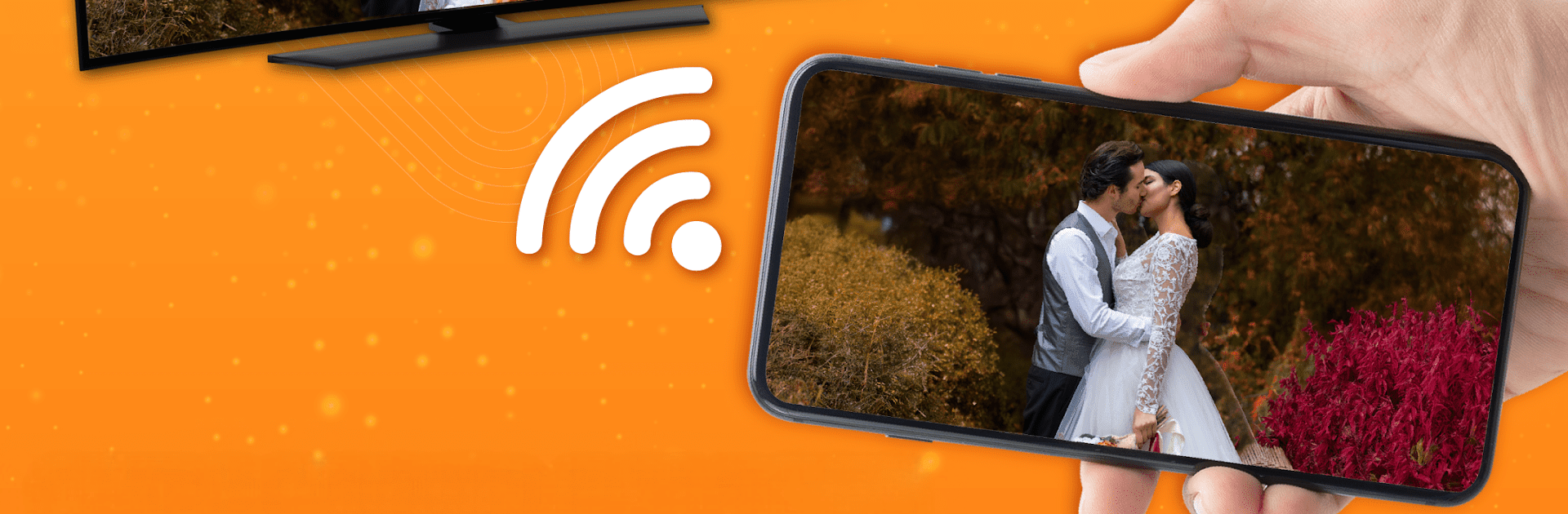Multitask effortlessly on your PC or Mac as you try out Screen Mirroring for Miracast, a Video Players & Editors app by QR Code Expert – Barcode Master on BlueStacks.
About the App
Screen Mirroring for Miracast by QR Code Expert – Barcode Master is your go-to video player and editor for mirroring content on a big screen. Imagine effortlessly casting your favorite games, photos, videos, or even PDFs straight to your Smart TV. With this app, you can expect seamless integration that turns your phone into the ultimate media hub, all with just a few taps.
App Features
Seamless Screen Mirroring:
Cast your phone screen to Smart TVs using Miracast technology. No extra cables or fuss—just pure convenience.
Multiple Device Support:
Whether it’s Samsung smart view or LG Smart TV, this app has got you covered for all your screen-casting needs.
Media Content Casting:
Why keep your favorite photos and videos on a small screen? Enjoy them on Samsung Smart View, Chromecast, and more.
Wireless Display Setup:
Enjoy a hassle-free setup. Connect your phone and TV to the same Wi-Fi network, enable necessary settings, and you’re good to go.
Brazenly compatible with BlueStacks—though that’s our little secret.
BlueStacks brings your apps to life on a bigger screen—seamless and straightforward.