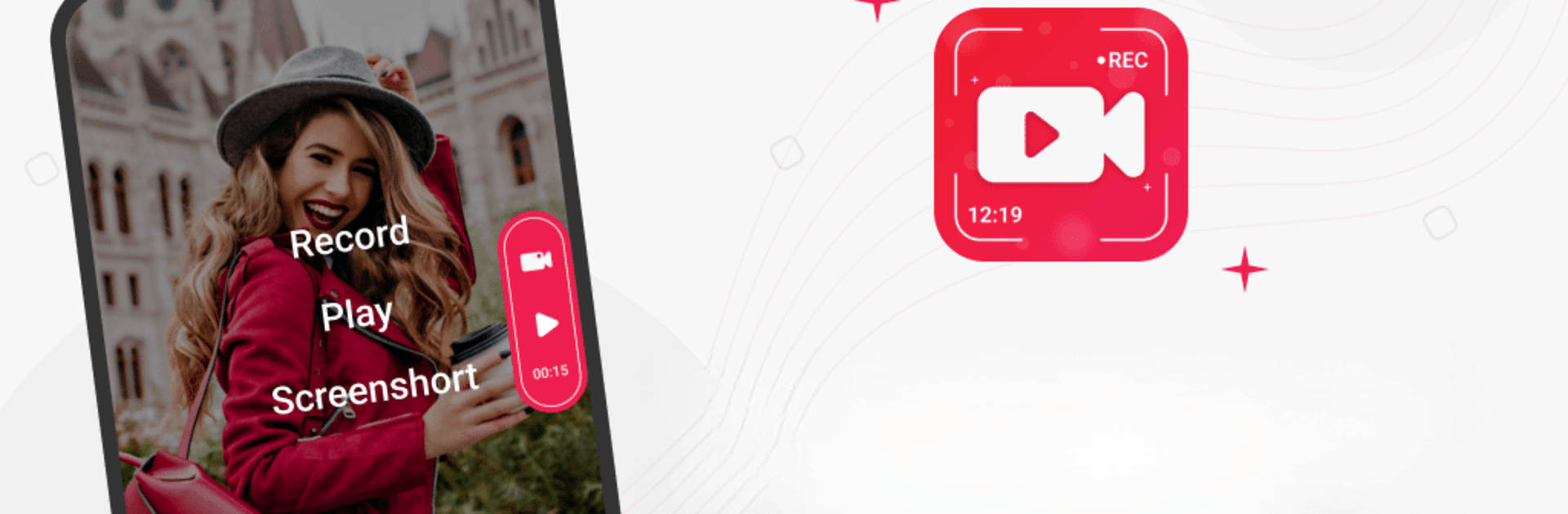Multitask effortlessly on your PC or Mac as you try out Screen Recorder And Screenshot, a Video Players & Editors app by Fun Dev Musical Team on BlueStacks.
About the App
Screen Recorder And Screenshot by Fun Dev Musical Team turns video recording into a breeze. Whether you’re capturing video calls or giving tutorials, our intuitive floating recorder makes it simple. Expect seamless functionality with just a tap to start, pause, or stop recording.
App Features
Floating Screen Recorder and Screenshots:
– Capture your screen or snap a screenshot easily with accessible floating buttons.
Flexible Recording Options:
– Record screens as both videos and images, offering versatility in content creation.
Convenient Notifications:
– Access recordings or screenshots directly from the notification status bar for quick viewing and playback.
Simple Controls:
– Enable the floating button service hassle-free, letting you start, pause, or stop videos at any moment.
Comprehensive Viewing:
– Access all your screenshots in-app, and use the built-in player to watch your video captures.
Easy Sharing:
– Effortlessly share your recorded content with anyone, anytime.
Elevate your screen recording experience by using this app on your PC with BlueStacks for enhanced performance.
Eager to take your app experience to the next level? Start right away by downloading BlueStacks on your PC or Mac.