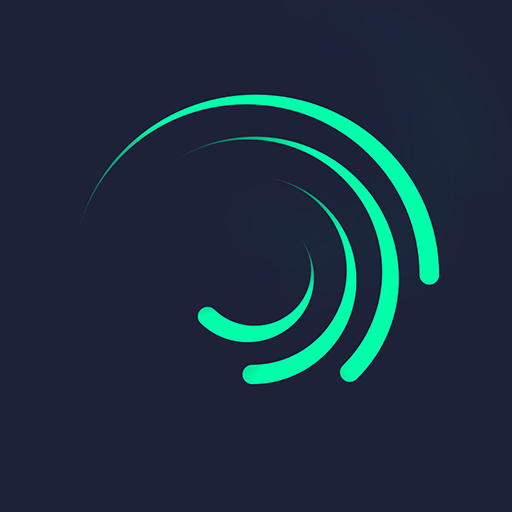What’s better than using Screen Recorder – G1REC by Eco Mobile Editor? Well, try it on a big screen, on your PC or Mac, with BlueStacks to see the difference.
About the App
Screen Recorder – G1REC is a versatile screen recording app designed by Eco Mobile Editor for capturing your mobile screen activities. Whether you’re recording gameplay, creating tutorials, or snapping quick screenshots, this app makes it easy to share high-quality videos without watermarks on platforms like YouTube, WhatsApp, and TikTok. Expect user-friendly controls and a range of creative tools to enhance your recordings.
App Features
Capture Screenshots Instantly
– Use the floating button for quick and easy screenshots.
Rich Audio and Video Recording
– Capture videos with sound, including internal audio on Android 10+.
– Record in full HD at 1080p, 60FPS, without watermarks.
Enhanced Video Tools
– Edit videos directly within the app.
– Use the Brush Tool to draw during recordings.
– Add a Facecam to include your reactions live.
Audio Converters and Fun Features
– Convert video to MP3 for extracting songs or lectures.
– Transform videos into GIFs for easy sharing.
– Use a voice changer for creating fun videos.
Perfect for all your screen recording needs, whether on the go or with BlueStacks!
Ready to experience Screen Recorder – G1REC on a bigger screen, in all its glory? Download BlueStacks now.