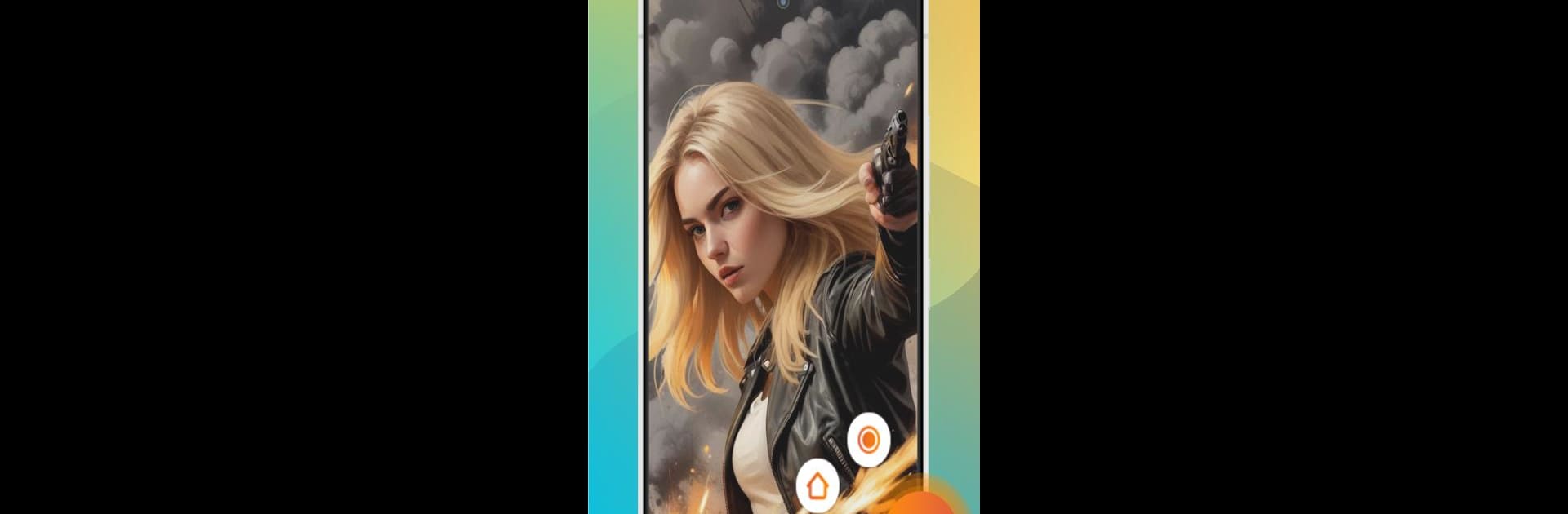Multitask effortlessly on your PC or Mac as you try out Screen Recorder-Video recorder, a Video Players & Editors app by TechnoToolsApps on BlueStacks.
About the App
Screen Recorder-Video Recorder, developed by TechnoToolsApps, is your ultimate tool for seamless screen capture and video recording. It’s perfect for recording tutorials, gameplay, or video calls with intuitive editing features. Expect a no-hassle experience with tools that let you trim, crop, and rotate your videos before sharing.
App Features
Capture with Clarity
– Grab screenshots effortlessly for a clear, crisp look.
– Record gameplay or any screen activity without interruption.
Advanced Video Editing
– Trim, cut, and split videos to craft the perfect masterpiece.
– Adjust angles with crop & rotate, and fine-tune video speed for that perfect look.
No Watermark Hassle
– Enjoy watermark-free recordings, maintaining a professional look for all content.
Smooth Audio Integration
– Record your voice while capturing video for impactful tutorials and gameplay narration.
High-Resolution Recording
– Capture in stunning HD, ensuring every detail shines through, whether it’s for gaming or video calls.
Game Mode for Gamers
– Unlock Game Mode for lag-free, unlimited recording, capturing every epic moment seamlessly.
Quick Tips
– Enable floating ball and notification bar access for flawless function.
Remember, BlueStacks enhances your experience by bringing this app to a larger screen without a hitch.
Big screen. Bigger performance. Use BlueStacks on your PC or Mac to run your favorite apps.