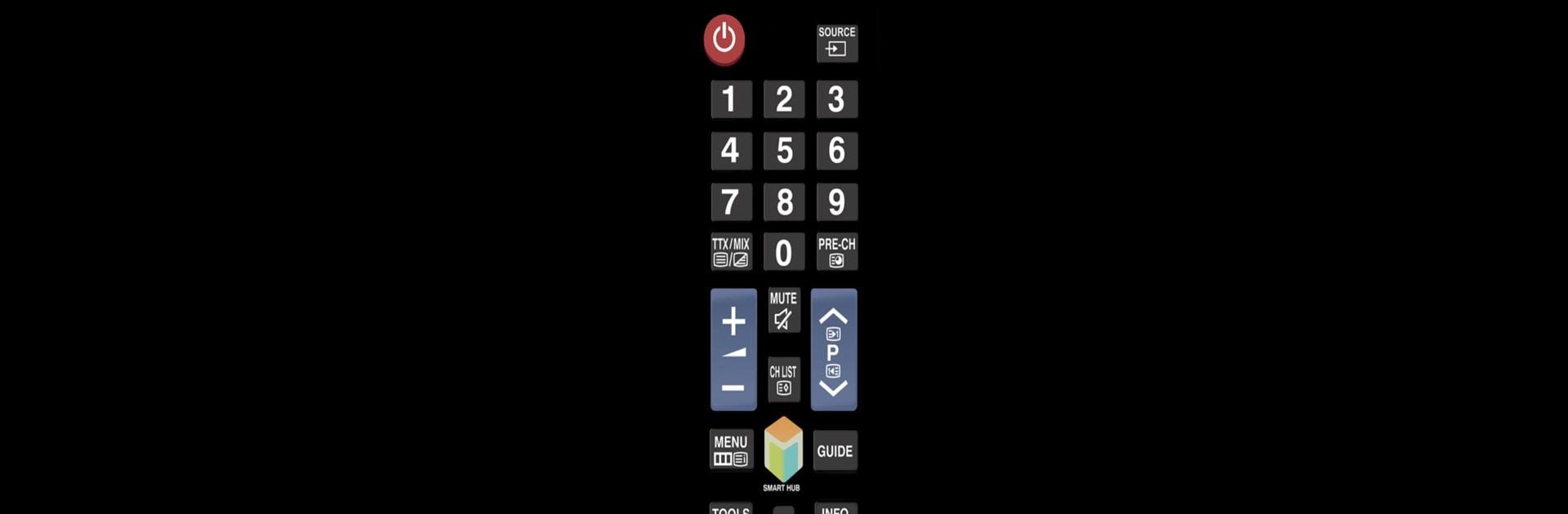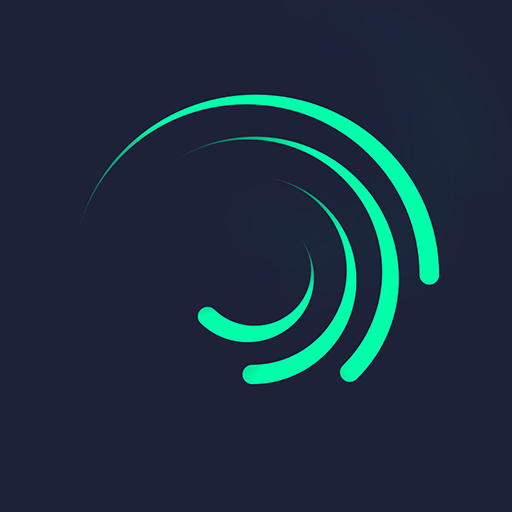Multitask effortlessly on your PC or Mac as you try out TV (Samsung) Remote Control, a Video Players & Editors app by npe on BlueStacks.
About the App
Ever scramble to find your TV remote—only to realize it’s stuck between the cushions (again)? With TV (Samsung) Remote Control by npe, your smartphone steps in to do the job. Whether you left the remote in another room, the batteries are zapped, or you’re just tired of juggling remotes, this app has your back. It’s a straightforward way to manage your Samsung TV, and it’s handy for both everyday use or moments when the usual remote goes missing.
App Features
-
Use Your Phone as a Remote
With this app, your Android device instantly becomes a remote for your Samsung TV. Control volume, change channels, access settings—you name it, straight from your phone. -
Network Connection
If your phone and TV are on the same WiFi or LAN, you can control many Samsung TV models (like C, D, E, F, K, and M series, especially 2016 and newer). There’s even an option to manually input your TV’s IP if automatic detection isn’t working. -
Infrared (IR) Support
Got a phone with an IR blaster? Just point it at your TV—no pairing required. This works with plenty of devices (think Samsung Galaxy S, HTC ONE, LG G series, Xiaomi, and Huawei, among others), and supports a range of Samsung TVs built since 2005. -
Quick Setup, No Fuss
There’s no need to worry about complicated pairings or fiddling with tons of options. If your phone has IR, you can use the app right out of the box. For network control, just confirm both your phone and the TV are sharing the same network. -
Handy in a Pinch
While it’s not meant to completely replace your main remote, it’s a lifesaver when you find yourself remote-less. Lose the remote or run out of batteries? Just grab your phone. -
Works on PC With BlueStacks
Prefer using your computer? TV (Samsung) Remote Control can be run on BlueStacks too, letting you manage your TV with your PC if that’s your thing. -
Designed for Compatibility
The app tries to support a wide variety of Samsung TVs and Android devices—though there might be a rare model or two it can’t reach just yet. If you run into issues, there’s a simple way to report your TV and phone model for support.
No strings attached: just grab your phone or hop onto BlueStacks, and there’s your remote—one less item to misplace.
Switch to BlueStacks and make the most of your apps on your PC or Mac.