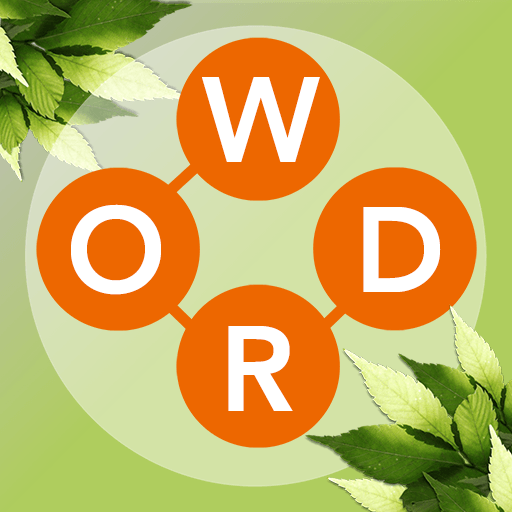Lulo Apps revamps the classic word game we all know and love in Classic Words Solo. Released on November 13, 2018, Classic Words solo is available on Android and iOS.
Everybody loves the thrill and excitement of competing in a classic scrabble game, be it as a nostalgic family past time or a witty match with friends. On Classic Words Solo, players can enjoy a great time killer while putting their spelling and vocabulary skills to the test. Players can also enrich their skills with the built-in word definitions.
Now equipped with 7 languages and 6 levels of difficulty, Classic Words Solo is even more fun than ever. It’s the perfect title for those who love mind-boggling strategy games but want to have a chill time. Don’t have anybody to play with? Use your skills to outwith the computer!
Have a fun-filled yet fair play as no cheating is possible with this game. Only your tactics and creativity can win you matches! So, enter an intense and brain-tickling match, squeeze your mind word bank, and scrabble your way to victory!