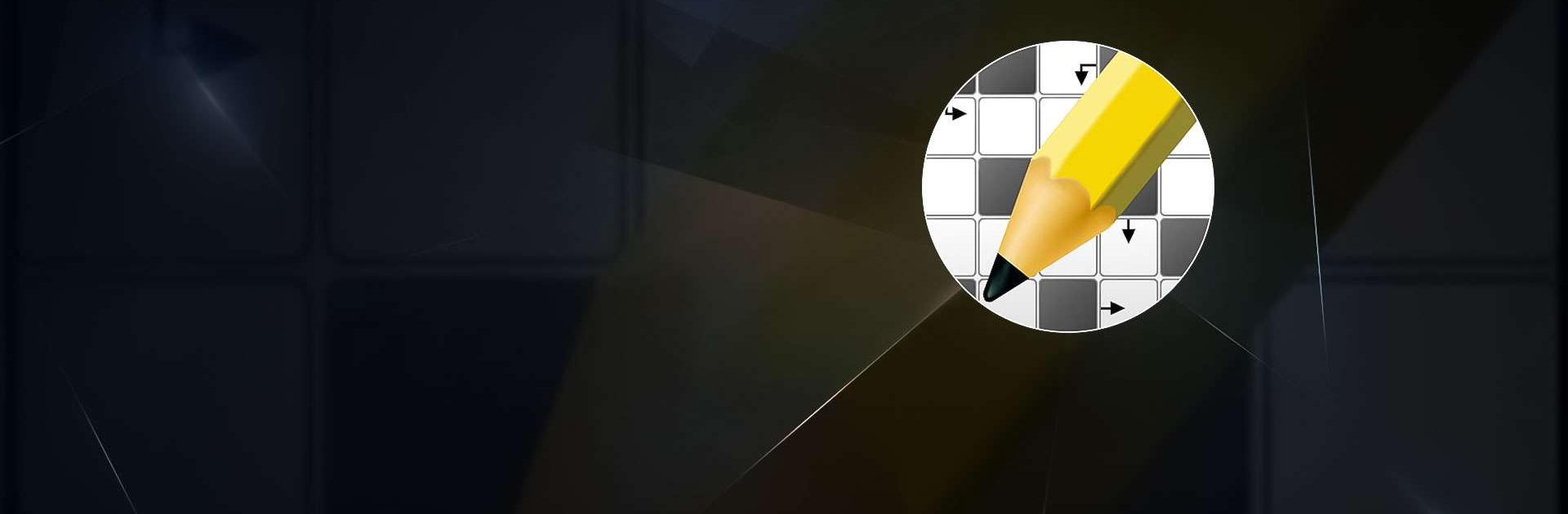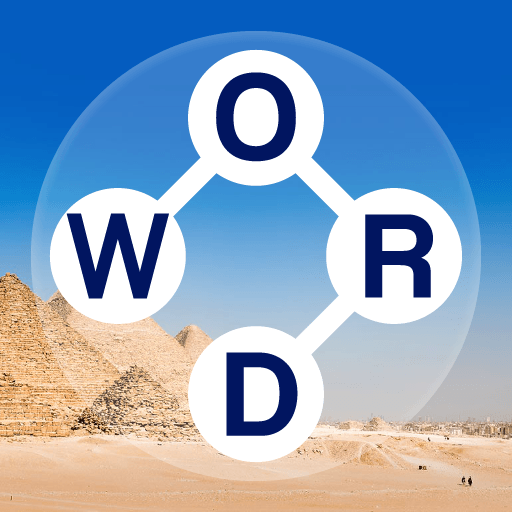Step into a world of words and wit with Crossword Puzzles by FgCos Games this app offers a unique and engaging experience in the Word category. BlueStacks app player is the best platform to play this Android game on your PC or Mac for an immersive gaming experience.
In Crossword Puzzles, you’ll find an assortment of challenging word puzzles that will test your vocabulary and logic. The game boasts a vast collection of crosswords with varying degrees of difficulty, ensuring there’s something for everyone. You can embark on your wordy adventure solo or invite friends and family to join you in solving puzzles together.
One of the standout features of Crossword Puzzles is its intuitive user interface, making it easy to navigate and enjoy the game’s rich content. The app’s design is sleek and user-friendly, ensuring a seamless gaming experience. The developer, FgCos Games, is known for their commitment to quality and innovation, and it shines through in this well-crafted word game.
What sets Crossword Puzzles apart is its adaptability. You can enjoy this captivating word game not only on your mobile device but also on your PC or Mac using BlueStacks. This allows you to indulge in wordplay on a larger screen, enhancing your gaming experience even further. Whether you’re on the go or at home, Crossword Puzzles is there to entertain and challenge you.
As you immerse yourself in the world of Crossword Puzzles by FgCos Games, you’ll discover a treasure trove of wordplay waiting to be unraveled. The game’s enticing puzzles, coupled with its seamless cross-platform experience through BlueStacks, make it a must-have for word enthusiasts. So, why wait? Dive into the world of words and embark on an unforgettable word puzzle journey on PC or Mac using BlueStacks. Crossword Puzzles is more than just a game; it’s a linguistic adventure that will leave you craving for more.