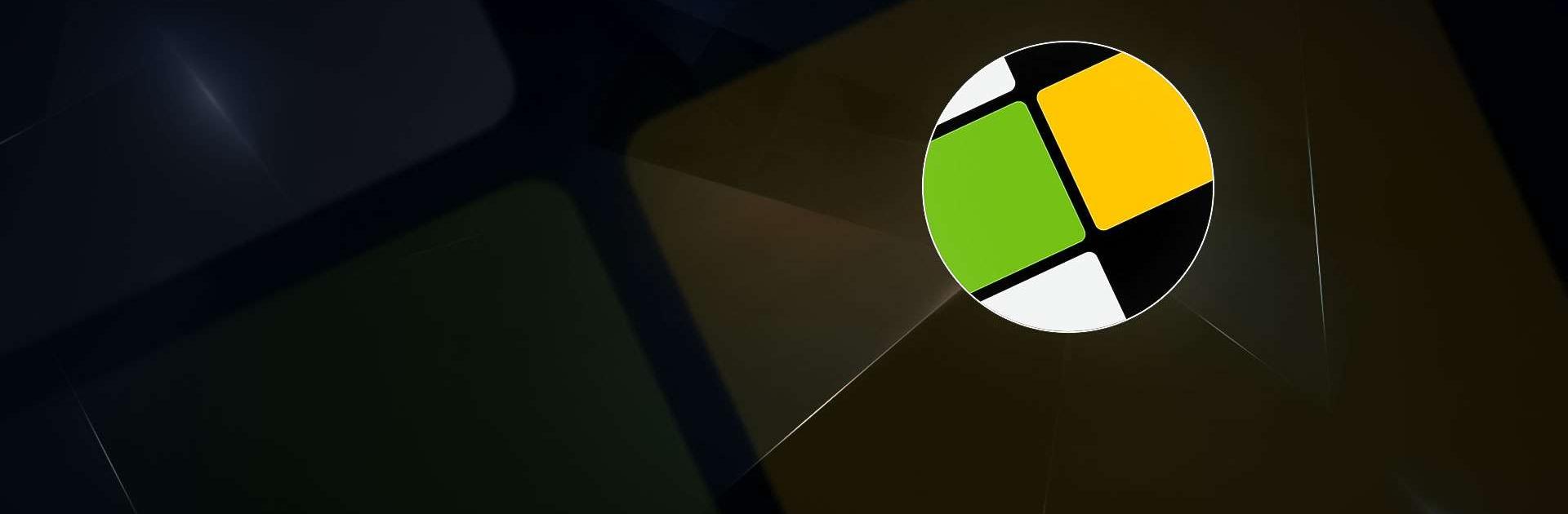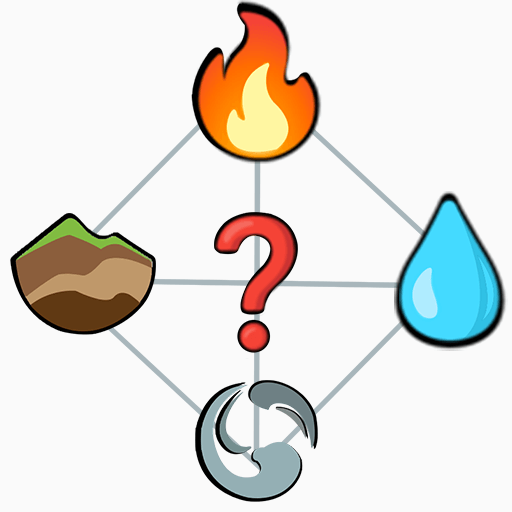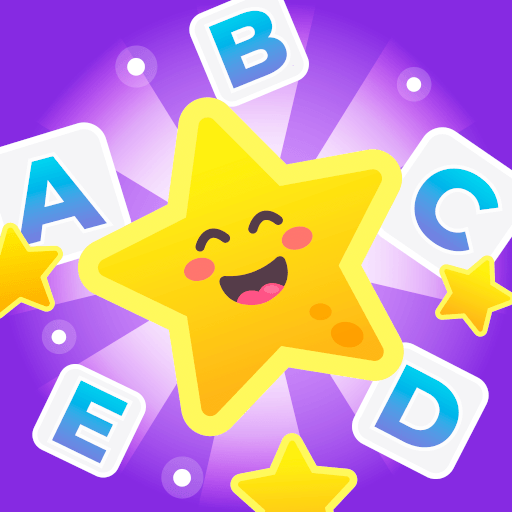Everyday Puzzles is a Word game developed by Fanatee, Inc. BlueStacks app player is the best platform to play this Android game on your PC or Mac for an immersive gaming experience.
Check out Everyday Puzzles, where you can exercise your mind and challenge your brain with a variety of word games! With new puzzles added every day, you’ll always have a fresh challenge waiting for you.
One of the highlights of Everyday Puzzles is Cladder, a unique and addictive word game that’s taking the world by storm. This spelling-bee-meets-word-search game will put your vocabulary and spelling skills to the test, and you can play it anytime, anywhere.
Everyday Puzzles is not just a crossword game – it’s many word games in one! From celebrity crossword trivia games to memory challenges and more, there’s a game type for every taste and skill level. Plus, with an infinite hint system, you can become a fearless word explorer and master any game.
Not only is Everyday Puzzles a fun way to pass the time, it’s also a great way to keep your mind sharp and focused. With just 10 minutes a day, you can improve your memory, boost your logic and spelling, and expand your vocabulary and trivia knowledge.
Download Everyday Puzzles on PC with BlueStacks and start challenging yourself with new word games every day.