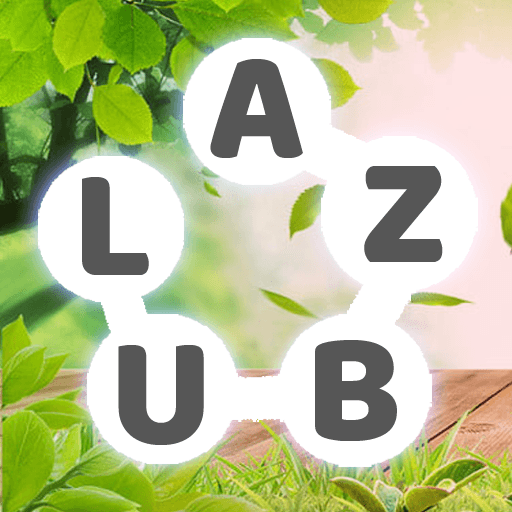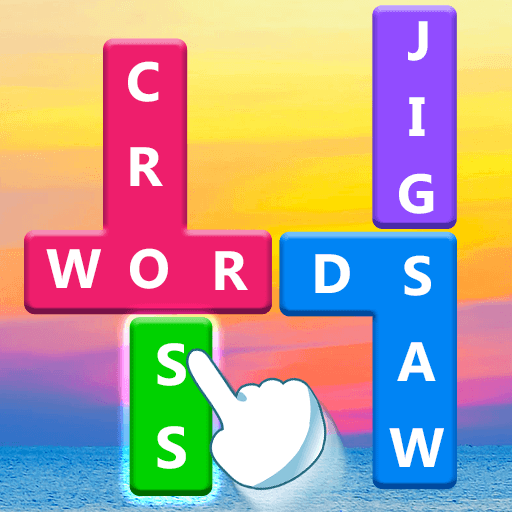Find the Word is a Word app developed by White Stones. BlueStacks app player is the best platform (emulator) to run this Android app on your PC or Mac for an immersive user experience!
Download Find the Word on PC with BlueStacks and dive into the world of Find the Word without spending a dime! This thrilling game offers endless enjoyment at no cost, making it an unbeatable bargain. Challenge your brain and build your vocabulary for free!
Unlock the Fun!
- Free to Play
- Play Anytime, Anywhere
- Challenging Puzzles
- Improve Your Vocabulary
- Coin Rewards and Honor Badges
Challenging Puzzles
Prepare yourself for puzzles that are easy to start but difficult to master. Each level brings a new twist, testing your skills and keeping you hooked. The harder you work, the more rewarding the challenge becomes. Learn and grow incrementally—you’ll be surprised at how your vocabulary grows in just a few weeks of playing Find the Word!
Improve Your Vocabulary
Download Find the Word on PC with BlueStacks and boost your word knowledge. Expose yourself to a plethora of words, making learning fun and effective. Each puzzle you solve enhances your everyday vocabulary and sharpens your mind.