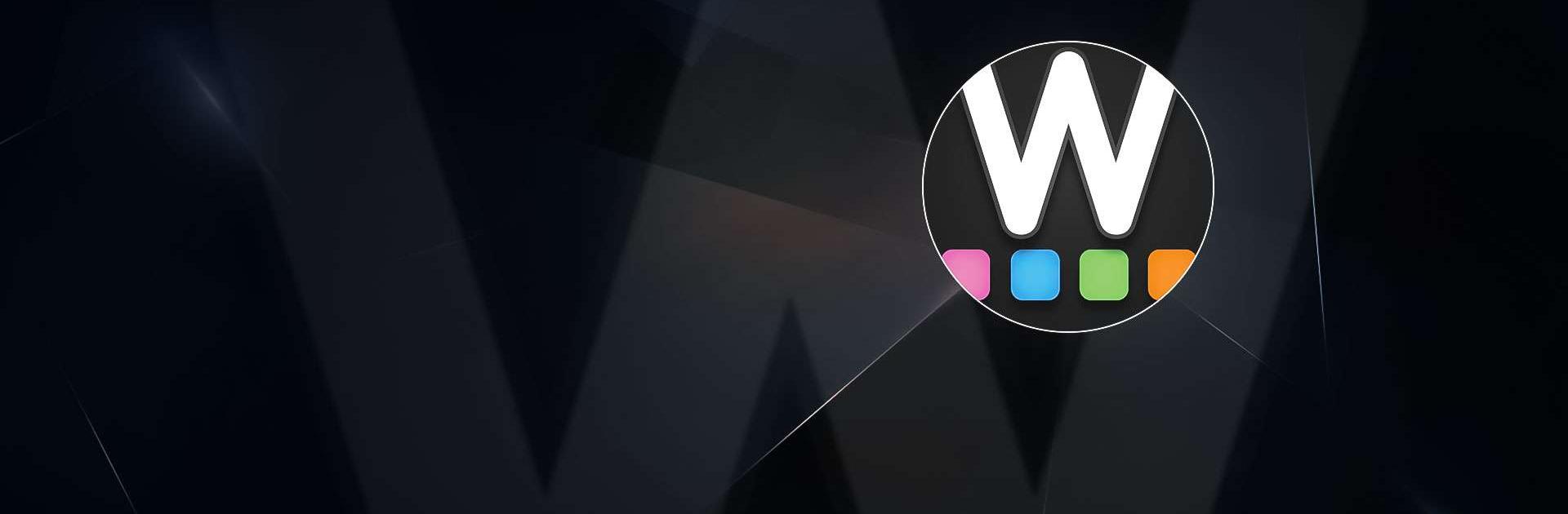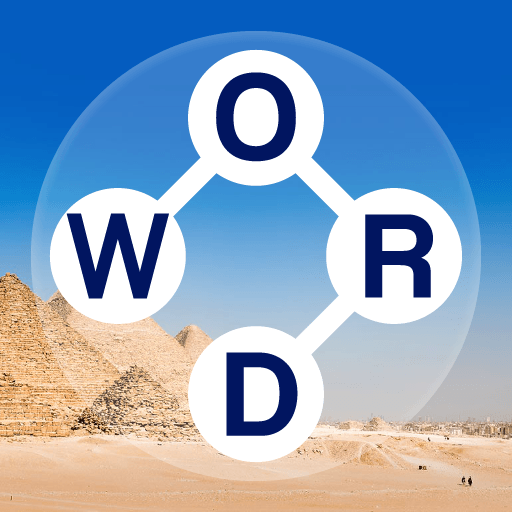W Challenge – Daily Word Game is a Word game developed by Panteon. BlueStacks app player is the best platform to play this Android game on your PC or Mac for an immersive gaming experience.
Do you enjoy challenging your vocabulary skills and expanding your knowledge of words? Then W Challenge – Daily Word Game is the perfect app for you! This game provides a daily dose of brain exercise that’s both fun and addictive.
The game is simple yet challenging: you are presented with a word puzzle, and your goal is to find the hidden word by typing the correct letters. You have only six attempts to guess the word, so you must use your skills and knowledge to make educated guesses and crack the puzzle.
Each day, a new set of word puzzles and challenges is presented to you, allowing you to test your vocabulary skills and compete with other players. You can also complete daily challenges to earn rewards and unlock new levels and achievements.
W Challenge – Daily Word Game is suitable for players of all ages and skill levels, and it’s perfect for anyone looking to improve their vocabulary or challenge themselves with a fun and engaging game. The user-friendly interface and simple gameplay make it easy to pick up and play, and you’ll find yourself addicted to the fun and excitement in no time.
Download W Challenge – Daily Word Game on PC with BlueStacks and test your vocabulary skills.