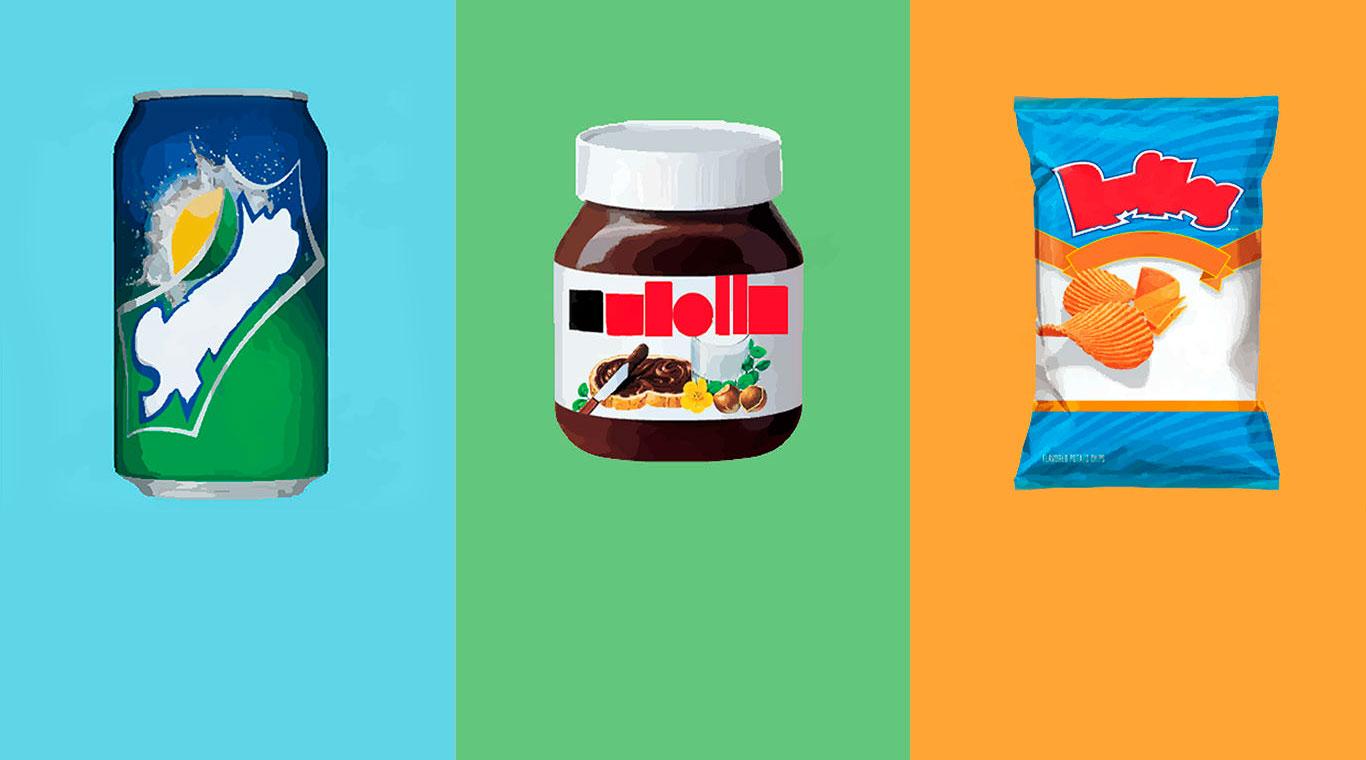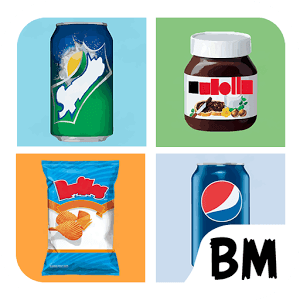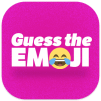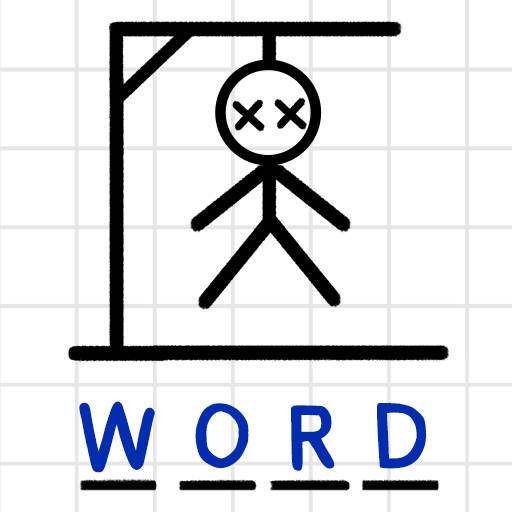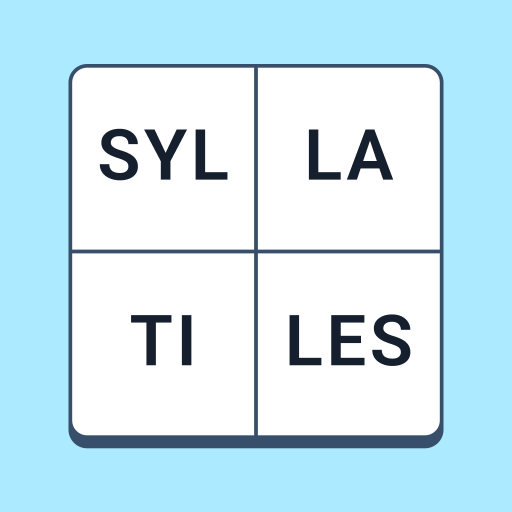It seems that no matter where we turn, there are ads for some sort of food being shoved in our faces. Instead of simply tuning them out like usual, let's pay attention to the foods advertised and play a game. The new Android game What Food ? gives you the chance to test you food knowledge with that of the rest of the world. In each round, you will be given a photo of a certain food and then asked to guess what it is. While some of these levels are easy, there are many others that are much trickier than you would think. If you get stumped, use one of the many hints and tricks available to get you through the next round. Can you unlock all of the levels in What Food ? when you change the game with BlueStacks 4?
Play on PC with BlueStacks or from our cloud
- Overview
- Tips & Tricks
- Game Features
- How to Play
Page Modified On: June 19, 2017
Play What Food? on PC or Mac
Game Features
Game controls
- Tap Spots
- Other Moves
Enhancements
- Macros
- Multi Instance
- Multi Instance Sync
- Script
- Game controls
- Enhancements

Macros

Multi Instance

Multi Instance Sync

Script
How to Download and Play What Food? on PC or Mac
Download and install BlueStacks on your PC or Mac
Complete Google sign-in to access the Play Store, or do it later
Look for What Food? in the search bar at the top right corner
Click to install What Food? from the search results
Complete Google sign-in (if you skipped step 2) to install What Food?
Click the What Food? icon on the home screen to start playing

For some people, using What Food ? on your computer may not seem like a big deal, but for others who can see the advantages, Playing Bigger with BlueStacks 4 is the only way to play. When you really get into an addictive trivia game like What Food ?, time has a tendency to slip away and you can get lost trying to guess the next food. Play What Food ? on Mac and PC to forget about time and simply concentrate on unlocking all of the levels. Worrying about charging your mobile device or staying under your data plan are things of the past when you are powered by your home computer or laptop. Find out how easy it is to start enjoying the BlueStacks Advantage by viewing this short video.
Minimum System Requirements
With BlueStacks 5, you can get started on a PC that fulfills the following requirements.
Operating System
Microsoft Windows 7 or above, macOS 11 (Big Sur) or above
Processor
Intel, AMD or Apple Silicon Processor
RAM
at least 4GB
HDD
10GB Free Disk Space
* You must be an Administrator on your PC. Up to date graphics drivers from Microsoft or the chipset vendor.
What Food? - FAQs
- How to play What Food? on Windows PC & Mac?
Play What Food? on your PC or Mac by following these simple steps.
- Click on 'Play What Food? on PC’ to download BlueStacks
- Install it and log-in to Google Play Store
- Launch and play the game.
- Why is BlueStacks the fastest and safest platform to play games on PC?
BlueStacks respects your privacy and is always safe and secure to use. It does not carry any malware, spyware, or any sort of additional software that could harm your PC.
It is engineered to optimize speed and performance for a seamless gaming experience.
- What are What Food? PC requirements?
Minimum requirement to run What Food? on your PC
- OS: Microsoft Windows 7 or above MacOS 11 (Big Sur) or above
- Processor: Intel, AMD or Apple Silicon Processor
- RAM: Your PC must have at least 4GB of RAM. (Note that having 4GB or more disk space is not a substitute for RAM)
- HDD: 10GB Free Disk Space.
- You must be an Administrator on your PC.