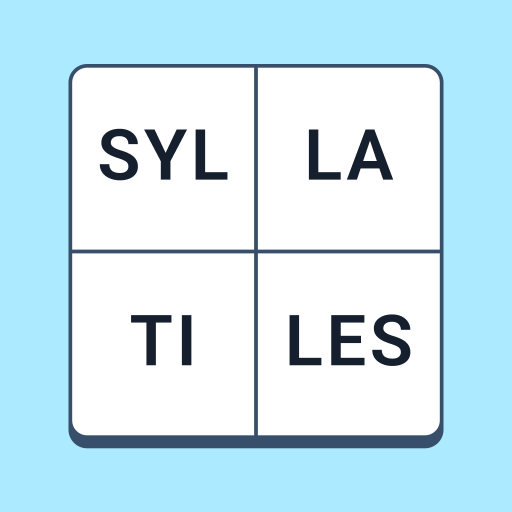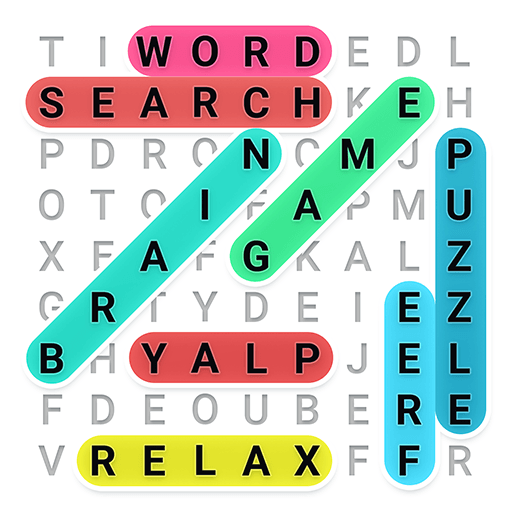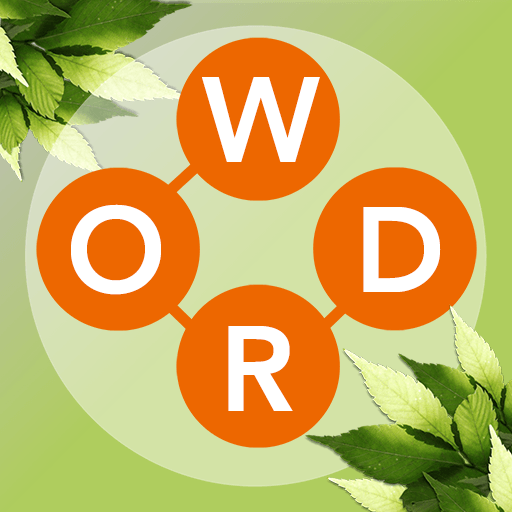Word City Classic: Word Search is a Word game developed by Unico Studio. BlueStacks app player is the best platform to play this Android game on your PC or Mac for an immersive gaming experience.
Indulge your love for word puzzles with the ultimate gaming experience: Word City Classic: Word Search! Get ready to embark on a captivating journey that not only tests your vocabulary but also takes you on a virtual tour of iconic global destinations.
Challenge your mind with an array of meticulously crafted word search puzzles. From bustling metropolises to serene landscapes, you’ll virtually travel to diverse cities across the world as you decipher hidden words. Engage in brain-teasing activities like word scrambles and word escapes that add an exciting twist to your puzzle-solving adventure.
Uncover the correct letters that form the solution to each puzzle. Tap and arrange the letters, unraveling words that propel you further into the game’s depths. With every level you conquer, the puzzles become more intricate, pushing you to unleash your inner wordsmith. How far can you go? Aim for excellence and be amazed by the array of words you can craft from seemingly random letters through the word collect game.
Share the excitement with your friends and showcase your inspiring prowess in Word City Classic. This game isn’t just about honing your vocabulary; it’s a brain-stimulating experience that offers relaxation through word puzzles and challenges. Whether you’re looking to unwind or stimulate your mind, Word City Classic promises an engaging and refreshing way to do both. Get ready to explore, unscramble, and conquer your way through an urban and linguistic adventure. Enjoy this game with BlueStacks today!