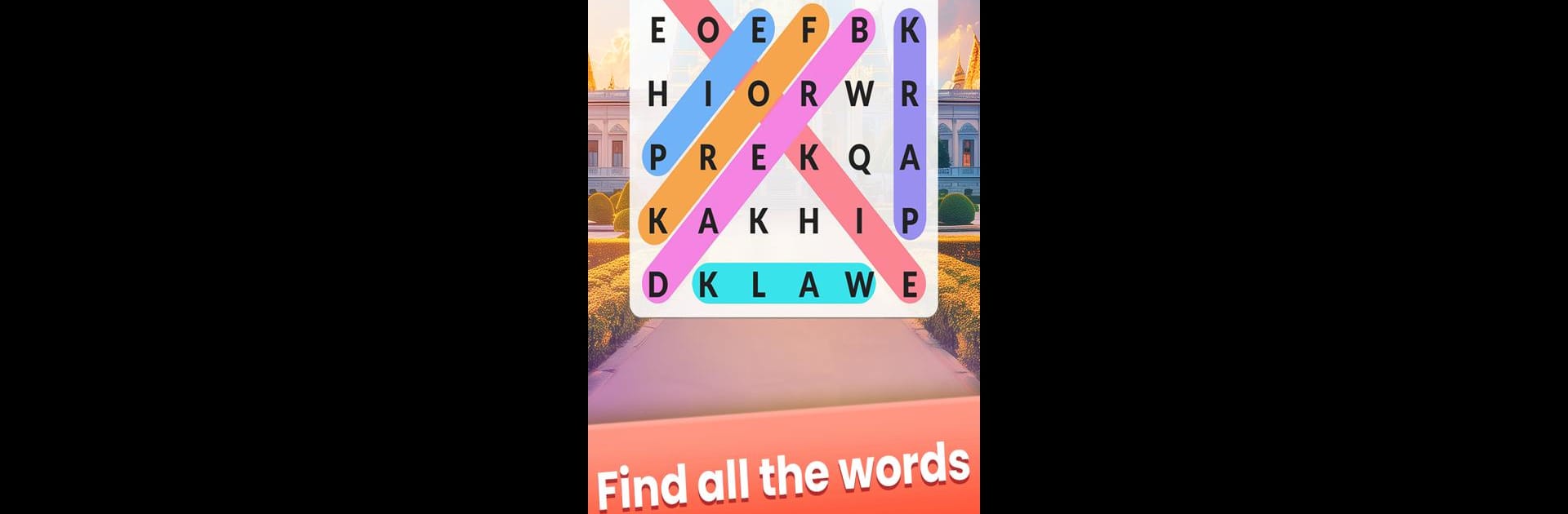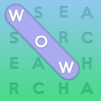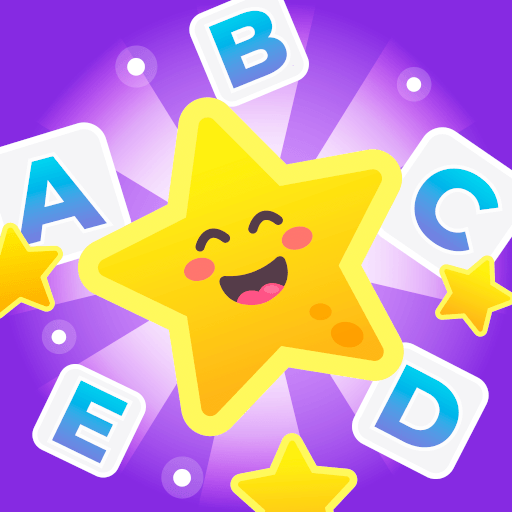Word Search Trip is a Word game developed by Kiwi Fun. BlueStacks app player is the best Android emulator to play this Android game on your PC or Mac for an immersive gaming experience.
About the Game
“Word Search Trip” by Kiwi Fun is where word puzzle lovers can hone their skills. Navigate through intricate grids to uncover hidden words in every direction—up, down, and all around. Each level gets more complex, promising a fun yet challenging experience that tests your observation and memory skills.
Game Features
- Themed Levels: Explore a variety of themes with an extensive vocabulary, keeping each session fresh and exciting.
- Complex Challenges: Levels increase in difficulty, perfect for testing your brain and vocabulary prowess.
- Smooth Experience: Enjoy a user-friendly interface with seamless gameplay for ultimate relaxation and engagement.
- Casual Entertainment: Ideal for those looking for a blend of leisure and learning.
Takeaway
“Word Search Trip” is your go-to word game for entertainment and learning, and you can amplify your experience on BlueStacks for an even smoother adventure.