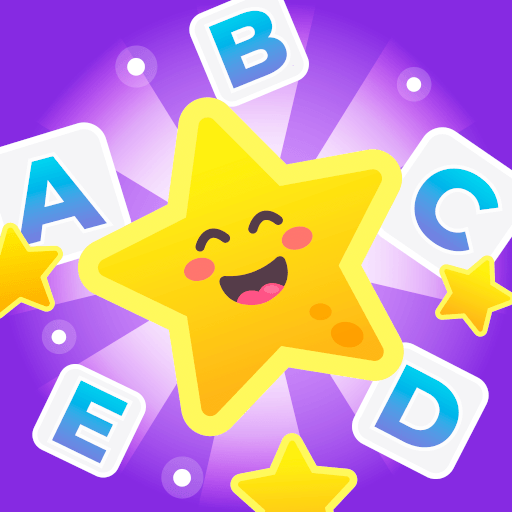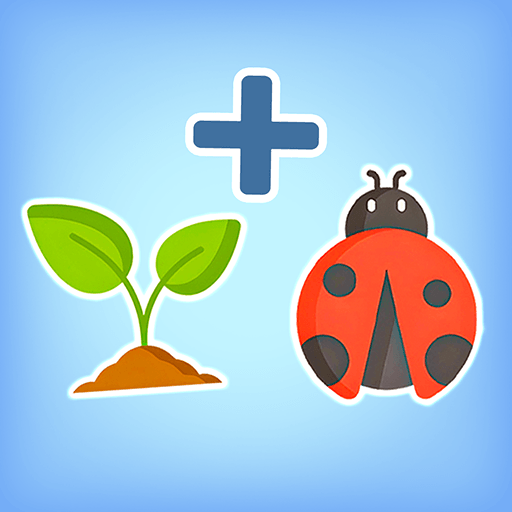Word Spells: Word Puzzle Games is a word game by Malpa Games. BlueStacks App Player is the best platform to play this Android app on your PC or Mac and provide an impressive gaming experience.
Word Spells is a very interesting, colorful, and exciting word game while being completely free, where you need to create words from the letters placed in a circle.
Get ready to enjoy the word spells, find words and solve crosswords, and evaluate your language skills by guessing words.
Word Spells: Word Puzzle Games is a fun word-play game where you need to create words from the letters placed in a circle. The game consists of over 5,000 incredible crosswords for players and with each level, the difficulty increases to keep you entertained.
To achieve success in the word spell world you need to find words from the letter given and solve the crosswords. Word Spell: Word Puzzle Games created specifically for lovers of word search games.
Once you start solving crosswords, you won’t be able to stop playing. Not only do you get to play crosswords but you also get incredible locations within the game to visit and relax. Enjoy this captivating word spell game, which consists of all kinds of levels and puzzles. Each crossword and each level bring you a mountain of fun.
You can also play this game offline and in many different languages.
Download Word Spell: Word Puzzle Games and play a magical word game with BlueStacks!