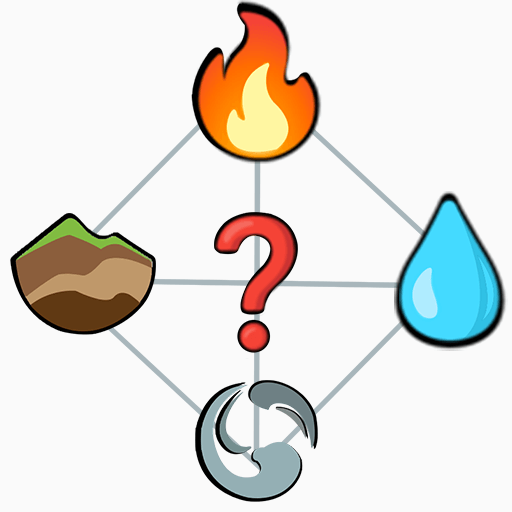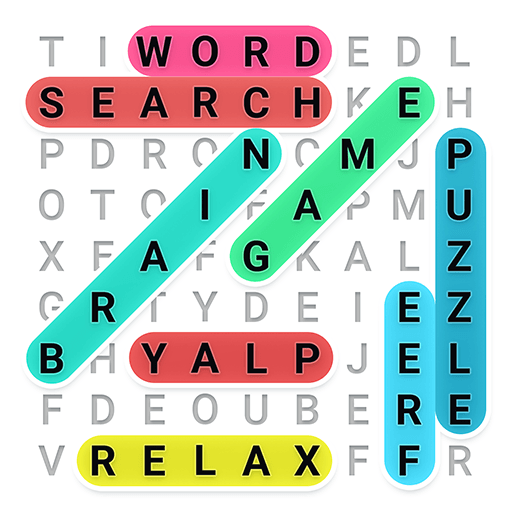Wordgrams – Crossword & Puzzle is a Word game developed by FunCraft Games. BlueStacks app player is the best platform to play this Android game on your PC or Mac for an immersive gaming experience.
Wordgrams – Crossword & Puzzle is an exciting game that offers a fresh twist on crossword puzzles. Get ready to challenge your word skills in a whole new way!
In this game, you and another player team up to solve the crossword puzzle together. It’s a turn-based adventure where you compete for the highest score. What makes Wordgrams extra special is its Scandinavian style and unique features, including clues inside the squares and even picture clues for added fun!
At the start of each turn, you and your partner receive 5 letters. The clock starts ticking, giving you 60 seconds to strategically place those tiles on the board. Every correct placement earns you points, and you can score even more by completing words, using all 5 letters, and landing on bonus points tiles. It’s all about using your wits and making smart moves!
But here’s the catch: you need to think carefully about which letters to play. Sometimes, it’s better to save that crucial letter for later to maximize your chances of success. Strategy is the key to victory!
Wordgrams offers a delightful and fresh experience for fans of word games like crossword puzzles, Scrabble, and Words with Friends. It’s a whole new way to immerse yourself in the world of words and have a blast while doing it! Play with a friend, challenge random opponents, or engage in immediate games with the friendly teacher, Sophie.
Download Wordgrams – Crossword & Puzzle on PC with BlueStacks and let the letters fly.