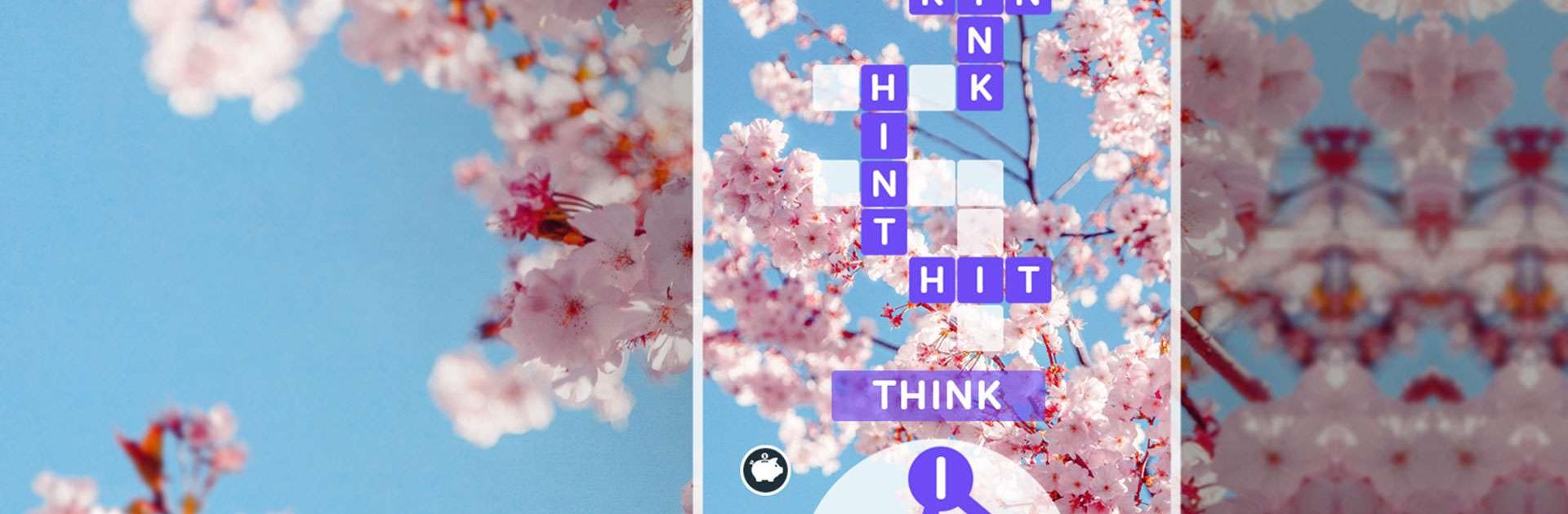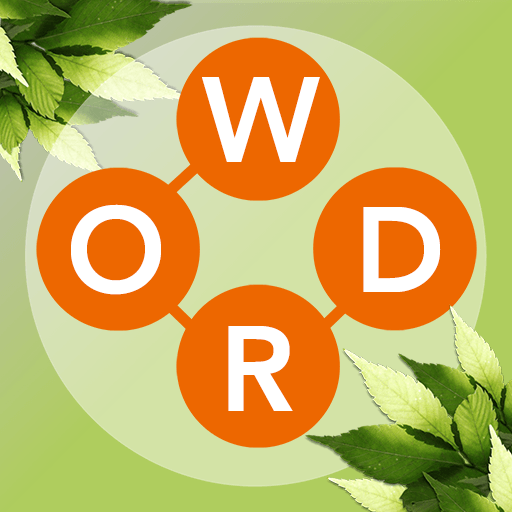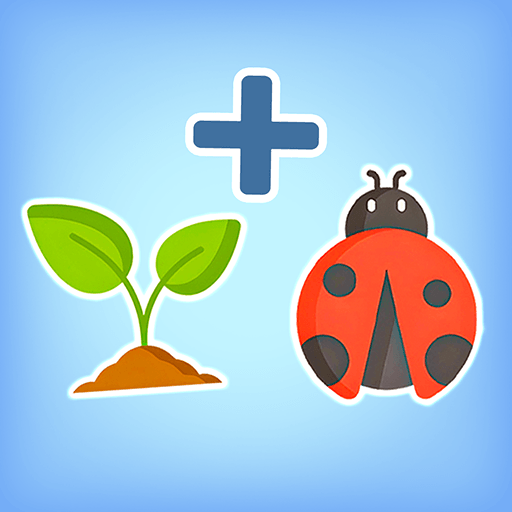WordPuz – Brain Puzzle Game is a Word game developed by Bravestars Global Publishing. BlueStacks app player is the best platform to play this Android game on your PC or Mac for an immersive gaming experience.
Download WordPuz today and see how far you can get! This game is all about challenging the players’ vocabs by putting them through a wide range of crossword puzzles. Brush up on your vocab to get past the thousands of stages available in WordPuz!
Refine your mental acuity with this updated version of the time-honored crossword. Join the provided letters to create words at each level. While listening to soothing music, you can travel the world simply by expanding your vocab.
Create as many words as you can to advance through the game and see different settings. Never again will you be bored once you’ve downloaded WordPuz with BlueStacks. Enjoy a game while expanding your vocabulary.
If you know how to play Scrabble, you’ll know how to play WordPuz. You have a limited number of letters to fill in the empty squares. Think carefully before filling in the blanks!
Download WordPuz – Brain Puzzle Game on PC with BlueStacks and have fun expanding your vocab.