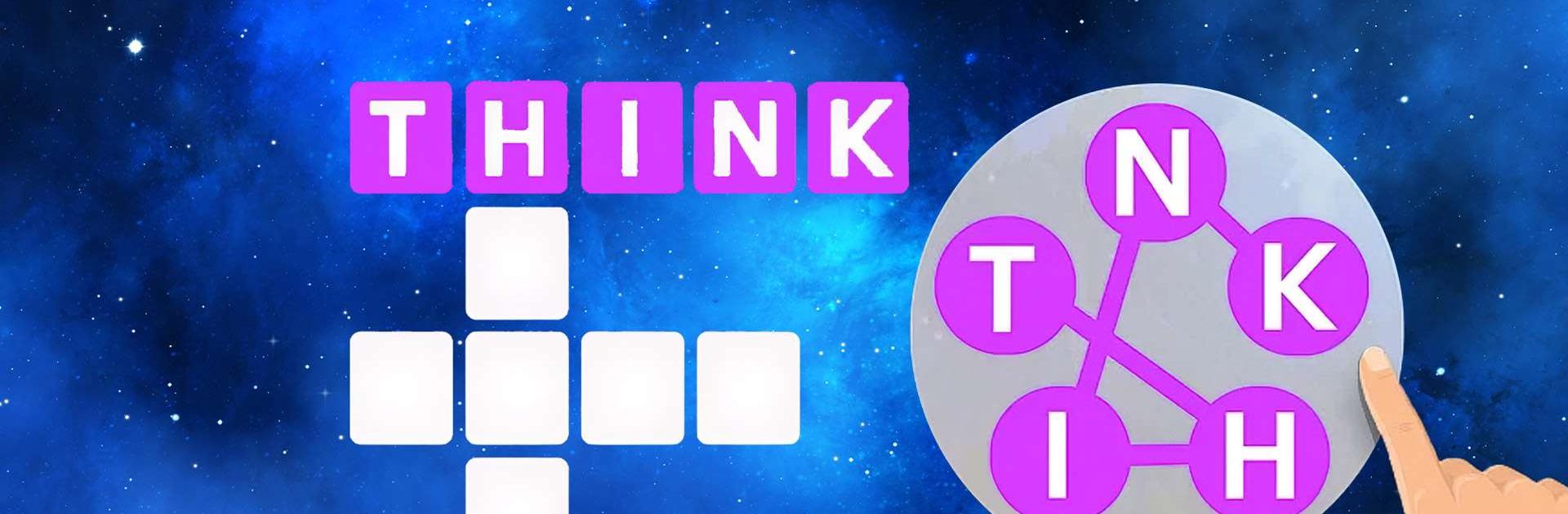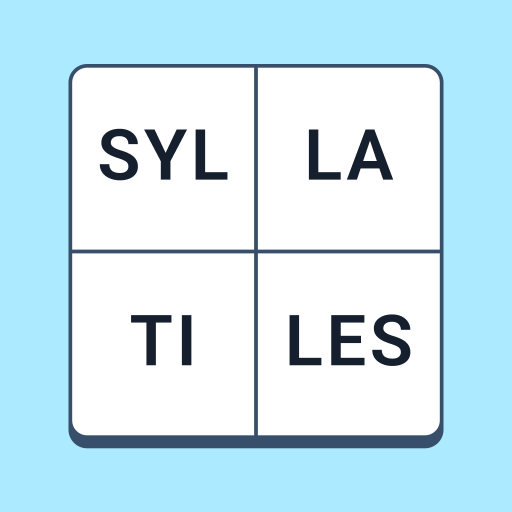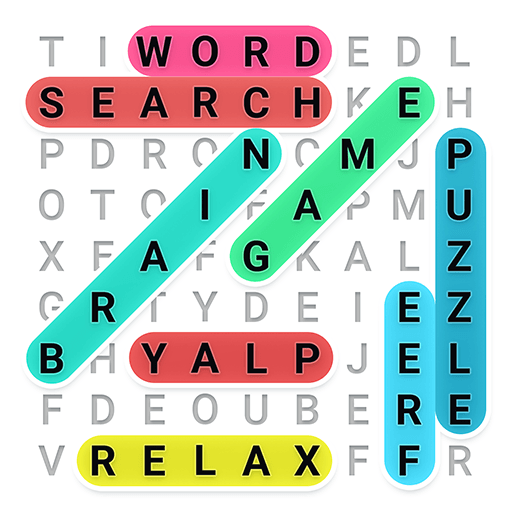Wordscapes is a Word Game developed by PeopleFun. BlueStacks app player is the best platform to play this Android Game on your PC or Mac for an immersive Android experience.
Download Wordscapes on PC with BlueStacks and stretch your brain and test your vocabulary in this fun and challenging puzzle game that’s all about finding the hidden words and connecting the letters.
Challenge your brain with this fun and varied word game for Android. There’s an assortment of awesome game modes, from word searches and anagrams to crosswords! De-stress and unwind by taking in the stunning countryside in the backdrop.
The fun never stops when you play Wordscapes! Once you start, you just can’t stop. So, if word games and mind benders are your thing, Wordscapes is just the game you’re looking for!
Find as many hidden words as you can by connecting letters! Take a break from your daily routine by accessing a variety of breathtaking landscapes.
Download Wordscapes on PC with BlueStacks and start every morning with this casual word game for Android.