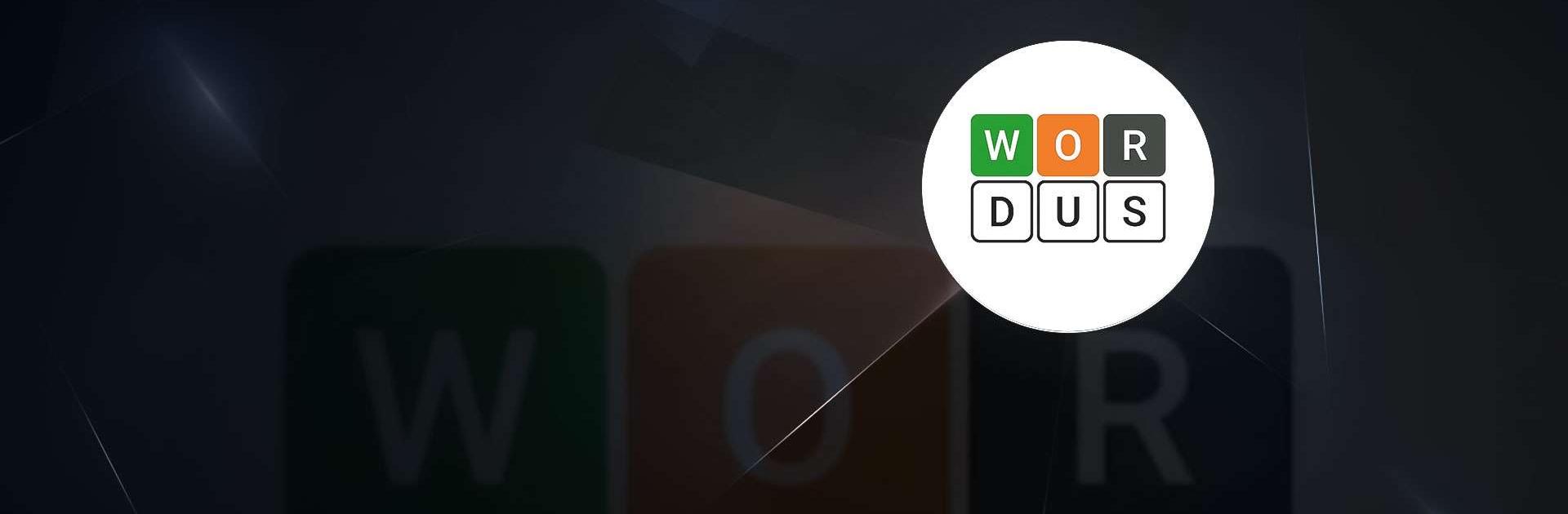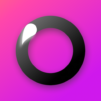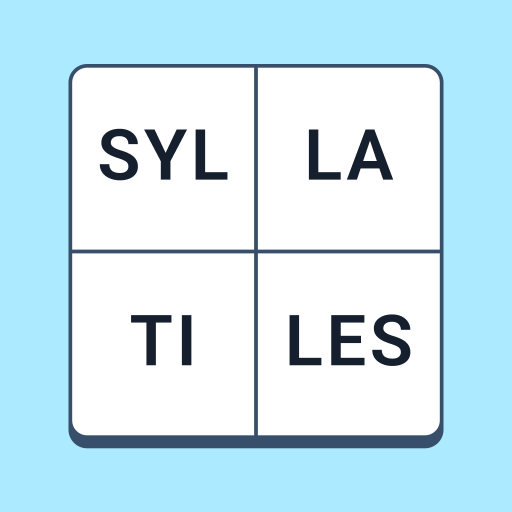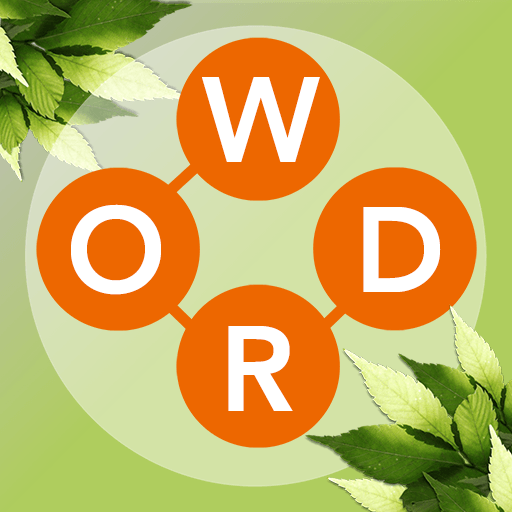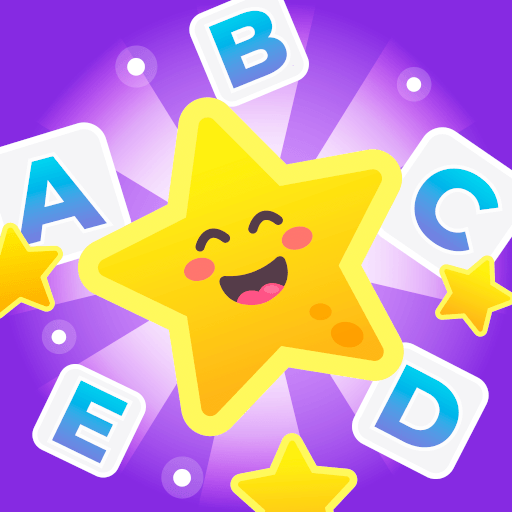Wordus is a Word game developed by Ruby Game Studio. BlueStacks app player is the best platform to play this Android game on your PC or Mac for an immersive gaming experience.
Get ready to put your word skills to the test with the thrilling WORDUS challenge! If you’re a fan of puzzle and word games, and love solving riddles that tickle your brain, then look no further. This online word game is here to offer you an exciting and engaging experience, absolutely free!
Step into the world of WORDUS, where the challenge lies in forming words from jumbled letters. As you dive into the game, you’ll encounter an array of word puzzles that will challenge your vocabulary, speed, and wit. Each level is a race against the clock, pushing you to think on your feet and make the best possible word combinations.
But the excitement doesn’t end there – WORDUS is a social game that allows you to connect with your friends and family. Challenge them to word duels, showcase your word prowess, and see who can claim the title of the ultimate word master.
The game offers a plethora of brain-training opportunities, making it the perfect choice for those seeking to keep their minds sharp and agile. With each round, you’ll hone your language skills, boost your cognitive abilities, and unravel the joy of wordplay.
So, if you’re up for a wordy adventure, grab your friends and family, and dive into the WORDUS challenge. It’s time to prove your word wizardry and embark on a journey that promises fun, learning, and thrilling wordplay. Enjoy this game with BlueStacks today!