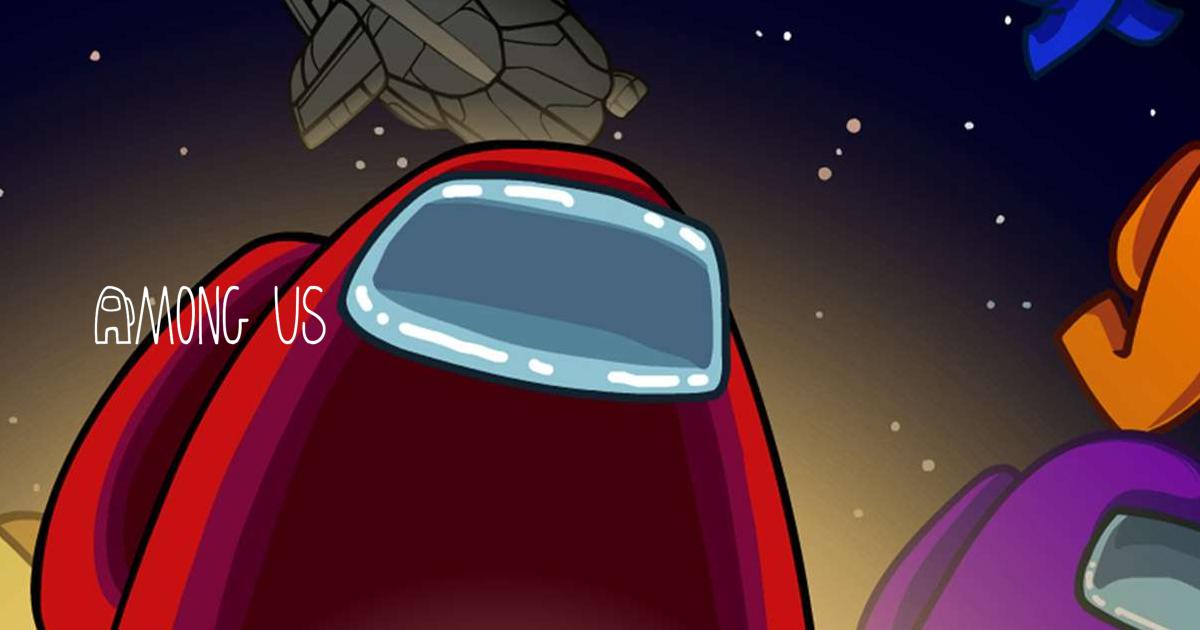How to Set Up Voice Chat in Among Us on PC Exclusively with BlueStacks
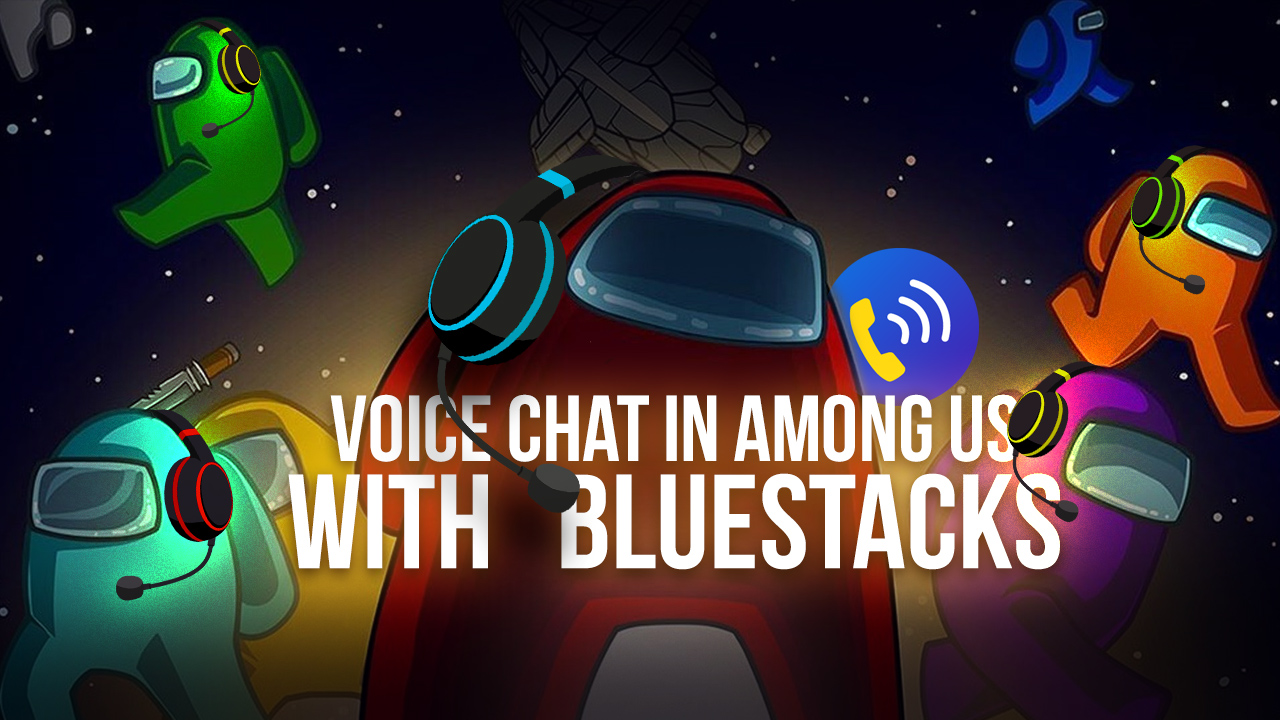
Among Us is a game that, arguably, is 100% about communication and player interactions. Sure, Crewmates need to run around doing tasks and Impostors must feign doing said tasks and protect their identity while eliminating the other players. However, these are mostly things that can be achieved by pressing a single button, whereas the real nuances of the game come from your ability to chat with other players during emergency meetings in order to decide who’s innocent and who’s guilty. In other words, your ability to present your argument quickly and in a compelling manner is important.
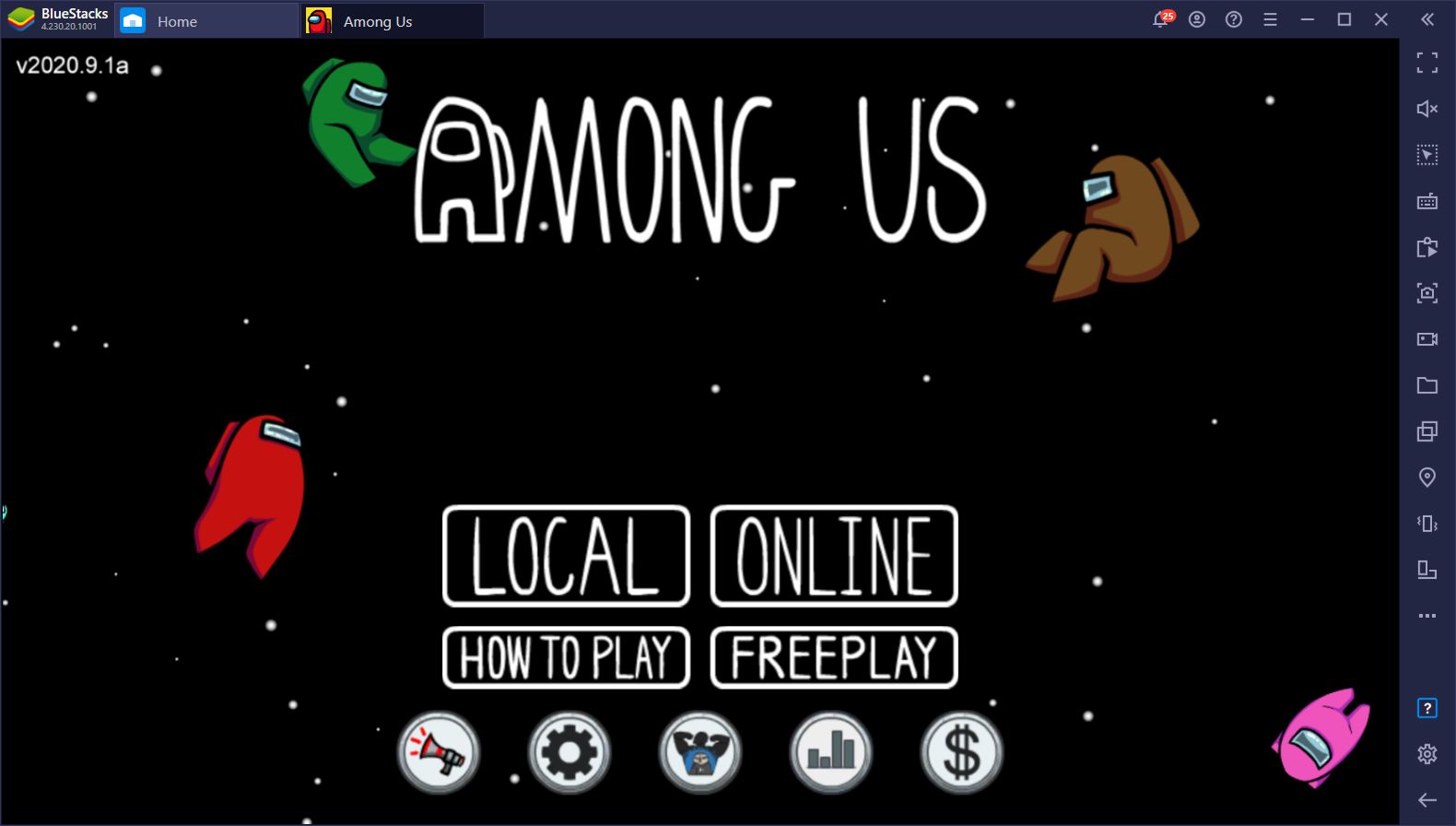
By playing Among Us on PC with BlueStacks, you already have access to the Keymapping Tool, which allows you to use your mouse and keyboard to play this game, just like in the PC version. However, unlike its PC counterpart, Among Us on BlueStacks lets you open the chat box with the single press of a button, making it much easier to communicate during emergency meetings, either to collaborate with other Crewmates to find the Impostor, or to protect your identity as the Impostor and throw shade at someone else.
While playing Among Us on BlueStacks is already pretty awesome due to the quality of life features it offers, we have gone one step further an added an exclusive voice chat feature, allowing players to transcend beyond regular texting using their keyboard, and communicate directly via voice, which adds a new layer of strategy to the game. Now, players can just talk to each other during the emergency meetings.
How to Enable Voice Chat in Among Us
Playing Among Us with voice chat is quite easy. However, it’s a BlueStacks-exclusive feature, only available to those who play Among Us on our app player. You can find this feature on the bottom left corner of your home screen, represented by the phone icon. Here are the settings required to enable voice chat in Among Us and start chatting with other players:
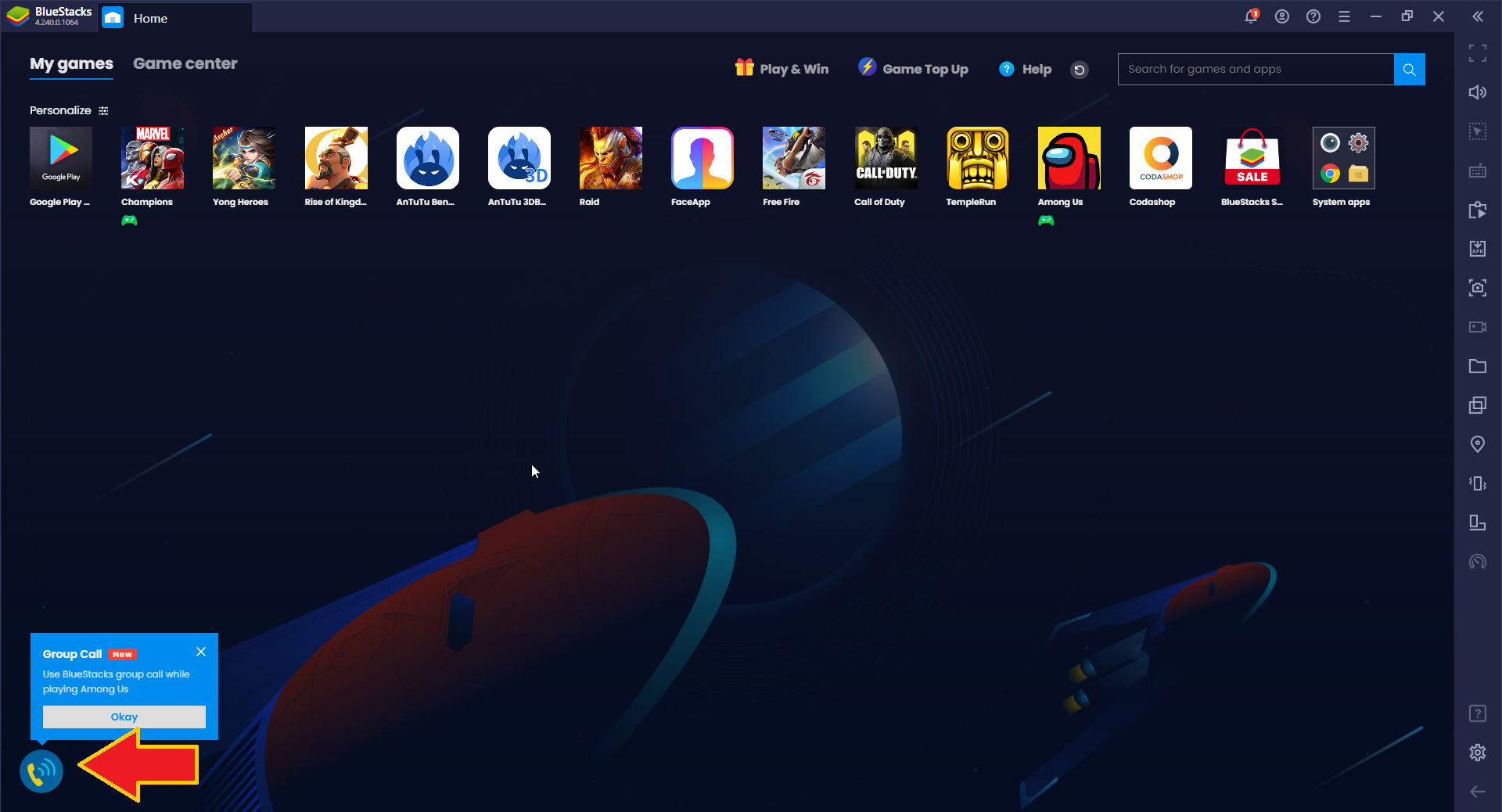
Creating a BlueStacks Group Call
If you’d like to start your own BlueStacks group call, follow these steps:
- Click on the voice chat button on the bottom left, and then on “Start group call”.
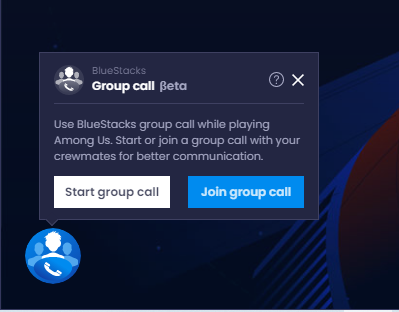
- Type in your nickname and click on “Start group call”.
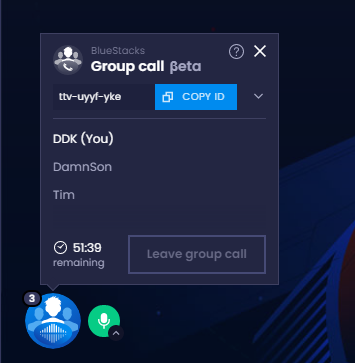
- Select your preferred audio input and output devices for the voice chat using the dropdown menus, and then click on “Okay”.
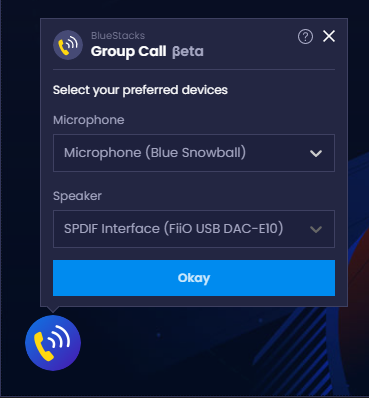
- From that moment, your voice chat lobby will be active, and your friends can use the group call ID to join it and start chatting.
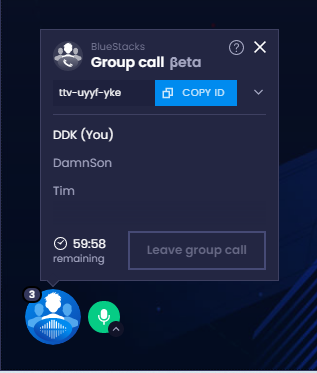
Joining a Group Call
If a friend or another player has already created a group call, you can join it by following these steps:
- Click on the voice chat button, and then on “Join group call”.
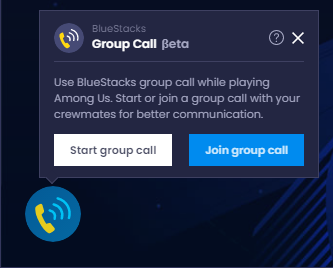
- Type in the group call ID (provided by the host) and your nickname, and then click on “Join call”.
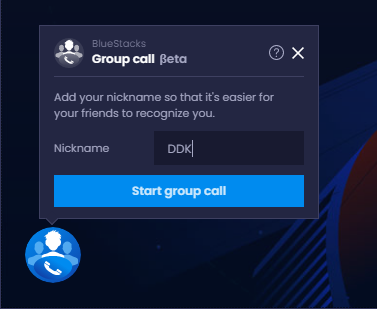
- Select your preferred audio input and output devices for the voice chat using the dropdown menus, and then click on “Okay”.
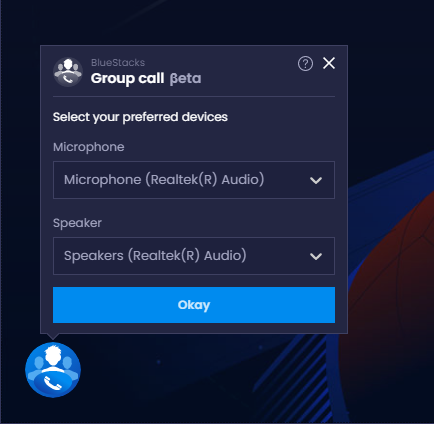
- You’re now ready to start chatting with the others on the call.
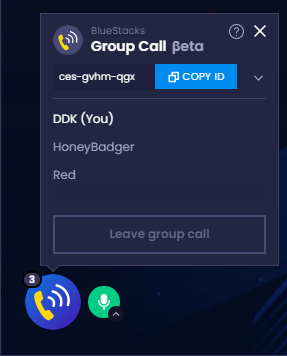
Adding voice chat to the mix makes playing Among Us very different than when relying on regular text chat, especially if you manage to get an entire game lobby in your voice call. In this manner, matches get more hectic as players don’t have to necessarily wait until group meetings to chat and can simply throw suspicion to and fro, making every match very hectic and entertaining.
What do you think of the BlueStacks voice chat feature for Among Us? We’d love to hear your feedback and thoughts in the comments below!