New BlueStacks Update - What’s New in BlueStacks Version 5.6?
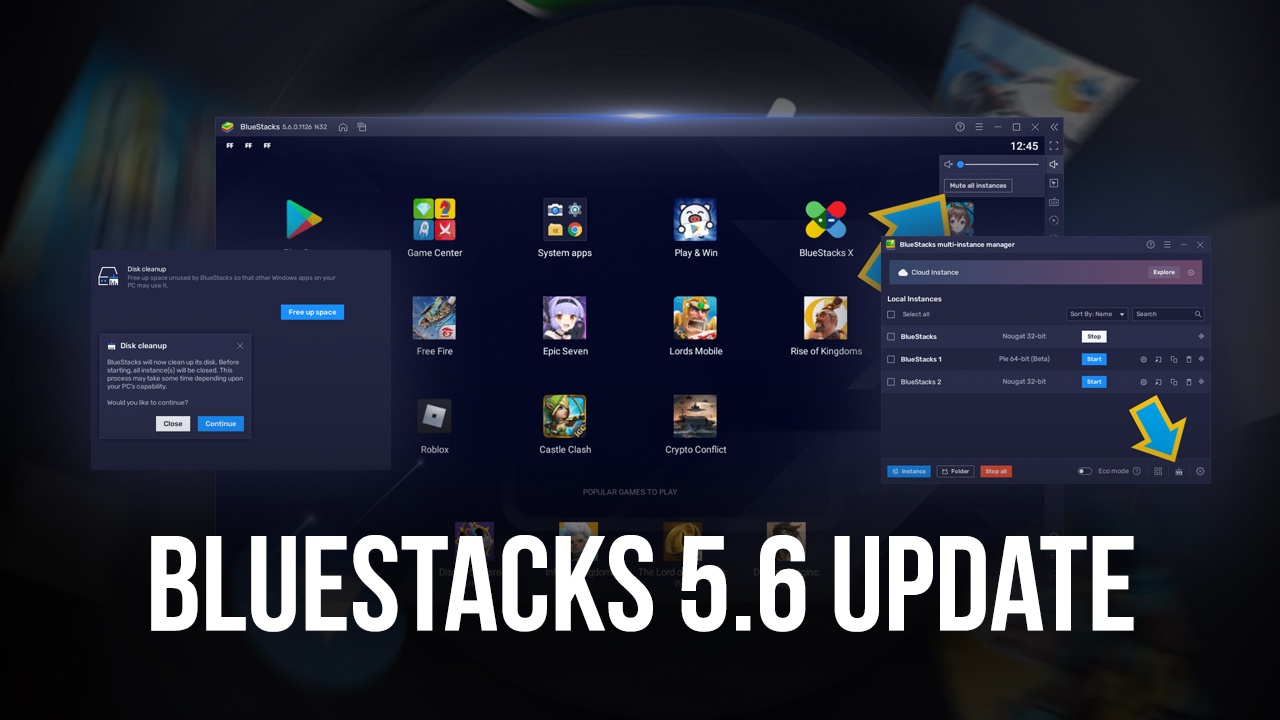
Another update, another bit of awesome news; such is the way of things in the life of a BlueStacks user. Jokes aside, the latest BlueStacks update corresponding to version 5.6 is short but sweet, offering a few important new tools to improve your mobile gaming experience on PC even more if such a thing was even possible. And in this article, we’ll be going through most of these additions, as well as focusing on some of the most notable aspects.
Let’s start with the new features that were added in version 5.6 before moving on to the things that were improved.
Optimize Disk Space in BlueStacks 5 With the Disk Cleanup Tool
One of the biggest features in this update is one that was already present back in BlueStacks 4, and is now returning to BlueStacks 5: The Disk Cleanup Tool.
For those who are unfamiliar, this tool does exactly what its name implies; it cleans up all the space of uninstalled apps that is still reserved by our emulator and frees it up so you can use it for anything else on your PC. With just a single click, you can just sit back and watch as BlueStacks scans and optimizes your disk space.
Using the Disk Cleanup Tool is very simple; here’s a step-by-step breakdown of how to do it:
- Go to the BlueStacks settings menu and navigate to the “User Data” section.
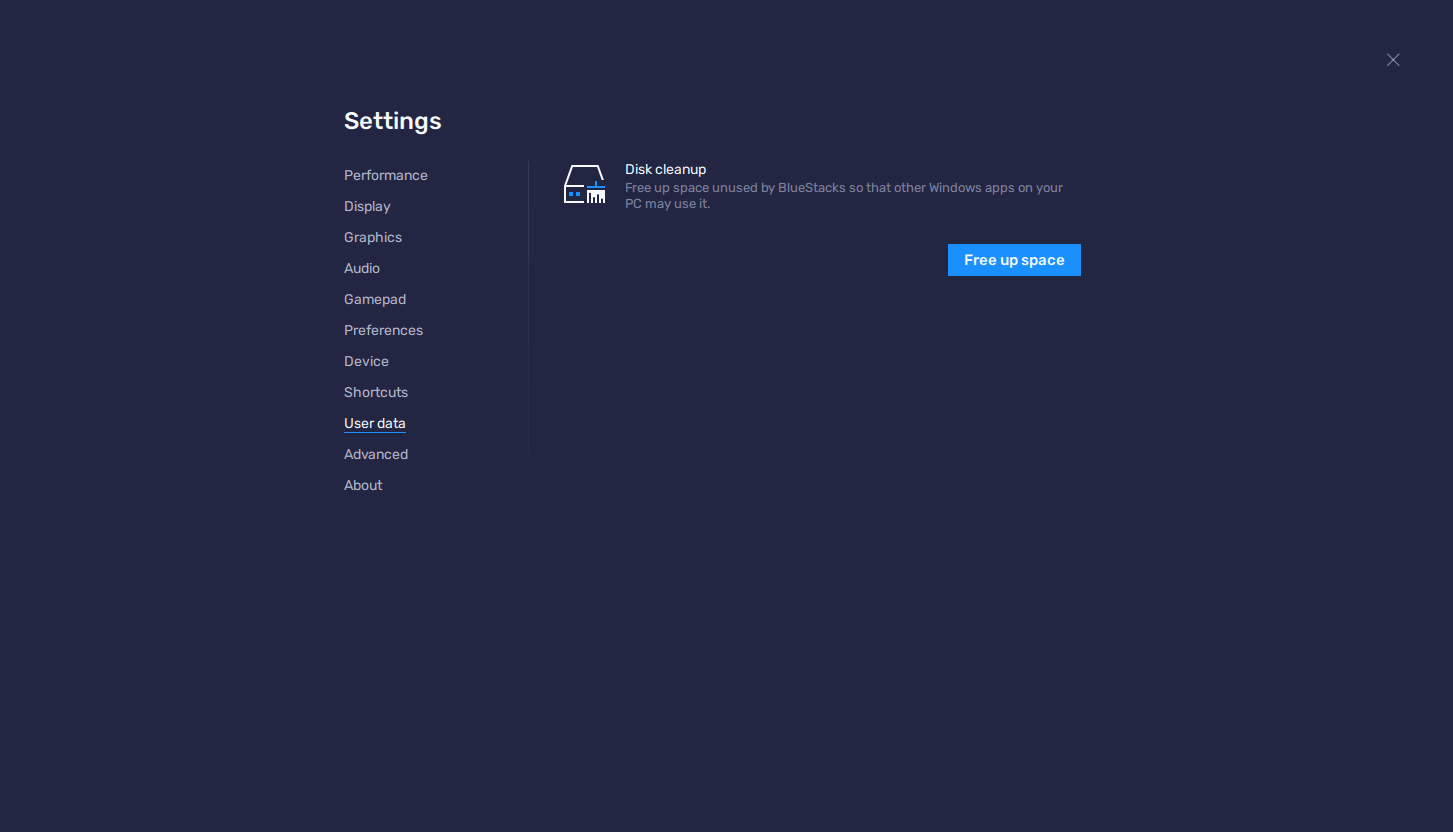
- Click on “Free up space”, and then on “Continue” in the dialog window that pops up.
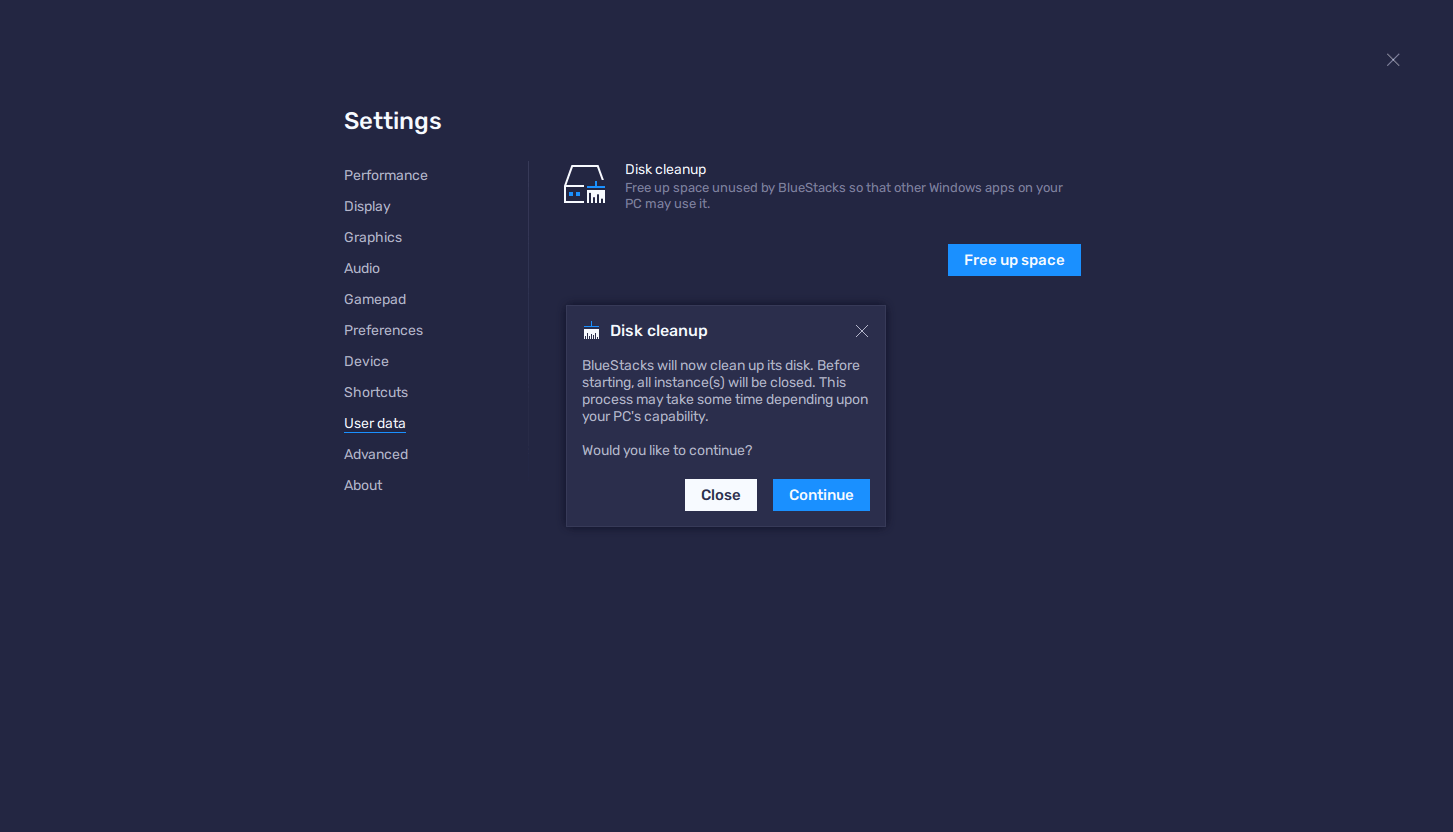
- Wait a few minutes while BlueStacks scans and cleans up your disk. All your instances will be closed automatically during this process.
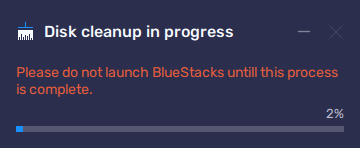
- Once done, you might recover some unused disk space and will be able to continue using BlueStacks as you normally would.
Keep in mind that this feature can also be used from the Instance Manager window, by clicking on the brush icon on the lower right corner. The process is the exact same: Simply click on “Continue” to start the cleanup and wait until it’s done.
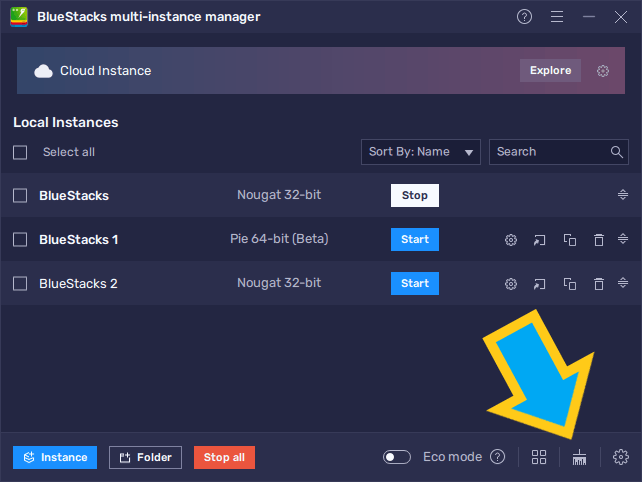
Multi-Instance Mute With a Single Click
In most cases, it’s not rare for mobile gamers to play their games while doing something else, and the same goes for those playing on BlueStacks. In this sense, it’s common for people to mute their games while playing, so that they can focus on other tasks, while they are minimized to the background. However, in the past, if you were playing on multiple BlueStacks instances simultaneously, you would have to go around muting each of these one by one. Luckily, this has changed in BlueStacks 5.6 since you can now mute all instances with a single click.
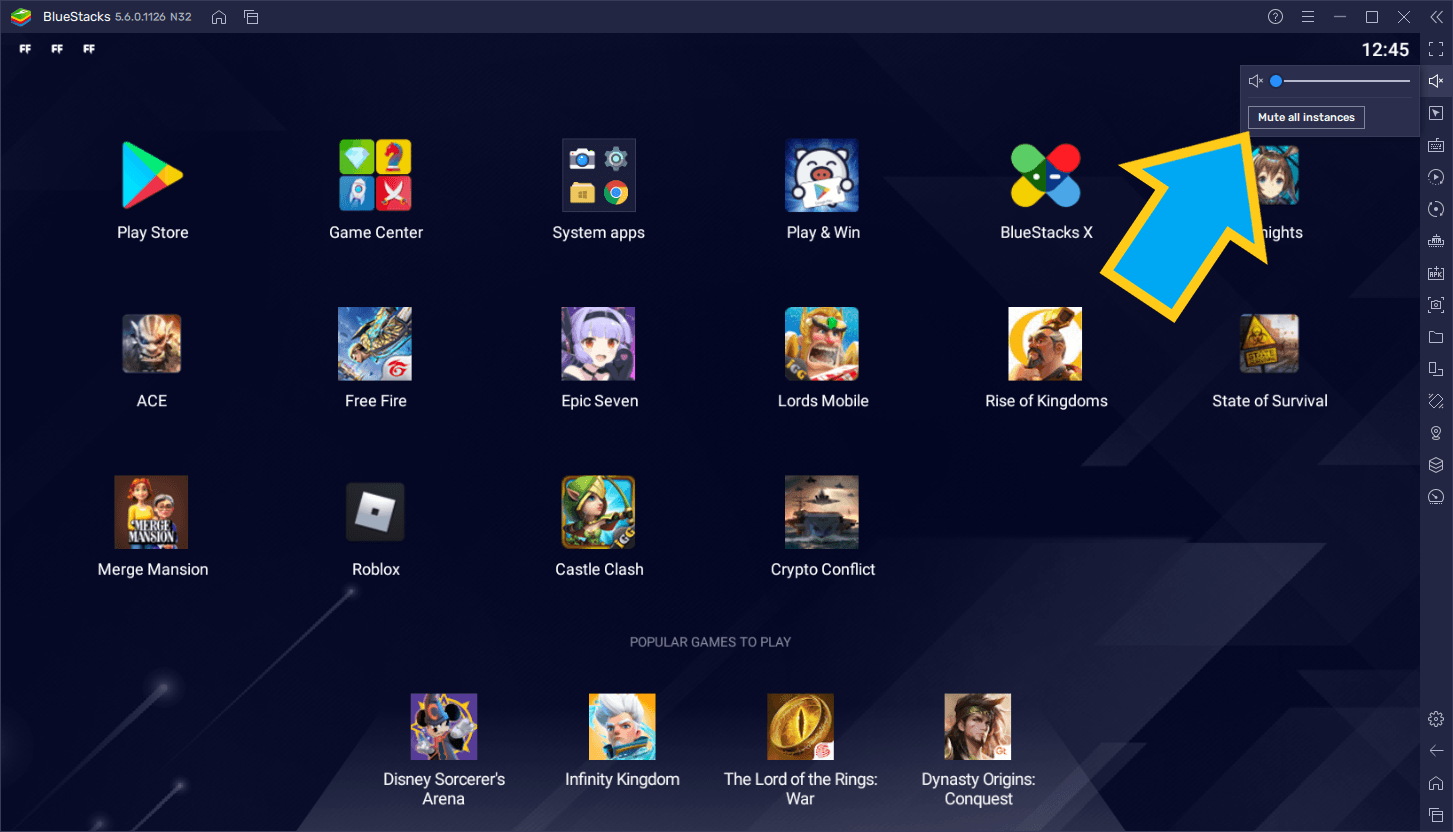
And the best part about this multi-instance mute feature is that it’s very easy to use: Simply click on the volume control button on the rightmost BlueStacks panel, and then click on the “Mute all instances” button. That’s it; with a single click, all your BlueStacks instances will be rendered silent.
Boss Key Now Mutes Your Instances
And speaking of silence and keeping a low profile, the BlueStacks Boss Key has always been there to guard users against unwanted peeping toms staring at our screens while we’re sneakily issuing a few construction orders in our in-game cities, or when playing quick matches of our favorite games. In this sense, with a single button input, BlueStacks can be easily hidden from view entirely, not showing up anywhere on your PC, until you press the input again—it’s as if you weren’t even running BlueStacks at all.
With the new BlueStacks version 5.6, the Boss Key now has an additional function: it also mutes all your active instances, to fully conceal the fact that it’s running. This new function doesn’t require any configuration and is always activated by default; simply press the Boss Key (Ctrl + Shift + X) and your instances will not only hide but will also be rendered silent until they are brought back.
New Orange BlueStacks Cursor for Easier Visibility
As the title of this entry says, the mouse cursor in BlueStacks is now orange so you can better keep track of it in the hectic chaos and sea of colors of your favorite mobile games. This will be most useful in games with combat in real-time such as MOBAs or action RPGs, where losing track of your cursor for only a few seconds can spell certain doom for you.
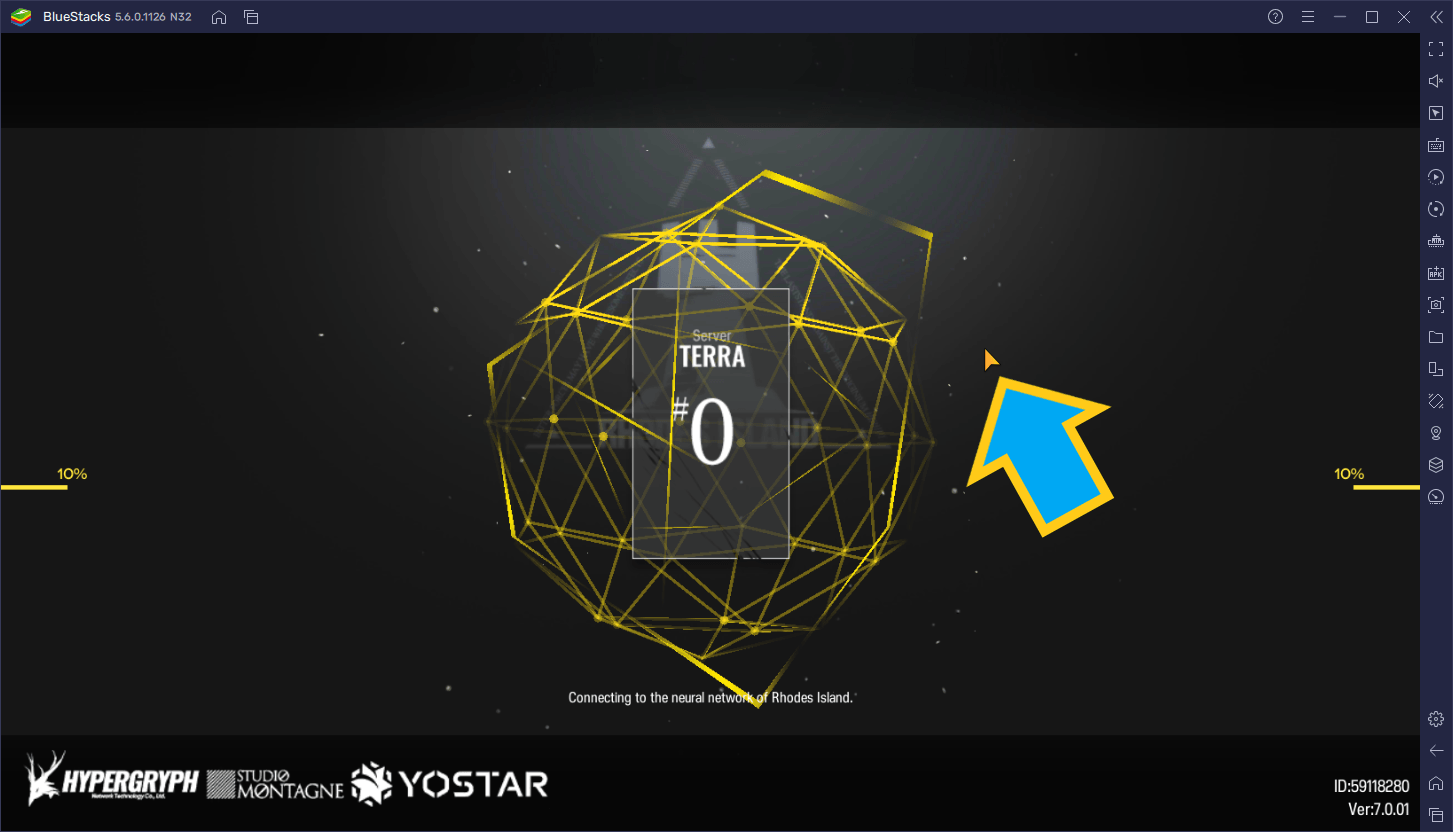
Like the Boss Key Mute feature, the new orange cursor is always activated by default on BlueStacks version 5.6 and beyond, so you won’t have to worry about setting it up or anything.
Faster Loading Times for Pie 64-bit Instances
Last but not least, the final big improvement made to our Android app player on the new version 5.6 is some upgrades under the hood, which are designed to make playing on Pie 64-bit instances even better.
BlueStacks has always been known for being the fastest and most powerful Android app player on the market, boasting high compatibility with nearly every game, as well as a plethora of features to enhance your experience. However, even though it was still quite fast, booting up Pie 64-bit instances was noticeably slower than the other types of instances, especially since this feature is still in beta. Luckily, with the new BlueStacks version 5.6 update, Pie instances now boot faster than ever, letting you get in the game in record time.
A Plethora of Bug Fixes for Various Games
To close the lid on this significant update, BlueStack version 5.6 is also bringing important bug fixes and upgrades to a ton of popular mobile games. Some of these upgrades include:
- Fixing error messages, crashing, and freezing in games like MY HERO ULTRA IMPACT, Mech Arena, Battlegrounds Mobile India, GalaxyTornado, Princess Connect! Re:Dive, and more.
- Added the ability to play in 60 FPS and HD graphics in games like MARVEL Strike Force, and War Robots.
- Usability fixes for Instagram on BlueStacks, fixing a problem where the screen would rotate during use, negatively impacting the user experience.
- Fixes for games that crashed on launch like A Man and his Cat Super Miracle Puzzle, Tower of Fantasy, Torchlight: Infinite, and many more.
For a full list of improvements, fixes, and additions, please feel free to read our support article on the new BlueStacks version 5.6.
What do you think of this new update? Leave us your thoughts and feedback in the comments below!














