BlueStacks Provides the Best Gameplay Experience by Automatically Choosing your External GPU
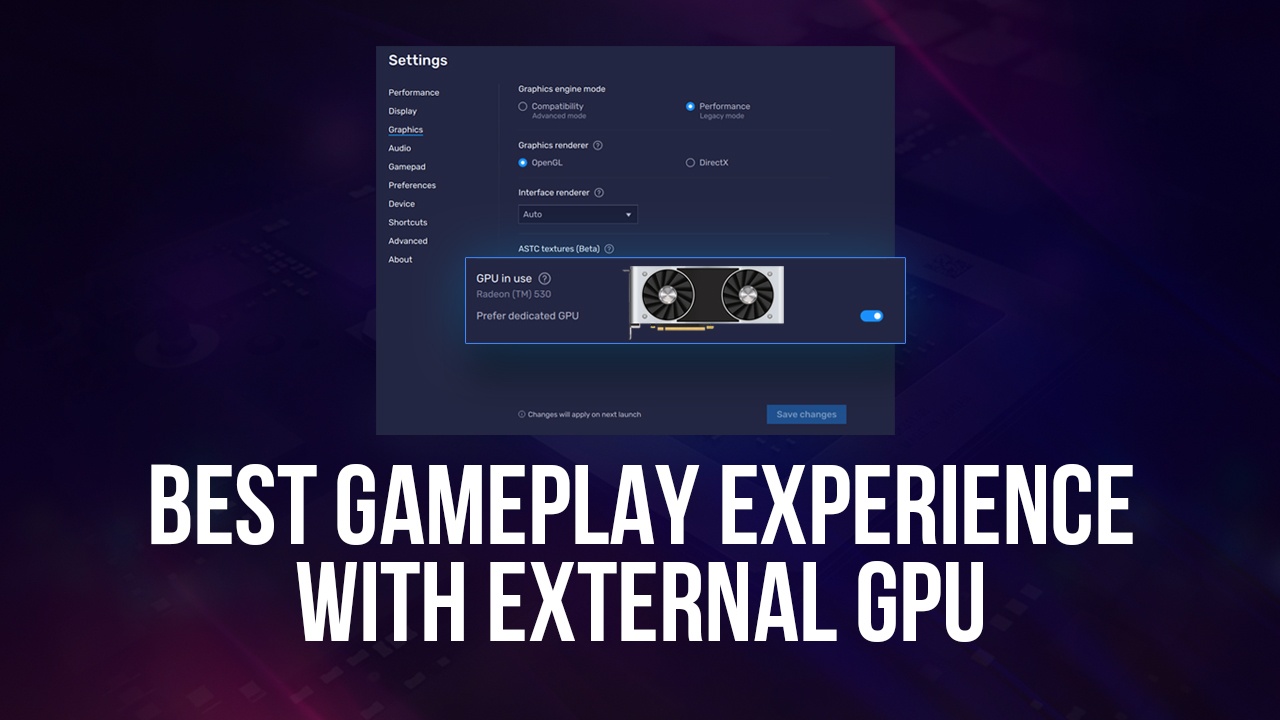
BlueStacks 5 is the smartest Android app player in the market, offering plenty of features to enhance your experience when enjoying your favorite mobile games on PC. However, with the latest update version 5.4, our smart emulator is getting even more intelligent as it will now automatically pick up your dedicated GPU and use it by default, instead of relying on integrated graphics and requiring the user to switch to using their dedicated graphics card manually.
Enjoy the Best Gaming Experience with BlueStacks
With the new BlueStacks update version 5.4, our Android app player is better than ever as it will now recognize your dedicated external GPU and use it by default so that users will no longer need to select it manually. In this sense, all you need to do is install our game player, download your favorite games, and start playing, with no other adjustments required.
Nevertheless, if you want to make sure that your BlueStacks is using the correct GPU to render your gameplay, you can always verify it manually.
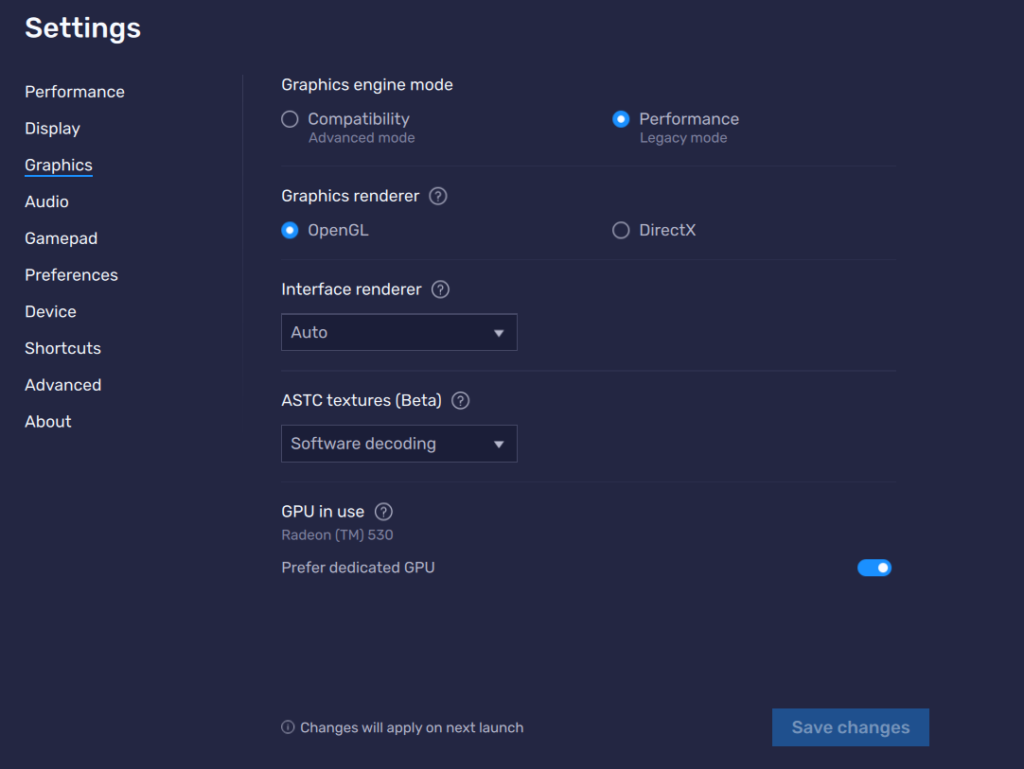
To do this, simply open the settings menu by clicking on the hamburger button on the upper right of your BlueStacks windows. On this new screen, navigate to the “Graphics” tab, in which you will find the GPU section near the bottom. In this part, you can check the GPU that is currently in use by BlueStacks. Whether you’re using an Nvidia or AMD graphics card, the model should reflect correctly on this screen.
Moreover, you also have the possibility of toggling on or off the use of your dedicated GPU, in case you want to use integrated graphics for any reason. To do so, simply click on the blue toggle switch corresponding to the “Prefer dedicated GPU” setting. However, please remember that, in order to switch from GPU to dedicated graphics, or vice versa, you will need to restart your BlueStacks for these settings to take effect. Nevertheless, we strongly suggest not touching these settings unless you know what you’re doing; BlueStacks doesn’t require any additional tinkering in order to provide the very best gaming experience.
The Importance of Graphics Processing Units (GPU)
As many of you may know by now, computers essentially function by running a colossal number of calculations in a very short period. From providing the functionality for the many apps and software, to rendering your favorite games, all of these tasks are handled by the various processors in your machine. And while your main CPU can handle a lot of the processing, there are specialized parts, like GPUs, that can handle specific aspects much better, such as the rendering and processing of graphical elements.
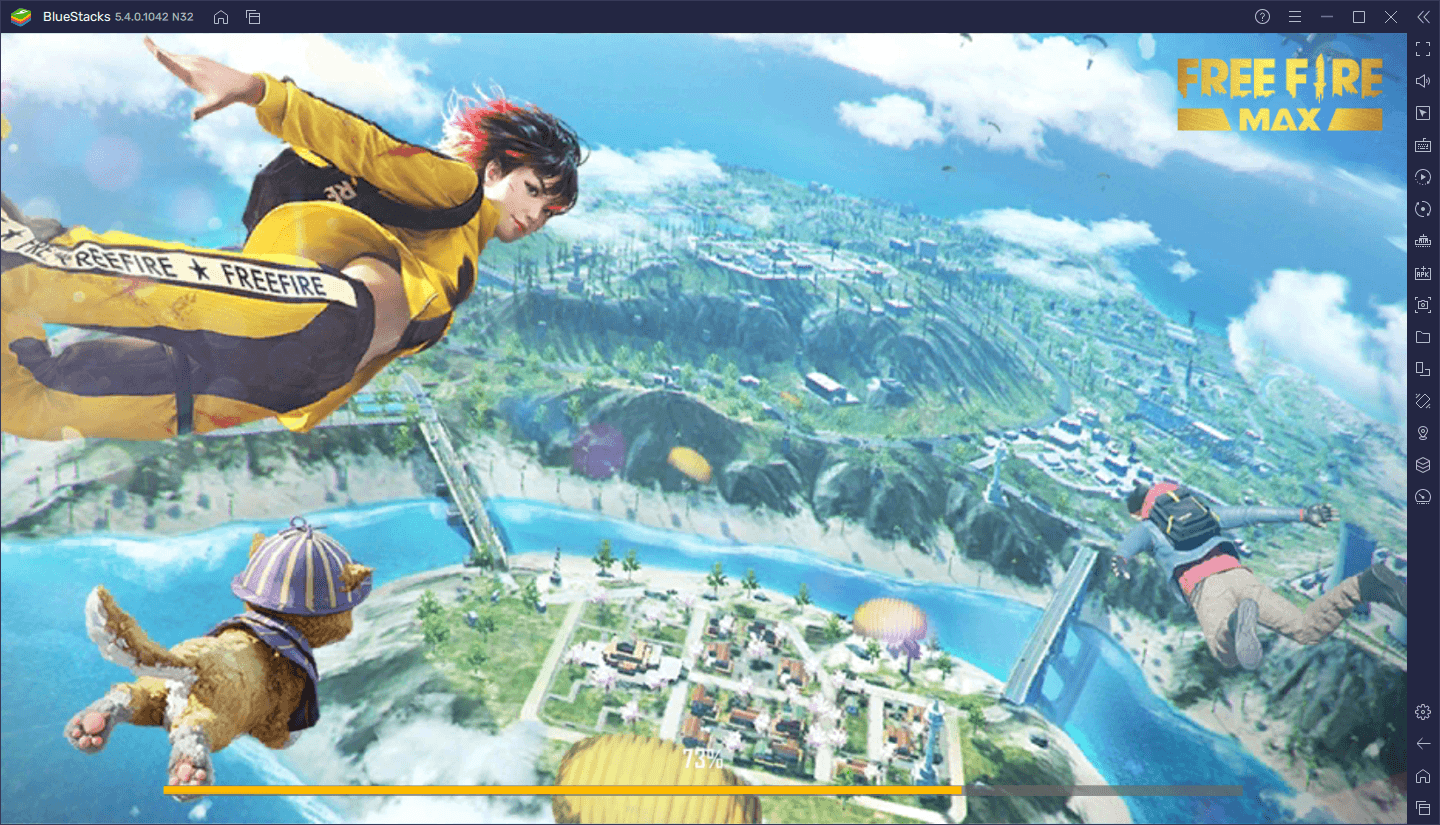
In this sense, while it’s possible to run some games using integrated graphics, it’s always a better idea to acquire and install a GPU if you’re planning on gaming regularly on your PC. And this also applies to those who work in design, editing, and other tasks that require lots of graphical processing.














