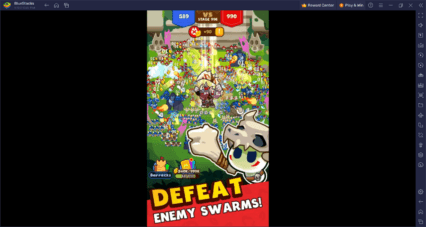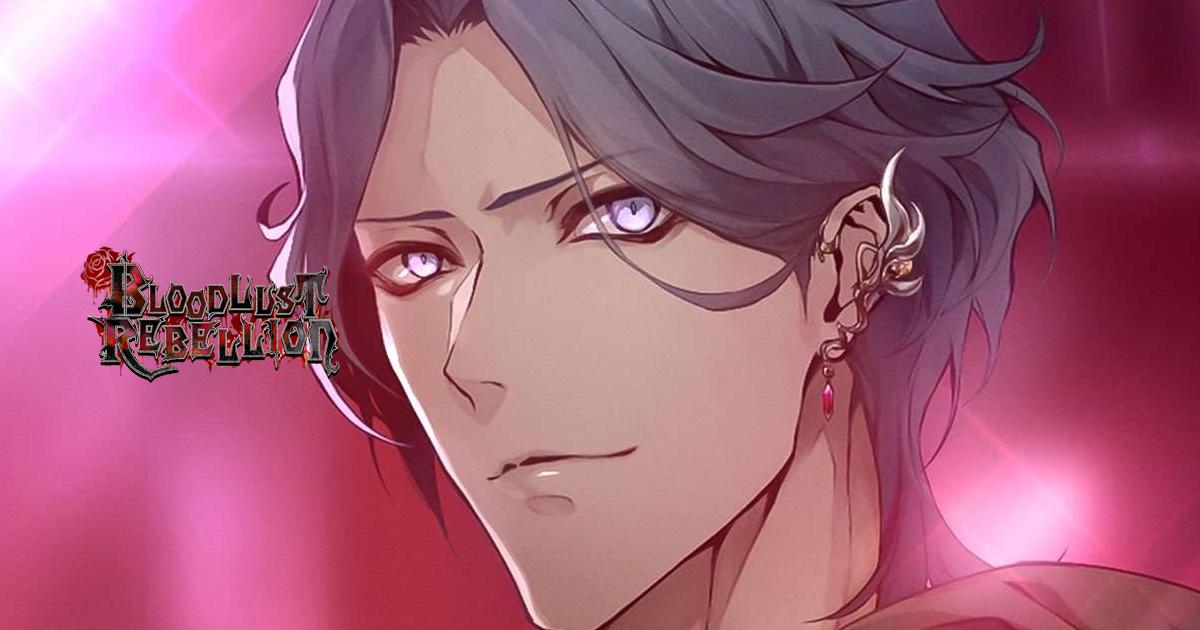How to Play Bloodlust Rebellion: Otome on PC with BlueStacks
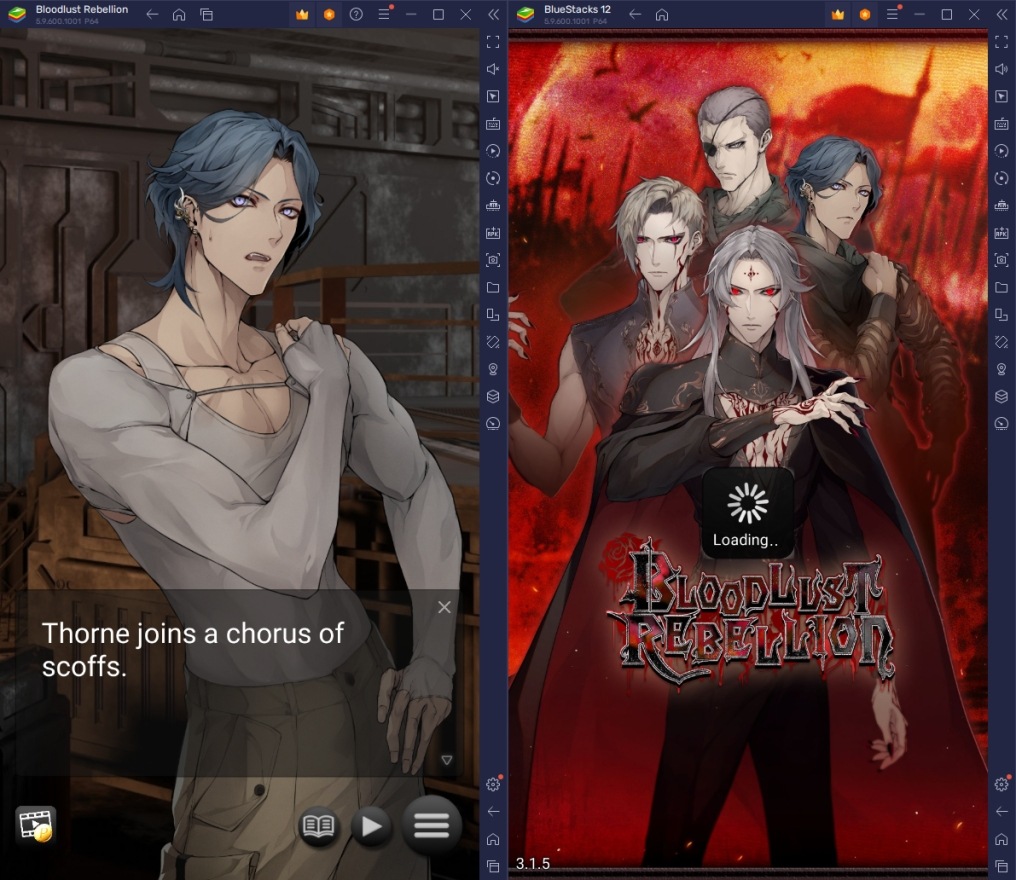
People who like visual novels will love to play Bloodlust Rebellion: Otome as their next project. The game is a true otome game where the player will take the role of a feminine character entangled with various romanceable characters inside a post-apocalyptic setting ruled by vampires. You’ll be making various dialogue choices while interacting with major characters to decide how you’ll live your life in this setting and probably find yourself in a hot and steamy relationship with one (or more) of the characters.
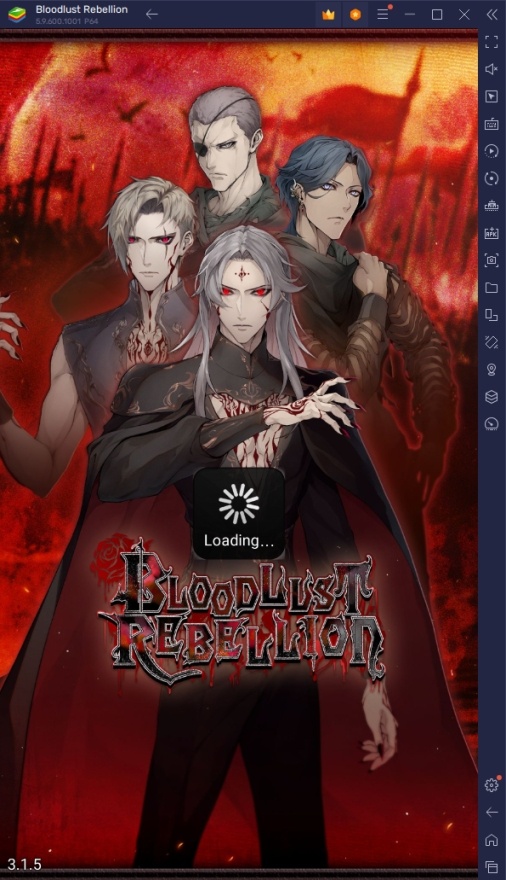
Bloodlust Rebellion: Otome takes the joy of playing visual novels on the go by making them available on your mobile device. While there have been many visual novels before that are available for play on handheld consoles, this game sets itself apart by being available on smart devices. However, it can’t be emphasized enough that the true charm of playing these games can only be experienced by having them on a bigger screen. That’s why BlueStacks is here to help you play on PC with the help of our PC setup guide.
Bloodlust Rebellion: Otome BlueStacks PC Setup Guide
Bloodlust Rebellion: Otome can be enjoyed on your phone but having to hold it for an extended period while trying to read dialogue on a tiny screen definitely lowers the overall experience of playing the game. We created this PC setup guide to help players discover new ways to enjoy all of their favorite Android games they have installed on their phones. It’s definitely worth to play on PC when it comes to this title and you’ll be surprised how the transition upgrades the games you play to a whole new level.
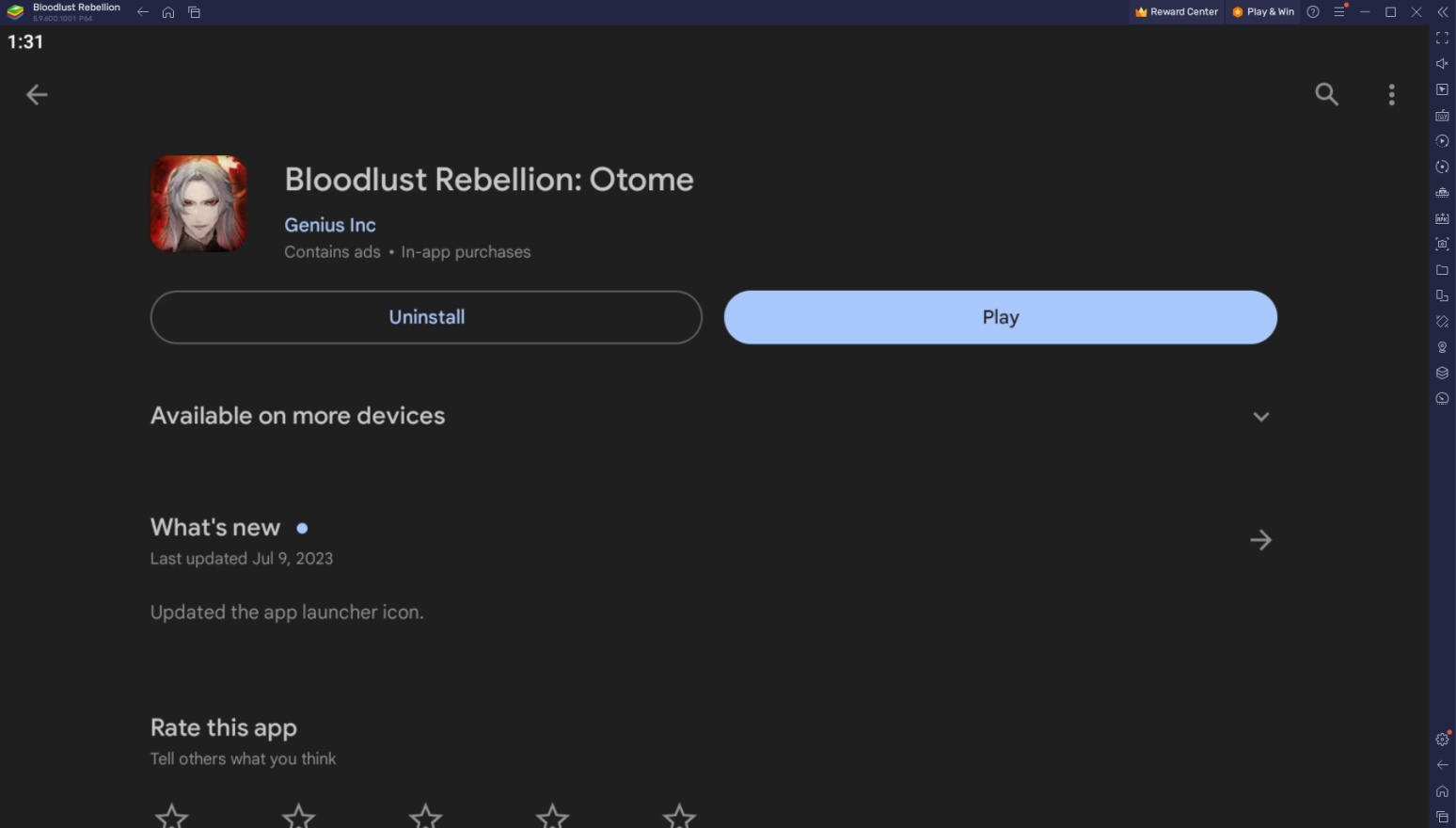
To install Bloodlust Rebellion: Otome on your computer, please follow these easy steps:
- On the BlueStacks website, search “Bloodlust Rebellion: Otome” and click on the relevant result.
- Click on the “Play Bloodlust Rebellion: Otome on PC” link on the top left.
- Download and Install the BlueStacks App player on your PC.
- Click on the “Bloodlust Rebellion: Otome” icon at the bottom in the app player.
- Complete the Google Sign-in to install the game.
- Click the Bloodlust Rebellion: Otome icon on the home screen to start playing.
Useful Features When Playing Bloodlust Rebellion: Otome
BlueStacks is the ultimate platform when it comes to playing all your favorite Android games on your PC. This isn’t just a way to play on PC, it’s a brand-new experience that elevates the standard of gaming overall. You can play Bloodlust Rebellion: Otome on your PC with any Android emulator out there but only BlueStacks can deliver an experience that’s completely different from what its competitors have to offer. Here are some of the best features you can enjoy on the platform:
- Multi-Instance Function
The BlueStacks Multi-Instance Function is one of the most versatile tools you can have on an Android emulator. This tool allows users to open multiple BlueStacks instances simultaneously for various purposes such as playing multiple games at the same time or opening multiple instances of the same game to take advantage of some in-game mechanics. Regardless of the purpose, this tool has a wide range of uses and it’s up to the user to use it however they want to when playing their favorite game.
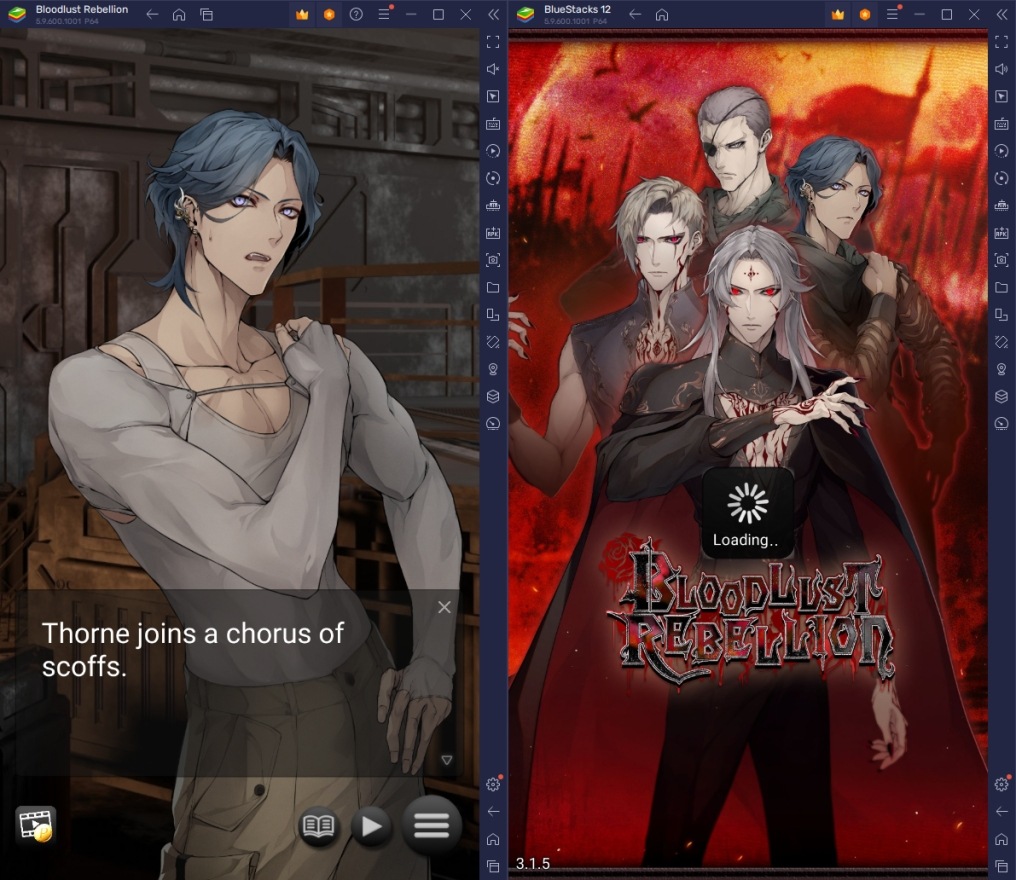
Bloodlust Rebellion: Otome is a purely narrative game that can get a bit tiresome for some people if they’ve been playing it for a bit of time. Instead of closing the game and risk losing all your progress, you can just open another instance to play a different game until you’re back in the mood. You can also play other grind-heavy games using the Multi-Instance Function and take a break by playing a slow-paced game like Bloodlust Rebellion: Otome to pass the time.
- Macro Feature
The Macro Feature is another great tool for games with very low activity required to play them. As the name suggests, this tool allows players to create macros by recording the commands they input and replaying them exactly when they activate the macro. This is extremely useful in games that have a lot of repeatable actions since they don’t provide much gameplay for the player to justify sitting there simply tapping the same commands repeatedly until they get bored.
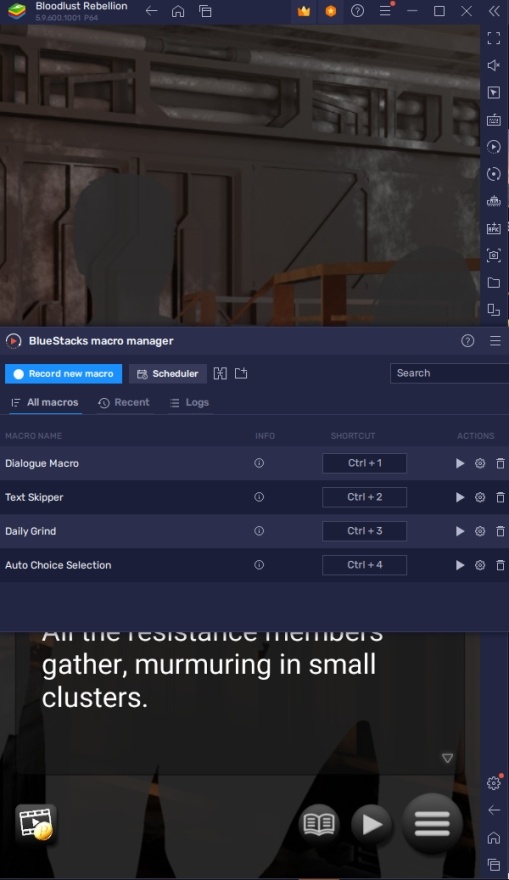
Bloodlust Rebellion: Otome can make great use of this tool by creating auto-play macros that will make it less tedious for them to play overall. The game has automatic dialogue progression options but you can still make use of this tool for other tasks. You can also make custom macros that provide faster progression between dialogues since the auto-play functions of these types of games usually have an annoying delay that makes you waste your precious time, especially if you’re a fast reader.
- Eco Mode
The BlueStacks Eco Mode is a simple tool with a very straightforward purpose. It is used to reduce the power consumption of your BlueStacks instance while you play on PC. This can also improve the overall performance of your PC while having BlueStacks open so that the application doesn’t interfere with the other applications that you have open in the background.
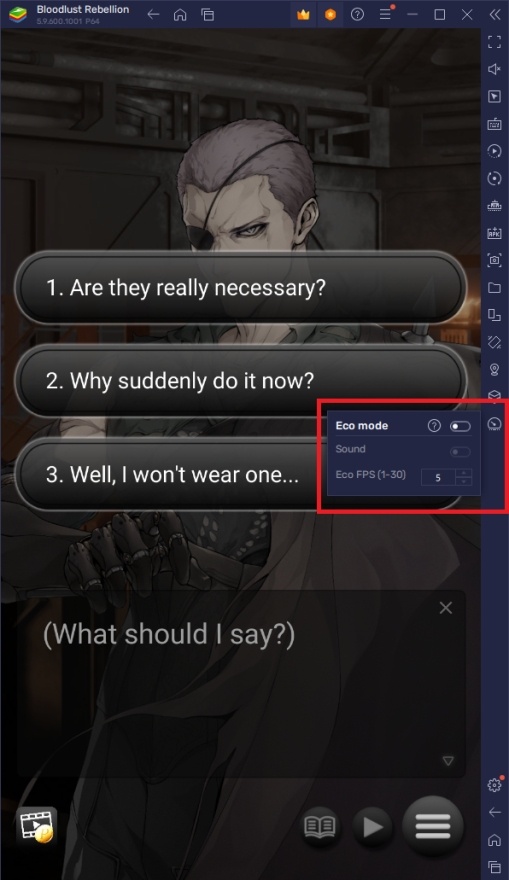
You may think that a game like Bloodlust Rebellion: Otome doesn’t really need an eco-mode feature since it doesn’t consume that much of your computer’s performance while it’s running. However, the fact that it doesn’t do much while it’s open is exactly why you should use the Eco Mode function. Remember that even if it consumes only a fraction of your PC’s performance, saving energy will always be beneficial not only for the user but also for the environment as well.
Overwhelm the Bloodlust and Rebel Against the Vampires!
This steamy romance game provides quite the adventure for players who like visual novels. The cast of characters all have unique personalities and aesthetics you might find yourself in a world consumed by desire. It’s up to you to make the proper choices that lead up to the outcome that you can be satisfied with as the dialogues and overall narrative try to lead you astray. There’s nothing wrong with letting your emotions dictate your pace but be sure it’s really what you want.
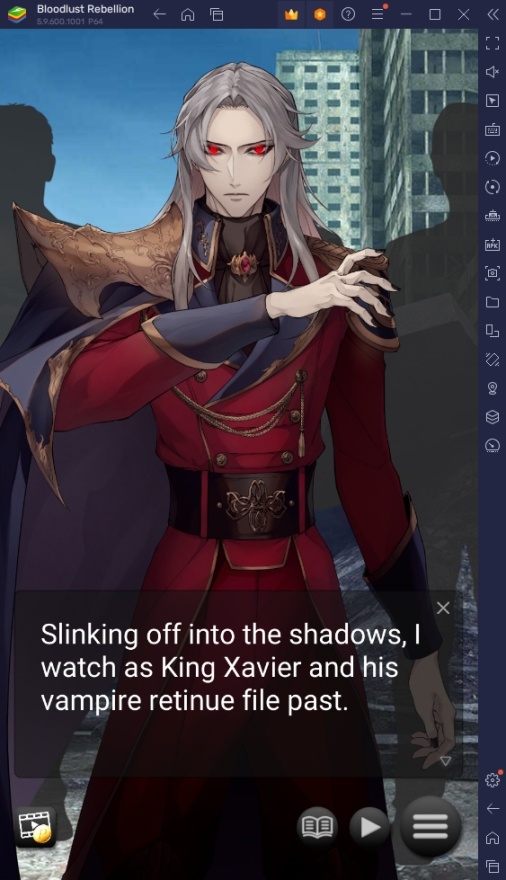
Bloodlust Rebellion: Otome is a game that might seem like it’s perfect for being played on a mobile device because of its portability. However, nothing will truly beat the experience of playing a visual novel on a bigger screen. If you want the full experience and take your gameplay to the next level, be sure to follow all the steps we mentioned in this PC setup guide.