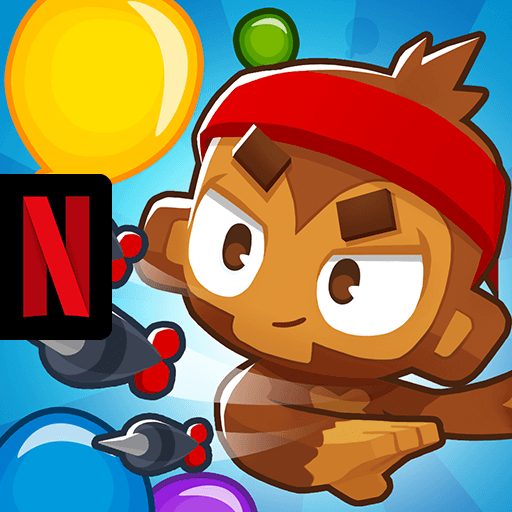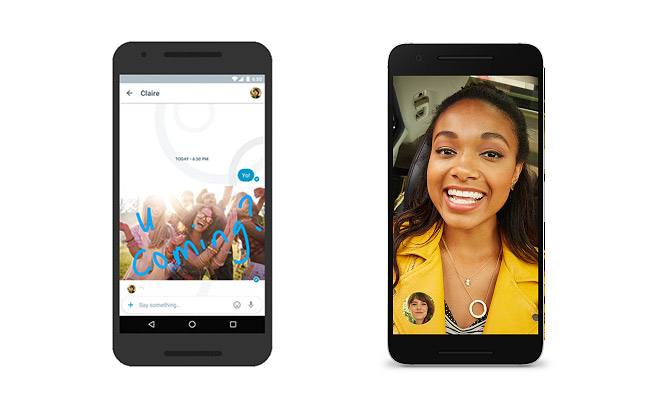How to Play Bloons TD 6 NETFLIX on PC with BlueStacks

Bloons TD 6 is a blast, but those pesky balloons can be hard to see sometimes. Here’s some good news: you can play Bloons TD 6 on your PC with Bluestacks emulator.
No more squinting at your phone to see where those sneaky bloons are hiding. You can see the whole battlefield clearly on your computer screen. Instead of tapping your phone screen, you can use your computer mouse to place towers and pop bloons with more precision. Bluestacks lets you use your keyboard for some controls in Bloons TD 6, if you find that easier than tapping.
Installing Bloons TD 6 NETFLIX on PC
- Go to the game’s page and click on the “Play Bloons TD 6 NETFLIX on PC“ button.
- Install and launch BlueStacks.
- Sign in to the Google Play Store and install the game.
- Start playing.
For Those Who Already Have BlueStacks Installed
- Launch BlueStacks on your PC.
- Search for Bloons TD 6 NETFLIX on the homescreen search bar.
- Click on the relevant result.
- Install the game and start playing.
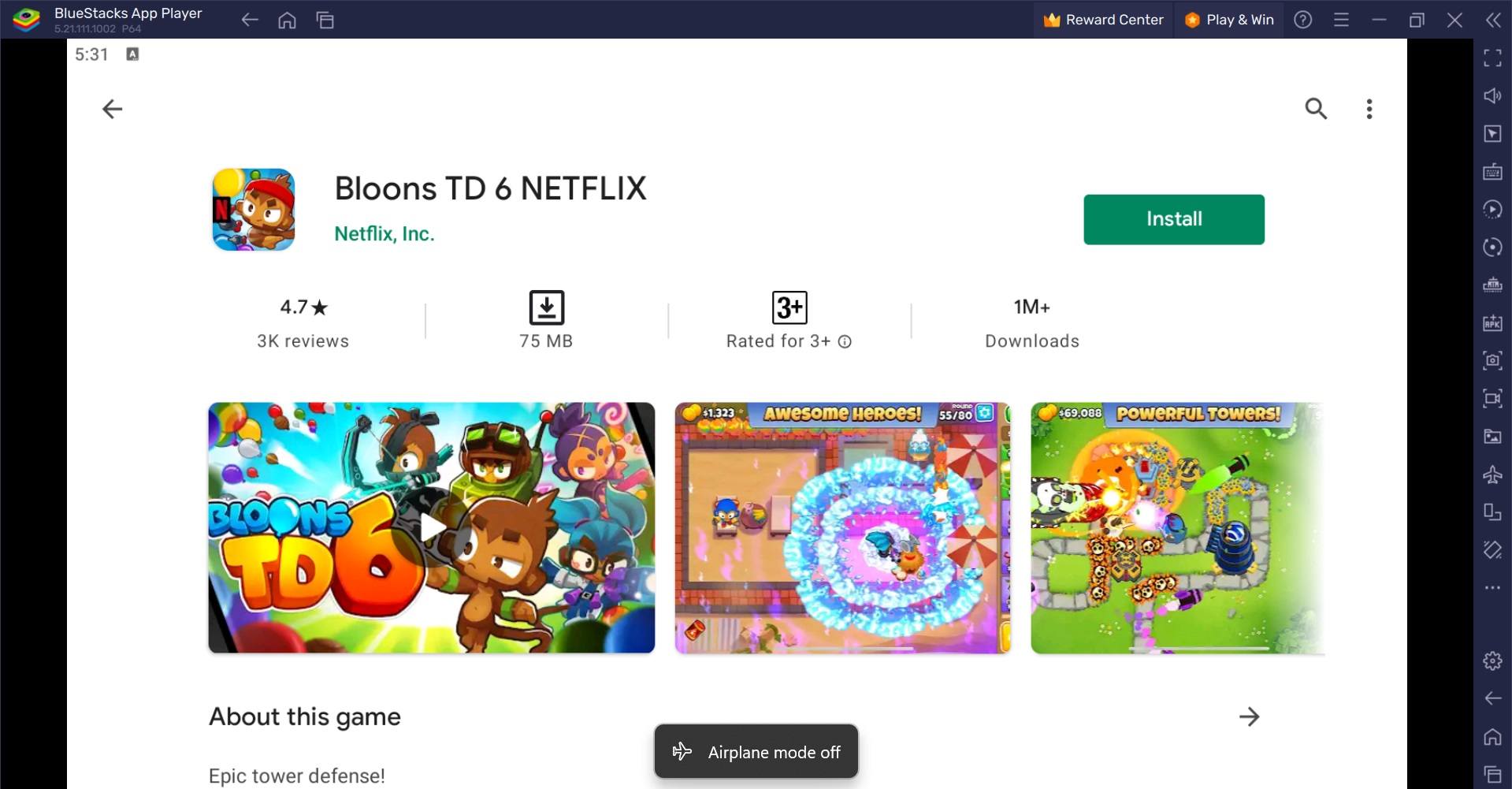
Minimum System Requirements
BlueStacks runs on any virtual system, sporting the following minimum requirements:
- OS: Microsoft Windows 7 and above
- Processor: Intel or AMD Processor
- RAM: Your PC must have at least 4GB of RAM. (Note: Having 4GB or more disk space is not a substitute for RAM.)
- Storage: 5GB Free Disk Space
- You must be an Administrator on your PC.
- Up-to-date graphics drivers from Microsoft or the chipset vendor
For more information, players can visit the Google Play Store page of Bloons TD 6 NETFLIX. Players can enjoy Bloons TD 6 NETFLIX even more on a bigger screen with their keyboard and mouse via BlueStacks.