How to Install and Play Call of Duty: Mobile on PC with BlueStacks
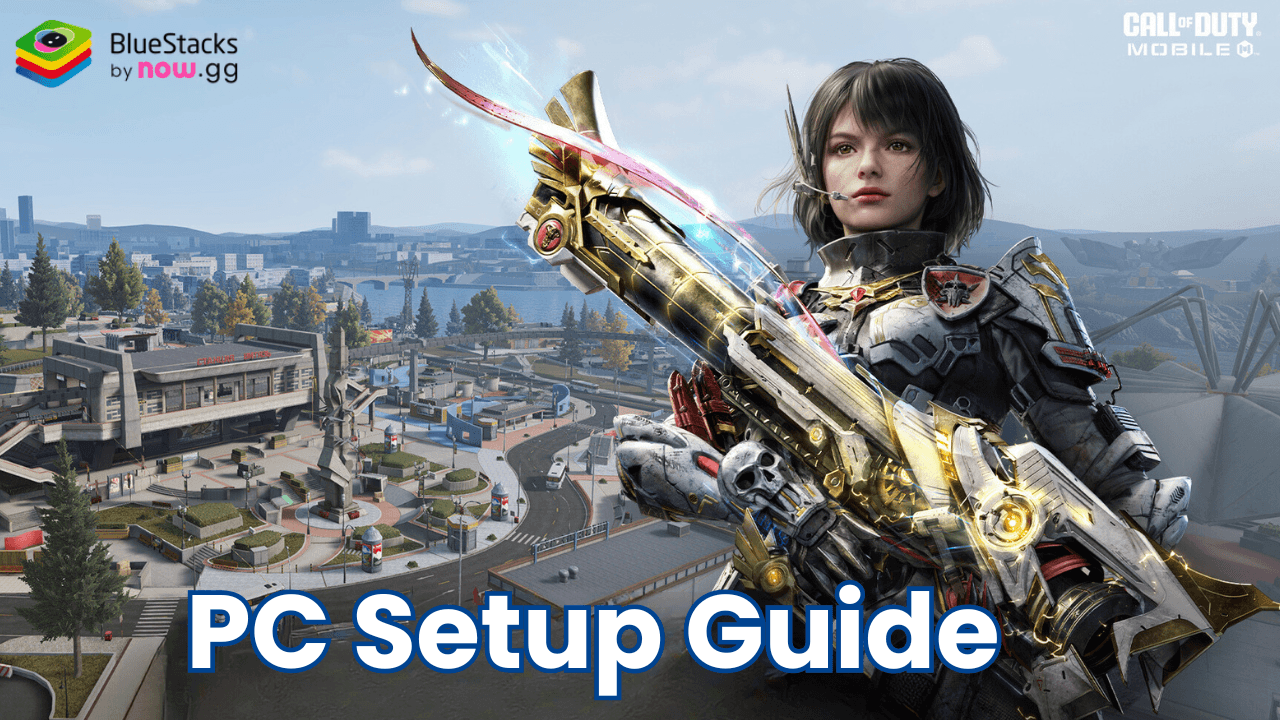
Call of Duty: Mobile, developed by Activision Publishing, Inc., brings the iconic first-person shooter experience directly to your mobile device, complete with fan-favorite modes, maps, and characters. The game quickly became a global sensation, attracting millions of players worldwide. For those looking to elevate their gameplay, BlueStacks offers the ultimate solution to enjoy the game on PC or Mac, providing unmatched controls, UHD graphics support, and an immersive gaming experience. Whether you’re a seasoned player or new to the battlefield, BlueStacks ensures you have everything you need to dominate your enemies effortlessly.
How to Install Call of Duty: Mobile on PC
- Go to the game’s page, and click on the “Play Call of Duty: Mobile on PC” button.
- Install and launch BlueStacks
- Sign in to the Google Play Store and install the game.
- Start playing!
For Those Who Already Have BlueStacks Installed
- Launch BlueStacks on your PC
- Search for Call of Duty: Mobile on the home screen search bar
- Click on the relevant result
- Install the game and start playing!
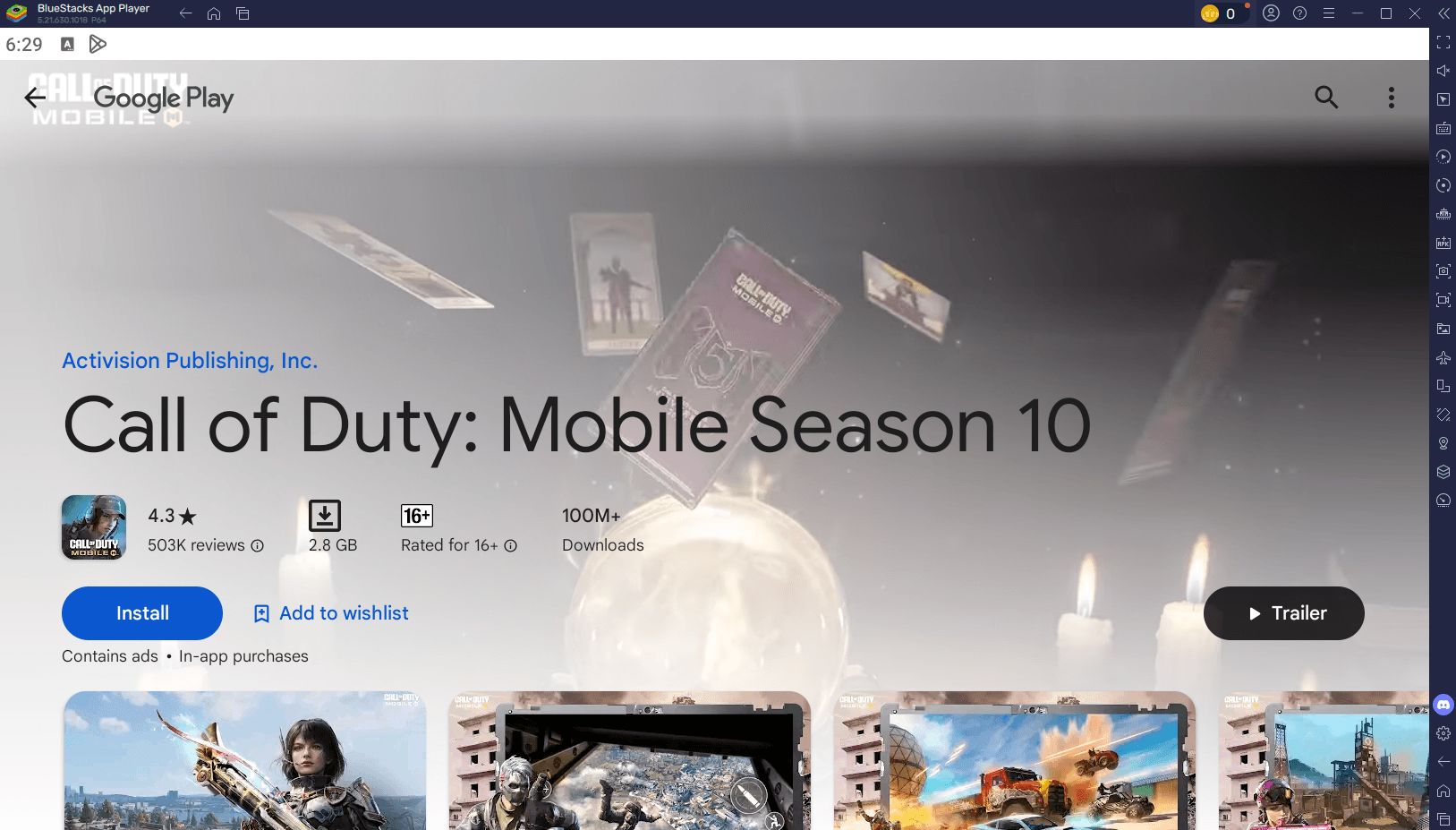
Minimum System Requirements
BlueStacks offers the best performance and graphics for games like Call of Duty: Mobile, boasting highly accessible PC requirements:
- OS: Microsoft Windows 7 and above
- Processor: Intel or AMD Processor
- RAM: Your PC must have at least 4GB of RAM. (Note: Having 4GB or more disk space is not a substitute for RAM.)
- Storage: 5GB Free Disk Space
- You must be an Administrator on your PC.
- Up-to-date graphics drivers from Microsoft or the chipset vendor
Call of Duty: Mobile is a game best enjoyed with precision, strategy, and an edge over the competition—and BlueStacks provides just that. With advanced features like customizable keymapping, script automation, and the ability to record your gameplay seamlessly, BlueStacks transforms your gaming experience into something extraordinary. Why settle for the limitations of a small screen when you can enjoy the superior performance and comfort of playing on PC? Players can enjoy Call of Duty: Mobile even more on a bigger screen of their PC or Laptop with keyboard and mouse via BlueStacks for an elevated gameplay experience.
















