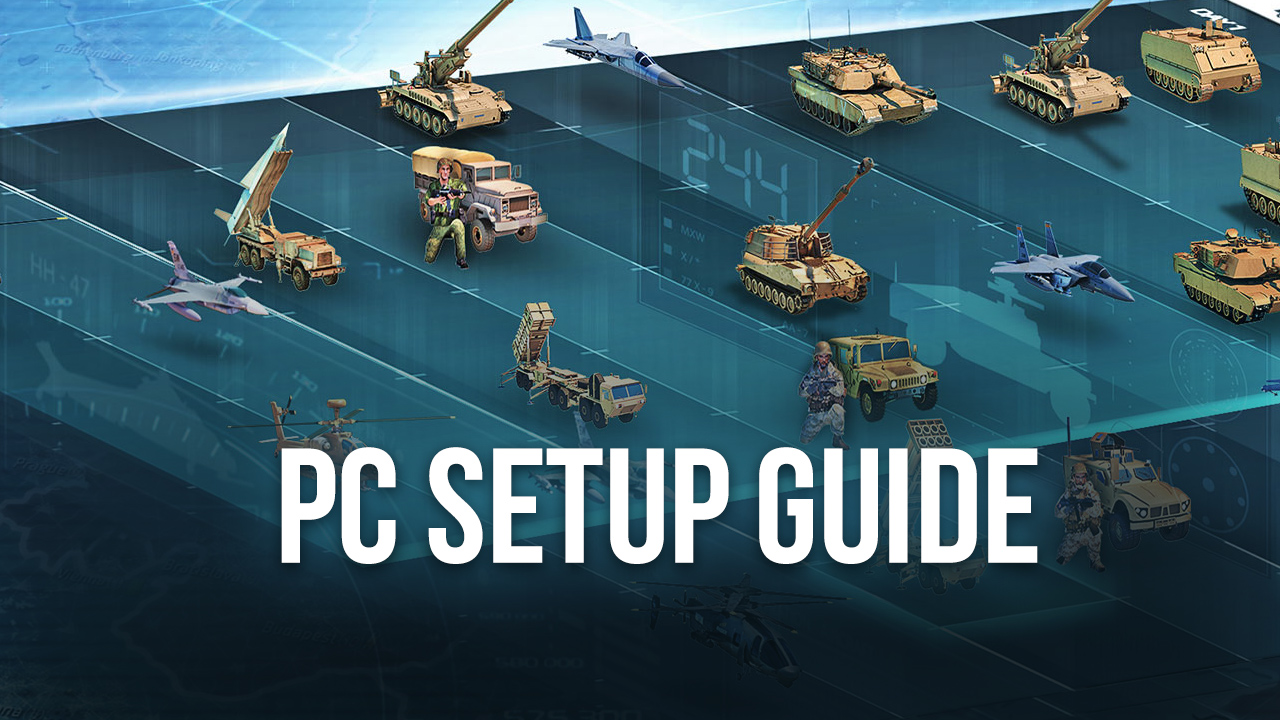Conflict of Nations: WW3 Game on PC - How to Win All Your Matches with Our BlueStacks Tools
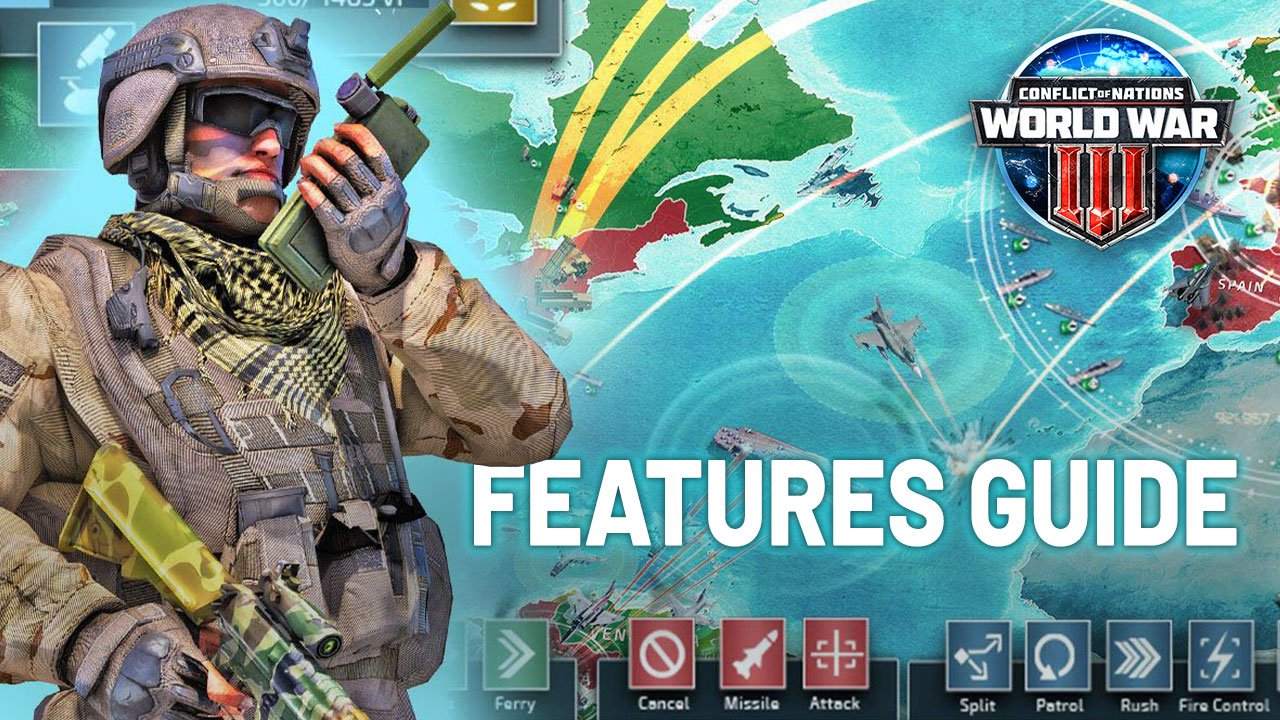
Conflict of Nations was developed as a game to be easily played on phones without any major hassle. However, this doesn’t mean that you can’t dramatically improve your experience by playing it on a better platform. Specifically, if you play Conflict of Nations: WW3 Game on PC with BlueStacks, you can not only enjoy the game on a much larger screen, but you’ll also get access to a variety of tools and features to help improve your experience.
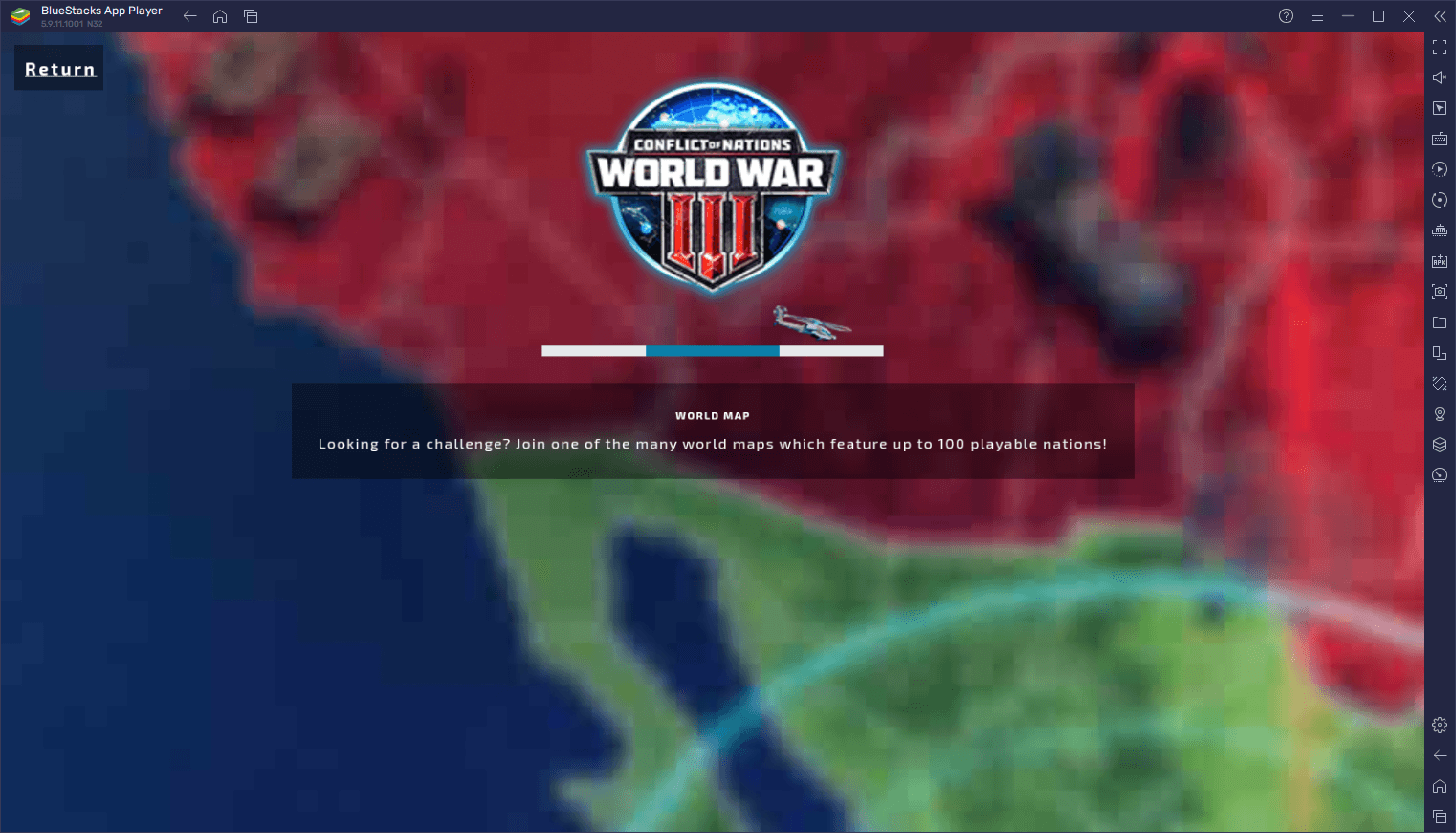
In this article, we’ll be explaining how to use our BlueStacks tools to win all your matches in Conflict of Nations. Or at the very least, to make your gaming experience much better, compared to playing on your regular phone.
Develop Your Nation With the Best Controls
While Conflict of Nations is a game that can be easily enjoyed on your phone with touchscreen controls, this is far from being the optimal way to play, considering that you’ll have to constantly swipe and tap at the screen to pan the view and give out orders, which can be a bit clunky and cumbersome after a while. However, if you’re playing on BlueStacks, you’ll not only get a much better view of the world map at all times on your large monitor, but you’ll also get access to a much better control scheme using a combination of keyboard shortcuts with mouse clicks, making it feel like a proper PC RTS game.
These improved controls are provided by our Keymapping Tool, a feature that lets players freely customize and configure control schemes using their mouse and keyboard. To access this feature, all you need to do is press Ctrl + Shift + A while in-game, which will bring up the Advanced Editor screen. In this screen, you’ll be able to view your current bindings, modify them by clicking on them, delete them, or even add new ones by dragging and dropping them from the rightmost panel onto anywhere you need them on the screen.
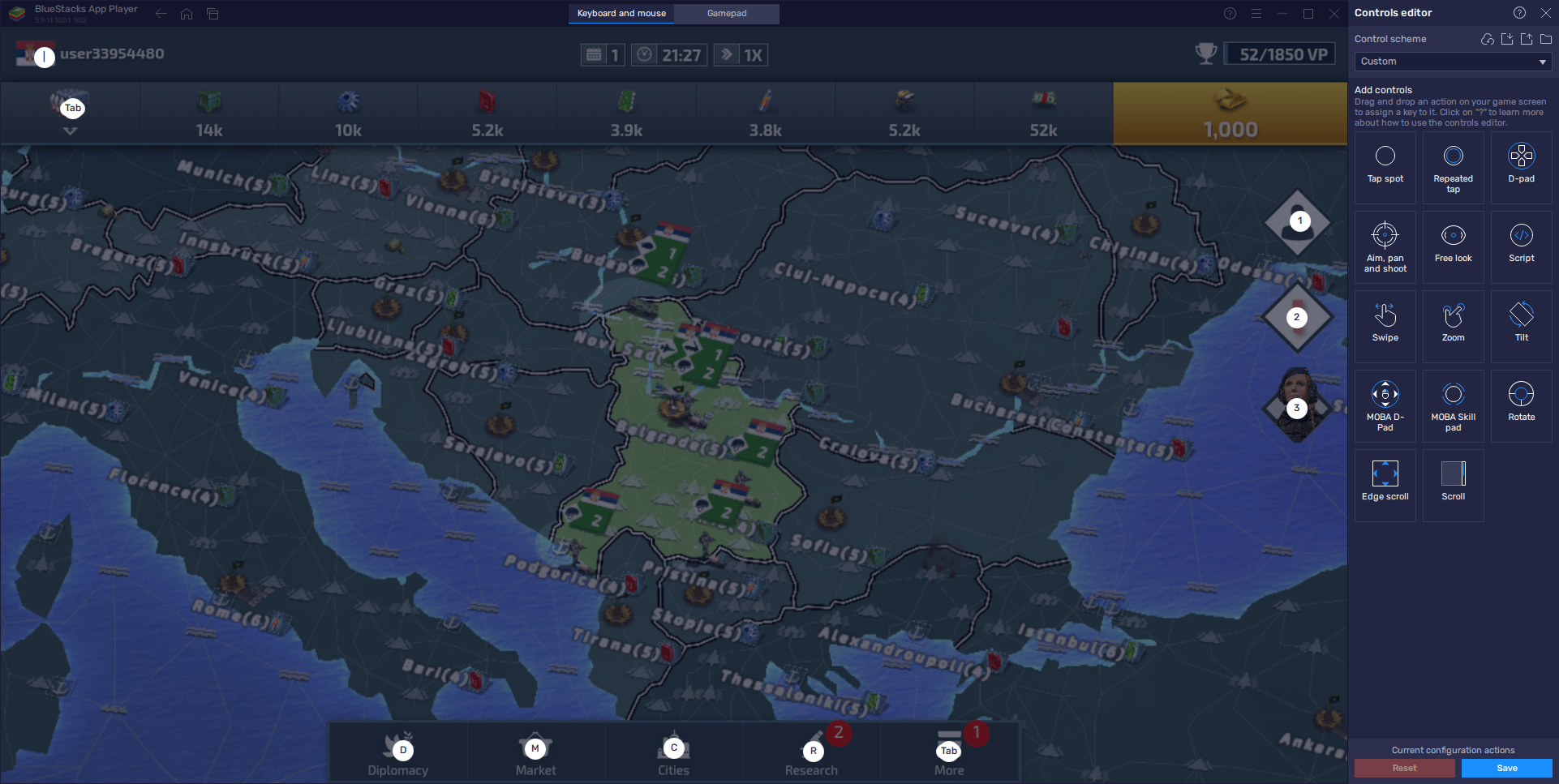
With the correct control configuration, you can navigate the most important and common menus in the game using your keyboard, so that you’ll never miss a beat when fighting for world domination. Just remember to click on “Save changes” on the lower right when you’re done tweaking your controls, so that you can implement your adjustments.
Play on Multiple Nations at the Same Time
Each match in Conflict of Nations can take a long time, especially if they’re set at 1x speed. After all, it takes troops a lot of time to march from one side of the country to the other. As such, most actions such as moving soldiers, deploying air and naval forces, constructing infrastructure, and even training more troops, can take a lot of time in this game. Consequently, it’s not uncommon for matches to take place across many days, to the point where this game even lets you participate in several matches at any given moment.
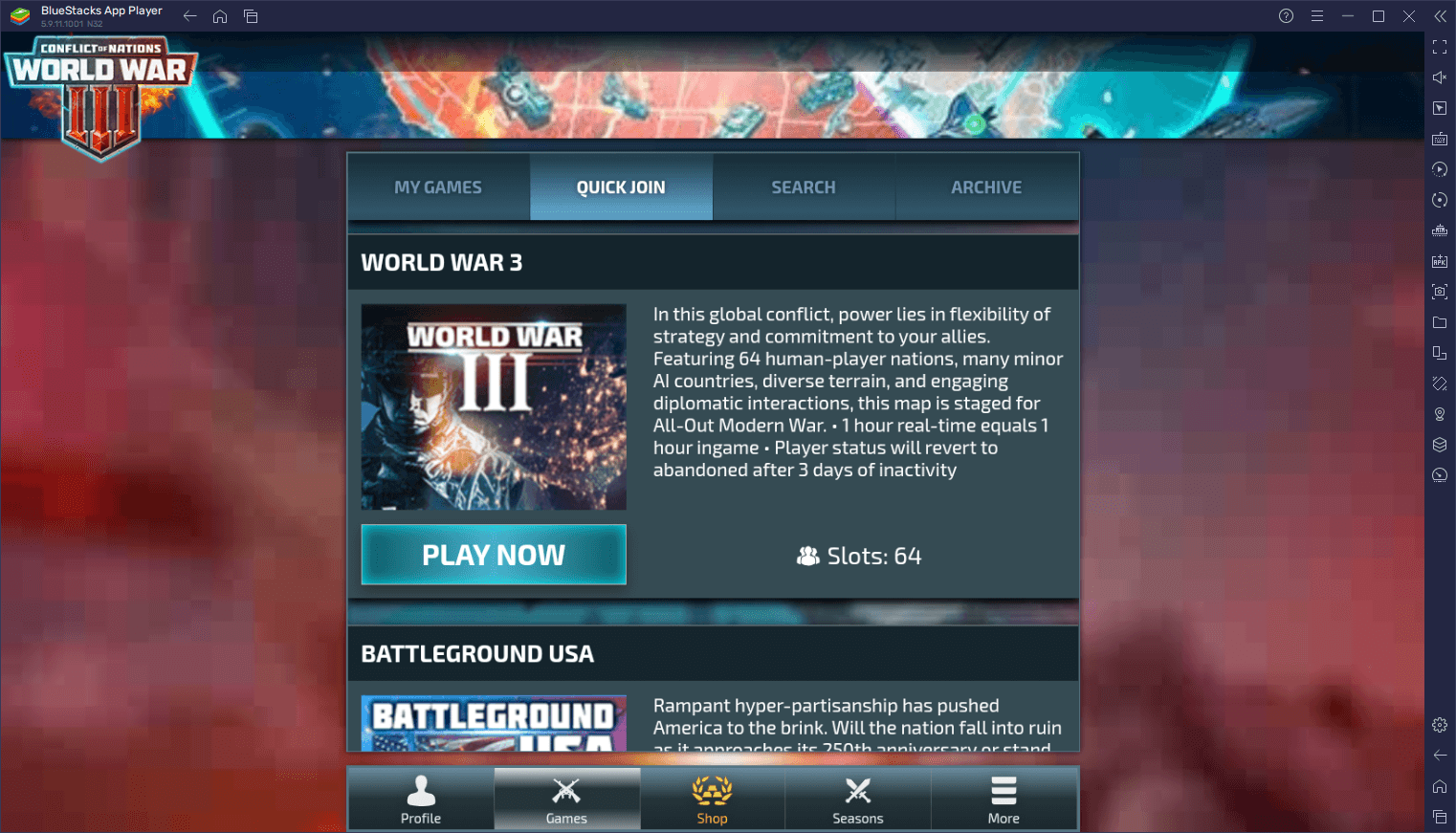
However, while you can play different matches at the same time, BlueStacks lets you use the Instance Manager to play the same match with multiple nations simultaneously, which can definitely help to give you an edge against other players. In this sense, you won’t need to communicate with other players in order to establish alliances and grow your power; you could simply team up your multiple accounts under one same banner and take the world by storm.
To use the Instance Manager, you can press Ctrl + Shift + 8, which will bring up a panel where you can view your current instance. In this panel, you can also run or close the instances, modify their settings, or even delete them. Moreover, by clicking on the “+ Instance” button on the lower left, you can create as many instances as your PC can handle, keeping in mind that each of these that you run at any given moment will consume additional RAM and CPU resources.
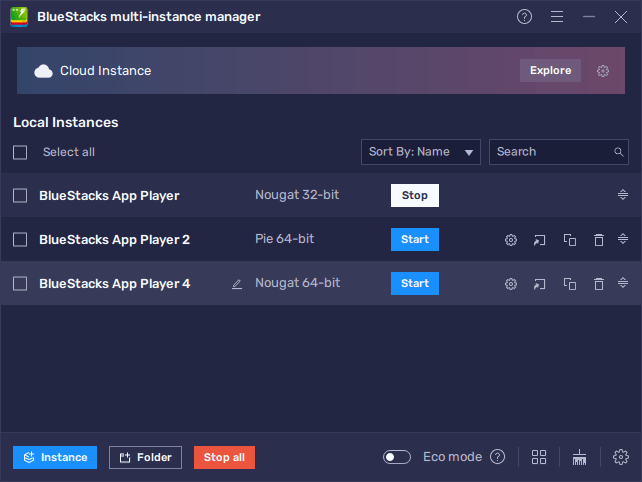
Once all your instances are up and running, you can go ahead and install Conflict of Nations: World War 3 on each of them, and start playing your matches on multiple accounts at the same time. Alternatively, you can also play Conflict of Nations on one of your instances, and switch to another game while your troops are on the move.
Automate Certain Projects With Macros
At this point, it’s evident that Conflict of Nations isn’t a very fast game. In fact, most actions take a lot of time, which means that it takes a lot of diligence to stay on top of current events and avoid downtime by issuing new orders as soon as the current projects are finished. However, we don’t always have the time or disposition to religiously check up on our games and see how things are going in our nations. In these cases, you might even lose some matches due to sneak attacks by other players that you didn’t have time to prepare for.
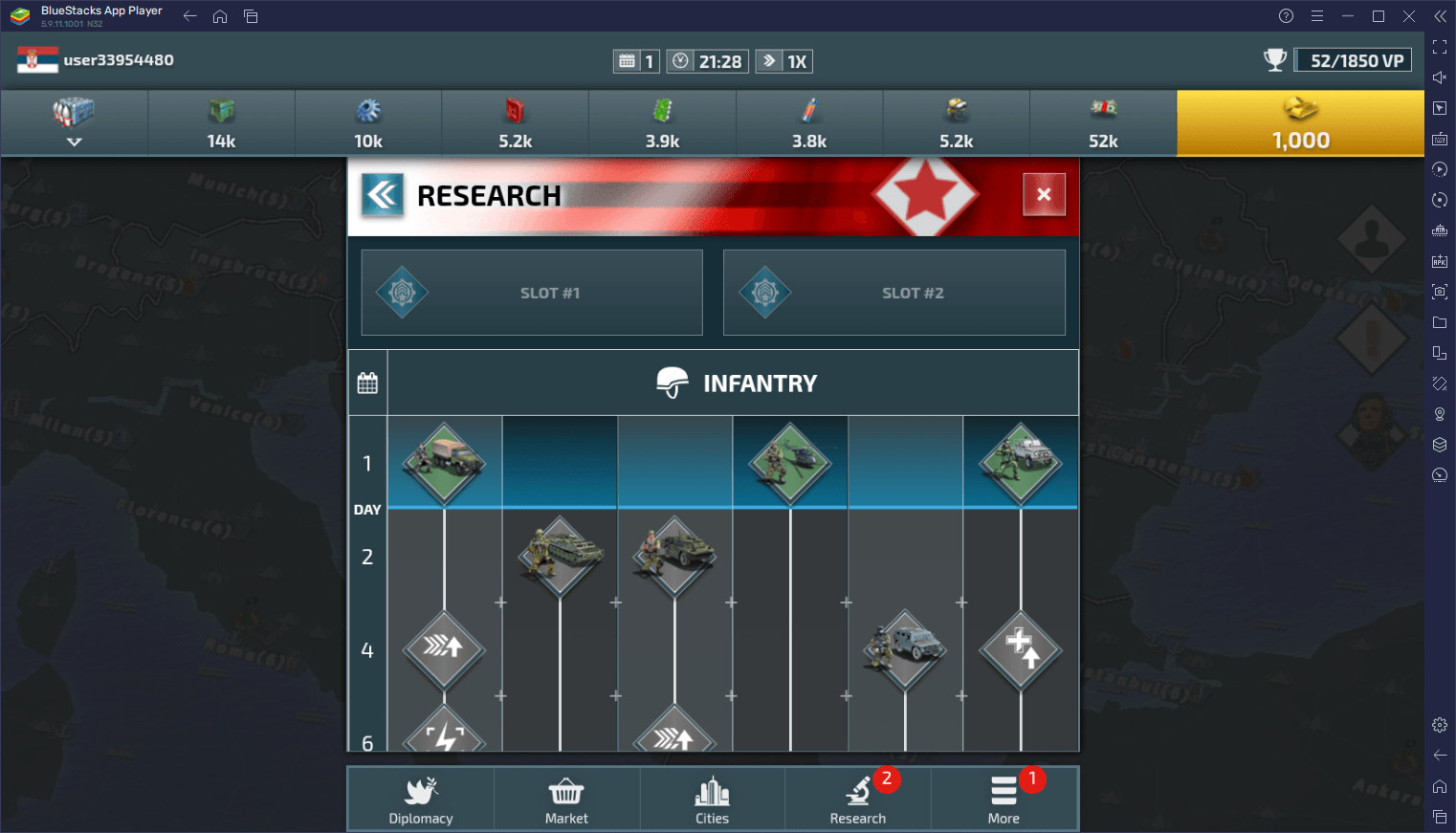
With the BlueStacks Macro Recorder, fortunately, you can essentially automate certain parts of your gameplay, especially for the moments where you’ll be busy for long periods and will have to be AFK for a while. With a good macro, you can set up your game so that certain actions are performed automatically, or even loop indefinitely until you come back. This is ideal for automating certain tasks like training troops, or performing certain research projects.
You can bring up the Macro Recorder at any time by pressing Ctrl + Shift + 7. Using the recorder itself is quite easy, as it only requires you to click on “Record new macro”, followed by performing the action you wish to perform, and then end by stopping the recording. Afterward, whenever you press the corresponding button, the actions you just recorded will play out automatically with 100% precision.

And this is just a small sample of what you can do when playing Conflict of Nations: WW3 Game on PC with BlueStacks. Feel free to download it for yourself and see what the excitement is about!