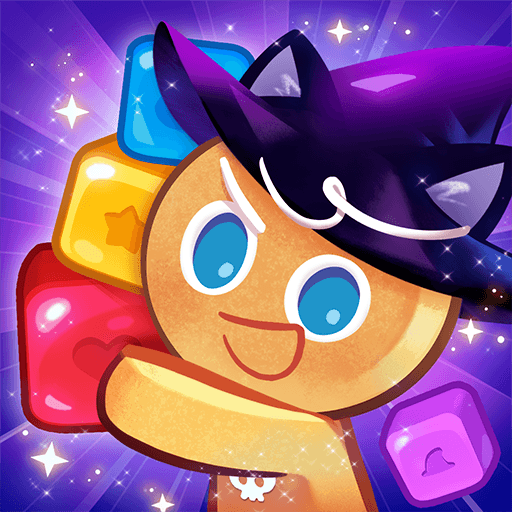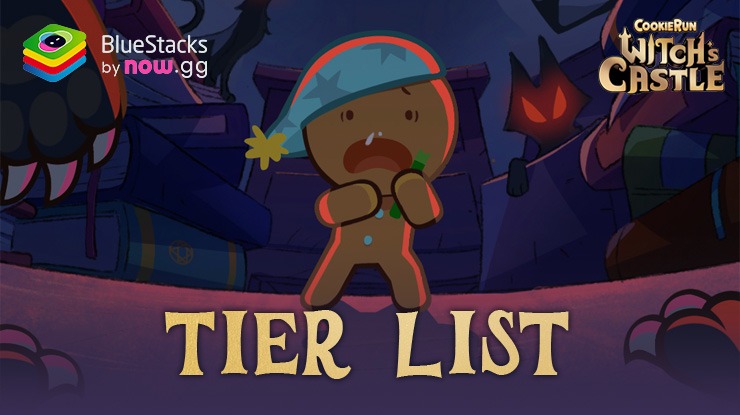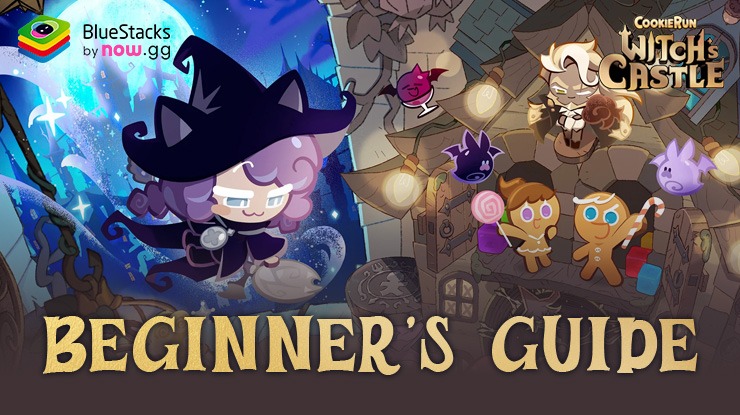How to Play CookieRun: Witch’s Castle on PC with BlueStacks
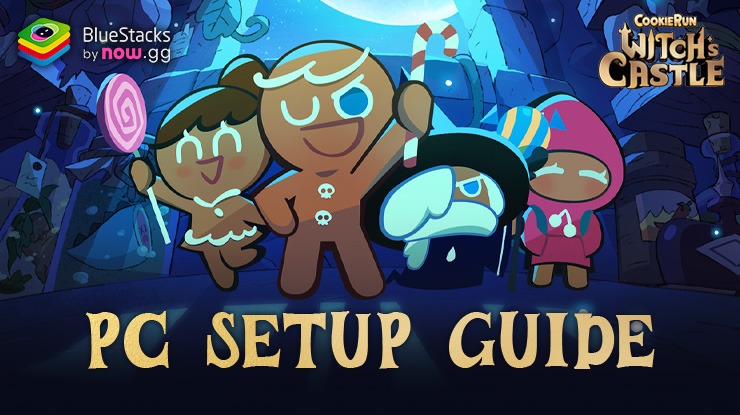
Do you like cookies? What about puzzles? In CookieRun: Witch’s Castle, you get both! This fun game lets you help your favorite cookies escape a spooky castle filled with candies and tricks. GingerBrave, the cookie you know and love, is trapped in a witch’s castle! It’s full of creepy rooms and scary surprises. You get to be the hero! Help GingerBrave and his cookie friends solve puzzles to escape the witch’s clutches.
Want to play CookieRun: Witch’s Castle on your PC instead of your phone? Use Bluestacks to play Android games on your big screen! Here’s how to do it:
Installing CookieRun: Witch’s Castle on PC
- Go to the game’s page and click on the “Play CookieRun: Witch’s Castle on PC“ button.
- Install and launch BlueStacks.
- Sign in to the Google Play Store and install the game.
- Start playing.
For Those Who Already Have BlueStacks Installed
- Launch BlueStacks on your PC.
- Search for CookieRun: Witch’s Castle on the homescreen search bar.
- Click on the relevant result.
- Install the game and start playing.
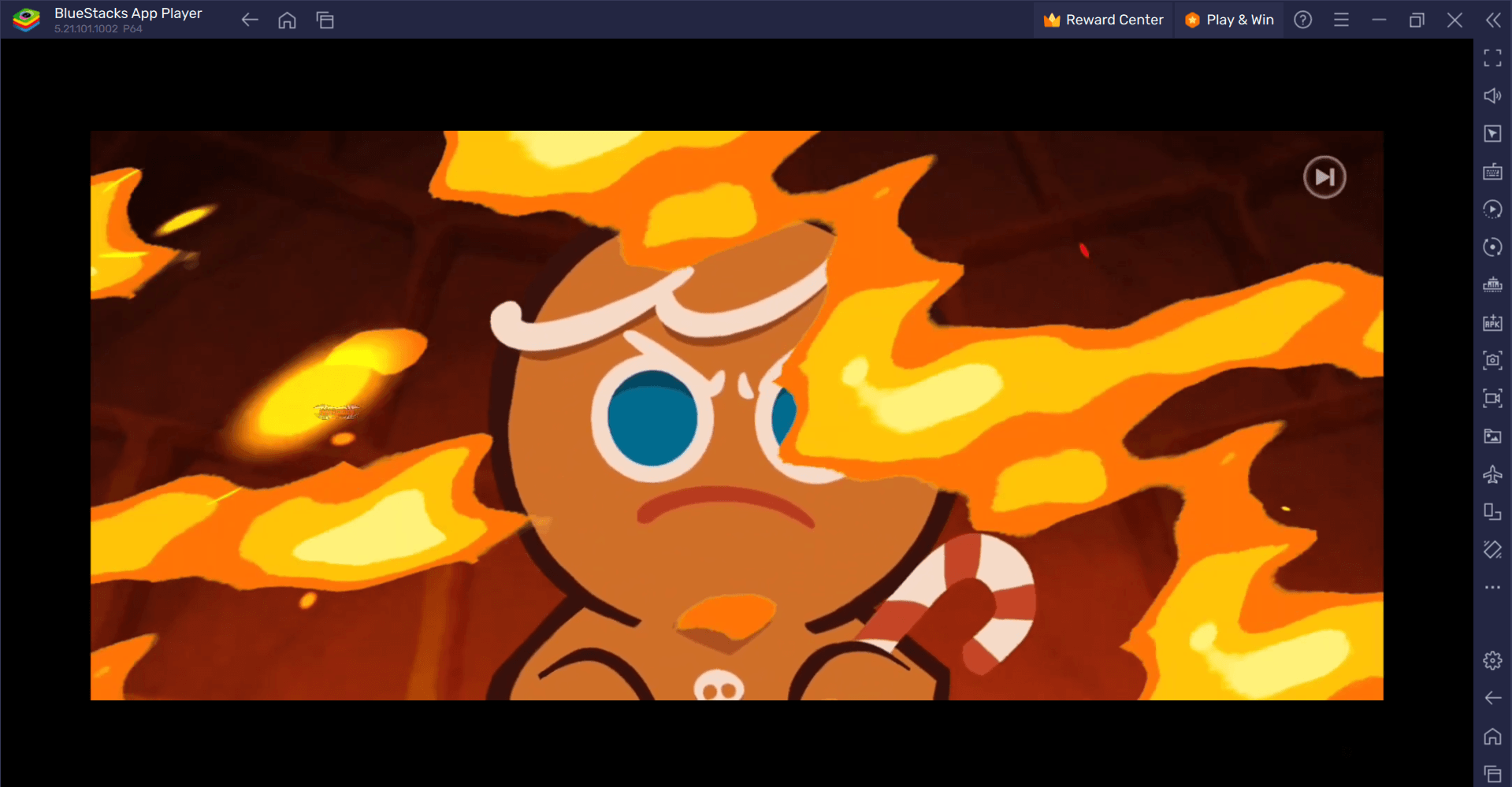
Minimum System Requirements
BlueStacks runs on virtual any system, sporting the following minimum requirements:
- OS: Microsoft Windows 7 and above
- Processor: Intel or AMD Processor
- RAM: Your PC must have at least 4GB of RAM. (Note: Having 4GB or more disk space is not a substitute for RAM.)
- Storage: 5GB Free Disk Space
- You must be an Administrator on your PC.
- Up-to-date graphics drivers from Microsoft or the chipset vendor
Play on a larger screen for a more enjoyable experience. See all the yummy treats and spooky details even clearer! Bluestacks can sometimes make phone games run smoother on your computer. Use your mouse to tap and match cookies with more precision, making those tricky puzzles a breeze!