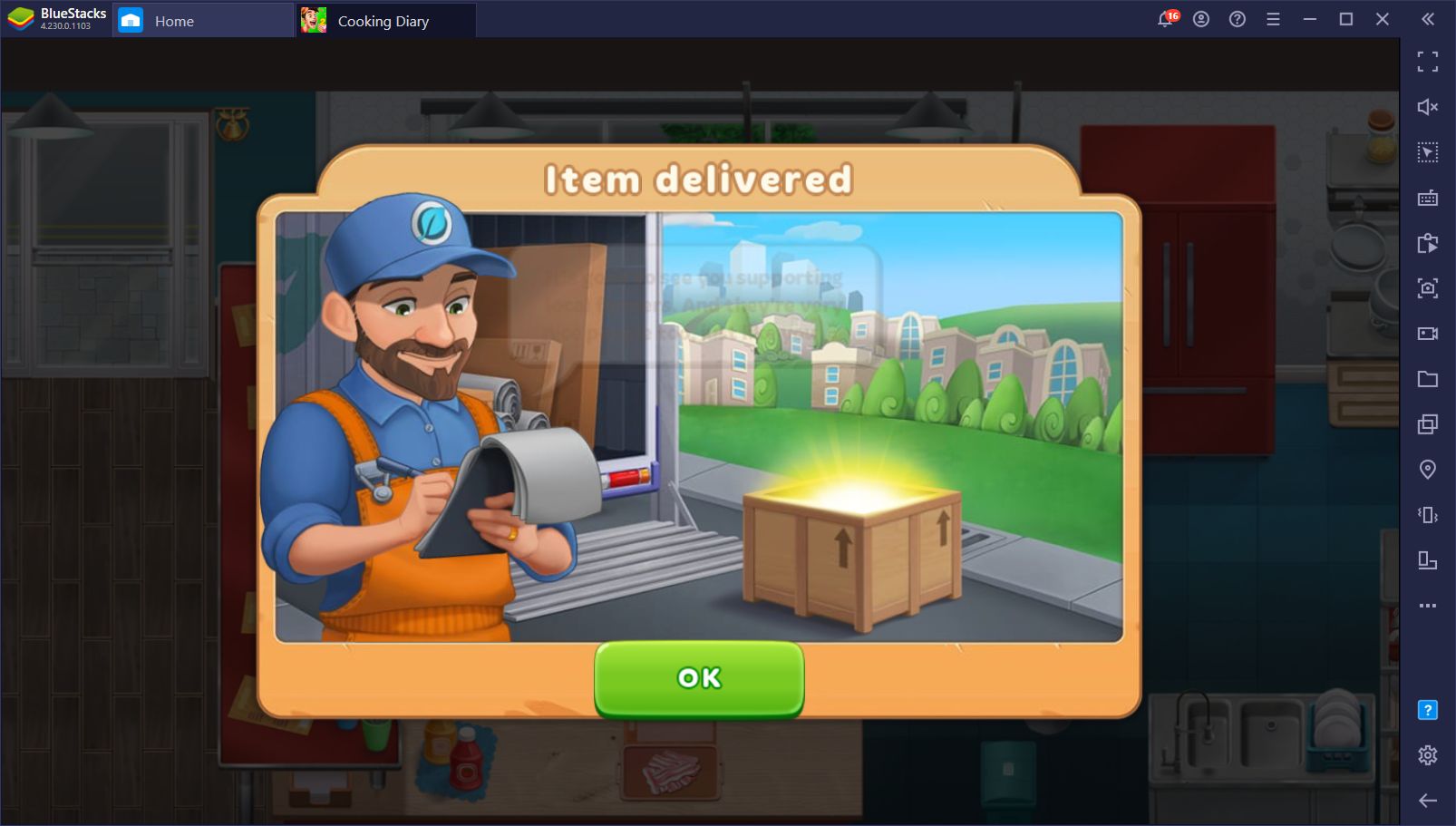How to Install and Run CricFy TV on PC with BlueStacks
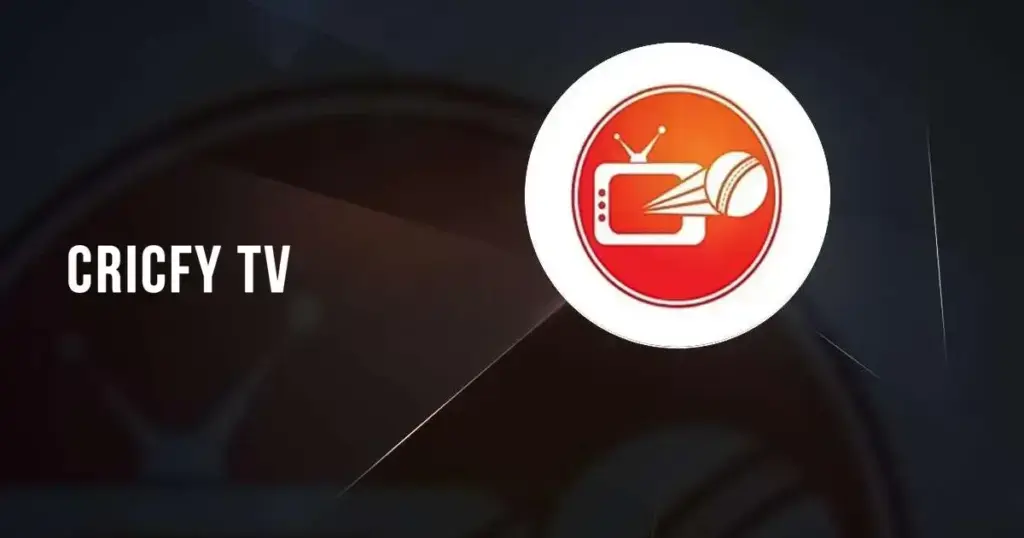
CricFy TV is a popular streaming and entertainment app that brings you live sports, news, and other entertainment options without any hassle. Whether you’re a huge cricket fan or enjoy watching different TV channels on the go, this app makes it simple to dive into the action.
With coverage in India, Pakistan, Bangladesh, the UK, and the US, CricFy TV has quickly become a top choice for folks who want variety. From high-definition live matches to exciting movie channels, there’s always something fresh to explore.
Sports lovers can keep up with major tournaments, and casual viewers can enjoy a range of TV programs – all in one place.
How to Install CricFy TV on PC
- Go to the app’s page and click the “Run CricFy TV on PC” button.
- Download and open BlueStacks.
- Sign in to your Google Play Store account.
- Once installed, launch the app and have fun!
For Those Who Already Have BlueStacks Installed
- Start up BlueStacks on your computer.
- Enter “CricFy TV” in the search bar.
- Pick the correct result when it appears.
- Install CricFy TV and begin streaming right away!
Minimum System Requirements
BlueStacks ensures a smooth and high-quality streaming experience for CricFy TV, all while keeping PC requirements easy to meet for most users:
- OS: Microsoft Windows 7 or higher
- Processor: Intel or AMD
- RAM: 4GB or more (extra disk space doesn’t count as RAM)
- Storage: At least 5GB of free space
- You must have Administrator privileges
- Updated graphics drivers from Microsoft or your vendor
CricFy TV is now offered in multiple regional languages, so you can easily switch to a language that feels most comfortable. It’s free to download, although some premium content might require a subscription.
Most users love how straightforward the interface is because it’s built for people of all ages. This means it’s easy to find live sports matches, catch up on news, or watch a variety of entertainment channels, all from one handy platform.
When you run CricFy TV on your PC with BlueStacks, you can take advantage of your larger screen and precise keyboard-and-mouse controls. Whether you’re following the latest cricket series, checking out new TV shows, or flipping through channels, everything looks clearer and runs more smoothly.