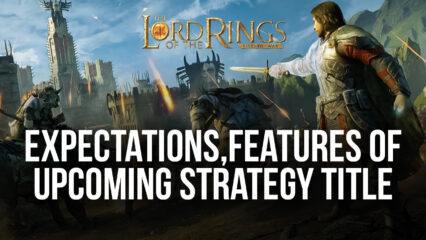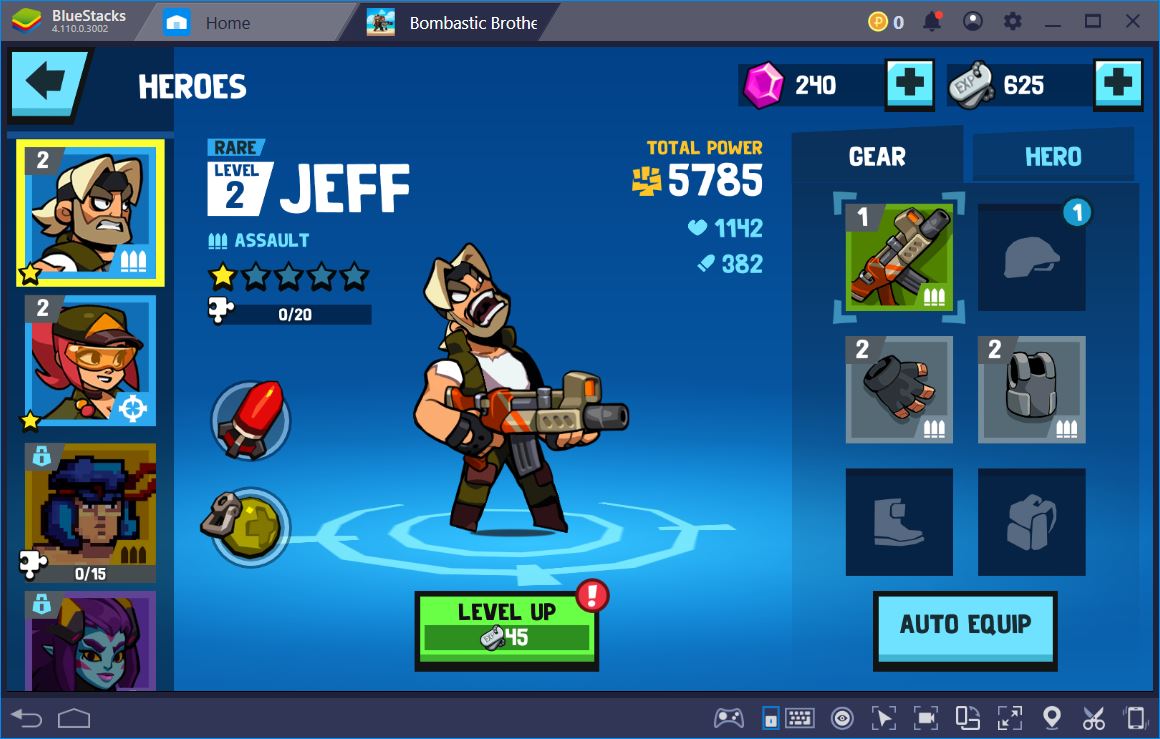How to Play Earn to Die Rogue on PC with BlueStacks
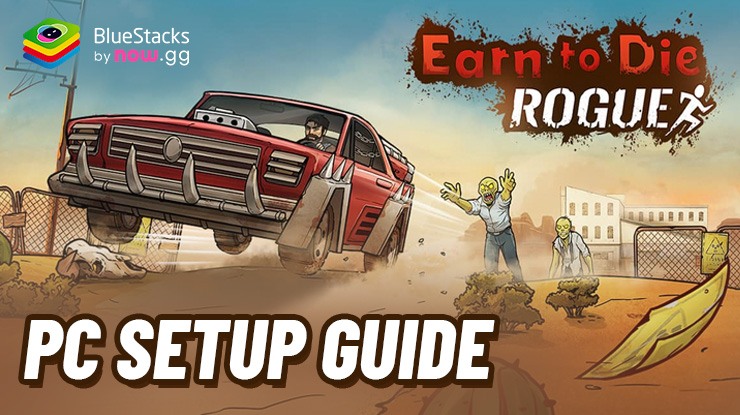
In Earn to Die Rogue, you drive cars through a zombie apocalypse, looting buildings and upgrading your vehicles to survive. You can find and upgrade a variety of cars, from sedans to monster trucks. Each car can be equipped with different weapons and armor. Upgrade your character, giving them new abilities and stats that will help you survive the zombie hordes. The game features a variety of locations to explore, each with its unique challenges.
And Earn to Die Rogue can be played on BlueStacks. This means that you can enjoy the game on a larger screen with better performance and controls. Plus, with Multi-Instance Functionality, you can run multiple instances of BlueStacks simultaneously, so you can play this game and run other games or apps at the same time.
Installing Earn to Die Rogue on PC
- Go to the game’s page and click on the “Play Earn to Die Rogue on PC“ button.
- Install and launch BlueStacks.
- Sign in to the Google Play Store and install the game.
- Start playing.
For Those Who Already Have BlueStacks Installed
- Launch BlueStacks on your PC.
- Search for Earn to Die Rogue on the homescreen search bar.
- Click on the relevant result.
- Install the game and start playing.
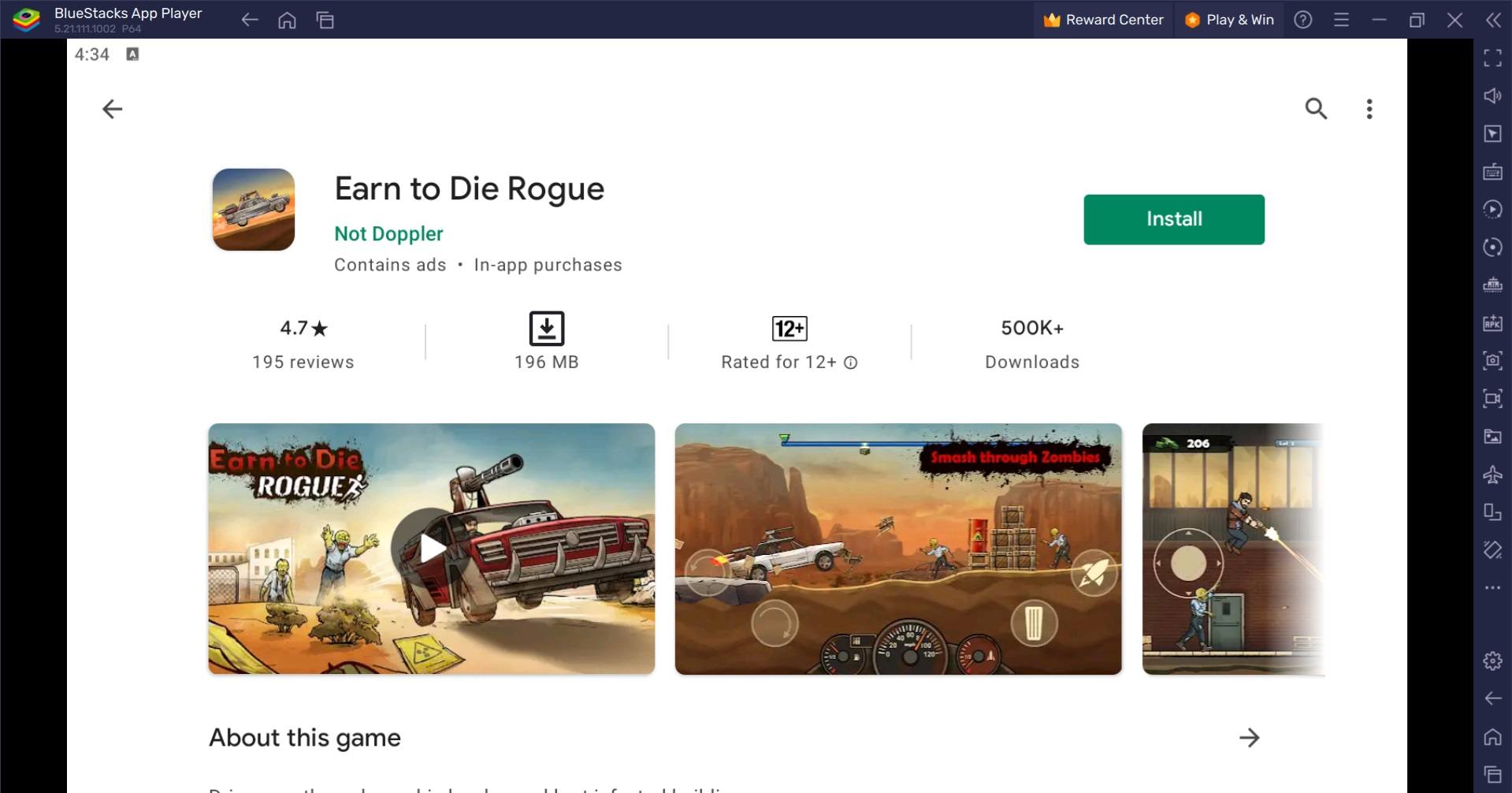
Minimum System Requirements
BlueStacks runs on any virtual system, sporting the following minimum requirements:
- OS: Microsoft Windows 7 and above
- Processor: Intel or AMD Processor
- RAM: Your PC must have at least 4GB of RAM. (Note: Having 4GB or more disk space is not a substitute for RAM.)
- Storage: 5GB Free Disk Space
- You must be an Administrator on your PC.
- Up-to-date graphics drivers from Microsoft or the chipset vendor
For more information, players can visit the Google Play Store page of Earn to Die Rogue. For more in-depth insights, tips, and exciting gameplay strategies, explore our extensive BlueStacks Blogs on the game. Players can enjoy Earn to Die Rogue even more on a bigger screen with their keyboard and mouse via BlueStacks!