Win Big in Eggy Party on PC with BlueStacks - The Ultimate Features Guide
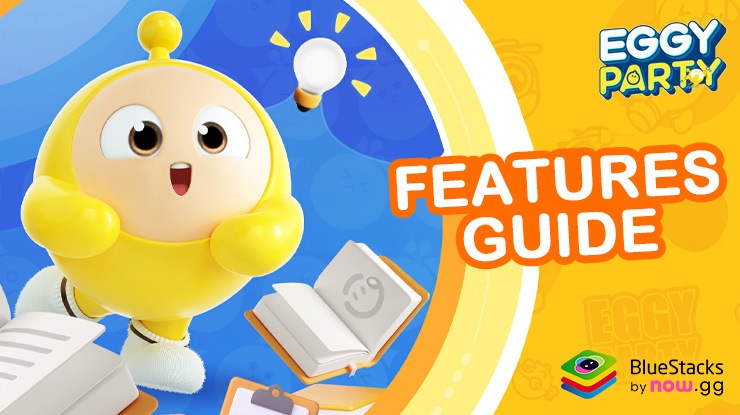
Eggy Party, the lighthearted party game, becomes even more egg-citing when played on PC with BlueStacks. This guide delves into how BlueStacks’ features and tools can enhance your gameplay experience, turning challenging mini-games into opportunities for easy wins. From customizable controls to performance optimization, BlueStacks is equipped to elevate your Eggy Party adventures. Before we start, however, make sure to check out our PC setup guide for Eggy Party if you haven’t done so already.
Let’s explore how you can use BlueStacks to gain a competitive edge and dominate the game.
Enjoy the Best Custom Keyboard and Mouse Controls
In Eggy Party, having a control scheme that aligns perfectly with your play style can significantly boost your performance. BlueStacks’ Keymapping Tool is designed to offer this precise level of customization, letting you play with your mouse and keyboard to enjoy superior controls, compared to touchscreen buttons. To access this feature, simply press Ctrl + Shift + A while you’re in the game. This shortcut opens the Advanced Editor screen, a comprehensive interface where you can see your current key bindings laid out.
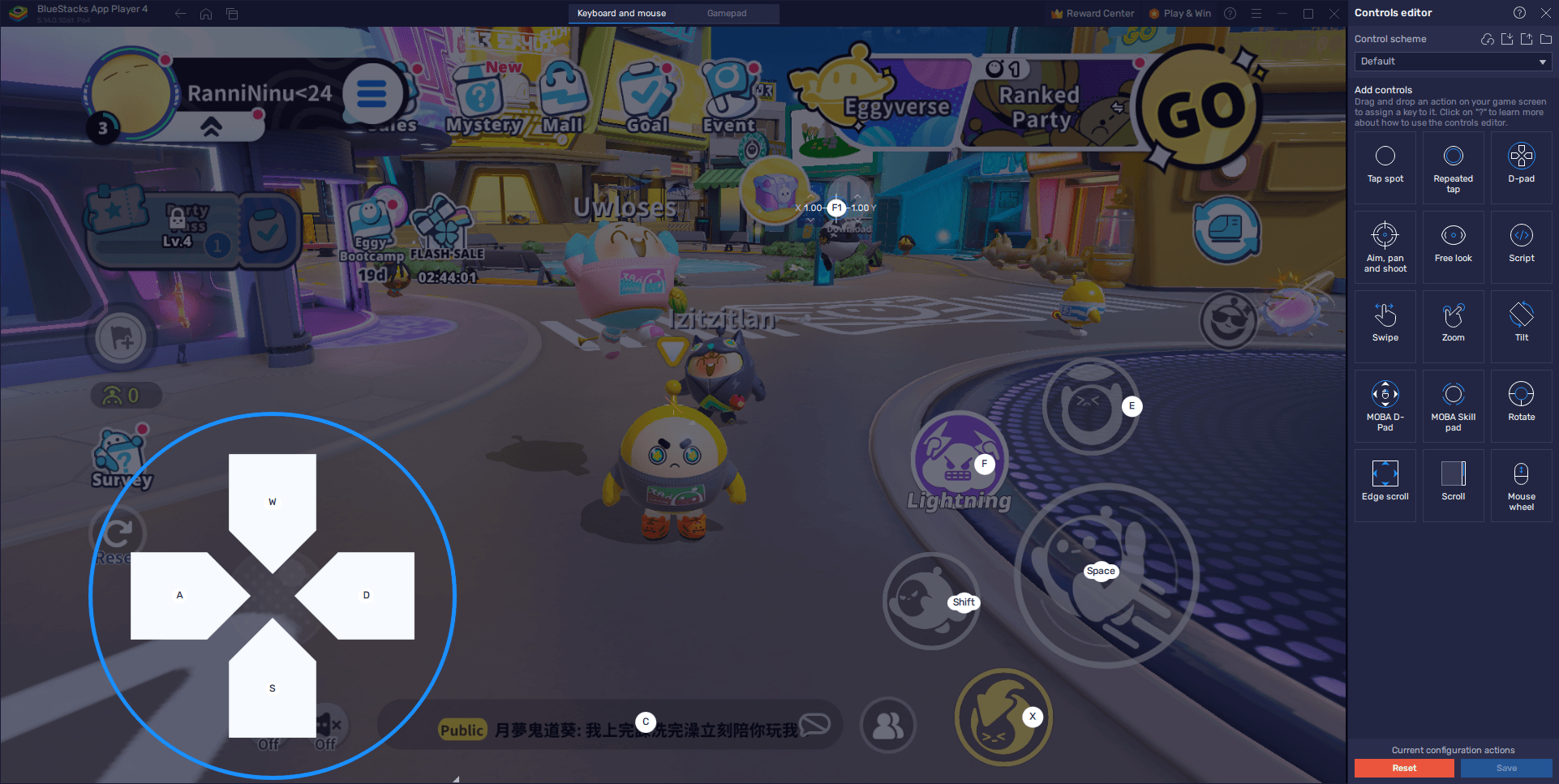
If you’re looking to modify these bindings for a more tailored gaming experience, it’s straightforward: By clicking on any existing binding, you can change it by pressing the new key you want it associated with. Should you find any bindings unnecessary, removing them is as easy as hovering your cursor over them and clicking the X that appears. BlueStacks also accommodates the addition of new functions to your control scheme. You can achieve this by selecting the desired function from the panel on the right and dragging it to your preferred location on the screen. After placing it, assign it a key binding to make it part of your gameplay toolkit.
Finalizing your custom setup is just a matter of hitting the “Save” button located on the lower right of the interface. This action applies all your adjustments, ensuring that your control scheme is perfectly adapted to help you navigate the chaotic fun of Eggy Party with ease. Whether it’s executing the perfect egg roll, dodging oncoming obstacles, or launching a surprise attack on your opponents, the right key bindings can make all the difference, allowing you to react quickly and accurately in every game scenario.
Enhance Your Controls Even Further with Native Gamepad Support
For Eggy Party enthusiasts looking for an even more immersive and comfortable gaming experience on BlueStacks, setting up gamepad controls can be a game-changer. BlueStacks offers native gamepad support, making it easier for players to jump straight into the action with their favorite controller. Whether you prefer the tactile feel of a gamepad for navigating the whimsical world of Eggy Party or find it more intuitive for executing quick maneuvers, configuring your gamepad on BlueStacks is straightforward.
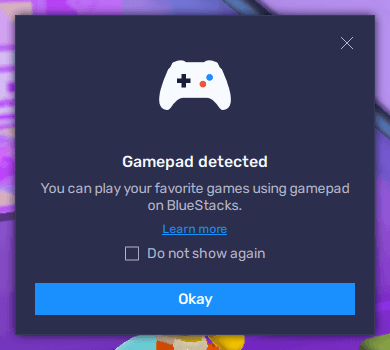
To get started, connect your gamepad to your PC using a USB cable or Bluetooth. Upon successful connection, BlueStacks will recognize your controller and display a prompt as confirmation. This seamless integration means you’re just a few steps away from tailoring your gamepad for Eggy Party. By pressing Ctrl + Shift + A, you can access the Advanced Editor, where the real magic happens. Here, click on the “Gamepad” button located at the top of the BlueStacks window to initiate the configuration process for your device.
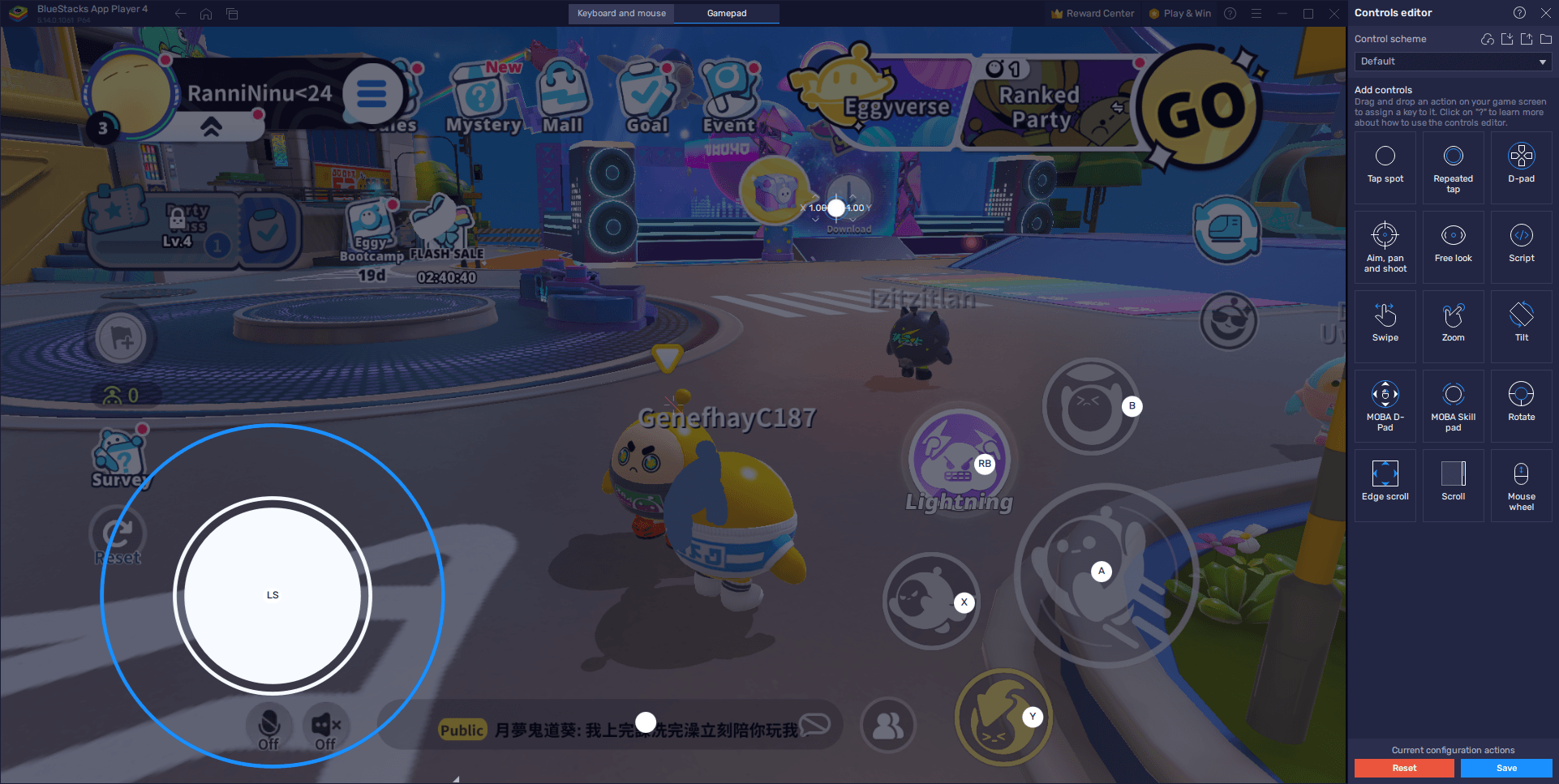
Configuring your gamepad follows a similar intuitive process as setting up keyboard and mouse controls. Simply click on the action or shortcut you wish to assign to your gamepad, and then press the corresponding button on your controller to link them. This customization extends to the d-pad function, crucial for navigating the game’s menus and your Eggy avatar through various challenges. To adjust this, hover over the d-pad function to reveal a gear icon, clicking on which will open a menu. This menu allows you to bind the movement controls to either the right or left thumbstick or the d-pad on your gamepad, according to your preference.
After fine-tuning your controls and ensuring every action from jumping to dodging is conveniently at your fingertips, don’t forget to hit “Save” on the lower right to apply your customized setup.
Optimizing Graphics and Performance on BlueStacks
Ensuring a seamless and visually stunning gameplay experience in Eggy Party is key to fully enjoying everything the game has to offer. While mobile devices often struggle with the demands of high-performance games—leading to battery drain, overheating, and the need to compromise on graphics settings—BlueStacks elevates your gaming with the power of PC hardware. By leveraging your computer’s superior capabilities and BlueStacks’ optimizations, you can enjoy Eggy Party with the smoothest performance and highest graphical fidelity, free from lag or slowdowns.
To achieve the pinnacle of gameplay excellence in Eggy Party on BlueStacks, follow these straightforward steps to optimize both the emulator and the game settings:
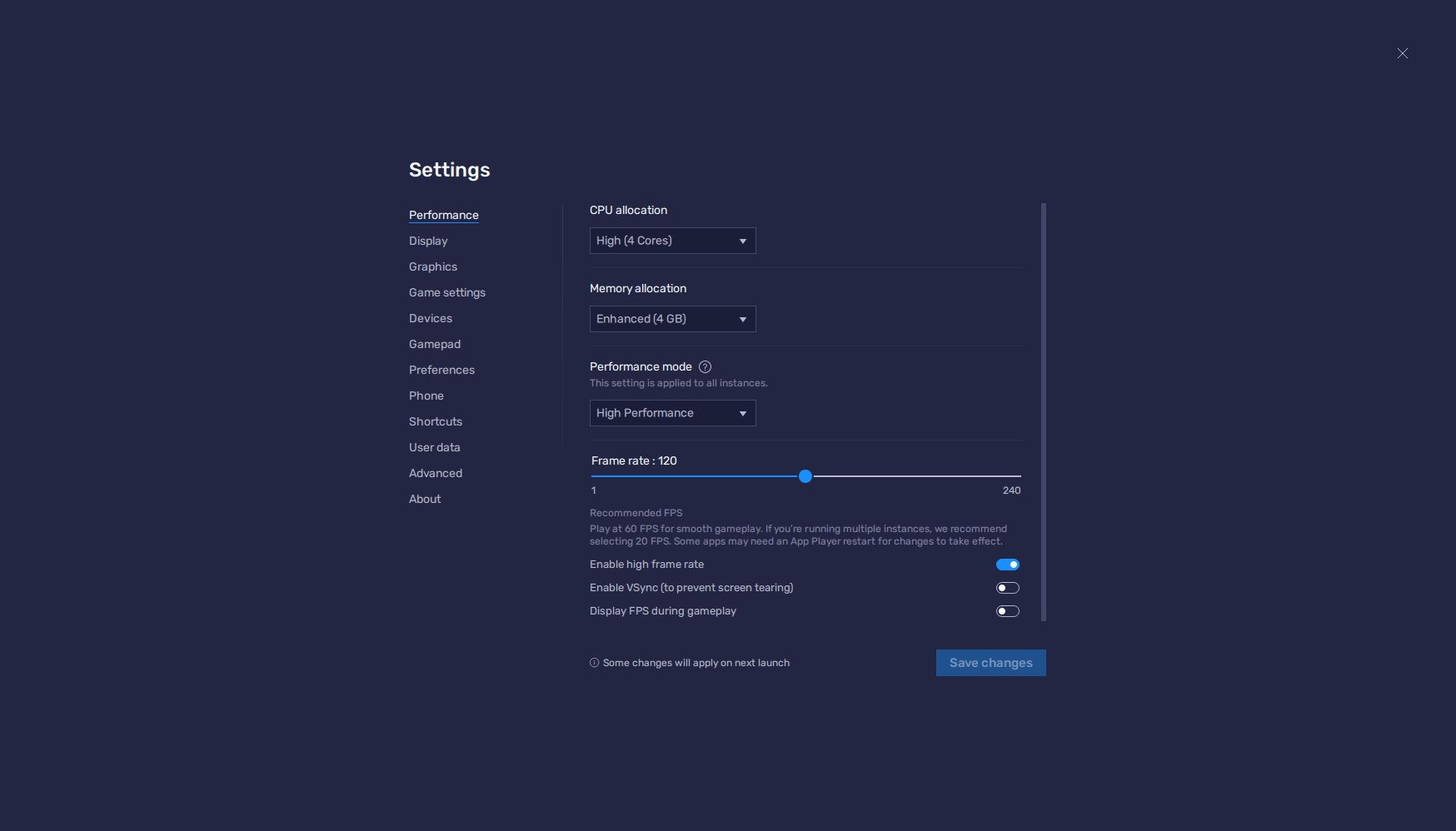
- In the BlueStacks settings, go to the “Performance” tab.
- Ensure your emulator is utilizing at least 4 GB of RAM, 4 CPU cores, and that the Performance mode is set to “High performance”.
- Adjust the FPS slider to at least 60 FPS, then click on “Save changes” at the bottom right.
- Launch Eggy Party and navigate to the in-game settings.
- Set your graphical options to the highest settings.
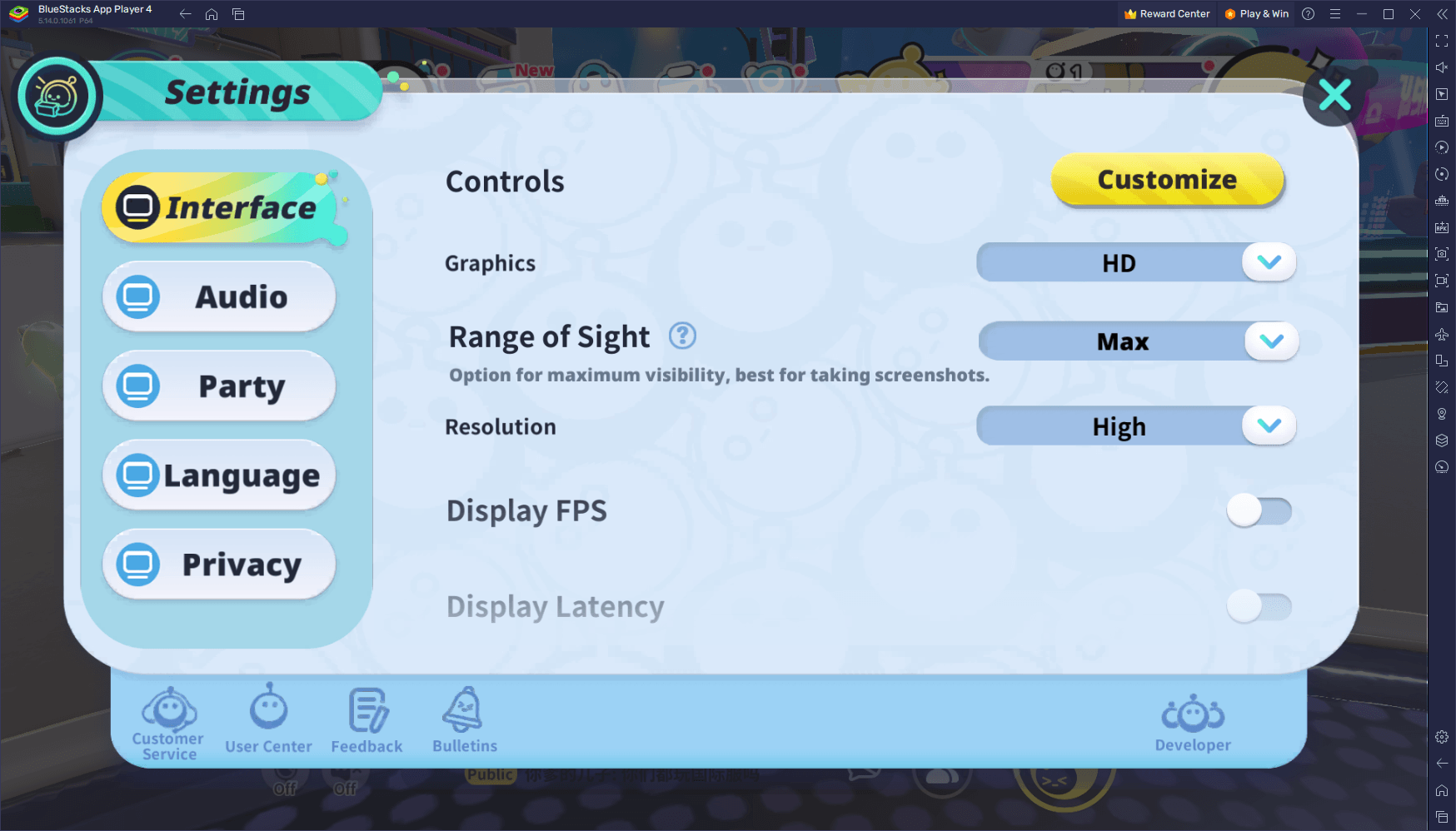
By following these steps, you’ll not only maximize your enjoyment but also gain a competitive edge in Eggy Party’s myriad of mini-games and challenges. High frame rates contribute to smoother character movements and reactions, crucial in fast-paced games. Meanwhile, the best graphical settings ensure you won’t miss any detail, from the whimsical character designs to the vibrant, chaotic arenas you’ll compete in.
Embrace these optimizations and let BlueStacks transform your Eggy Party sessions into the ultimate gaming adventure. With everything set up, you’re now ready to roll, dodge, and dash your way to victory with unparalleled clarity and performance. Happy gaming!
















