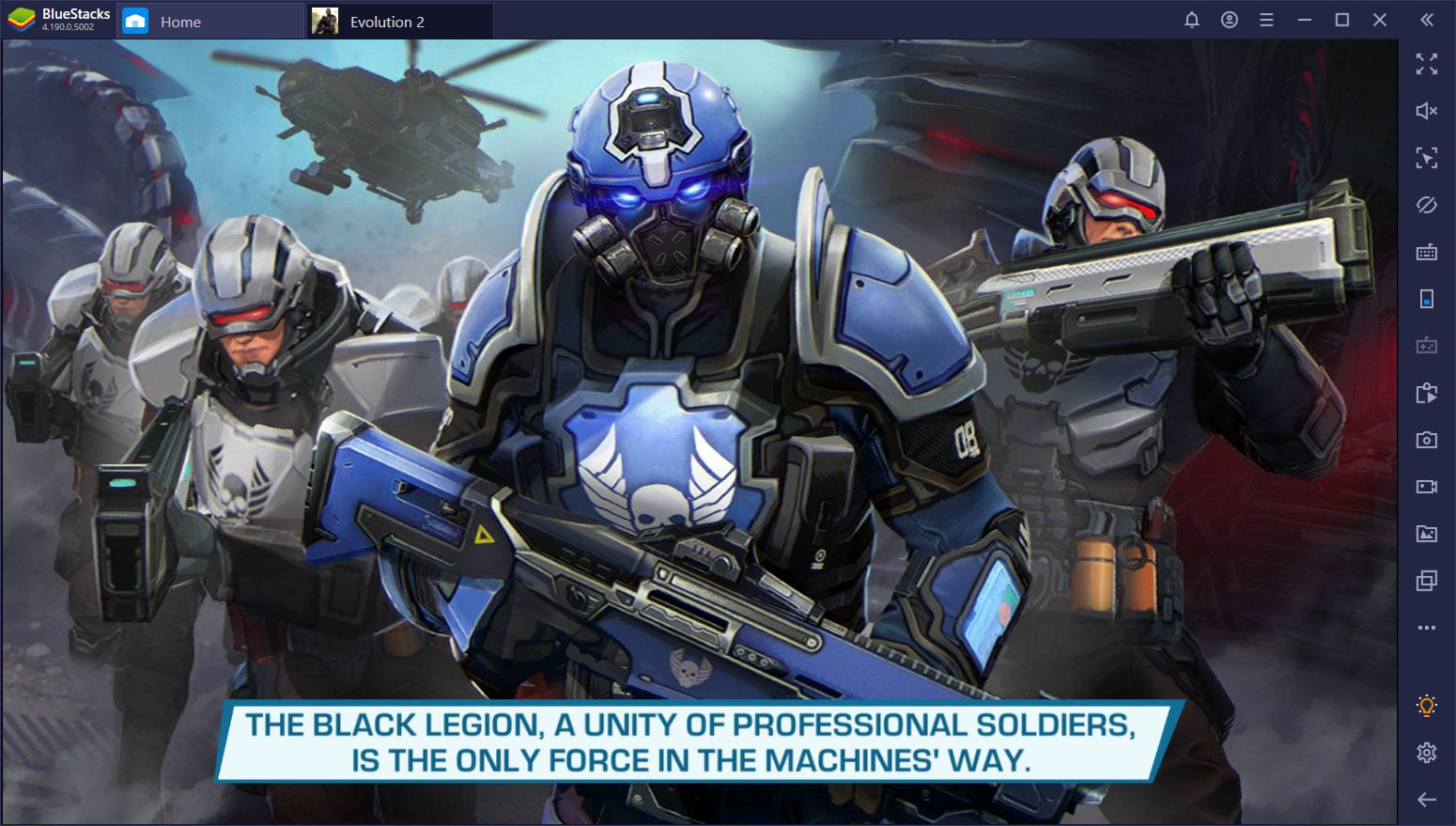Saving The Mankind With BlueStacks- The Setup Guide For Evolution 2: Battle for Utopia

It is filled with mutants, wild creatures, and all kinds of dangerous enemies; but one way or another, we are going to save this world. In fact, we are going to create our own utopia, and let mankind rule again. In the end, mankind will probably destroy the world once more, but hey, we should start somewhere. This is the promise of Evolution 2: Battle For Utopia, and this is its setup guide on BlueStacks. After all, we need the best weapons if we are going to save the world, and BlueStacks is a fine weapon that gives us lots of useful features. Below, you can learn what they are.

The Installation And Setup
Downloading the game is easy enough, and installing it is easier. Start by searching the name of the game in BlueStacks App Center. Click on the “install” button and its Play Store page will be launched. From here, click on the “install” button once again. Evolution 2: Battle For Utopia is 380 MB big, so this won’t be a big download. Once you start downloading, BlueStacks will take care of the rest: It will automatically install the game and notify you when it is ready to play.
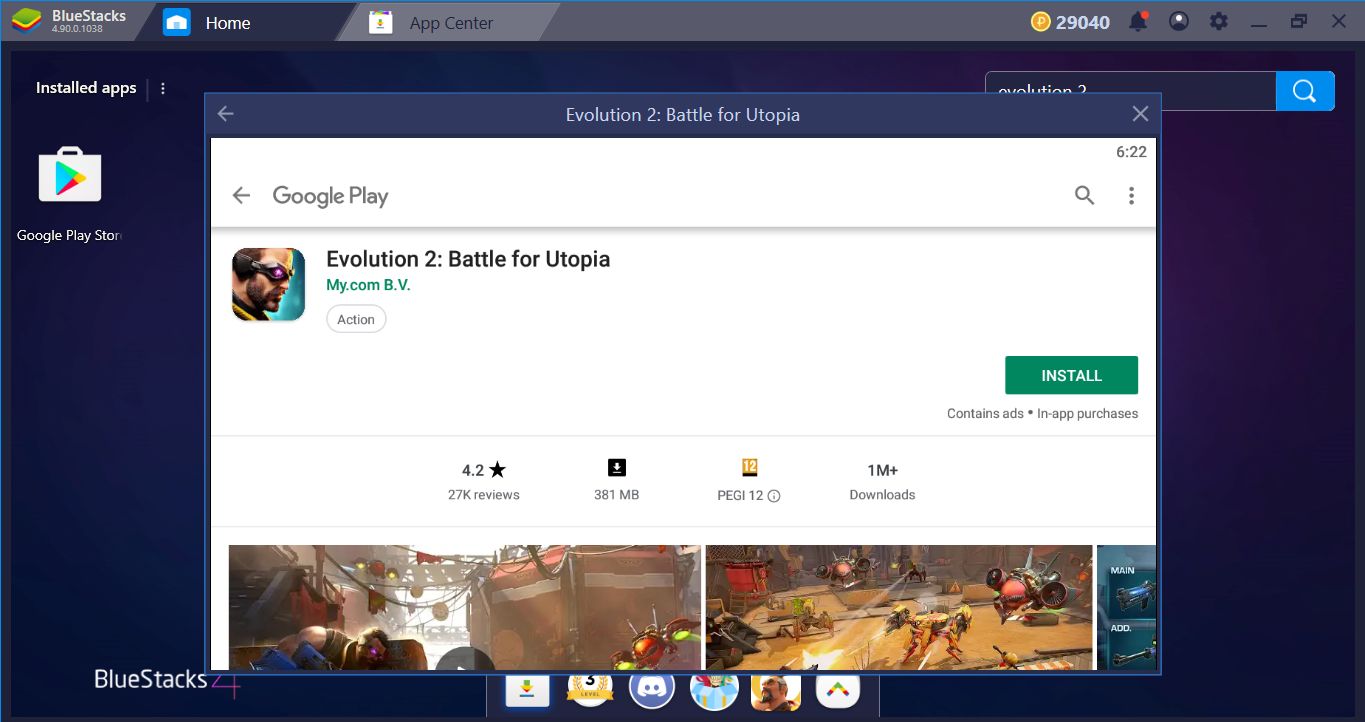
The Play Store page of Evolution 2: Click on “install” and that’s it.
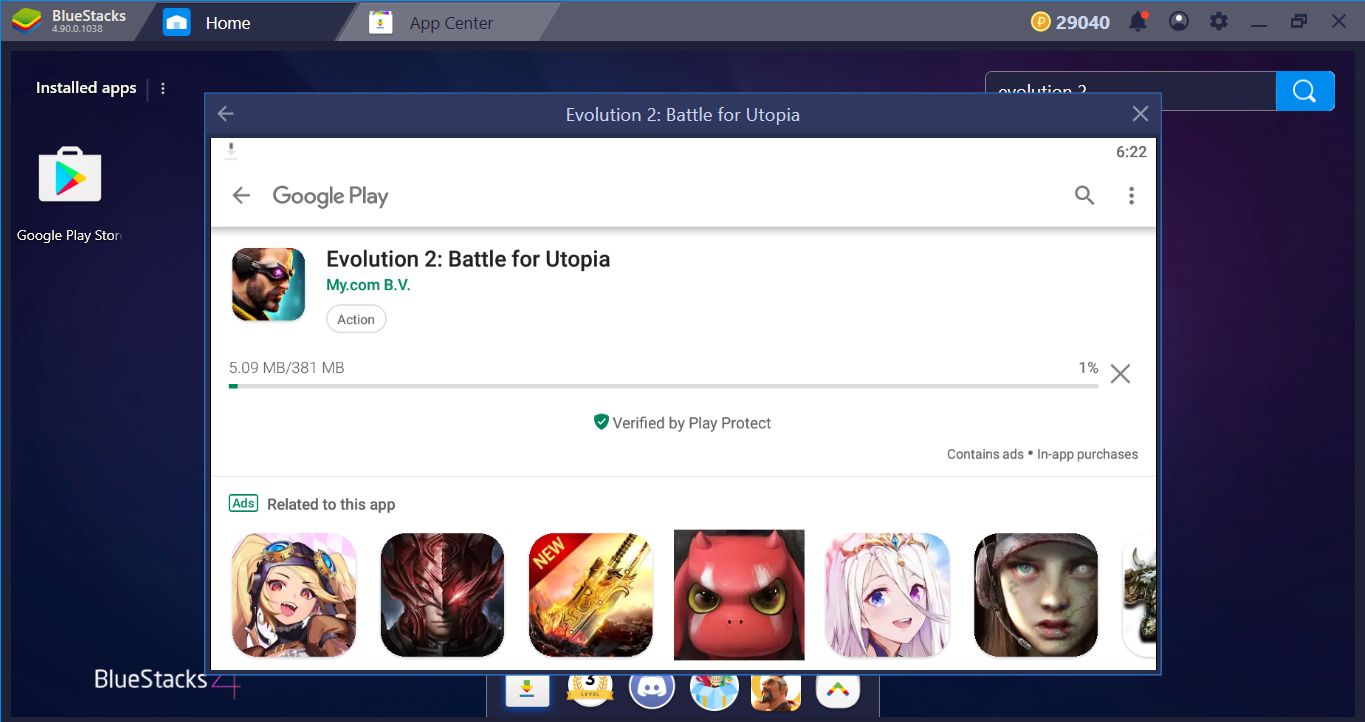
Now we just need to wait a couple of minutes.
Changing Controls, Assigning Tap Spots
As we explain in our review, Evolution 2 is an on-rails shooter game, so you just need to point your gun at the target. And your mouse is the best tool to do that, so BlueStacks does not offer any keyboard keys by default. You can start playing Evolution 2 with your mouse right from the start without changing anything. However, as explained in the battle system guide, you can use the equipment, change weapons, and activate special skills during the combat. And it is possible to assign a keyboard key to every one of these functions, thanks to our Advanced Keymap Tool. Take a look at the following screenshot to learn how to do that.
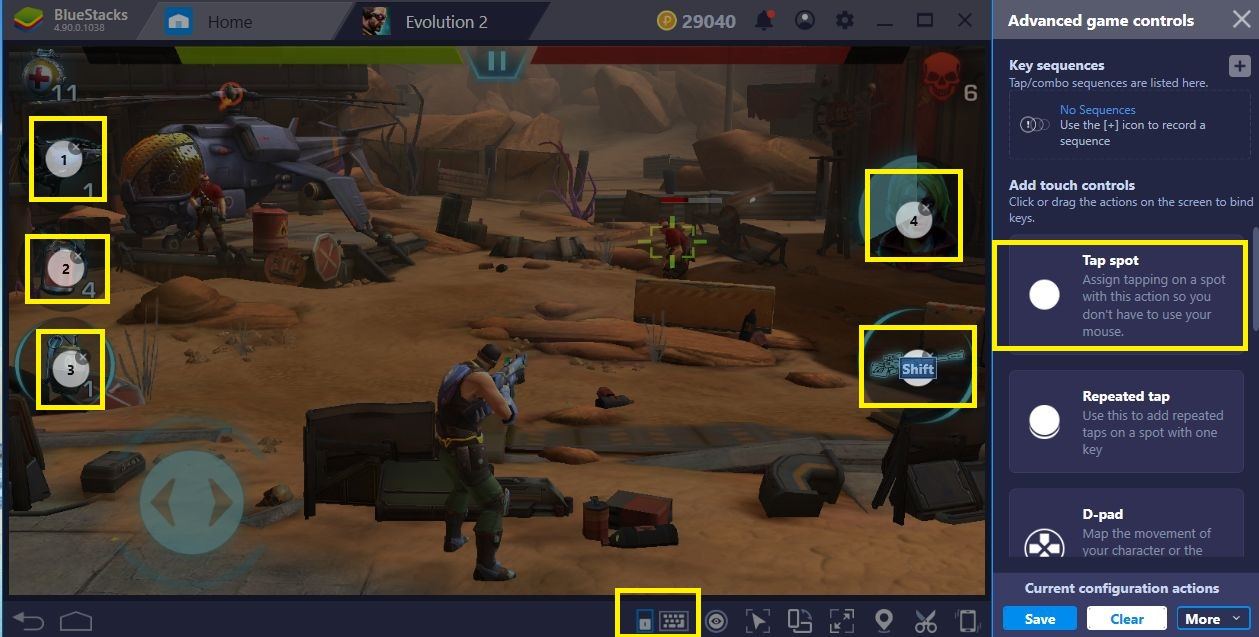
Open the Advanced Keymap Tool by clicking on the marked location. From this tool, you can drag and drop tap spots on top of action buttons and assign a key to each of them. Pressing the assigned key will trigger the action, so you can focus on picking the targets.
Creating Combo Keys For Repeating Stages
After completing a mission, you can repeat them multiple times in the future. You will keep getting rewards so it is a good idea to repeat these tasks on a constant basis. Thing is, doing so becomes boring after a while: Each time, you make multiple clicks, shoot on the same enemies, do the same things… Well, by using our Combo Key feature, you can completely automatize this process and repeat all the missions with a single click.
Play Evolution 2: Battle for Utopia on BlueStacks 4
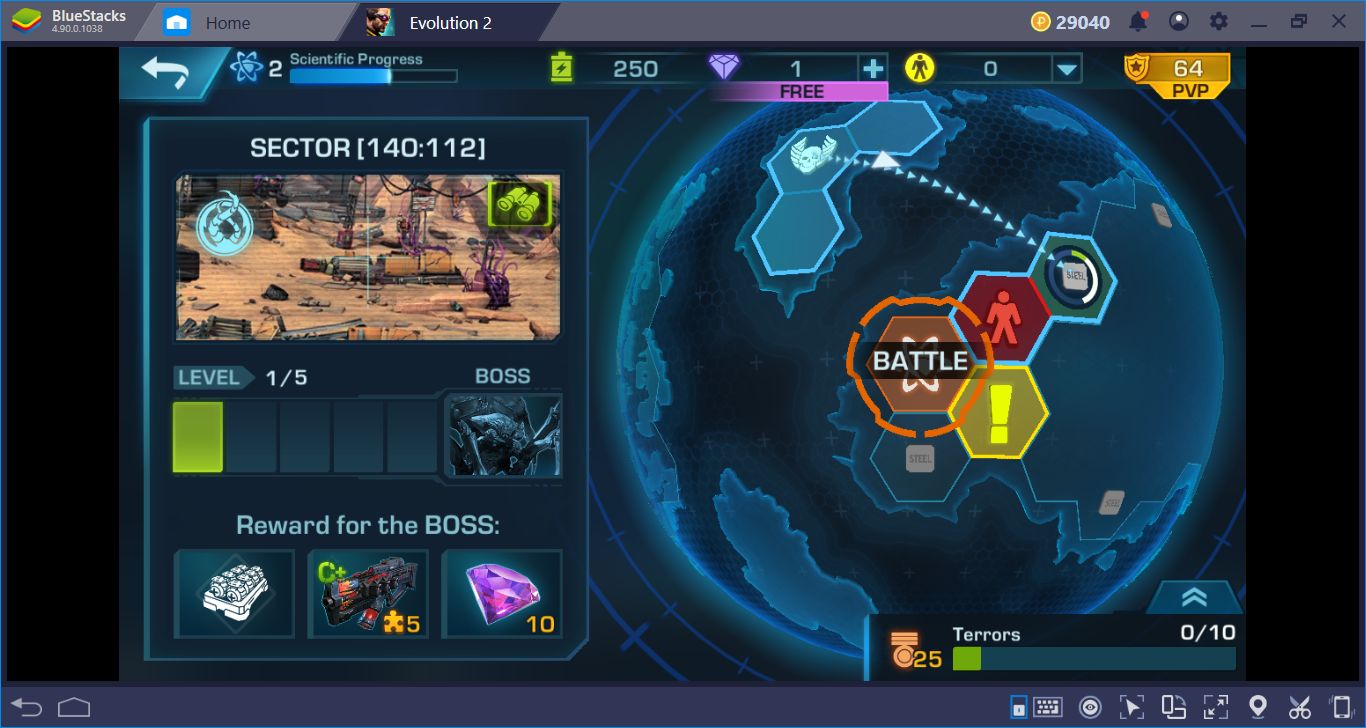
We can repeat this mission and keep collecting the rewards.
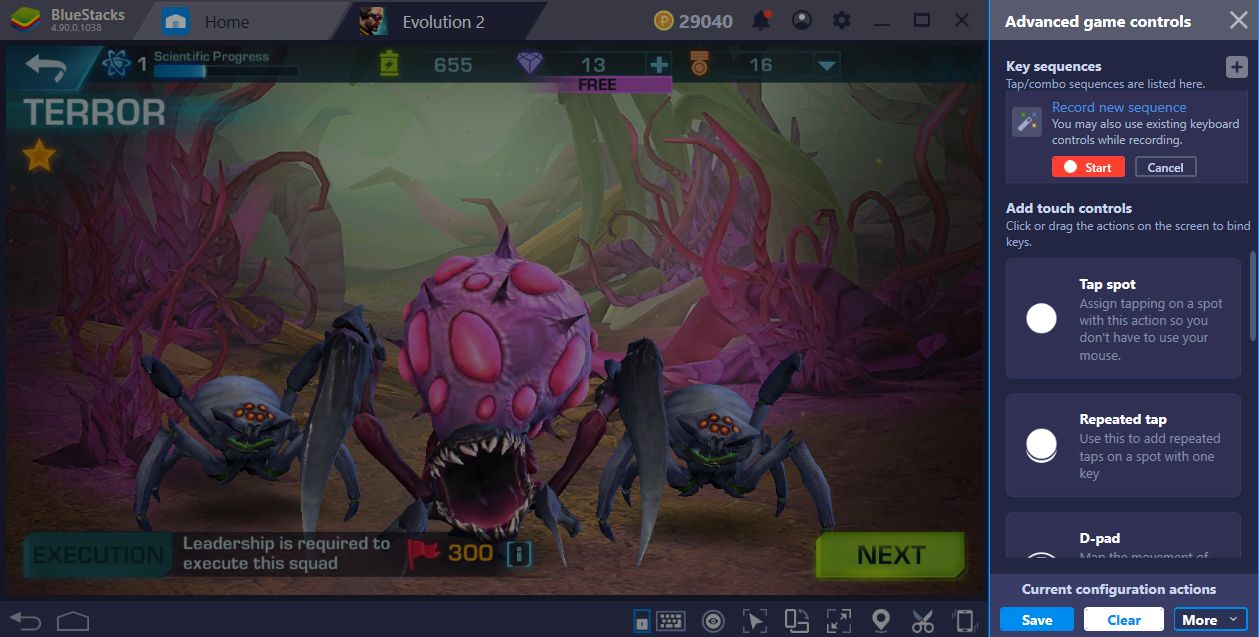
Let’s start the mission and our Combo Key recording at the same time.
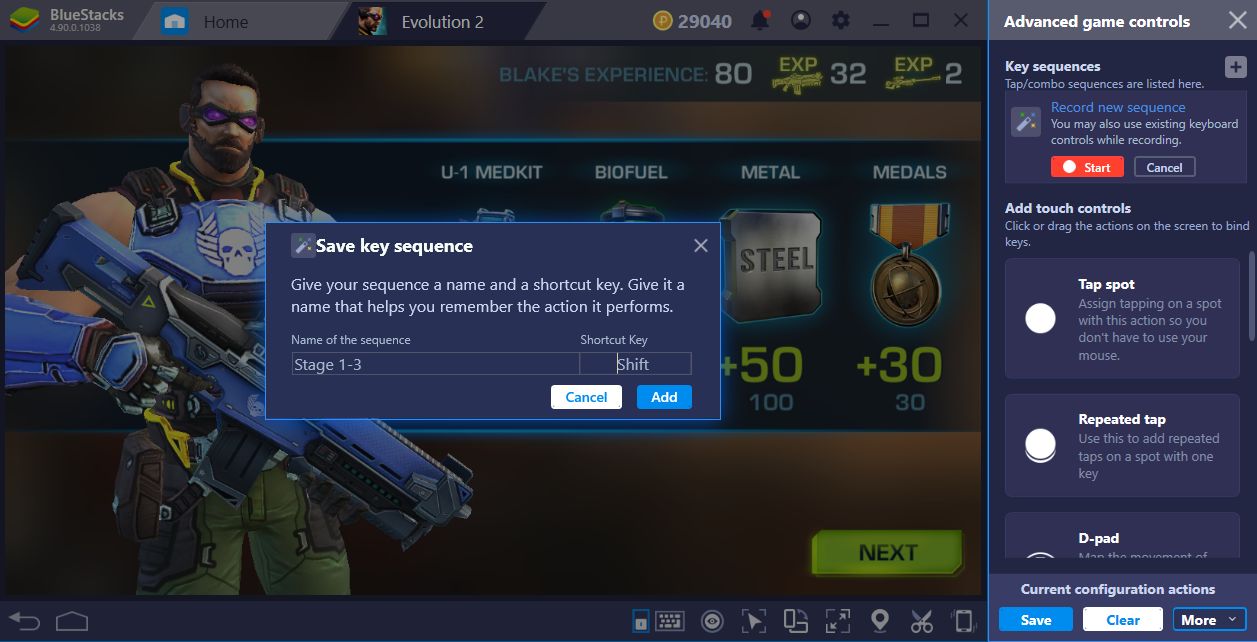
End of recording: Give it a name, assign a key, and you can repeat it as many times as you want in the future, without having to play it by yourself.
And just like that, we are ready to save the world and create the perfect utopia. There are many more things to do in Evolution 2, and we prepared other articles about them, but this is where we start. Now we can sit back, relax, and start shooting things with BlueStacks, because this is how you save the world: By slaying thousands of weird creatures. Don’t forget to take a look at our other guides and see you on the battlefield!