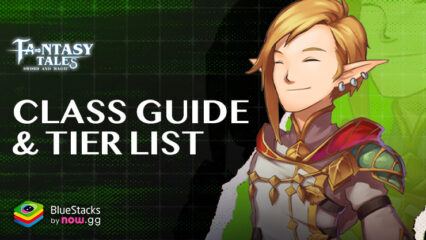Enhance Your Fantasy Tales Experience on PC with our BlueStacks Features
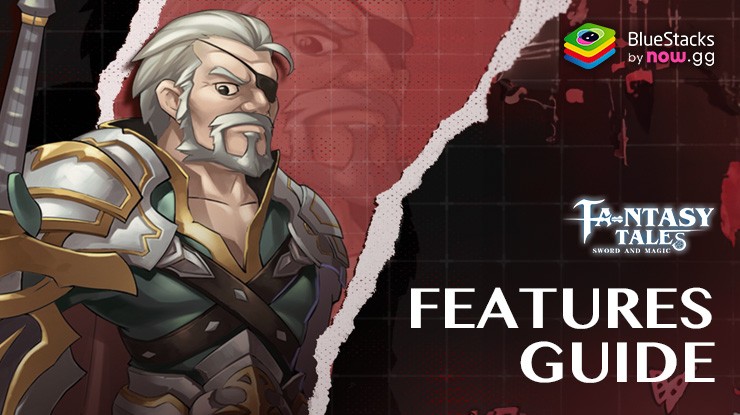
Fantasy Tales: Sword and Magic is an awesome new mobile MMORPG with real-time action combat and a captivating anime-style world, that reaches new heights when played on PC with BlueStacks. Our Android app player isn’t just about bringing your favorite mobile games to a bigger screen; it’s about enhancing every aspect of your gaming experience. As such, BlueStacks bridges the gap between mobile design and PC versatility, offering an array of tools and features specifically designed to amplify your gameplay.
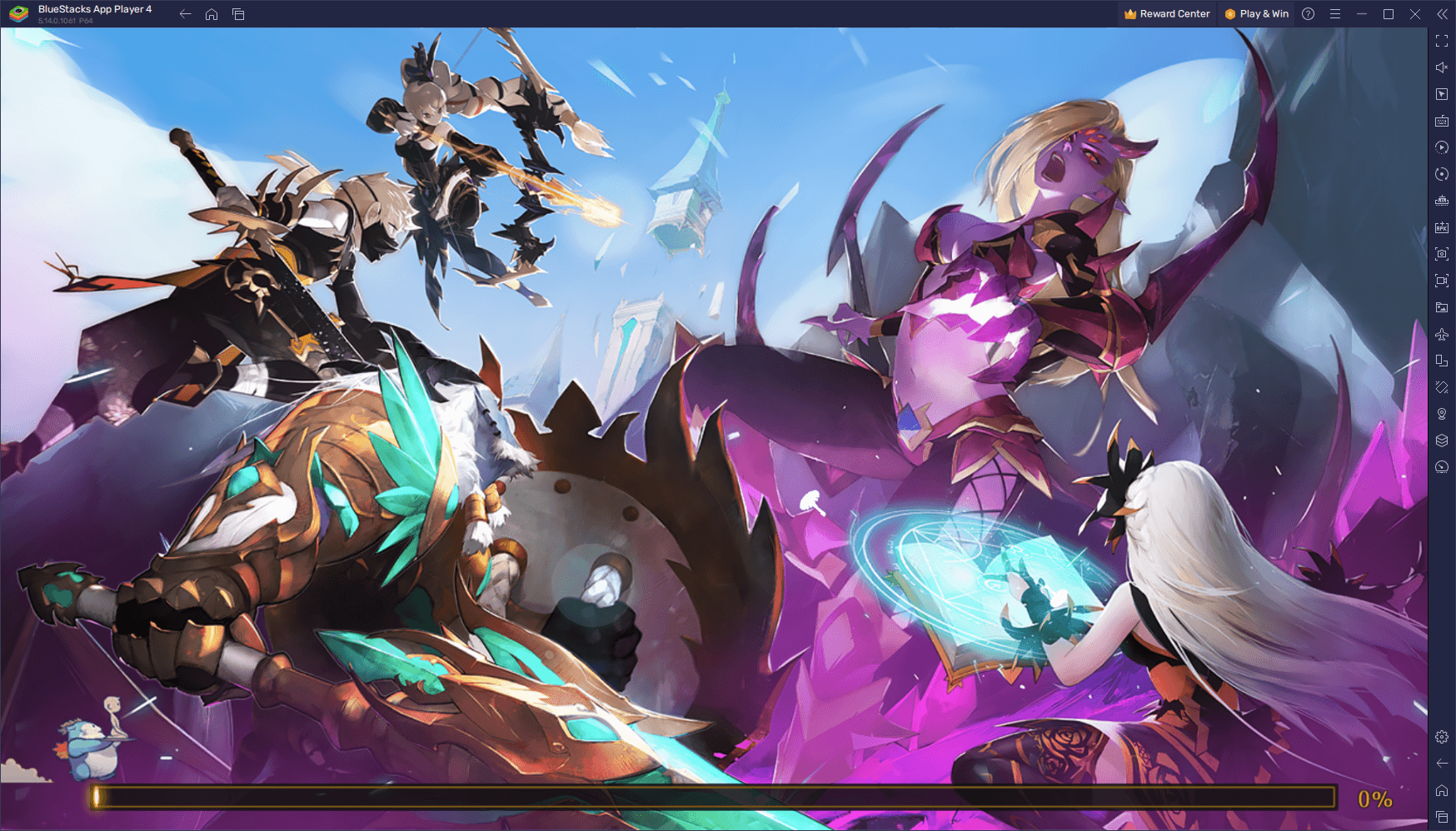
In this guide, we’ll explore how you can utilize some of the best BlueStacks features to transform your journey in Fantasy Tales. Whether it’s improving control precision, streamlining your gameplay, or enjoying superior graphics, BlueStacks turns your PC into the ultimate platform for diving into this magical MMORPG world. Let’s dive into how you can make the most of Fantasy Tales: Sword and Magic with the powerful capabilities of BlueStacks.
Master the Combat with the Best Controls
The BlueStacks Keymapping Tool is a game-changer, especially for an action-packed MMORPG like Fantasy Tales. It allows you to replace the game’s default touchscreen controls with the precision and responsiveness of a mouse and keyboard. This upgrade not only enhances your control over the character’s movements and actions but also provides a more immersive and comfortable gaming experience. The ability to customize key bindings to suit your play style can give you a significant edge in battles, making complex maneuvers and strategies more accessible and intuitive.
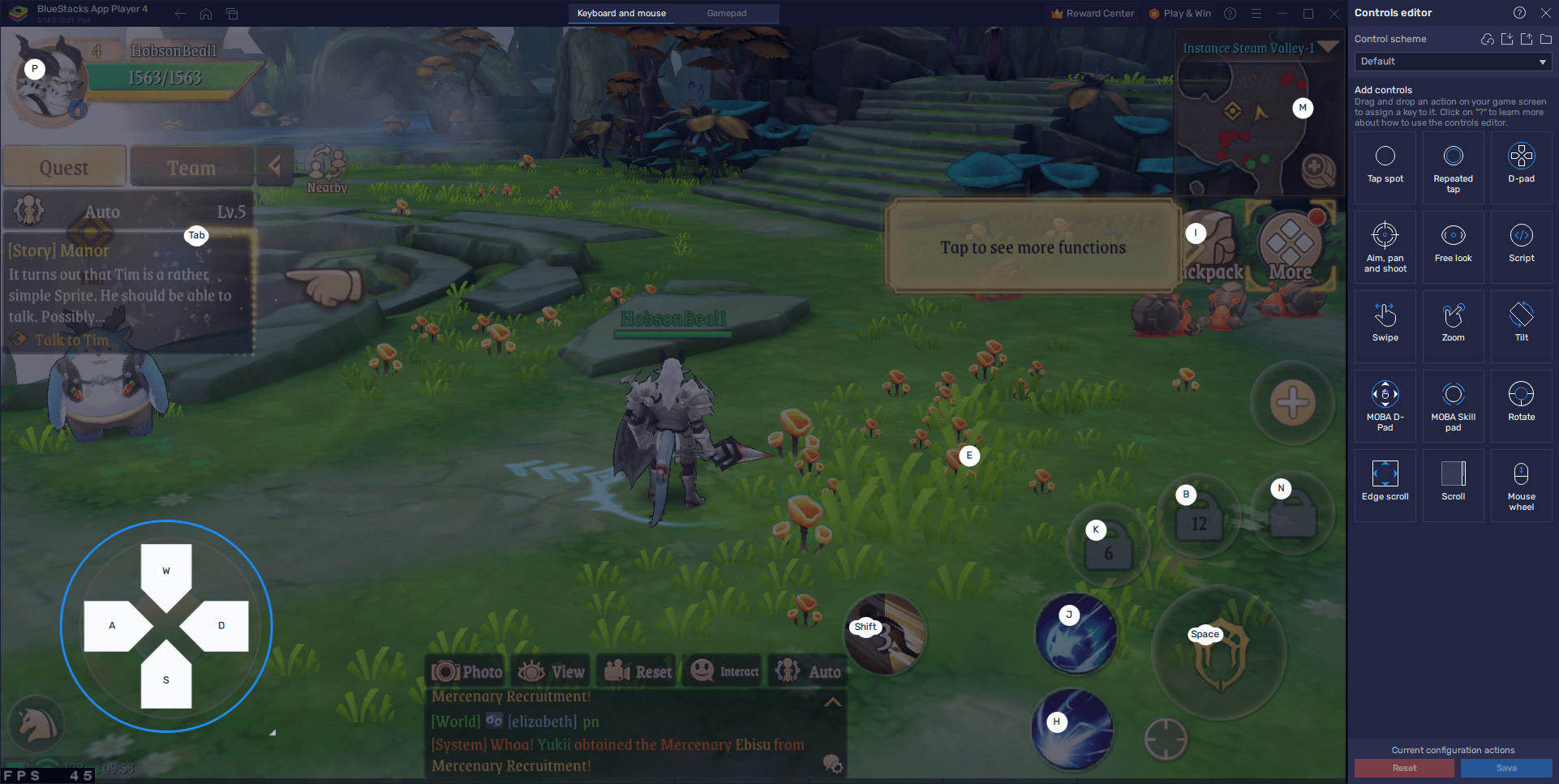
To utilize the Keymapping Tool in Fantasy Tales, start by pressing Ctrl + Shift + A while in the game. This shortcut brings up the Advanced Editor screen, where you can see and modify your current control scheme. Here, you can personalize each key binding by clicking on the existing ones and assigning new keys as per your preference. If you find any unneeded controls, easily remove them by clicking on the X icon that appears when hovering your cursor over them. You can also enhance your control scheme by dragging and dropping new functions from the right panel to your desired screen location and assigning them key bindings.
Once you’re satisfied with your setup, simply click the “Save” button to implement your custom controls and enjoy a tailored combat experience.
Play with the Best Graphics and Performance
Fantasy Tales becomes an even more visually stunning and smooth-running experience when played on BlueStacks. This platform takes full advantage of the enhanced processing power of PCs, allowing the game to run with improved graphics and performance compared to mobile devices. The result is not just a bigger screen but a richer, more detailed game world.
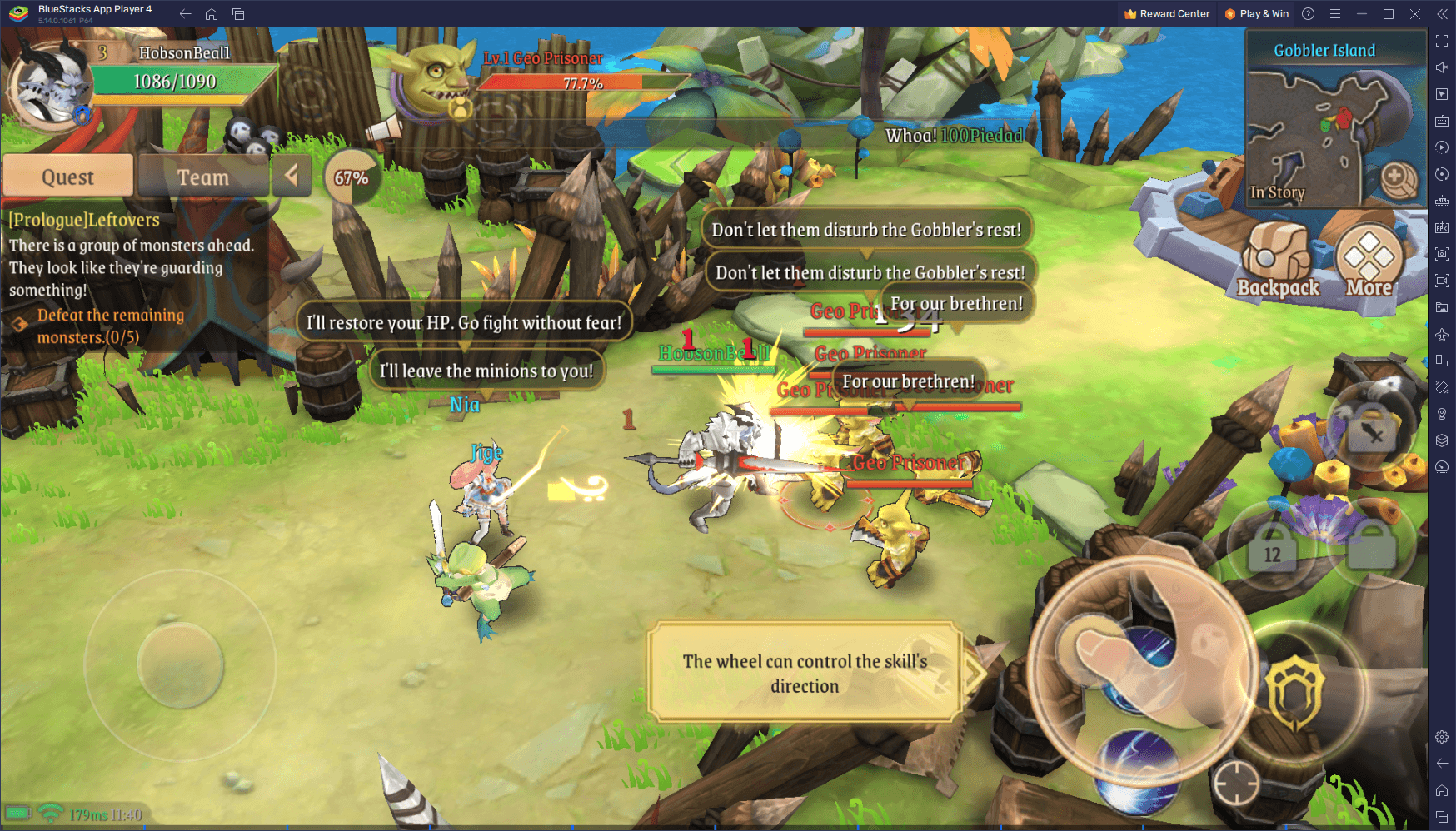
Enhanced graphics bring the game’s vibrant, anime-style artwork to life, while smoother performance ensures a more enjoyable and responsive gaming experience. For a game with real-time action combat like Fantasy Tales, this can mean the difference between victory and defeat. However, to ensure that you’re getting the most out of Fantasy Tales in terms of graphics and performance on BlueStacks, some adjustments might be necessary:
- In the BlueStacks settings, go to the “Performance” tab.
- Check that your emulator is using at least 4 GB of RAM, 4 CPU cores, and that the Performance mode is set to “High performance”.
- Set the FPS slider underneath to at least 60 FPS, and finish by clicking on “Save changes” on the bottom right.
- Launch the game and head to the in-game settings.
- Set your graphical options to the highest settings and remember to enable the “High FPS mode” checkbox.
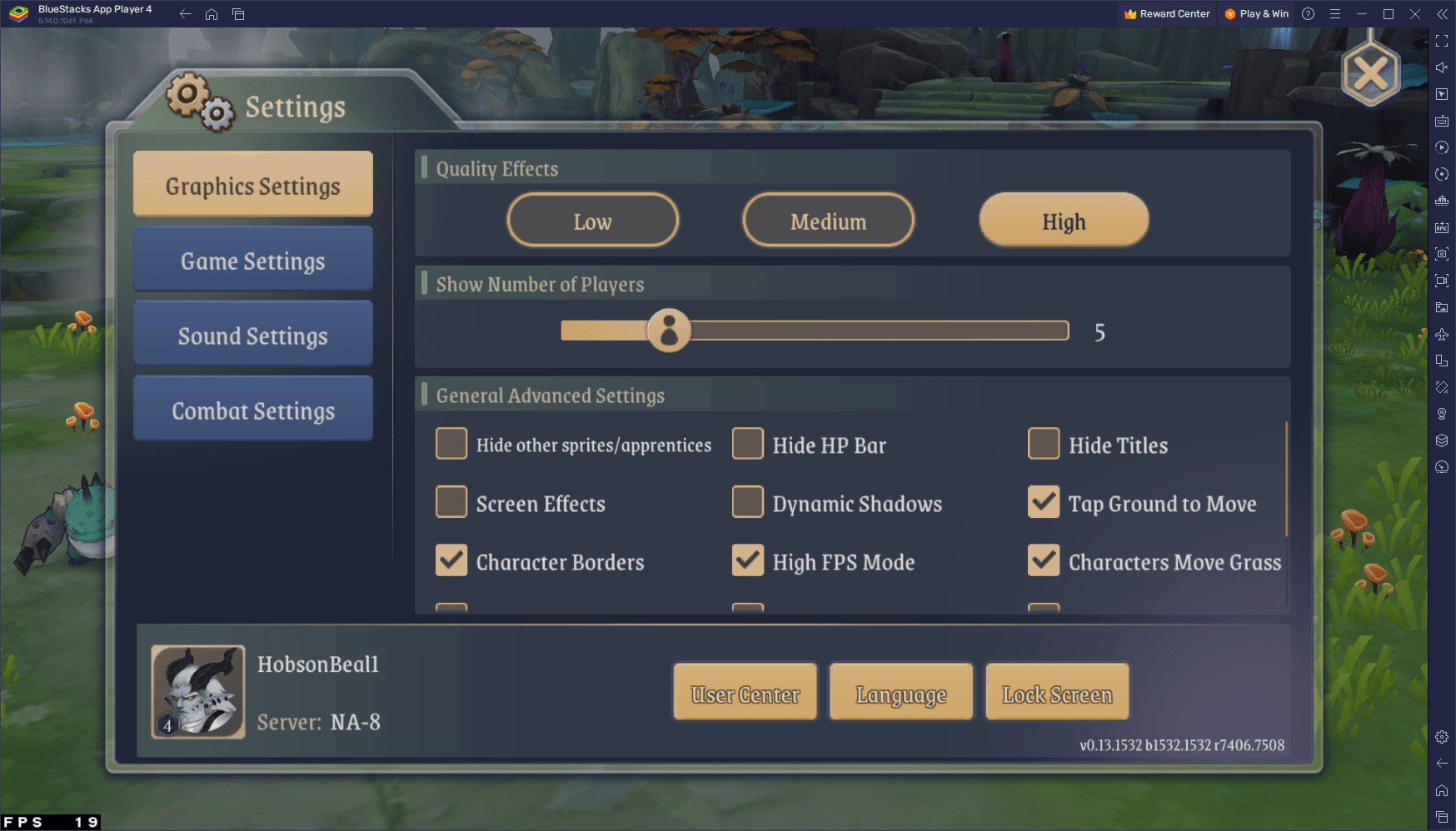
By following these simple steps, you can tailor the game’s settings to perfectly balance visual fidelity with frame rate, optimizing your overall gaming experience. With these adjustments, players can enjoy Fantasy Tales at its best, with stunning visuals and fluid gameplay, all achievable in just a few clicks.
Game on Multiple Classes Simultaneously
Fantasy Tales offers a rich variety of classes, each providing a unique gaming experience. However, the game limits players to one character per account, which can be a dilemma for players wanting to explore different classes. BlueStacks resolves this limitation with its Instance Manager feature. This tool allows you to run multiple instances of Fantasy Tales simultaneously on the same computer. It’s a perfect solution for players who wish to experiment with different classes without the need to swap between servers or accounts to do so. Playing multiple classes concurrently gives you a broader understanding of the game and a more diverse MMORPG experience.
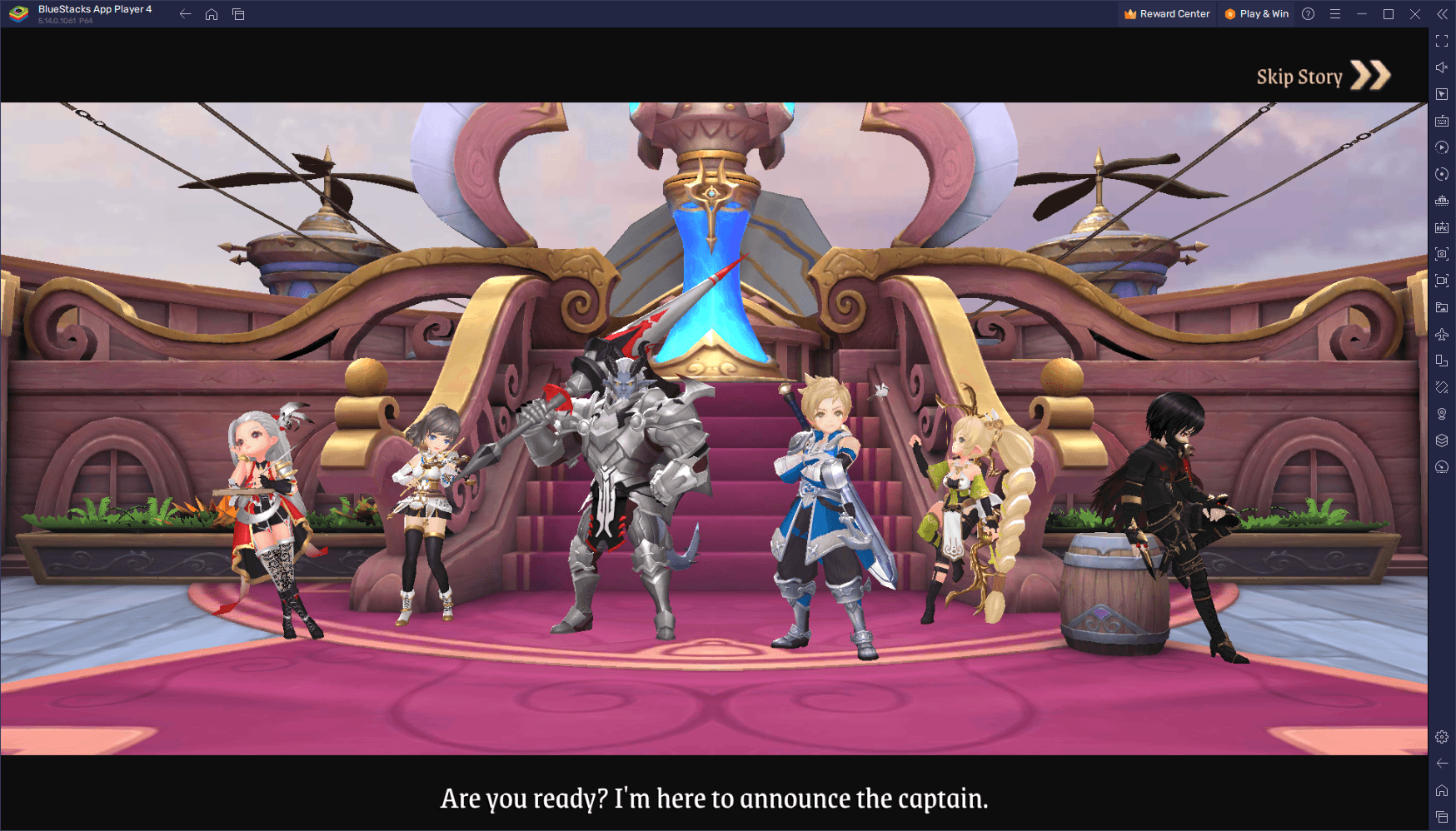
Accessing the Instance Manager in BlueStacks is straightforward. Simply press Ctrl + Shift + 8 while using BlueStacks to open the Instance Manager where you will find all your created instances. To add new instances, click on the “+ Instance” button, keeping in mind that you’ll need extra RAM and CPU resources when running multiple instances. Once your instances are active, follow the steps outlined in our PC setup guide to install Fantasy Tales on each. This setup allows you to dive into the game with different characters, exploring the unique abilities and playstyles of various classes simultaneously.
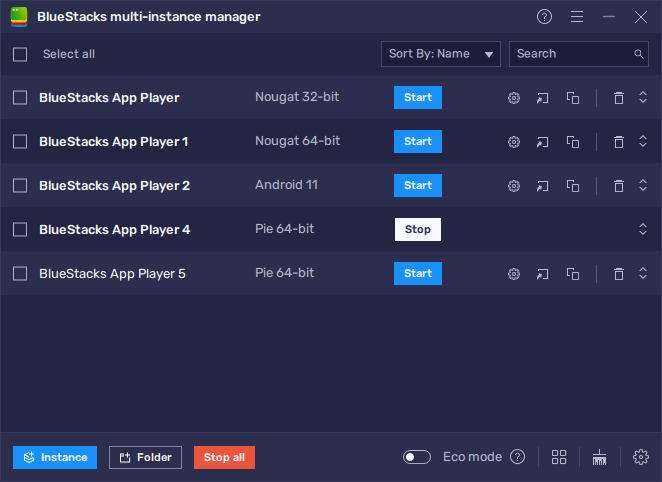
Playing Fantasy Tales: Sword and Magic on BlueStacks enhances every aspect of your gaming experience. From mastering combat with refined controls to enjoying breathtaking graphics and performance, and even exploring multiple classes at once, BlueStacks provides the tools you need for a truly immersive adventure. Take advantage of these features and embark on a magical journey in Fantasy Tales, optimized and elevated through the power of BlueStacks.