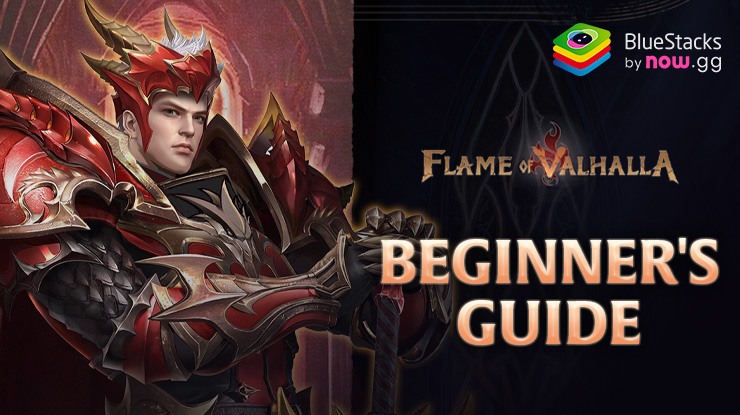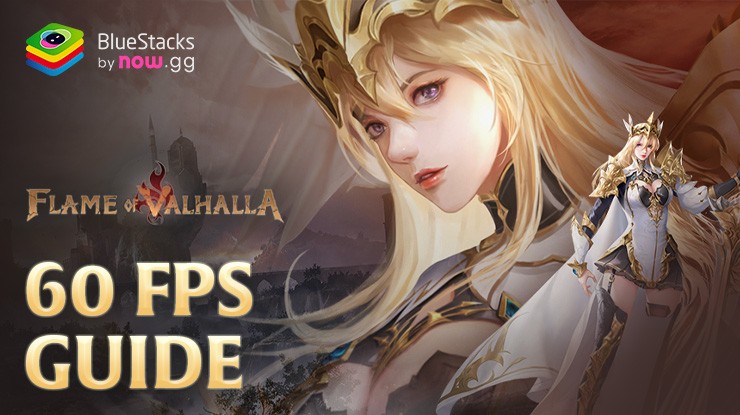Progress Exponentially Faster in Flame of Valhalla Using BlueStacks Features
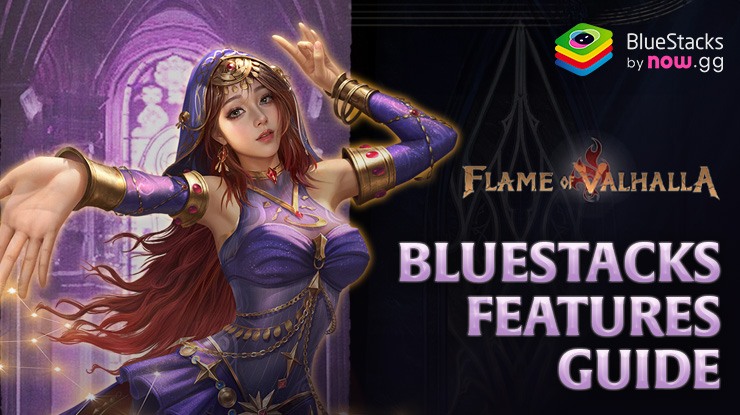
Flame of Valhalla is a brand-new RPG that boasts a massive open-world right in the middle of Asgard, the capital city of the Gods in Norse mythology. Venture through the lush open-world and defeat foes to climb the rankings in your server. Customize your virtual avatar and unleash the might of Gods upon your foes. Players can choose from 5 different classes, each unique in their own right with multiple playstyles to be forged. Enhance your Flame of Valhalla gameplay experience by using BlueStacks and reaping benefits of the tools mentioned below!
Use Keyboard of your PC for Precise Controls
Exploration and combat are the 2 big pillars of gameplay in Flame of Valhalla. Sadly, the lacklustre controls of your small mobile device might cause you trouble in accurately landing skill shots with your abilities. Plus, the camera control is horribly designed and can only be configured when you use your fingers to swipe left/right on the screen. Well, no worries! The Keymapping Tool allows players to customize the controls and pin them down to a tap of your keyboard!
The Keymapping tool is available to users from the BlueStacks emulator’s right side. With the help of this utility, gamers may easily bind the various activities they wish to perform with a single keyboard keystroke. They can also modify the different actions, such as “hold” and “press.” If players believe that these keys are interfering with their ability to play and watch the game, they can also change the opacity of these keys or just turn them off visually.
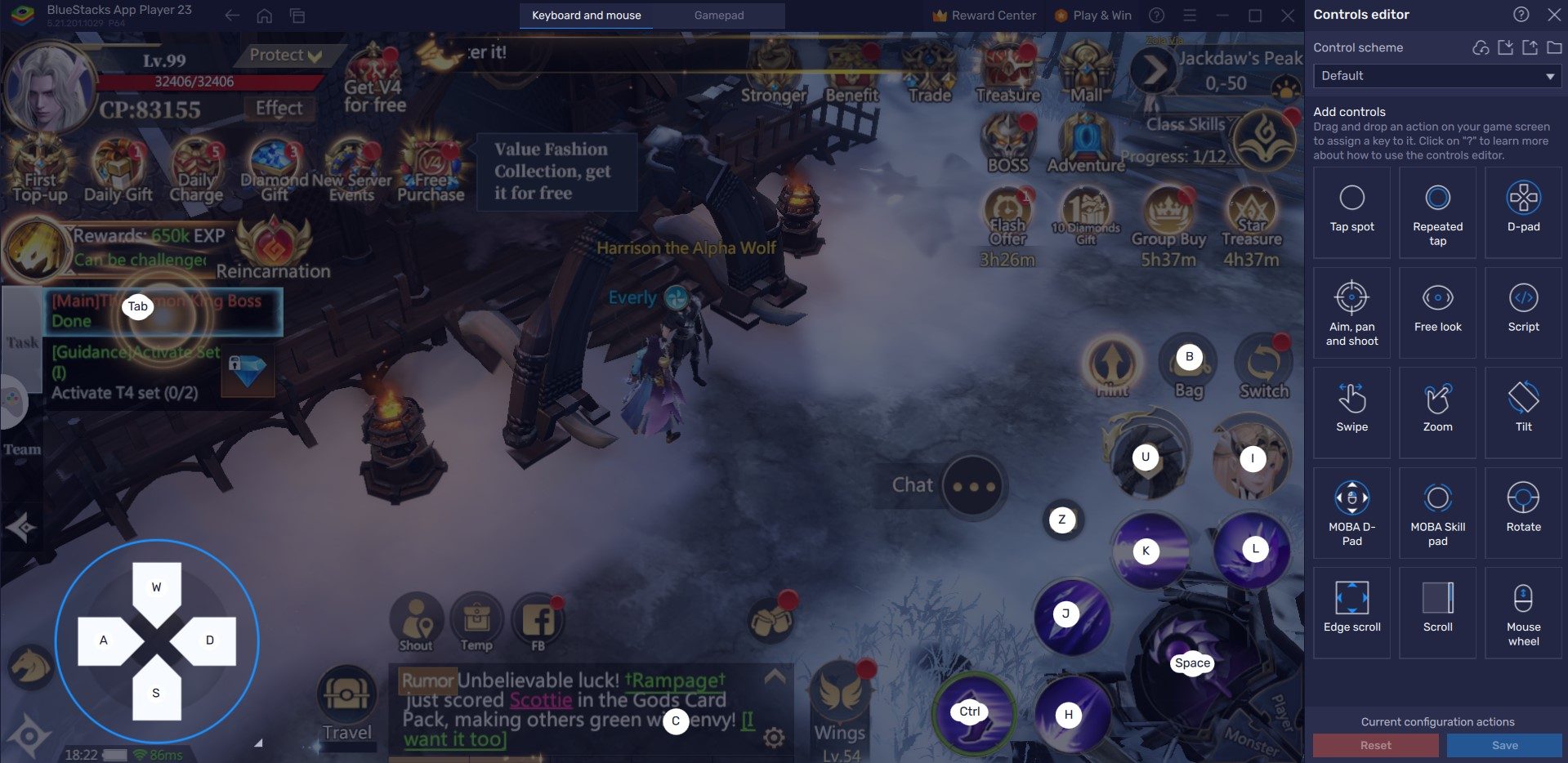
By choosing a target area on the screen, gamers may quickly rearrange their favorite key bindings to show up where they usually would, just like on a mobile device. In Flame of Valhalla, for instance, users can bind the Key “A” to the basic attack icon in order to use your character’s basic attacks.
Ease of Multi-tasking with Multi-Instance Manager
While Flame of Valhalla is largely combat focused and quest focused, it has many instances where you are simply left with nothing to do but farm monsters AFK for experience and items. Such times can be quite frustrating and boring, locking you out of progression. Do not fret, as BlueStacks offers the perfect multi-tasking solution for players looking to enjoy multiple games at a time!
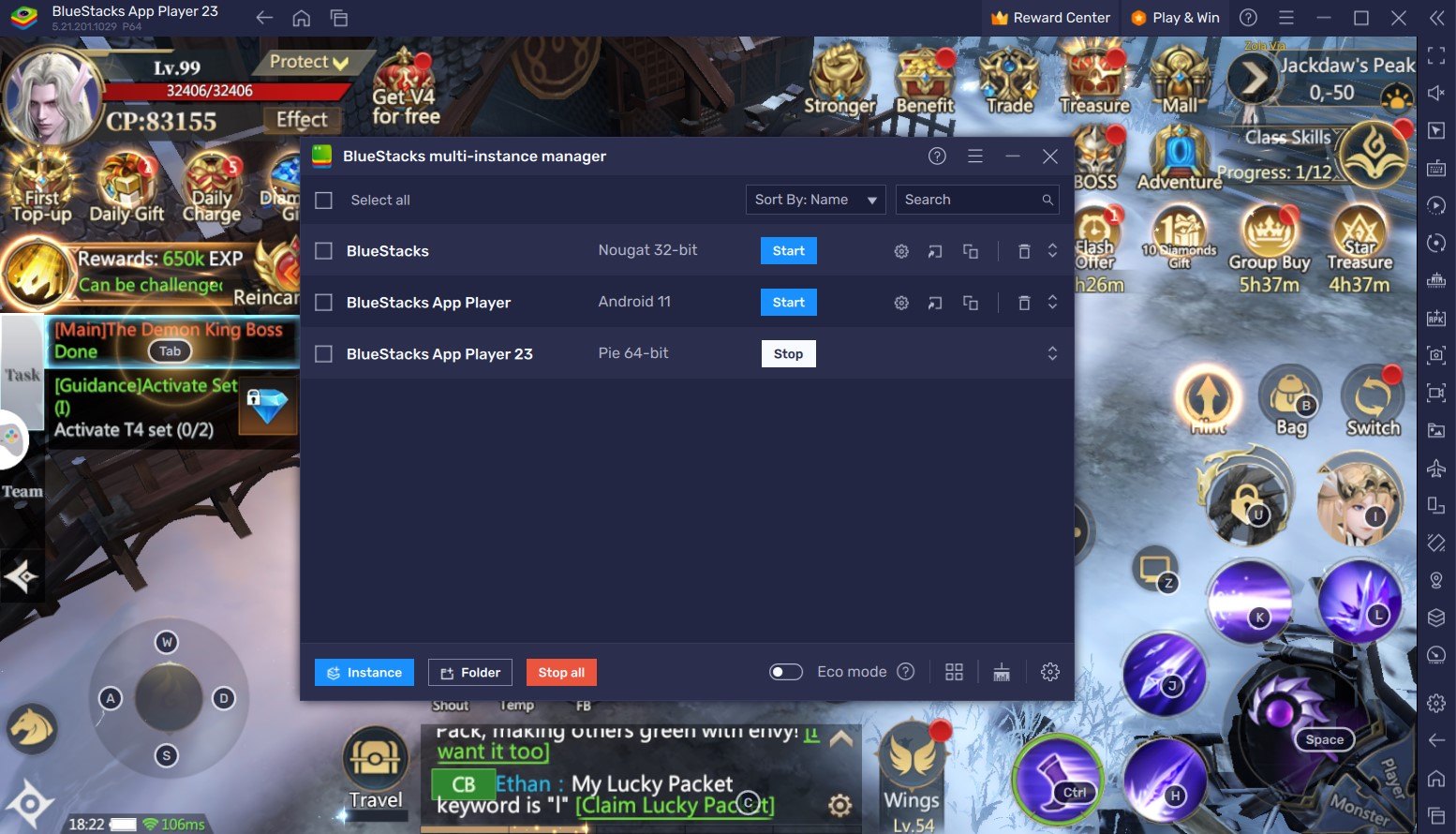
With the Multi-Instance Manager tool, players can now create multiple Android instances and run their favourite games simultaneously. If you seem tired or hit a progression wall in Flame of Valhalla, you can open up another game to enjoy or progress through a different character in the same game. This will enable you to multitask in multiple games more effectively.
To access the Instance Manager on BlueStacks, simply press Ctrl + Shift + 8 to open the instance panel. In addition to displaying your list of instances, this panel lets you start, stop, edit, and even eliminate them. Furthermore, creating new instances only requires clicking the “+ Instance” button in the panel’s lower left corner and following the on-screen directions.
Eco Mode to Ease the Stress on your PC
The usage of fluid animations and graphics in Flame of Valhalla gameplay might significantly affect how other programs perform on your device, particularly if you’re using a low-end PC. We have the ideal solution for this issue in the form of Eco Mode.
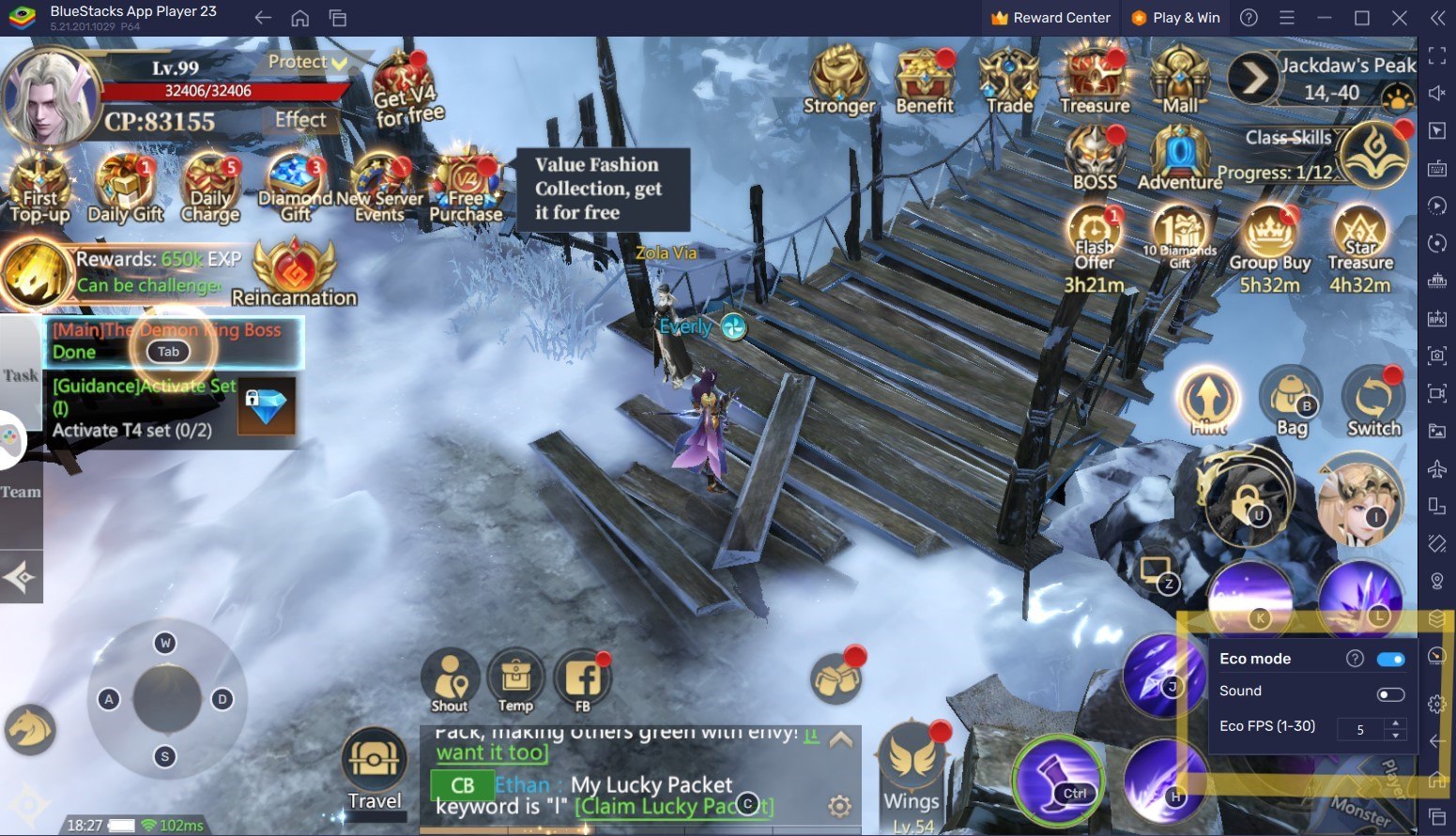
By only decreasing the frame rate of that specific instance, Eco Mode can significantly lower the amount of RAM needed by your computer to run BlueStacks. By doing this, your computer will have more RAM available for use on other active activities. Naturally, this option will negatively impact frame rates as well. Simply navigating to the Meter Icon on the right side of the BlueStacks emulator will allow users to activate Eco Mode. With a single button click, customers may switch Eco-Mode “ON” or “OFF” and customize the frame rate for either a single running instance of BlueStacks or all of them.
Configure the Best Graphical Settings
BlueStacks offers the best FPS and graphical optimization for Flame of Valhalla! Enjoy playing the game at the highest FPS and highest resolution settings possible without noticing lags or frame drops using the High FPS and High-Definition features of BlueStacks.
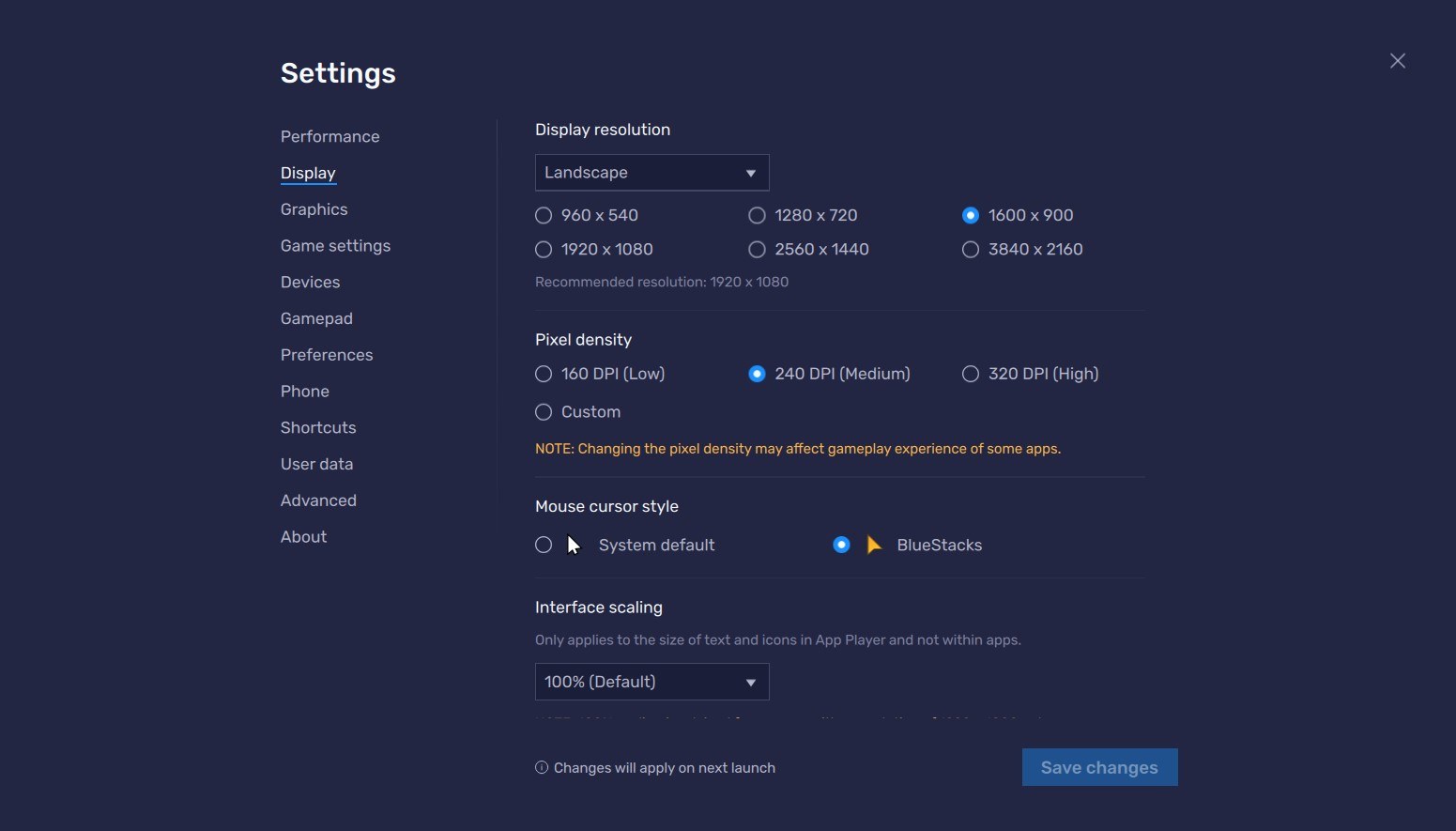
Follow these simple steps:
- Open BlueStacks settings -> Performance -> Enable High frame rate.
- Players can also set their desired resolution by going to BlueStacks settings -> Display -> Toggle with the different resolution and Pixel density settings to get your desired output.