Master Free Fire on PC with BlueStacks - The Ultimate Setup & Features Guide

Playing Free Fire on PC with BlueStacks enhances your battle royale experience with superior precision, speed, and immersive gameplay on a bigger screen. This platform upgrades the game with customizable controls for sharper gameplay, improved graphics for a more engaging experience, and smoother performance settings, making every action more electrifying. BlueStacks transforms your Free Fire journey, whether you’re aiming to dominate the battlefield as a seasoned veteran or stepping into the fray for the first time, ensuring you’re well-equipped to be the last one standing.
Installing Free Fire on PC
- Go to the game’s page and click on the “Play Free Fire on PC” button.
- Install and launch BlueStacks.
- Sign in to the Google Play Store and install the game.
- Start playing!
For Those Who Already Have BlueStacks Installed
- Launch BlueStacks on your PC.
- Search for Free Fire on the homescreen search bar.
- Click on the relevant result.
- Install the game and start playing.
With these easy steps, you’re now ready to dive into Free Fire on PC, armed with the advantages that only BlueStacks can provide. But that’s just the beginning. BlueStacks is equipped with an array of features designed to enhance your gameplay, making every match more thrilling and your journey to the top more achievable. Let’s explore how BlueStacks’ innovative tools can transform your Free Fire experience, giving you the edge over your competitors and making every moment in the game truly unforgettable.
Dominate with the Best Keyboard and Mouse Controls
In Free Fire, the Keymapping Tool transforms your gameplay by providing full control over your character’s movements and actions through customizable keyboard and mouse settings. This level of control precision allows players to execute fast-paced maneuvers, accurately target opponents, and efficiently navigate the game environment. Whether it’s quickly switching weapons during a heated battle, precisely aiming for headshots, or navigating the map to find the best strategic positions, the Keymapping Tool ensures every action is executed with the precision and responsiveness of a PC game. It elevates your gameplay, allowing for tactics that are hard to achieve with standard mobile controls, such as smooth movement and aiming, rapid direction changes, and complex skill combos, giving you a competitive edge in every match.
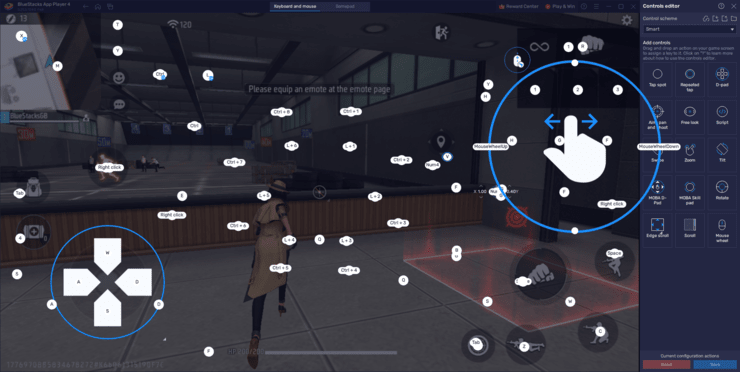
To leverage the Keymapping Tool in Free Fire on BlueStacks, begin by pressing Ctrl + Shift + A while in the game to open the Advanced Editor screen. This screen displays your current control scheme, where you can modify, add, or delete bindings. For example, if you wish to assign a different key to the action of shooting, simply click on the existing binding for shooting, press the new key you want to assign, and the change is made. To add a new function, drag it from the functions panel on the right and drop it onto your desired location on the screen, then assign it a key. Hovering your cursor over a binding will reveal an X, allowing you to remove any unwanted bindings. After customizing your control scheme, hit the “Save” button to apply your modifications. This process not only makes the game more intuitive but also tailors your playing experience to your personal preferences and strategy.
Elevate Your Experience with Smart Controls
Smart Controls in Free Fire offer an intelligent solution to the challenge of seamlessly switching between combat and non-combat interactions. This feature automatically detects the game’s context, engaging Fire Mode for combat situations to lock the cursor for aiming and shooting, and disengaging it when navigating menus or in non-combat scenarios for effortless cursor movement. This intuitive switching significantly enhances gameplay by ensuring players are always in the optimal control mode, focusing on strategy and action without manual adjustments. Smart Controls streamline the experience, making it more fluid and reducing the distractions caused by unnecessary clicks and switches, thus allowing players to concentrate on survival and victory.
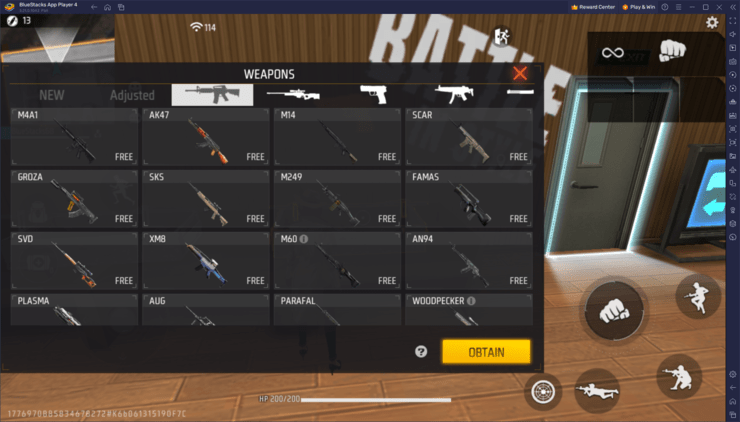
Activating and managing Smart Controls in Free Fire on BlueStacks is straightforward. By default, Smart Controls are enabled, offering an optimized experience right from the start. However, players seeking customization can adjust this setting through the Keymapping Tool. Access this by pressing Ctrl + Shift + A in-game, and then look for the option to toggle Smart Controls in the top right dropdown menu of the Advanced Editor screen. Here, you can choose a control scheme that either includes or excludes Smart Controls, based on your preference. This flexibility allows players to adapt the game controls to their liking, whether they prefer the automated assistance of Smart Controls or a more manual control setup for their gameplay.
Play with the Best Visuals and Frame Rate
BlueStacks ensures your Free Fire battles are not just about strategy and skill but also about enjoying the game in the highest visual quality and smoothest frame rate possible. Running at 60 FPS by default, BlueStacks delivers a fluid gaming experience that can make a crucial difference in fast-paced combat situations. Visual clarity allows for easier spotting of enemies and items, while a stable frame rate ensures your inputs are timely and accurate.
While BlueStacks gives the best performance by default, some players might need to tinker with their emulator and in-game settings to achieve this performance benchmark. If this is the case, please consider following these simple steps:
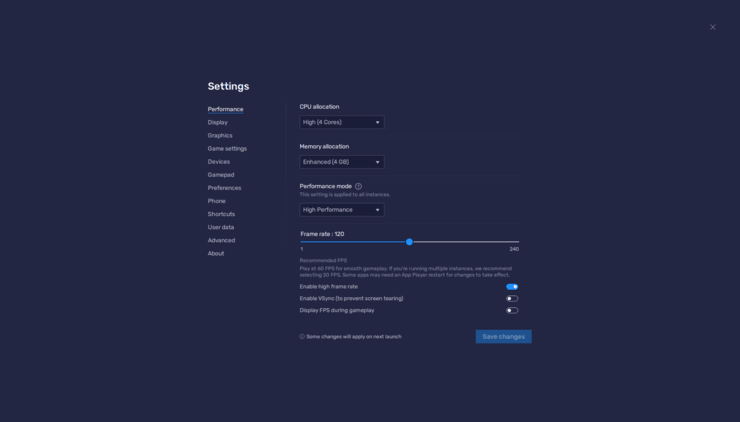
- In the BlueStacks settings, go to the “Performance” tab.
- Check that your emulator is using at least 4 GB of RAM, 4 CPU cores, and that the Performance mode is set to “High performance”.
- Set the FPS slider underneath to at least 60 FPS, and finish by clicking on “Save changes” on the bottom right.
- Launch the game and head to the in-game settings.
- Set your graphical options to the highest settings.
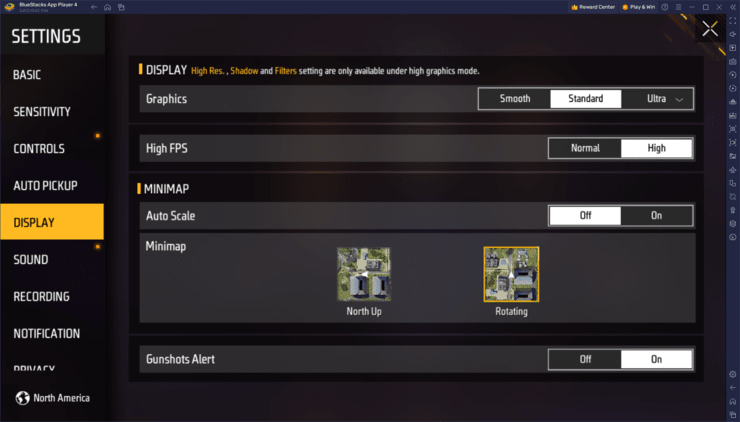
With BlueStacks, stepping into the battlefield of Free Fire on your PC is not just about enjoying the game on a larger screen. It’s about transforming your gameplay with features like customizable keymapping, smart controls, and optimized visuals and frame rates. These tools are designed to give you the edge, making every strategy more effective, every shot more precise, and every victory more satisfying.
















