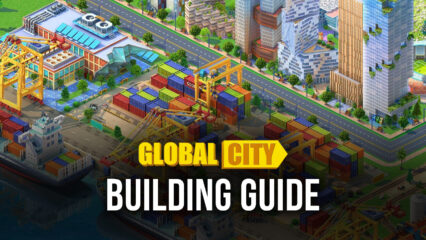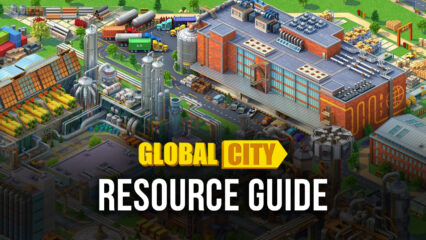How to Install and Play Global City: Building Games on PC with BlueStacks
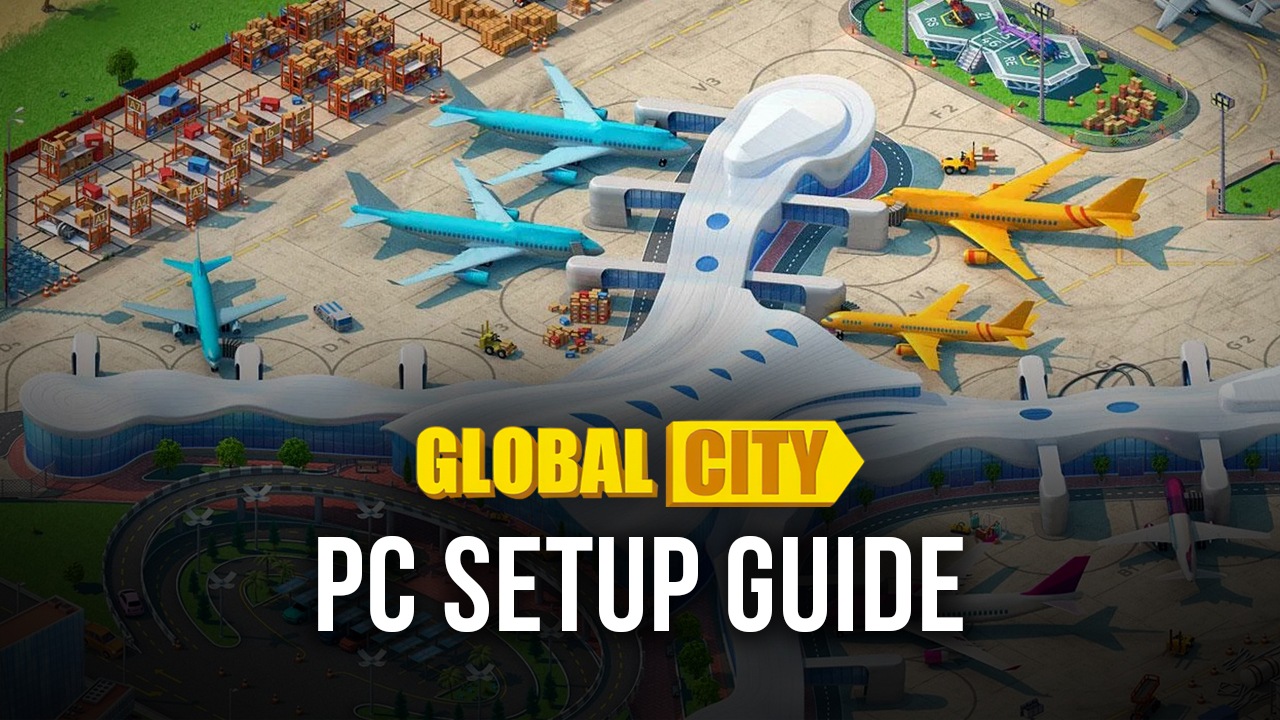
Global City: Building Games is an adorable and engaging simulation game designed for children and fans of the beloved Hello Kitty franchise. In this vibrant and cheerful world, players step into the shoes of a caring doctor, working alongside Hello Kitty and her friends to treat and heal adorable patients. The game is set in a colorful hospital filled with different departments, such as the emergency room, X-ray station, pharmacy, and recovery ward. Players manage various medical scenarios, from diagnosing common ailments to performing fun, interactive treatments.
How to Install Global City: Building Games on PC
- Go to the game’s page, and click on the “Play Global City: Building Games on PC” button.
- Install and launch BlueStacks
- Sign in to the Google Play Store and install the game.
- Start playing!
For Those Who Already Have BlueStacks Installed
- Launch BlueStacks on your PC
- Search for Global City: Building Games on the home screen search bar
- Click on the relevant result
- Install the game and start playing!
Minimum System Requirements
BlueStacks offers the best performance and graphics for games like Global City: Building Games, boasting highly accessible PC requirements:
- OS: Microsoft Windows 7 and above
- Processor: Intel or AMD Processor
- RAM: Your PC must have at least 4GB of RAM. (Note: Having 4GB or more disk space is not a substitute for RAM.)
- Storage: 5GB Free Disk Space
- You must be an Administrator on your PC.
- Up-to-date graphics drivers from Microsoft or the chipset vendor
With stunning graphics, intuitive controls, and a blend of strategic planning and creative freedom, Global City appeals to players who love city-building games. The game integrates engaging mechanics like resource production, trade with other players, and quests that provide rewards and guide city development. Whether balancing industrial growth with environmental care or crafting a bustling hub of commerce, the game challenges players to think critically while enjoying the process of creation. Dive into Global City and transform your town into a bustling urban paradise!
For more in-depth insights, tips, and exciting gameplay strategies, explore our extensive BlueStacks Blogs on the game. Players can enjoy Global City: Building Games even more on a bigger screen of their PC or Laptop with keyboard and mouse via BlueStacks for an elevated gameplay experience.