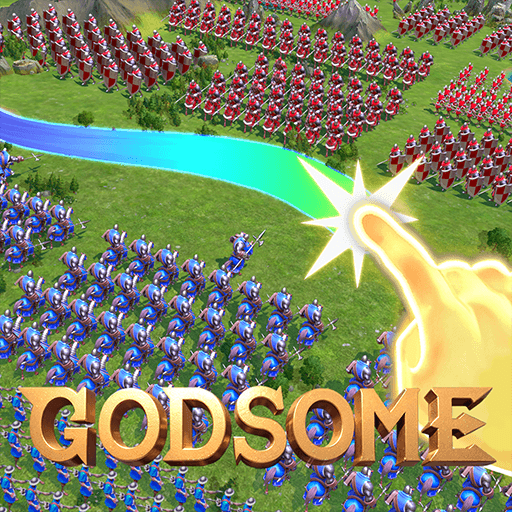Elevate Your Gaming Experience with GODSOME: Clash of Gods at 120 FPS on BlueStacks
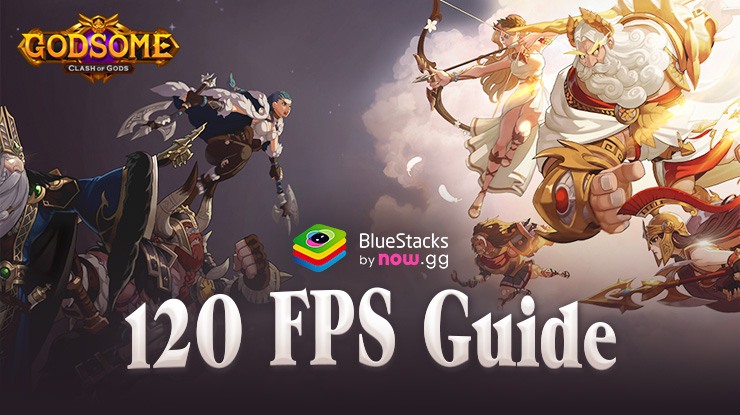
GODSOME: Clash of Gods is a title that captivates the imagination of strategy enthusiasts. This game not only invites players to a world of mythical gods and ancient battles but also challenges them to conquer territories, manage troops in real-time, and explore vast continents filled with mysteries waiting to be uncovered. With a diverse array of gods from Eastern and Western mythology at your disposal, each battle is a chance to script your own legendary saga.
Playing GODSOME: Clash of Gods on PC with BlueStacks, however, elevates this experience to divine heights. Imagine engaging in the game’s large-scale battles and strategic gameplay not just with the usual mobile fidelity but at a groundbreaking 120 FPS, ensuring every maneuver and combat sequence is rendered with unparalleled smoothness. This is just the tip of the iceberg when it comes to the perks of playing on BlueStacks. From the enhanced visual fidelity to the convenience of keyboard and mouse controls, BlueStacks transforms your gameplay into a seamless, more immersive journey.
In this article, we’re diving deep into how BlueStacks can unlock the full potential of GODSOME: Clash of Gods. From achieving silky smooth 120 FPS to leveraging the advanced features of our Android app player, get ready to experience the game like never before.
How to Play GODSOME: Clash of Gods at 120 FPS on BlueStacks
Before we explain how to achieve this level of performance, please read our PC setup guide for GODSOME if you haven’t done so already, so you can learn how to download and install this game on PC. Once you have it set up, the game should already run quite smoothly at 60 FPS. However, to achieve higher frame rates, we need to perform a few adjustments both to our emulator as well as in-game:
- Go to your BlueStacks settings and navigate to the Performance tab.
- Set your CPU and RAM to 4 cores and 4GB, respectively, and your Performance Mode to High Performance.
- Further below, check the “Enable high frame rate” box and set the FPS slider to 120 FPS.
- Launch the game and set your in-game graphical settings to the highest values.
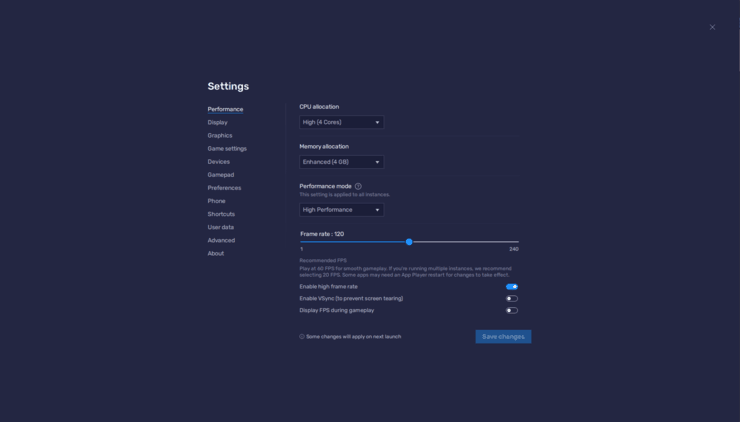
With these quick adjustments, your game should be running at a silky smooth 120 FPS, allowing you to enjoy the action and visuals in the best way possible, courtesy of BlueStacks.
Whether you’re strategizing over territories, diving into the lore of ancient deities, or leading your alliances to victory, BlueStacks ensures every moment is as smooth as it is epic. Embrace the full potential of your gaming prowess and let BlueStacks be the chariot that carries you to victory in the vast, competitive continent of GODSOME: Clash of Gods.