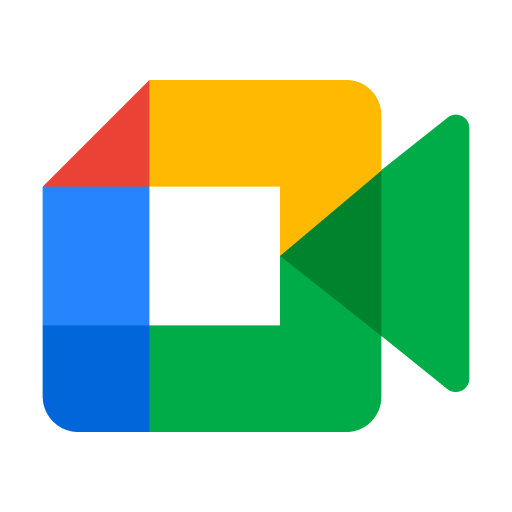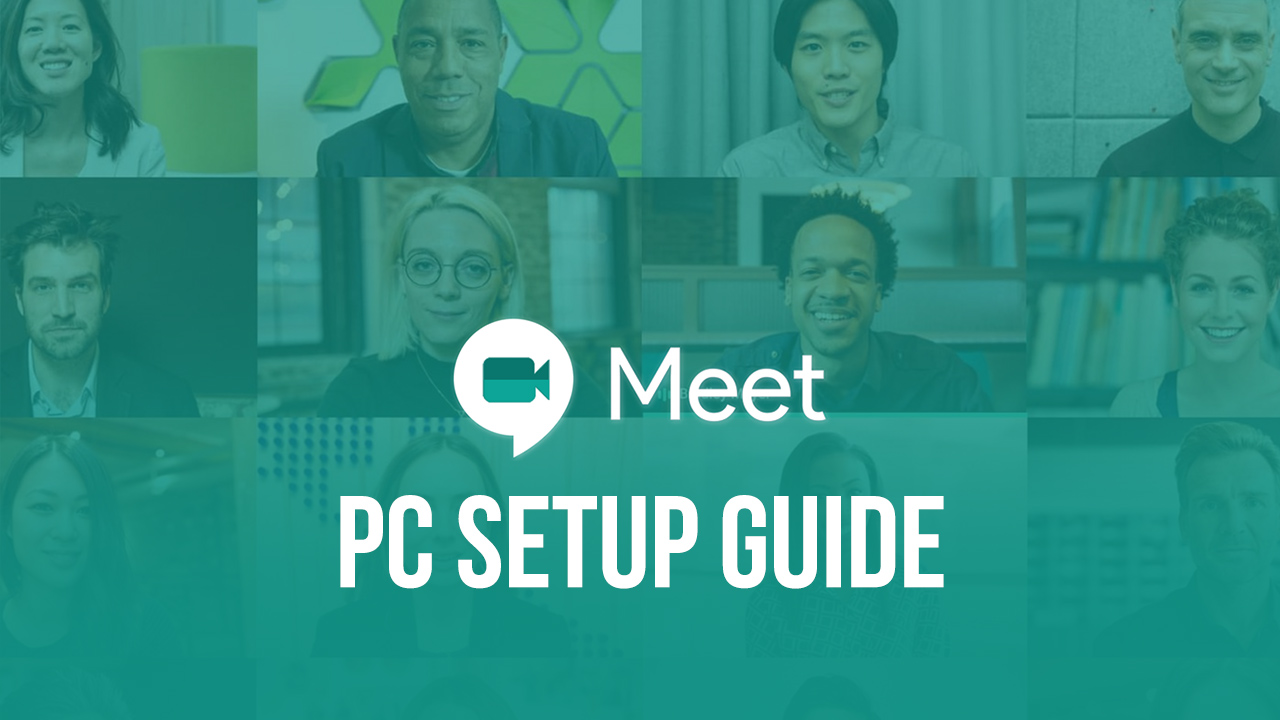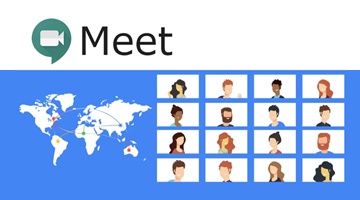How to Download Google Meet on your PC
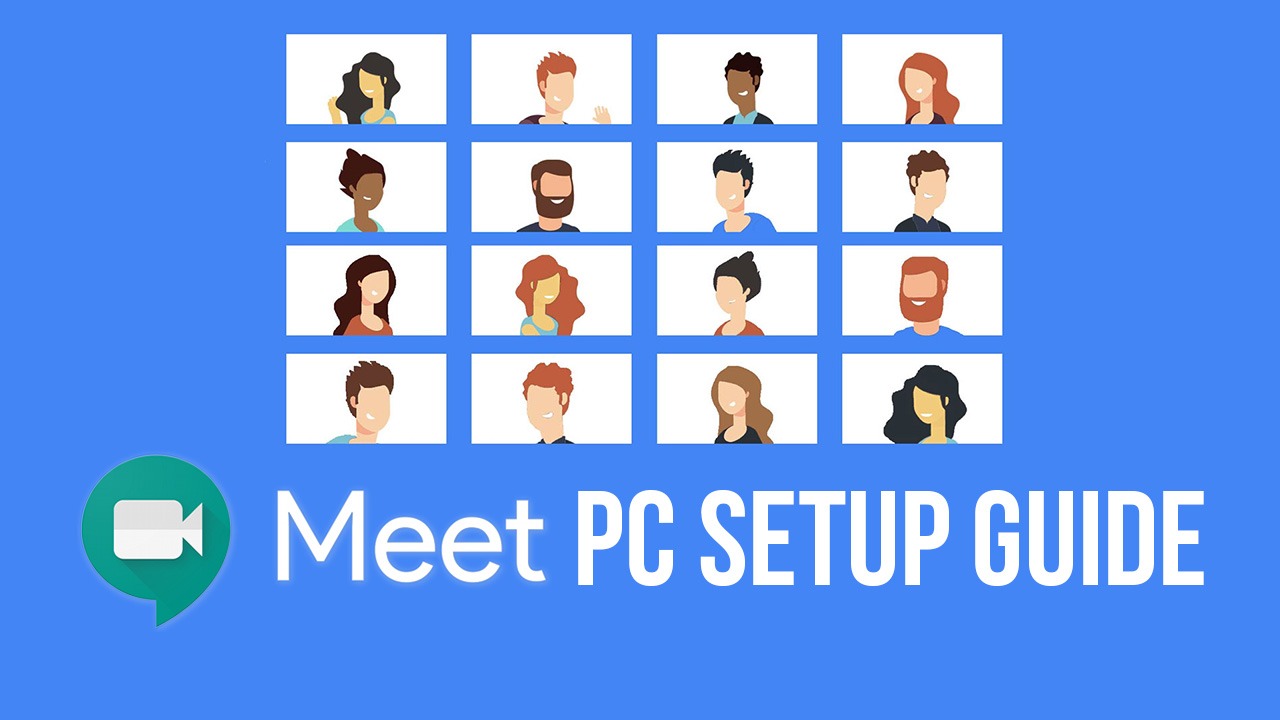
Google Workspace is famous for its convenience and ease of use, with one of the most essential components of Google Workspace being Google Meet, a video-conferencing service that allows you to hold meetings and conferences online with hundreds of people from all over the world, which has seen a rise in popularity in the last few years along with other video-conferencing services such as Zoom due to the COVID-19 pandemic since most countries went into lockdown and these conferencing applications were some of the only ways people could interact with each other during the lockdown. Another reason Google Meet’s user base has skyrocketed in the last few years is because of all learning now being online. Classes are being held online every single day, and institutions such as schools and universities are looking to integrate online learning better into their curriculum so that students’ education and learning don’t get hampered until schools and colleges reopen.
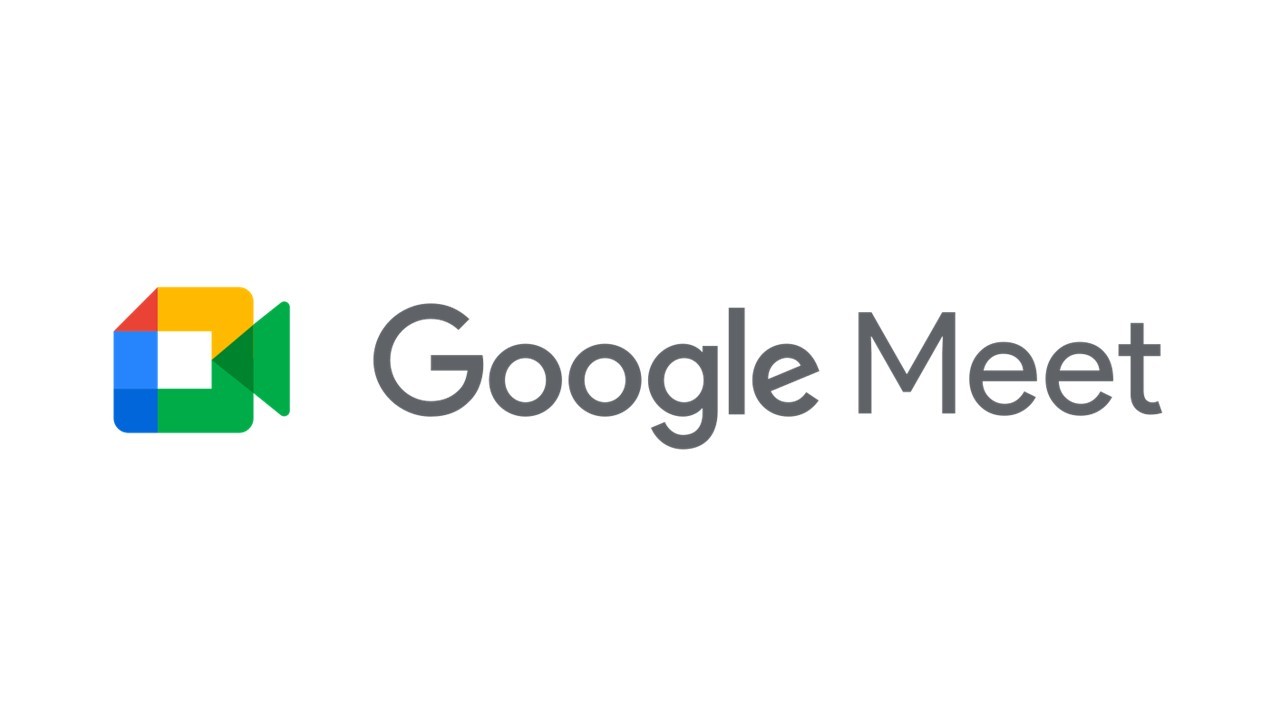
Google Meet has been around for half a decade now, first in the form of Hangouts Meet, and now in its current form, but the things that set it apart from other video-conferencing services such as Zoom or Skype have always stayed consistent. Not only is Google Meet one of the easiest interfaces to use when it comes to applications like these, but it is also priced very well, giving you a multitude of services in whichever range you choose to purchase. One caveat, however, is that it is tough to download Google Meet on your PC as an application. It is easy to do on your mobile phone since Google Meet’s app is readily available on both the Google Play Store and the App Store, but it is not so with PC devices. In this article, we’ll be taking you through the various features that Google Meet has to offer and also how you can install the application into your PC using an emulator such as BlueStacks.
Pricing and Features
Google offers two different pricing models for Google Meet, one which includes only Meet and the features embedded into the application, and another that includes the entirety of Google Workspace, allowing you access to other Google applications as well.
For the first model, there are three pricing options for you to choose from-
- The first one is free and can be accessed as long as you have a Gmail account. This option includes 24-hour one-on-one meetings, with a one-hour limit on meetings that have 3 or more participants. The maximum number of people that can join such a meeting is one hundred, and the number of meetings available to a free user is unlimited. The free option also offers you the ability to share your screen or present a slideshow or document on your screen. There is also some basic security offered to you such as two-step verification and anti-abuse programs.
- The second option, known as Google Workspace Individual, is priced at $7.99 per month, which will be increased to $9.99 come January 2022, and comes with several new features along with all the free ones mentioned above. For Workspace Individual, group meetings with three or more participants can now go up to 24 hours, as compared to the 1-hour max limit of the free option. You also have access to additional features such as Breakout rooms, which enable moderators to divide a conference into smaller groups, which is useful for team-based operations and tasks. Meeting recordings can be saved to the user’s Google Drive using the Workspace Individual option, and users also get intelligent noise-cancellation, which allows meetings to go more smoothly, without any foreign disturbances. You also get 24-hour online support in English only, which is very useful if you are new to Google Meet and don’t know how to use it to its full potential. Other nifty little features include the Hand Raise option and the ability for the host to conduct polls in the meeting.
- The final option for this model is called Google Workspace Enterprise. Pricing for this option is not fixed, and you must contact Google’s Sales department to figure out the exact price you will need to pay if you choose to purchase this option. Along with all the features mentioned above, the maximum number of participants for a meeting is upped to 250 for Workspace Enterprise, along with in-domain live streaming which is capable of handling up to 100,000 viewers. You also get a lot more security with this option, such as Data Loss Prevention (DLP) for Google Drive, endpoint management, data transparency, and a lot more. The storage capability for Google Drive is enhanced to unlimited storage as compared to the 15 GB storage capability offered in the previous two options.
Purchasing a Google Meet plan can be done through their website.
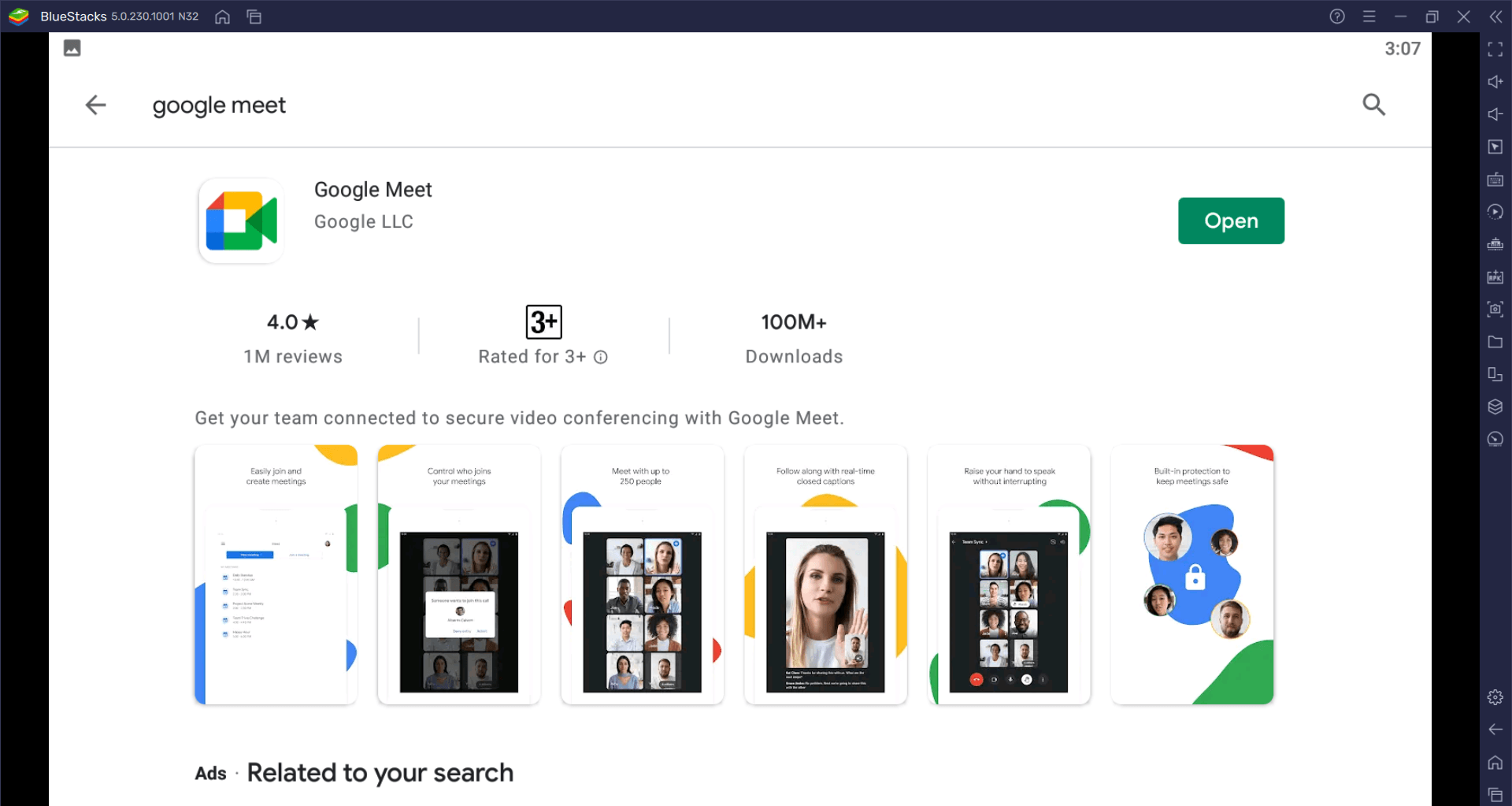
The second payment model includes four different price points, all of which include not just Google Meet but every other Google Workspace application as well, including Drive, Calendar, Currents, Jamboard, Docs, Sheets, Slides, Sites, Forms, and others. This model is preferable for companies and institutions that require the premium versions for all Google Workspace applications mentioned above.
- The first option, known as Business Starter, costs $6 per month and includes 100 member video conferences, secure and custom business email, 30 GB of cloud storage for every user, and security controls along with standard support for users.
- The second option, known as Business Standard, costs $12 per month and is the most popular option according to Google’s data since it offers premium services at a relatively low price. Video conferences can now hold up to 150 members, and the Business Standard option also allows you to record meetings, which then get stored into Google Drive. Cloud storage is upgraded to 2 TB per user, and users can also pay to upgrade standard support to enhanced support with this option.
- The third option, known as Business Plus, costs $18 per month and offers eDiscovery and retention along with your custom email, a 250 member limit on video conferences with attendance tracking, 5 TB of storage per user, along with enhanced security which includes vault and advanced endpoint management to ensure your data is safe.
- The final option, called Enterprise, requires you to contact Google’s sales department for pricing, similar to Google Workspace Enterprise discussed above. S/MIME encryption, noise cancellation, in-domain live streaming, DLP, data regions, and enterprise endpoint management are all features of this price option. You also get unlimited storage, along with enhanced support, which can be upgraded to premium support through additional payment.
Purchasing a Google Workspace plan can be done through their website.
How To Download Google Meet Using BlueStacks
Now that you know the basics about the pricing and features of Google Meet and can decide which pricing model and option you want to choose, here are the steps to download Google Meet on your PC using BlueStacks-
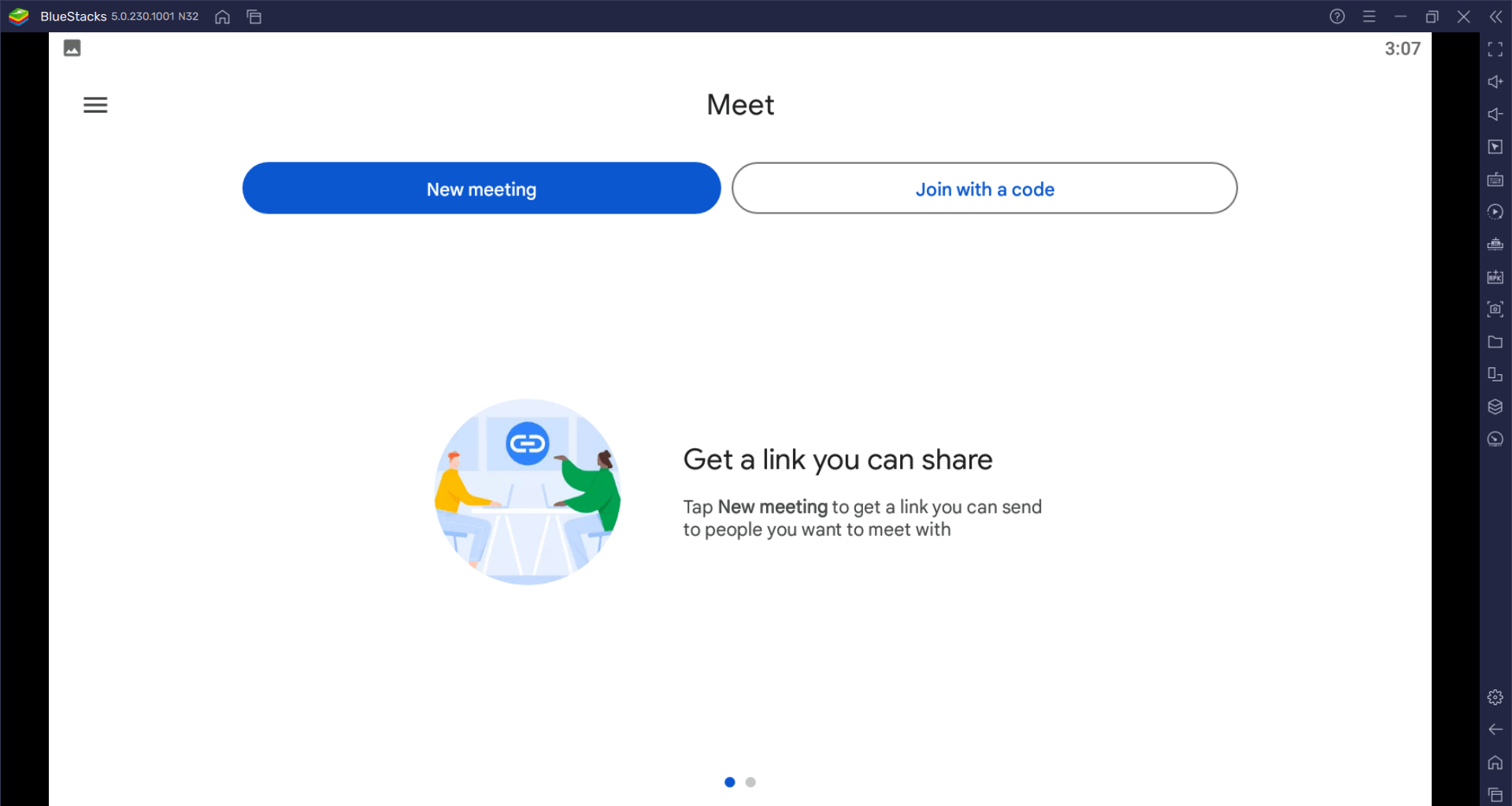
- Download and install the BlueStacks on your PC.
- Use Google sign-in to access your Google account and install apps from Google Play Store.
- Search for “Google Meet” using the search bar on the top-right corner.
- Click “Install” to install the app into your PC.
- Once installed, click on “Open” to open the Google Meet app on BlueStacks.
- Log in using your Google account.
- Allow the application to access your microphone and camera and you’re all set to use Google Meet on your PC.