BlueStacks Features to Help you Dominate Enemies in Frost & Flame: King of Avalon
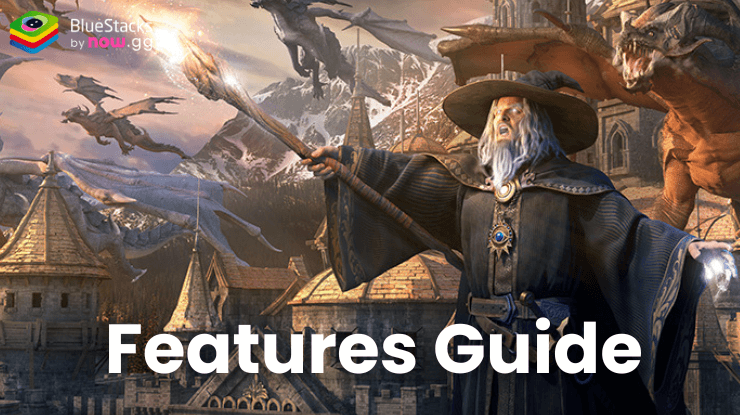
Frost & Flame: King of Avalon a unique 4X strategy multiplayer game that allows players to build their own empires and lead their armies to conquer new territories. Based in medieval England, this strategy conquest game allows players to summon and use many popular historical figures such as King Arthur Pendragon, Bors the Elder, and more. This guide will showcase how players can enjoy Frost & Flame: King of Avalon on a bigger screen of their PC with BlueStacks, and make use of it’s supportive features to benefit their account.
Better Controls with Keyboard and Mouse
When playing on your mobile device, you are limited to touch controls, which can sometimes be less precise. With BlueStacks, you can use your keyboard and mouse for greater accuracy and control. This makes it easier to manage your city, direct your armies, and react quickly during PvP battles. BlueStacks also allows you to customize your control scheme to fit your preferences, making it easier to play and navigate through the game.
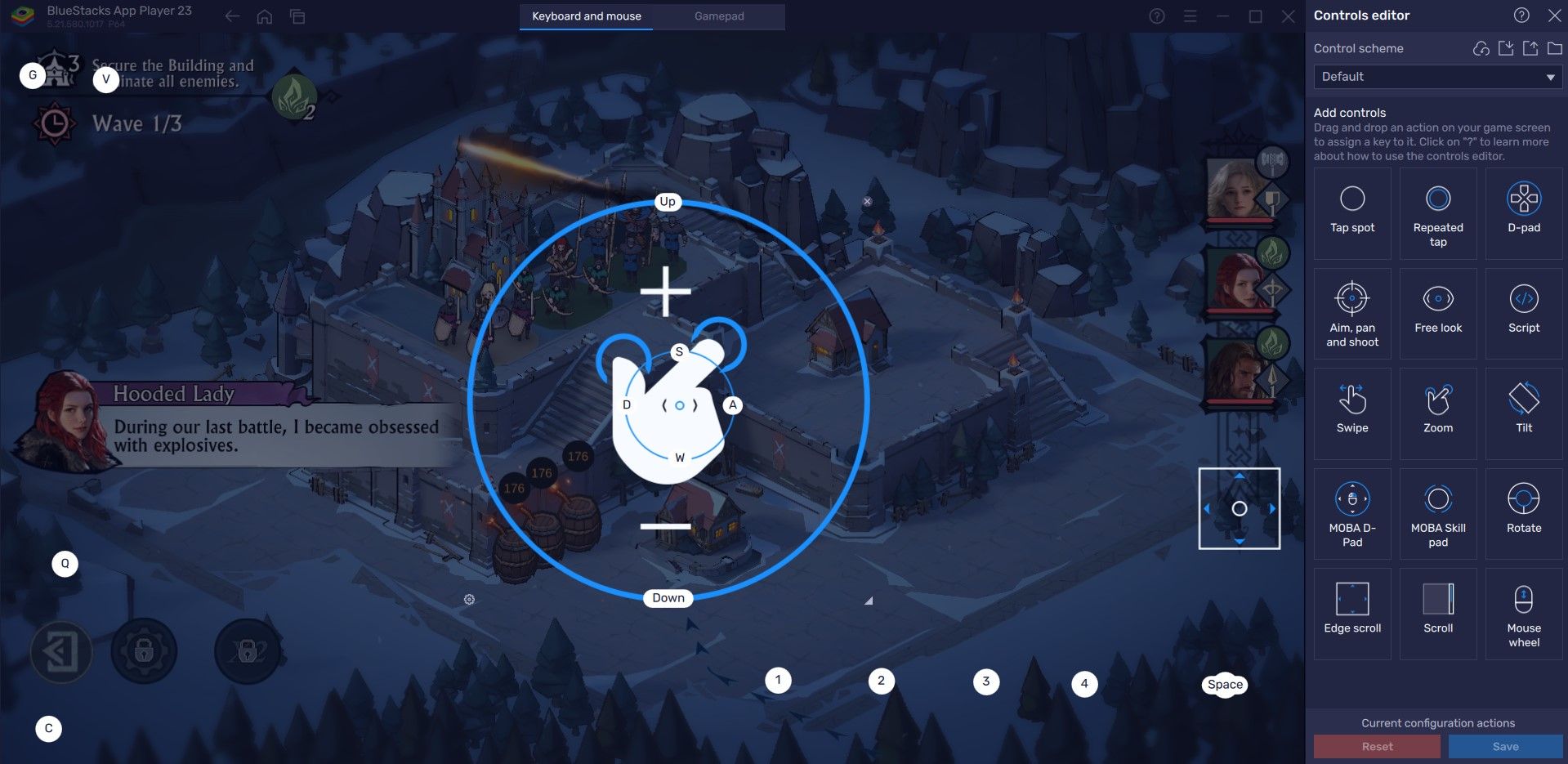
BlueStacks offers a powerful Keymapping Tool that allows you to assign specific actions to different keys. For example, you can assign shortcuts for opening menus, collecting resources, or training troops, making gameplay faster and more efficient.
To use the Keymapping tool, tap on the Gamepad icon on the right side. By default, the program generates a predetermined keybinding strategy for the game. These bindings are easily customizable, providing a more personalized gaming experience. Click on any existing bindings and then choose the new key to which you want to assign them. If you believe any of the present bindings are not needed, simply hover your mouse over them and click the “X” that appears. For a more personalized arrangement, you may also develop your own custom control schemes!
Progress Faster with Multi-Instance Manager
BlueStacks allows you to run multiple instances of the game simultaneously. This is an incredible feature for advanced players who manage multiple accounts or alliances in Frost & Flame: King of Avalon. You can open multiple windows for different accounts, allowing you to manage several cities at once or coordinate strategies with different alliances without switching between devices. All you need to do is access Multi-Instance Manager.
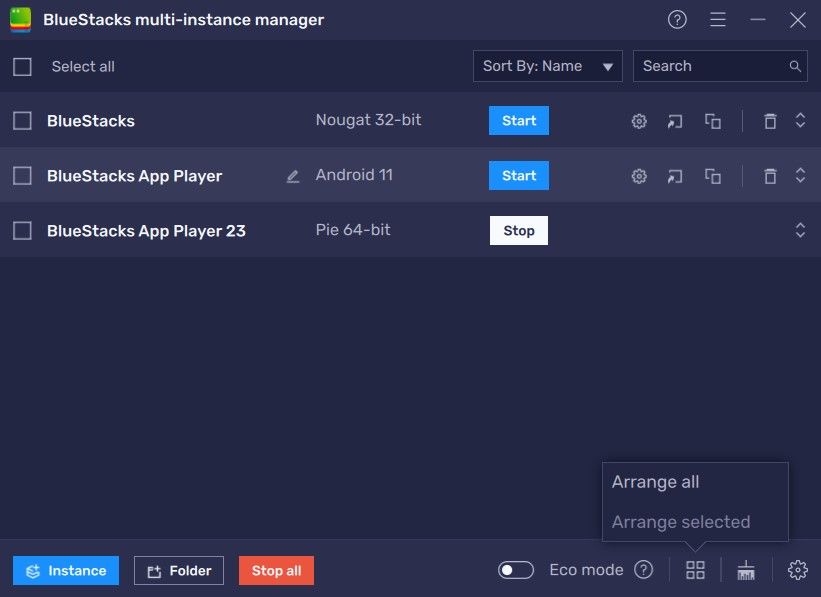
This tool allows users to create several instances, either from scratch or by cloning a current one. Each instance functions as a separate Android tablet. To access the Instance Manager in BlueStacks, press Ctrl + Shift + 8 or select the multi-layered icon on the emulator’s right side. The control panel lets you start new instances, stop existing ones, and edit any instance. You can launch several instances with just one button press! Simply click the “+ Instance” button in the control panel’s lower left corner.
Say Goodbye to RAM Issues with Eco Mode
Games like Frost & Flame: King of Avalon offer mesmerizing visuals and improved graphics that require a lot of heavy duty from your PC or Laptop to function, especially if they are low-spec. This can result in longer load times, disability to run multiple programs, or quite frankly a choppy gameplay experience. Do not worry, as BlueStacks Eco Mode takes care of such problems with ease. Eco Mode is a utility tool that functions by lowering the FPS of either a single instance or all running instances.
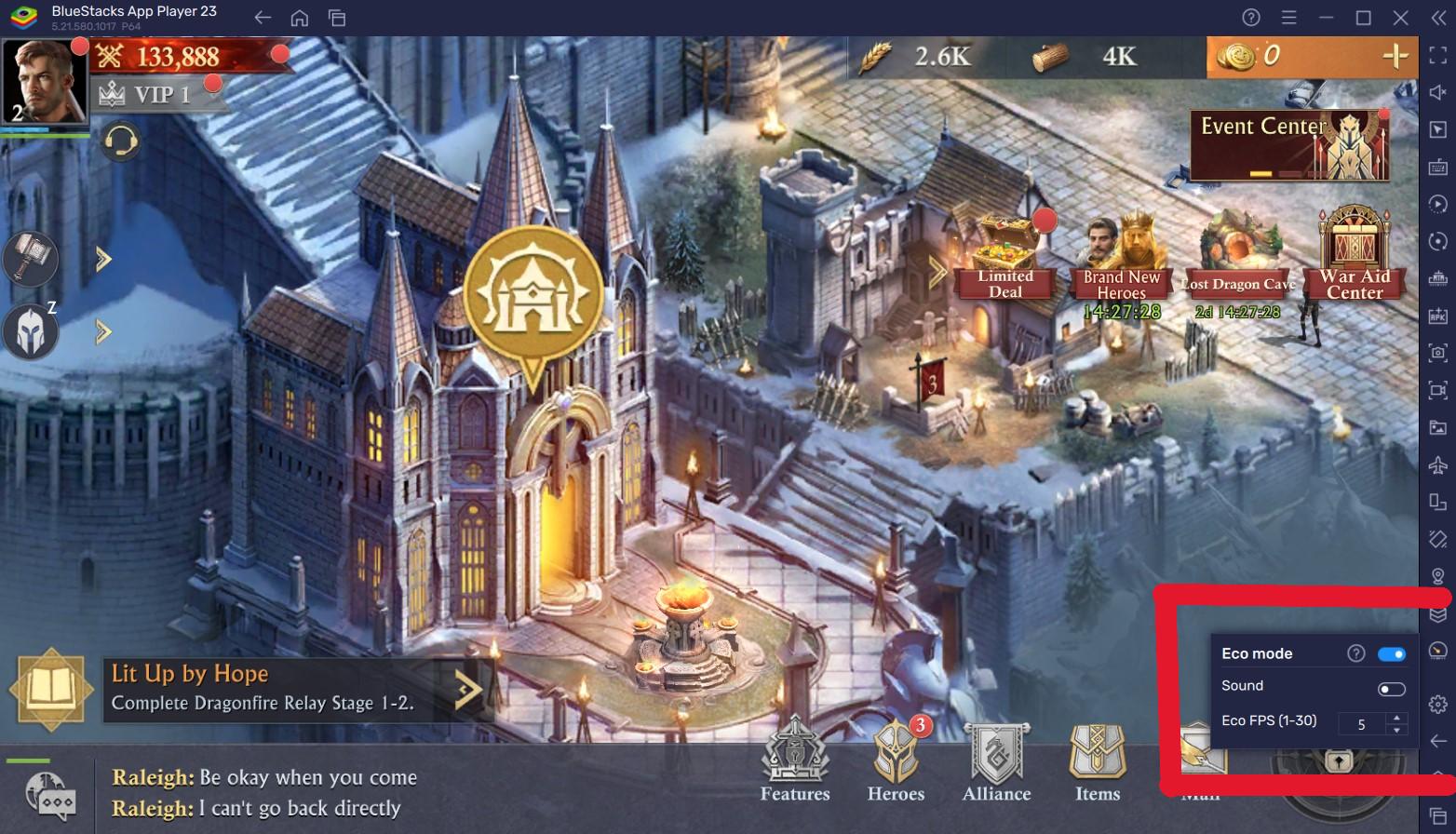
By using the Eco Mode, players can free up a lot of RAM (Random Access Memory) taken up by BlueStacks to run your favourite games. To activate Eco Mode, gamers can click the metre-shaped symbol on the right side of the BlueStacks screen. From there, you may toggle the tool “ON” or “OFF” and change the frame rate for a specific BlueStacks instance or all instances.
High FPS and Customizable Graphical Settings
BlueStacks offers the best FPS and graphical optimization for Frost & Flame: King of Avalon! Enjoy playing the game at the highest FPS and highest resolution settings possible without noticing lags or frame drops using the High FPS and High-Definition features of BlueStacks.
Follow these simple steps:
- Open BlueStacks settings -> Performance -> Enable High frame rate.
- Players can also set their desired resolution by going to BlueStacks settings -> Display -> Toggle with the different resolution and Pixel density settings to get your desired output.
Get the best gaming experience in Frost & Flame: King of Avalon via your PC or Laptop with BlueStacks.
















