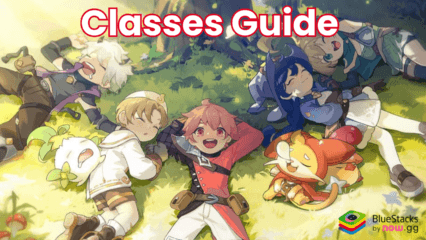How to Enhance your Go Go Muffin Experience on PC with BlueStacks
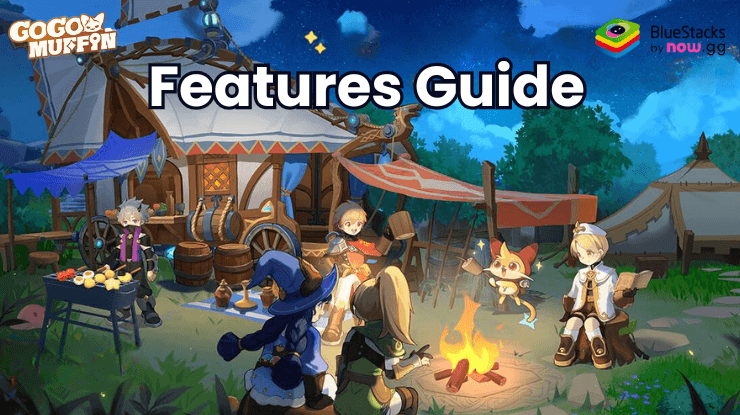
Go Go Muffin is a relaxing idle MMORPG that lets players journey through a colorful post-apocalyptic world filled with adorable pets, stunning scenery, and engaging challenges. Playing this game on BlueStacks takes the experience to a whole new level; with the larger screen, improved controls, and enhanced performance that BlueStacks offers, you’ll enjoy a smoother and more immersive adventure with Muffin by your side.
But it’s not just the larger screen and better performance that makes BlueStacks the ultimate platform for Go Go Muffin. In this guide, we’ll dive into the exclusive tools and features that BlueStacks offers—like the Keymapping Tool, Instance Manager, and advanced graphical settings—that can enhance every moment of your gameplay.
Use the Keymapping Tool to Simplify and Optimize Controls
While Go Go Muffin idle mechanics allow players to sit back and let the game run, giving even beginners to the genre a good time, navigating menus and upgrading your gear or skills still requires frequent interaction. On mobile, this can become cumbersome, especially when you’re tapping through multiple menus on a small screen. Enter the BlueStacks Keymapping Tool —a feature that transforms your experience by allowing you to set custom keyboard shortcuts for all in-game actions.
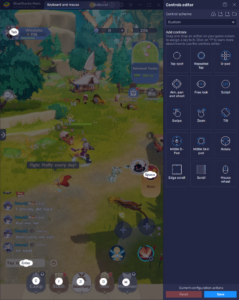
Setting up your custom controls in Go Go Muffin is quick and easy:
- Press Ctrl + Shift + A to access the Advanced Editor screen.
- View your existing key bindings, modify them by clicking on a binding and assigning a new key, or delete unnecessary ones by hovering over them and clicking the X.
- Add new functions from the right-side panel by dragging them to the desired location on the screen, then assign a key to activate them.
- Once you’re happy with your setup, click Save to implement the changes.
These shortcuts make it much easier to navigate through the game’s menus, manage gear, and level up skills without constantly reaching for your mouse or tapping on the screen. This results in a faster, smoother, and more enjoyable gaming experience that lets you focus on strategy and fun rather than struggling with controls. Bonus points if you use our Go Go Muffin redeem codes to further streamline your progression.
Using the Instance Manager to Simplify Multi-Account Gaming
Go Go Muffin is designed to run in the background, allowing players to reap rewards passively. However, the true potential of this idle mechanic comes alive with the Instance Manager on BlueStacks. This powerful tool allows you to create multiple instances of BlueStacks, enabling you to play on multiple accounts or explore different strategies simultaneously.
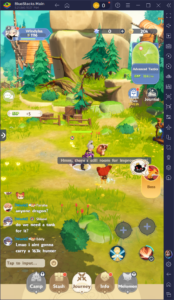
Just like using the Keymapping Tool, setting up and managing multiple instances is straightforward:
- Press Ctrl + Shift + 8 to open the Instance Manager panel.
- View your active instances, launch or close them as needed, or adjust their settings by clicking the gear icon beside each instance.
- To create a new instance, click the + Instance button and configure it according to your needs. Remember that more instances require additional system resources.
- Once your instances are set up, install Go Go Muffin on each one following the steps in our PC setup guide, then log in with different accounts to start playing.
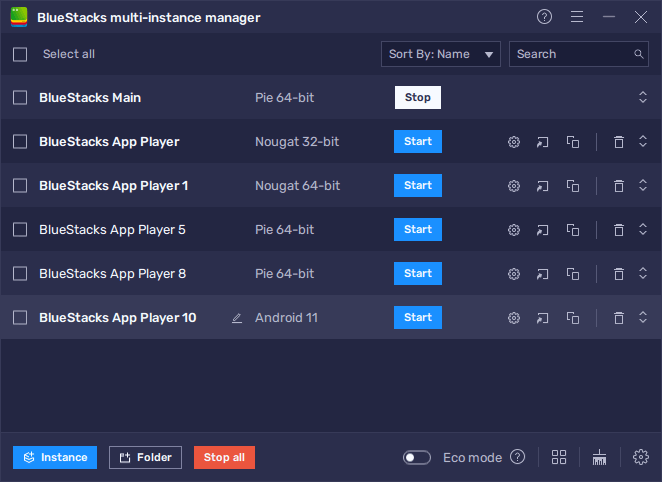
The Instance Manager opens up countless possibilities for Go Go Muffin players, For instance, you can test different class setups or team combinations on separate accounts to find the best approach for tackling dungeons and challenges. Moreover, with multiple accounts, you can gather more resources, complete quests faster, and advance more quickly in the game.
This feature is especially valuable for players who want to optimize their time and enjoy the game’s full potential without being limited to a single playthrough.
Enjoy Superior Graphics and Performance
One of Go Go Muffin standout features is its beautiful world filled with stunning landscapes and charming characters. Unfortunately, mobile devices often struggle to run the game at its highest settings due to hardware limitations, battery constraints, and overheating issues. BlueStacks eliminates these problems by leveraging your PC’s superior hardware to deliver a silky-smooth experience with no lag or slowdowns.
With that said, to ensure you’re getting the best possible experience in Go Go Muffin, follow these simple steps:
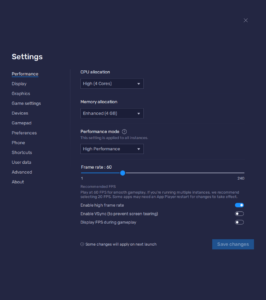
- In the BlueStacks settings, go to the “Performance” tab.
- Check that your emulator is using at least 4 GB of RAM, 4 CPU cores, and that the Performance mode is set to “High performance”.
- Set the FPS slider underneath to at least 60 FPS, and finish by clicking on “Save changes” on the bottom right.
- Launch the game and head to the in-game settings.
- Set your graphical options to the highest settings.
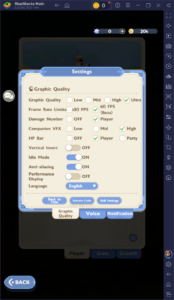
Playing on BlueStacks doesn’t just make Go Go Muffin look better—it makes it feel better. The combination of high frame rates, detailed textures, and a larger screen transforms the game into a visually stunning experience. Whether you’re exploring new territories, battling enemies, or relaxing at the campfire, every moment feels more immersive and engaging.
Playing Go Go Muffin on BlueStacks offers an unparalleled gaming experience that goes far beyond what mobile devices can deliver. With features like the Keymapping Tool, Instance Manager, and optimized graphics settings, BlueStacks ensures that your journey with Muffin is as smooth and enjoyable as possible. Enjoy playing Go Go Muffin on PC or laptop with BlueStacks!