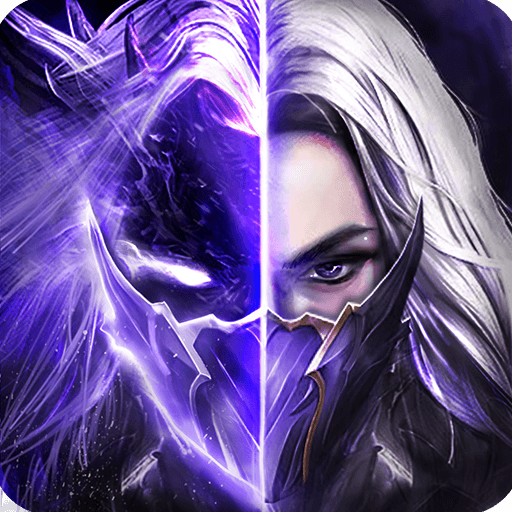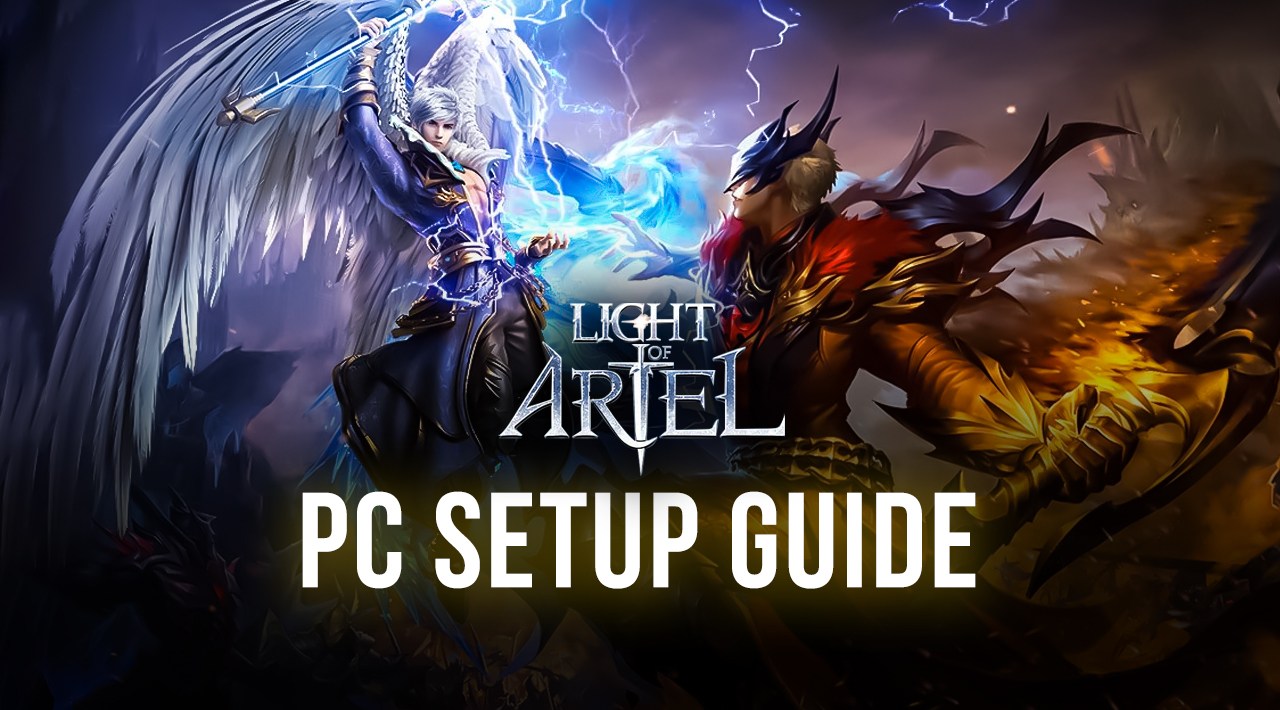Light of Ariel on PC - How to Use BlueStacks Tools to Win in this Mobile MMORPG
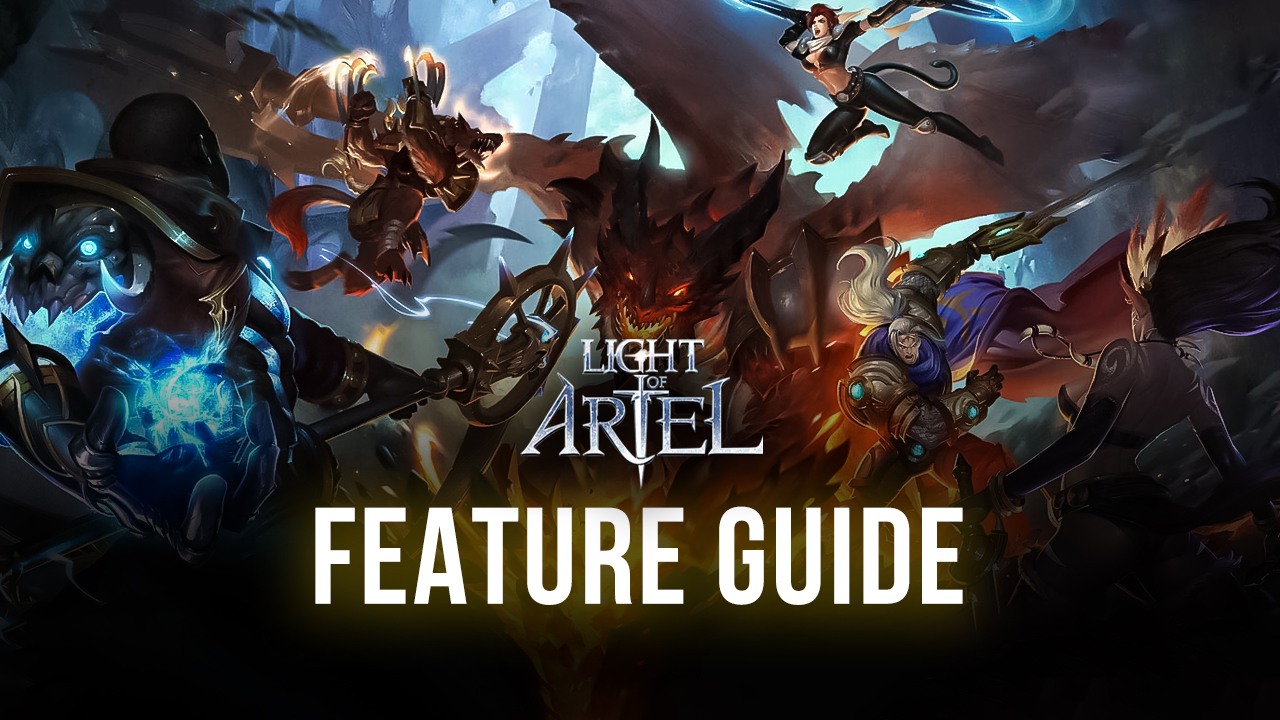
Despite the mobile gaming industry becoming so prevalent throughout the past few years, we feel that the convenience of being able to game anywhere and at any time came with a price. Specifically, games in this platform are severely limited due to the inherent restrictions of mobile phones, especially when it comes to controls and performance. In other words, they not only look worse than their PC or console counterparts, but they’re also much more awkward to control, a fact that is readily apparent when playing big, open-world games like the new Light of Ariel.
Luckily, thanks to the advancements in emulation technology, and in no small part due to the tireless efforts of our team, we’ve managed to create BlueStacks, the best Android emulator on the market. Our app player lets you download and enjoy all your favorite mobile games on your PC, and with all the benefits that this entails such as playing on your large monitor with HD graphics, and enjoying the best performance that your superior PC hardware can manage. Also, instead of having to clumsily swipe and tap across your phone screen, you can simply use your mouse to control the action with much better precision, especially when it comes to shooter games.

However, these are just some of the starter benefits you’ll receive by playing Light of Ariel on PC. With BlueStacks, you’ll also get access to a wide suite of tools and features that will significantly enhance your experience with this mobile MMORPG. And in this article, we’re going to explain how to use some of these tools to your advantage.
Navigate Menus and Control the Action With the Keymapping Tool
As we mentioned in our PC setup guide for Light of Ariel, this mobile MMORPG doesn’t bring much innovation to the table; it’s basically your standard MMORPG with auto-combat and auto-questing, but in a unique and interesting setting. However, it definitely stands out due to its vast upgrade options for your characters, all of which can be accessed from a wide variety of menus.

In this sense, while the game is played mostly automatically through the game’s auto-play features, you’ll need to constantly stay on top of your upgrades in order to easily complete all your missions and be able to grind effectively. Luckily, you can easily streamline the menu navigation in this game through the Keymapping Tool, a BlueStacks feature through which you can create versatile and intuitive control schemes for any mobile game on PC.
The Keymapping Tool comes with various predefined functions, which you can access by pressing Ctrl + Shift + A. With this feature, you can easily drag and drop the desired functions on any part of the screen, and bind them to the buttons on your mouse and keyboard, allowing you to control most of the action without actually having to manually tap on everything.
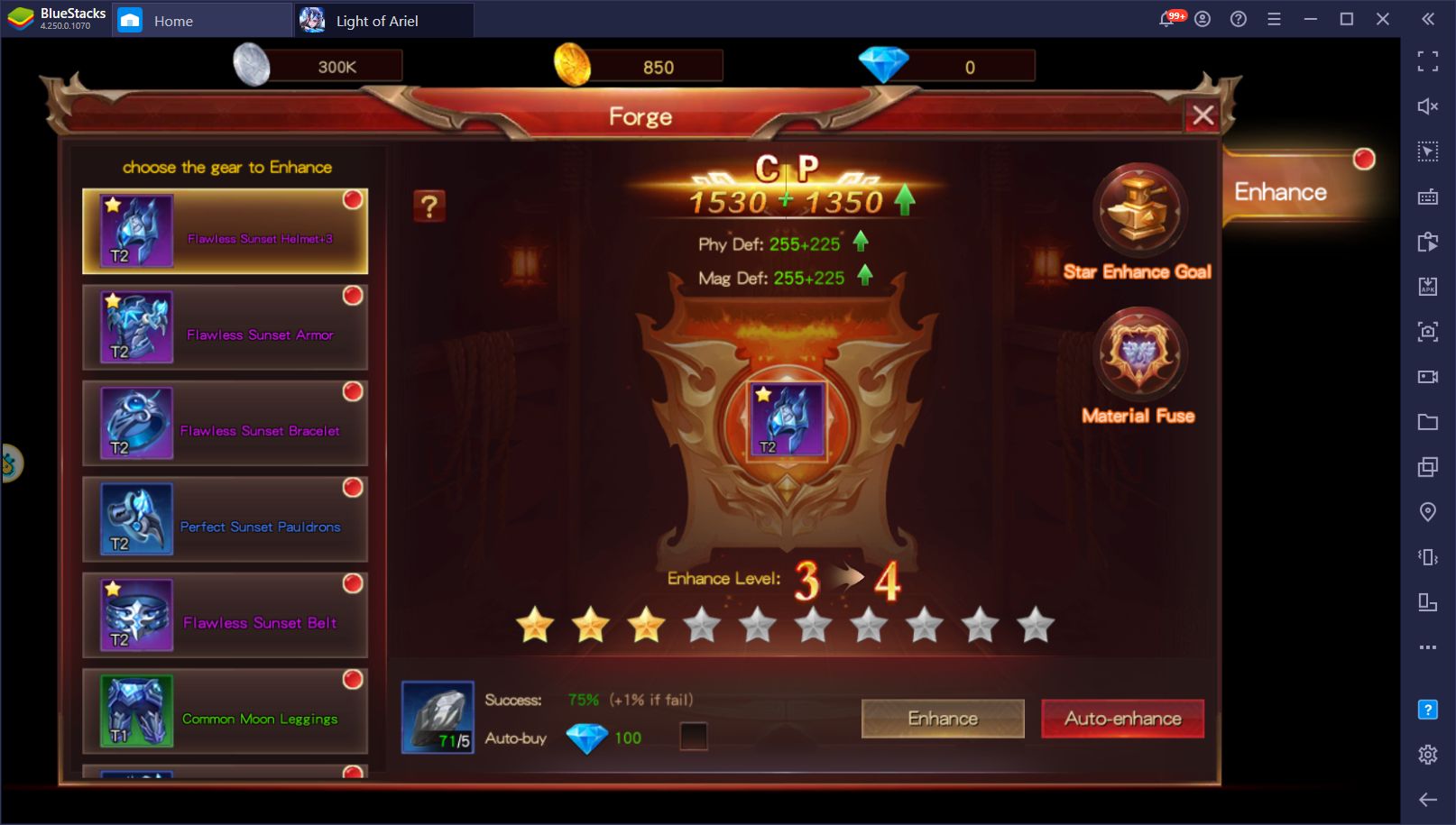
While we’ve already prepared a basic control scheme for you, which is activated by default when you first install Light of Ariel on PC, you can change these bindings to your preferences, or even modify the scheme completely via the Keymapping Tool.
Seamlessly Create and Play With Multiple Characters With the Instance Manager
While Light of Ariel offers four different playable characters from the very beginning, you’re actually limited to just one of these per servers, which is a bummer. Consequently, if you want to play with a different class than the one you started with, you need to restart the game, change your server, and start from the beginning. Understandably, this can be a bit of a bummer, especially since other games allow you to create multiple different characters within the same server.
However, if you’re playing this mobile game on PC, you can use our exclusive Instance Manager to create multiple instances of our emulator, and use them to access the same game using various accounts simultaneously. For Light of Ariel, this means that you can essentially have all four classes on the same server, and you won’t even have to restart your game whenever you want to switch.
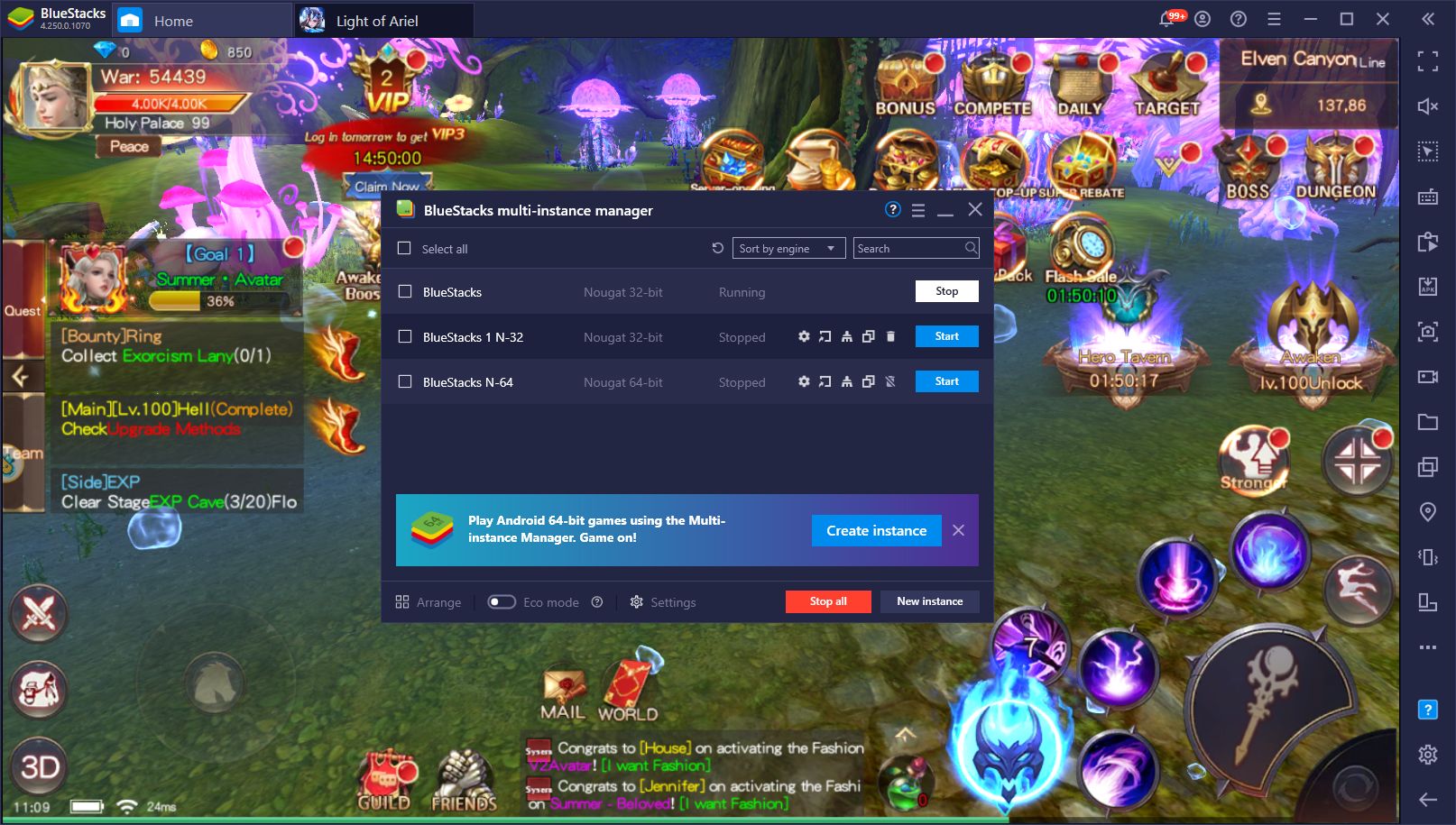
And as if that wasn’t enough, having all your characters in the same server also has hidden benefits, such as being able to create parties with your multiple accounts and clearing difficult challenges without having to rely on strangers. Simply create groups with your characters, activate auto-combat, and watch as your army of accounts handle all the grinding and farming for you.
Automate Your Daily Quests with the Macro Recorder
While your adventures in Light of Ariel will take you to explore many different areas in the vast gaming world, you’ll often have to stick around and grind before being able to progress to more perilous zones. In this sense, the best way to gather materials and resources for upgrading your character is, without a doubt, by completing the daily quests.
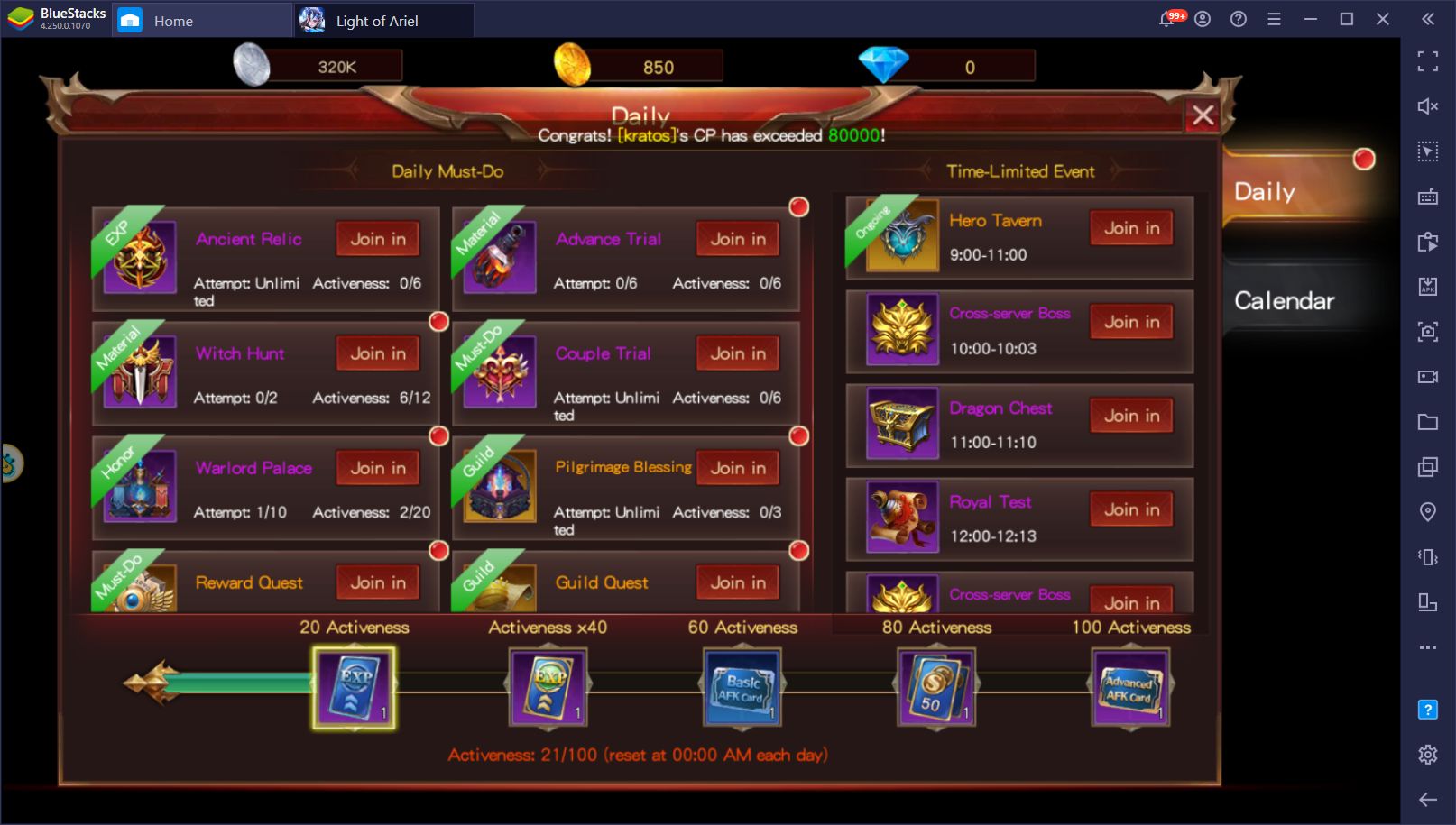
Luckily, these daily tasks don’t really rotate and consist simply of the same trials every day. This monotony makes them very easy to automate using the Macro Recorder, a BlueStacks tool through which you can create macros and execute them by pressing a single button. In this sense, you can record yourself completing all your daily quests once, and then use the resulting macro to automate these tasks on every subsequent occasion.
To create a macro, all you have to do is open the recorder by pressing Ctrl + Shift + 7, and then start recording by clicking on “Record new macro”. With this tool running, simply complete all your daily quests, which should take only a few minutes, and then stop the recording, giving your new macro a name and a binding. Afterward, you can simply press the binding to reproduce the macro, and sit back while BlueStacks completes all your daily quests automatically.
Keep in mind that, if you’re playing with multiple characters using the Instance Manager, you can also activate the Multi-Instance Sync tool to synchronize the actions on all your instances. If you run a macro with the Sync activated, BlueStacks will automatically complete your daily quests on ALL your characters, which can significantly streamline your progress in Light of Ariel.
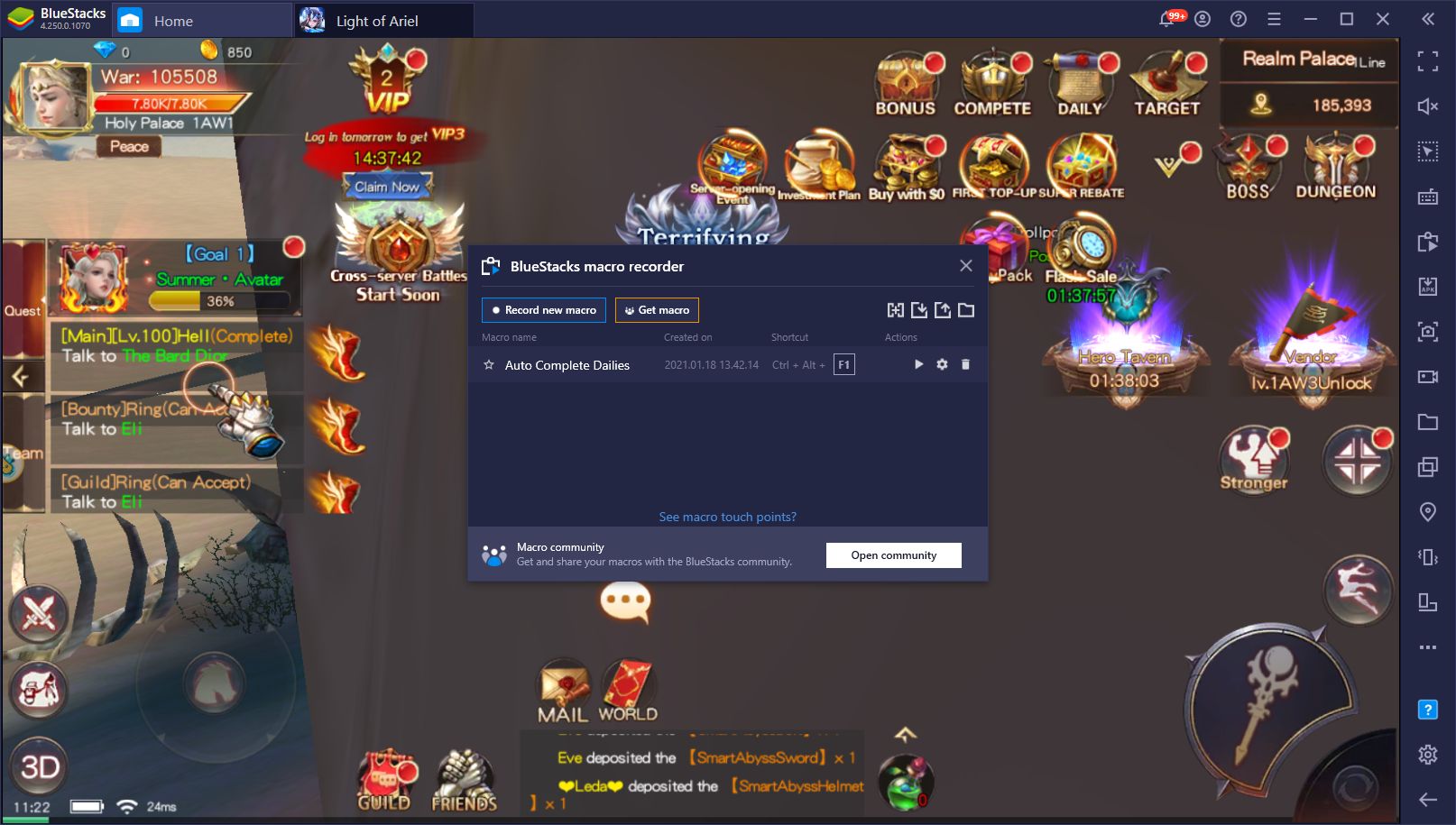
And these are just three simple ways in which you can vastly enhance your experience when playing Light of Ariel on PC. Your creativity is the limit to what you can achieve when playing on BlueStacks. Let us know in the comments if you find any other awesome ways to use our tools when playing this mobile MMORPG on your computer!