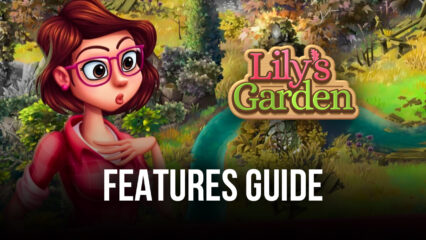How to Play Lily’s Garden on PC with BlueStacks

Ever since its inception in the mobile platform, the match-3 genre has positively blown up, with games like Candy Crush launching to critical acclaim, and with good reason—these games combine very simple and casual gameplay that anyone can enjoy for a few minutes, with adorable graphics and a presentation that gives instant satisfaction whenever we manage to string up a long combo of explosions. However, some games take this concept a bit further by adding other elements outside the match-3 gameplay, and Lily’s Garden is one of them.
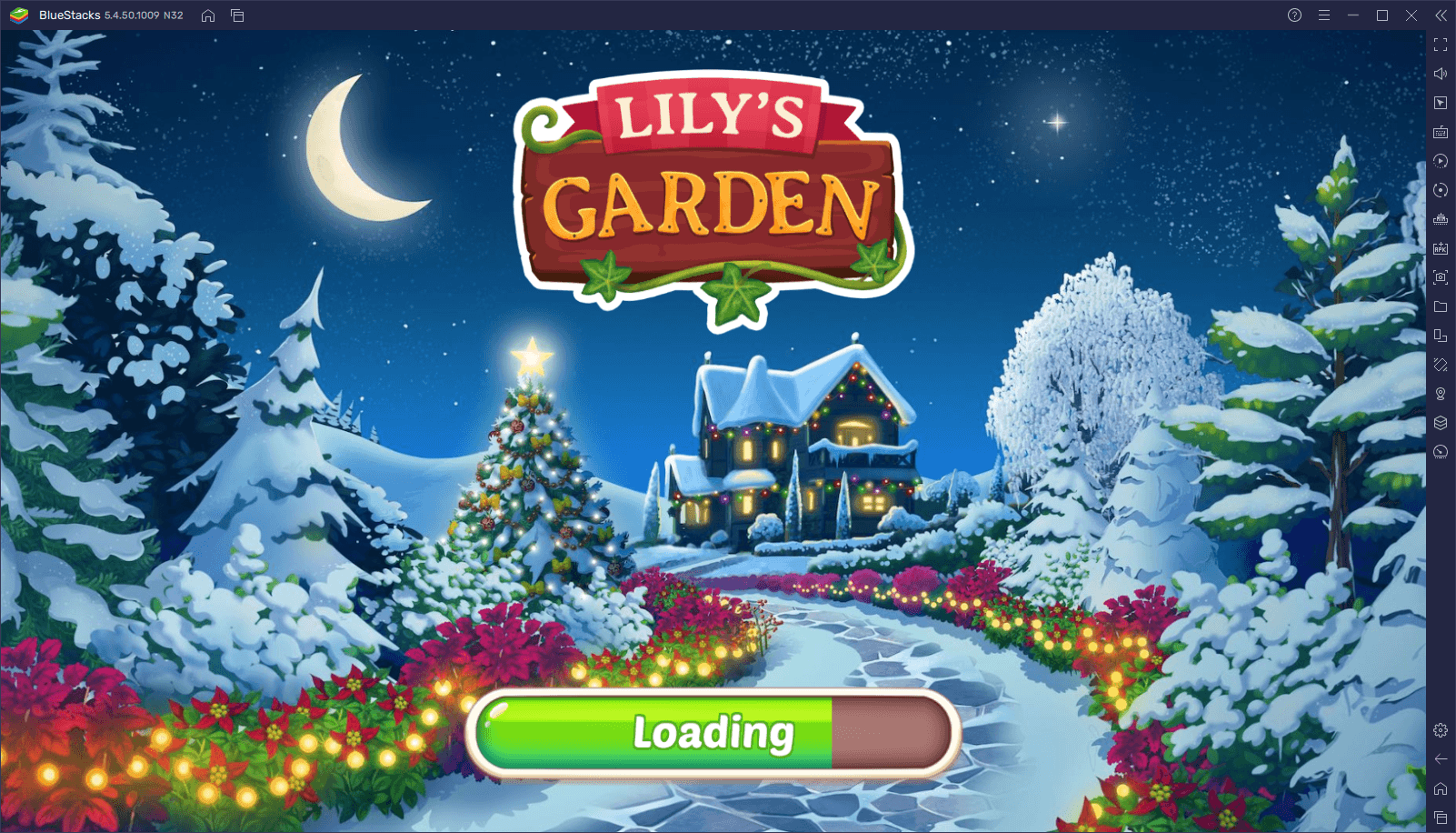
Lily’s Garden is a match-3 game where the player not only gets to enjoy a wide variety of puzzle levels, but also to receive currency and materials for completing them, which they can then use for remodeling their very own garden with a large assortment of plants, trees, decorations, hedges, and much more. In this sense, this game has fun and entertainment not only through its puzzle aspect but also with its renovation features, as players can always see how far they’ve come by admiring their sprawling gardens.
Even though Lily’s Garden is a typical match-3 game, where the objective in each board can be to either clear a certain number of tiles, burst a number of bubbles, or collect a number of dandelions, among others, this game has a few important distinctions that set it apart from the others: For instance, it’s not actually a match-3 game since it’s possible to combine, at minimum, two tiles to create a combo. Secondly, unlike other similar games where the player is meant to swipe tiles to create combinations, the combos in Lily’s Garden are done simply by clicking on the tiles. This small change is actually quite significant as it makes this game much faster than the rest, and its combos are much easier to unleash, making it arguably a more enjoyable experience.
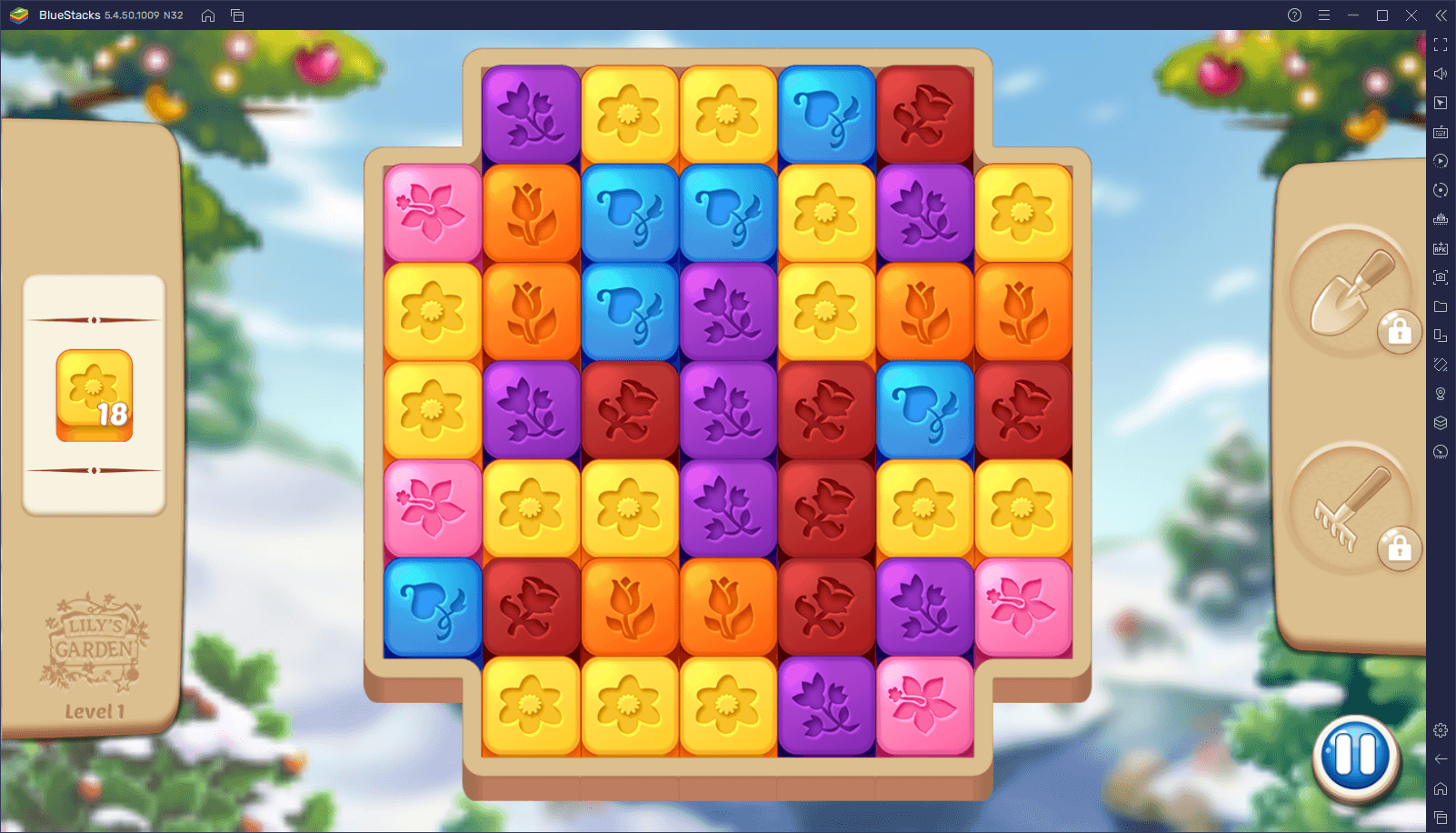
Even more enjoyable, however, is playing Lily’s Garden on PC with BlueStacks, since you’d be able to experience this match-3 game on your large computer monitor, with a much better view of the play field, and with a more comfortable control scheme using your mouse to click on tiles instead of tapping your fingers on a small touchscreen.
Downloading and Installing Lily’s Garden on PC
A simple game such as this one should require no more than a few simple installation steps. And with BlueStacks, you can play Lily’s Garden on PC in just a matter of minutes, by following this easy process:
- Download and Install BlueStacks on your PC.
- Complete Google Sign-in to access the Play Store, or do it later.
- Look for Lily’s Garden using the search bar on the top-right corner.
- Click to install Lily’s Garden from the search results.
- Complete Google Sign-in (if you skipped step 2) to install Lily’s Garden.
- Click the Lily’s Garden icon on the home screen to start playing.
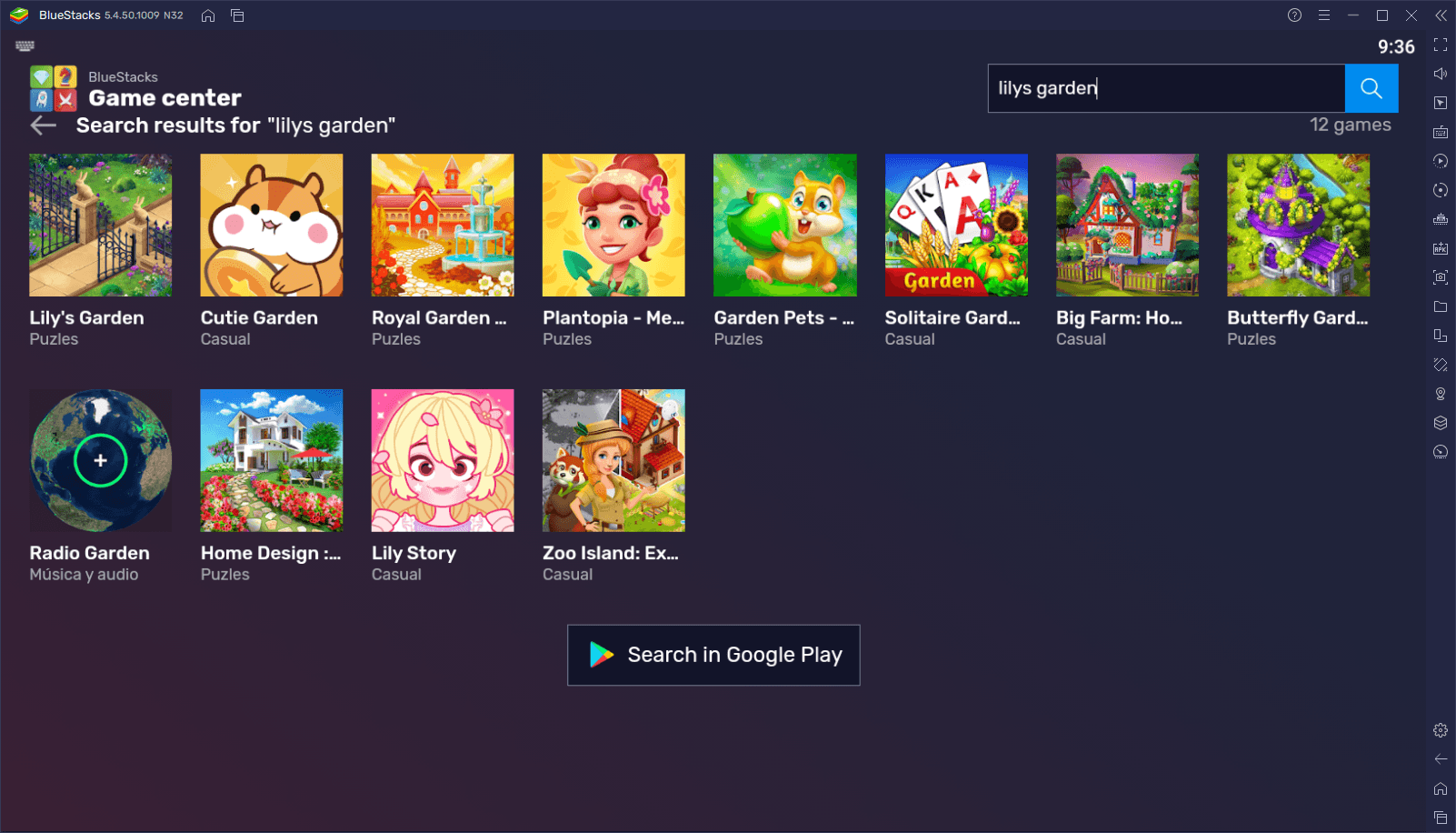
With BlueStacks, you’ll be enjoying Lily’s Garden with a wide array of improvements and enhancements, in just a few clicks.