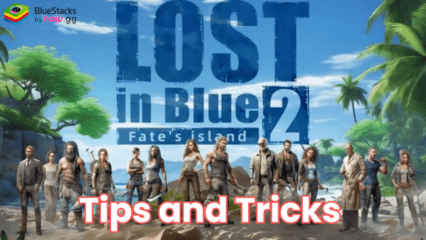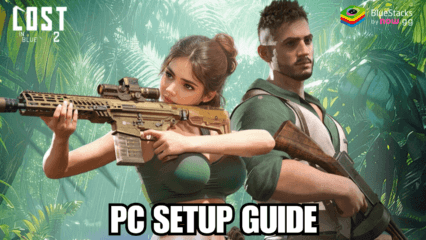BlueStacks Features Guide for Lost in Blue 2 - Optimize and Automate Your Experience with BlueStacks
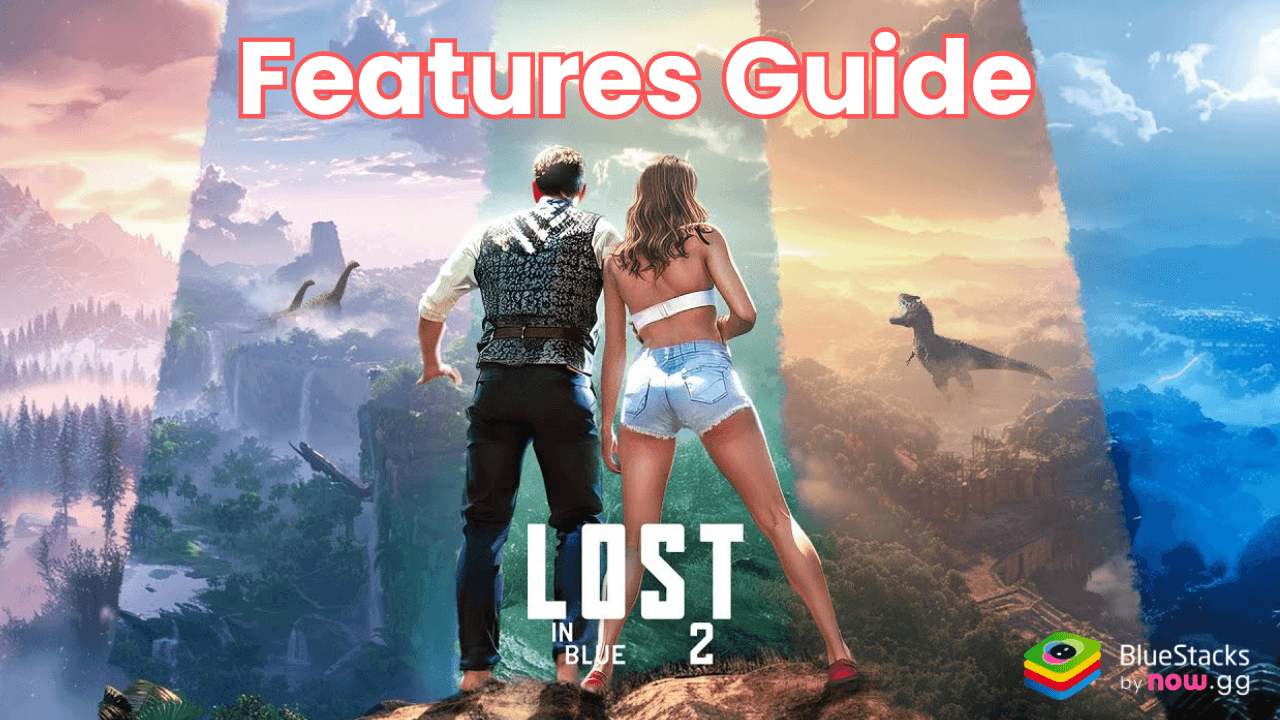
Lost in Blue 2: Fate’s Island is a captivating survival strategy game where players build camps, train troops, and battle fearsome dinos in a dynamic world. While the game offers plenty of excitement, playing it on BlueStacks takes the experience to an entirely new level. The advanced tools available on BlueStacks give players better control, faster progress, and even ways to manage multiple accounts effortlessly.
In this guide, we’ll explore how features like the Keymapping Tool, Instance Manager, and Instance Sync can help you dominate the island. Whether you’re new to BlueStacks or a veteran looking to optimize your gameplay, these tools are guaranteed to elevate your Lost in Blue 2 journey.
Take Control with the Keymapping Tool
Lost in Blue 2 involves a lot of menu navigation and precise actions like gathering resources, upgrading buildings, and training troops. Using the Keymapping Tool on BlueStacks allows you to simplify these tasks by mapping them to keyboard and mouse controls. This replaces touchscreen inputs with the precision of physical buttons, making gameplay more efficient and enjoyable.
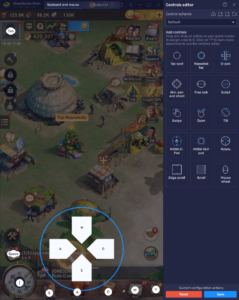
To get started, press Ctrl + Shift + A while playing the game. This opens the Advanced Editor screen, where you can view your current keybindings. From here, you can add, modify, or remove bindings by dragging and dropping functions onto your screen and assigning them to specific keys. For example, you might map resource collection to a single key or assign shortcuts for frequently used menus. Once you’re satisfied, click Save to lock in your settings.
The Keymapping Tool not only enhances your control over the game but also helps streamline repetitive tasks. By reducing the time spent navigating menus, you can focus on strategy and building a stronger camp.
Manage Multiple Accounts with Instance Manager
Lost in Blue 2 encourages resource management and strategy, and running multiple accounts can give you a huge advantage. Whether you’re experimenting with different builds or maintaining farm accounts to support your main, the BlueStacks Instance Manager makes it simple to juggle multiple accounts at once.
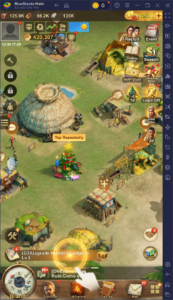
Access the Instance Manager by pressing Ctrl + Shift + 8. This brings up a panel where you can view, launch, or close existing instances. To create a new instance, click on the + Instance button. Name your instance, configure its settings, and you’re ready to go. Keep in mind that running multiple instances requires sufficient RAM and CPU power, so adjust the number of instances based on your computer’s specifications.
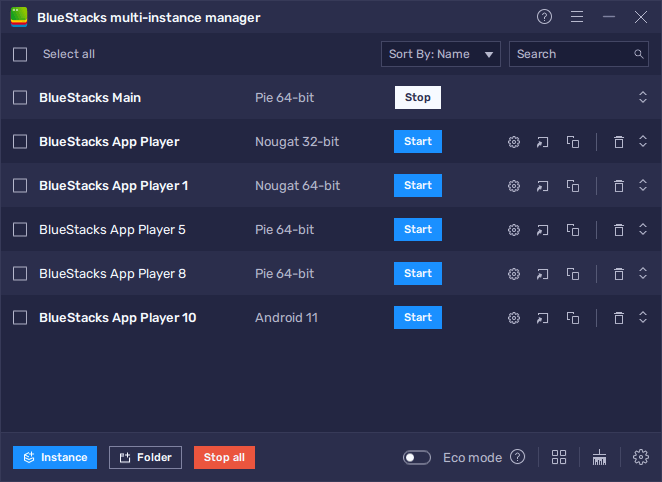
Once your instances are ready, follow the setup guide for Lost in Blue 2 to install the game on each account. Use these alternate accounts to farm additional resources, experiment with new strategies, or even support your main camp during alliance activities. The Instance Manager is an indispensable tool for players looking to maximize efficiency and explore the game’s depth.
Synchronize Gameplay with Instance Sync
Playing on multiple accounts manually can be time-consuming, but the Instance Sync feature removes the hassle. This tool mirrors your actions across multiple instances, allowing you to progress all accounts simultaneously without added effort.
To activate Instance Sync, press Ctrl + Shift + 9 to open the Sync window. Here, you’ll see a list of all active instances. Select the ones you want to synchronize, then click Start Sync. Once activated, any action you perform on your primary instance will be automatically replicated on the others. This includes tasks like gathering resources, training troops, or upgrading buildings.
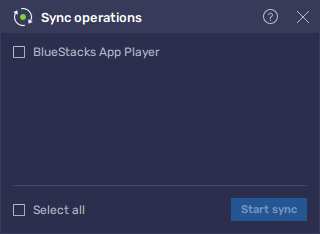
For smooth synchronization, make sure all instances are on the same screen (e.g., the game’s main menu) before enabling the sync feature. This alignment prevents any desynchronization and ensures all accounts progress evenly. Whether you’re running farm accounts or preparing for alliance battles, Instance Sync saves you time and effort by letting you play on multiple accounts with minimal input.
Why BlueStacks is Ideal for Lost in Blue 2
While each BlueStacks feature offers its own benefits, combining them creates an even more powerful experience. For example, you can use the Keymapping Tool to manage your primary account with precision, while the Instance Manager and Instance Sync handle alternate accounts in the background. Together, these tools let you optimize gameplay, whether you’re focusing on resource management, troop training, or alliance activities.
BlueStacks is more than just a platform to play mobile games on PC—it’s a toolkit designed to enhance every aspect of gameplay. For Lost in Blue 2, the larger screen, smoother performance, and precise controls offered by BlueStacks make resource management and battles much more enjoyable.
Additionally, tools like the Instance Manager and Instance Sync allow you to approach the game strategically. Running farm accounts, experimenting with new builds, or contributing to your alliance is far easier when you can handle multiple accounts effortlessly. BlueStacks doesn’t just make the game more convenient; it gives you the tools to play smarter and progress faster.
Lost in Blue 2: Fate’s Island is already an exciting game, but playing LOST in Blue 2 on PC with BlueStacks unlocks its full potential. With features like the Keymapping Tool for better controls, the Instance Manager for running multiple accounts, and the Instance Sync for seamless multitasking, you can take your gameplay to new heights.