How to Play Legend City on PC with BlueStacks
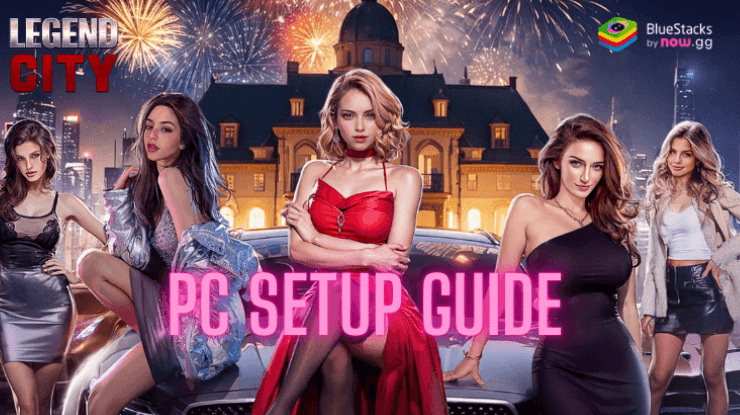
Legend City is an strategy game where you begin your journey as an ordinary civilian and strategically work your way up to becoming the President. Along the way, you’ll manage your city’s growth, recruit agents, explore overseas areas, and engage in worldwide trading. You start from humble beginnings and embark on a journey to rise through the ranks of society. The game combines elements of city management, strategy, and RPG, offering a rich and immersive experience.
Use the BlueStacks emulator to play Legend City on a Windows PC or laptop by following the steps below.
Installing Legend City on PC
- Go to the game page and click the “Play Legend City on PC“ button.
- Install and launch BlueStacks.
- Sign in to the Google Play Store and install the game.
- Start playing.
For Those Who Already Have BlueStacks Installed
- Launch BlueStacks on your PC.
- Search for Legend City on the homescreen search bar.
- Click on the relevant result.
- Install the game and start playing.
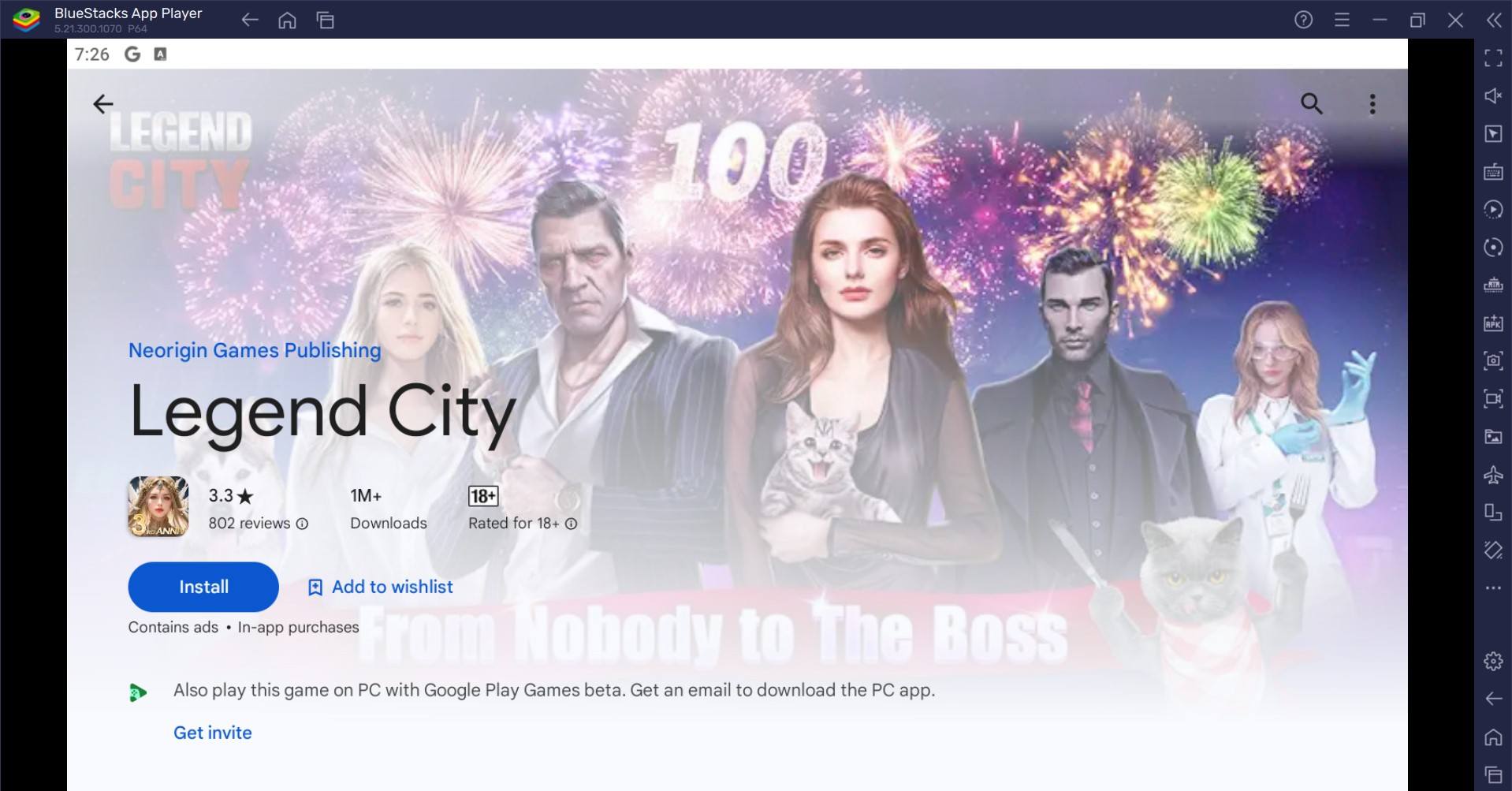
Minimum System Requirements
BlueStacks runs on virtually any system, sporting the following minimum requirements:
- OS: Microsoft Windows 7 and above
- Processor: Intel or AMD Processor
- RAM: Your PC must have at least 4GB of RAM. (Note: Having 4GB or more disk space is not a substitute for RAM.)
- Storage: 5GB Free Disk Space
- You must be an Administrator on your PC.
- Up-to-date graphics drivers from Microsoft or the chipset vendor
Build and develop your city, ensuring that it grows and prospers under your leadership. Find and recruit various agents who will help you in your quest for power. Each agent has unique skills and abilities that can be leveraged for different tasks. Experience a captivating storyline as you climb the ranks from a civilian to the President.
For more information, players can take a look at the Google Play Store page of Legend City. Get the best gaming experience in Legend City on your PC or Laptop with BlueStacks.















