MapleStory M - Tips and Tricks, Scripts, Presets, and Much More

The journey to defeat the Black Mage and his Black Mages is undoubtedly going to be a long one. With that said, having some tricks up your sleeve will certainly serve as a huge advantage in your adventure. By playing MapleStory M in BlueStacks, you gain access to very helpful features that you can use to turn the odds in your favor.
In this guide, we’ll talk about how you can use some of these features. Aside from that, this guide will also show you some tricks that you can do with some of the underrated features in the game.
Macro Recording a Combo
If you have a combo move that you want to do with just the press of a single button, you can use BlueStacks’ Macro recorder to do just that.
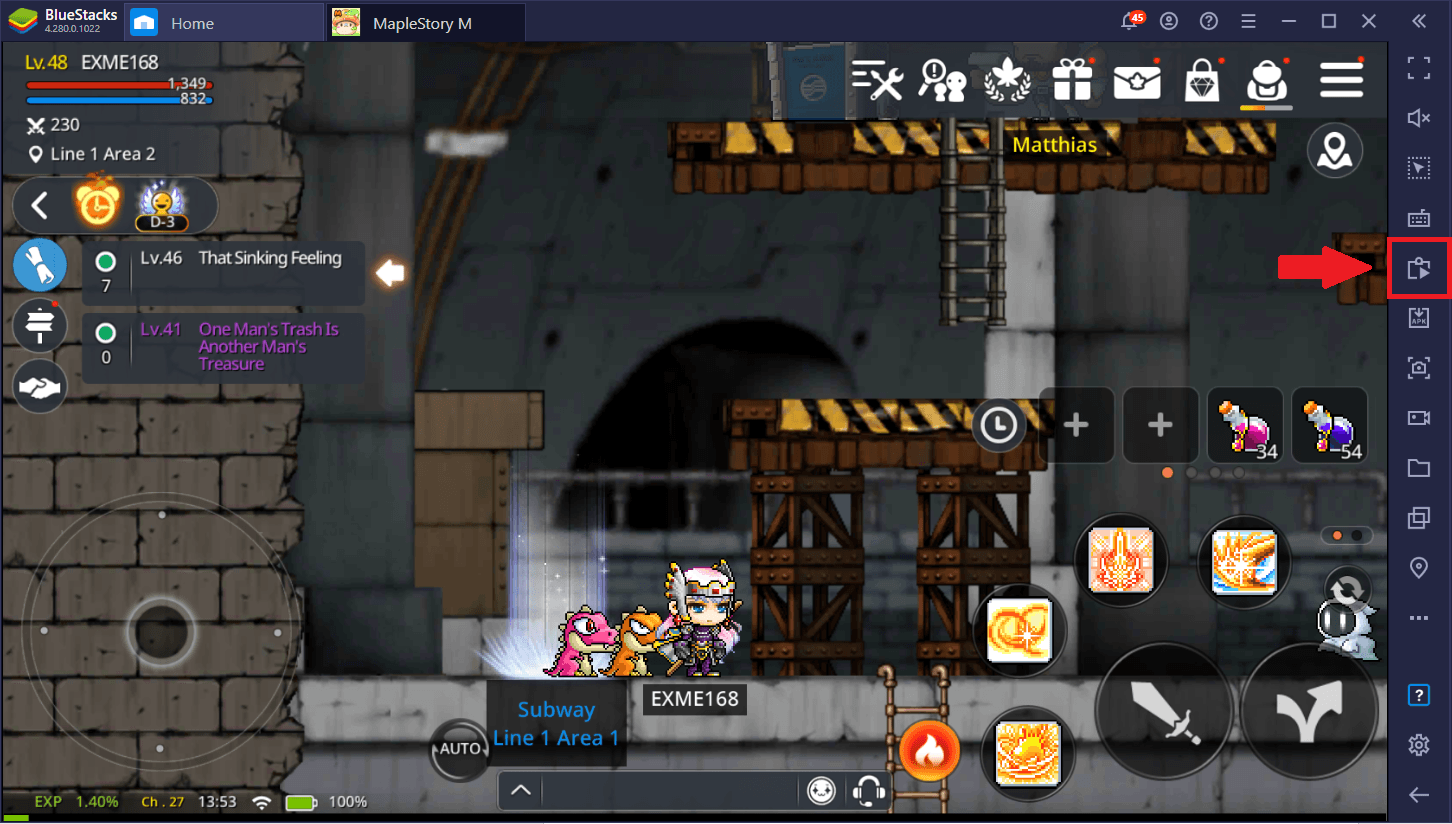
Click on the Macro Recorder icon on the BlueStacks menu. Alternatively, you can press Cltrl+Shift+7.
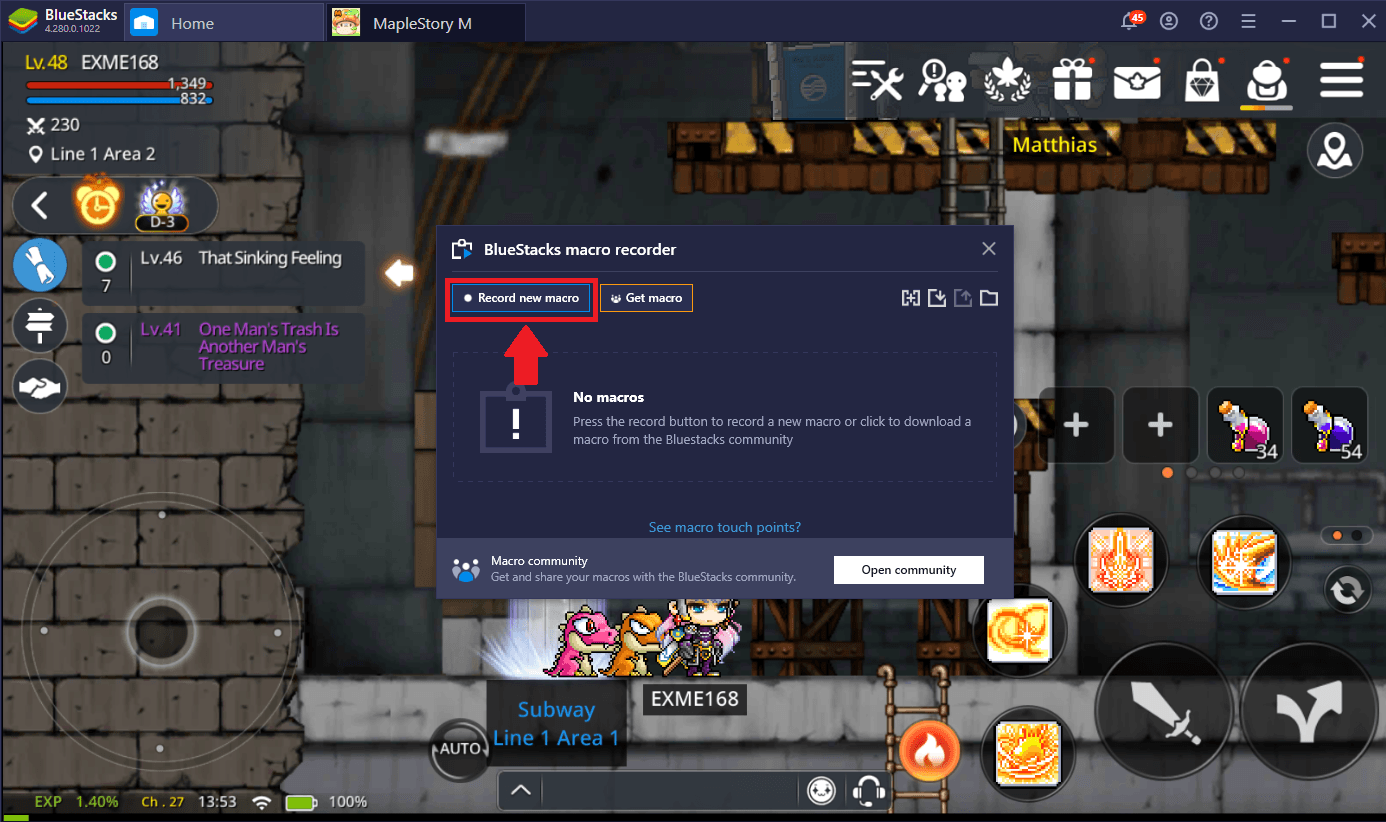
To being recording, click on Record new macro. Right after clicking, do your combo move. You will know the Macro recorder is working when you see the timer start on top of the screen. It is important that you do the combo as perfectly as possible so that the Macro recorder would be able to accurately capture it. Even a tiny delay between moves will be recorded so minimize those as much as possible.
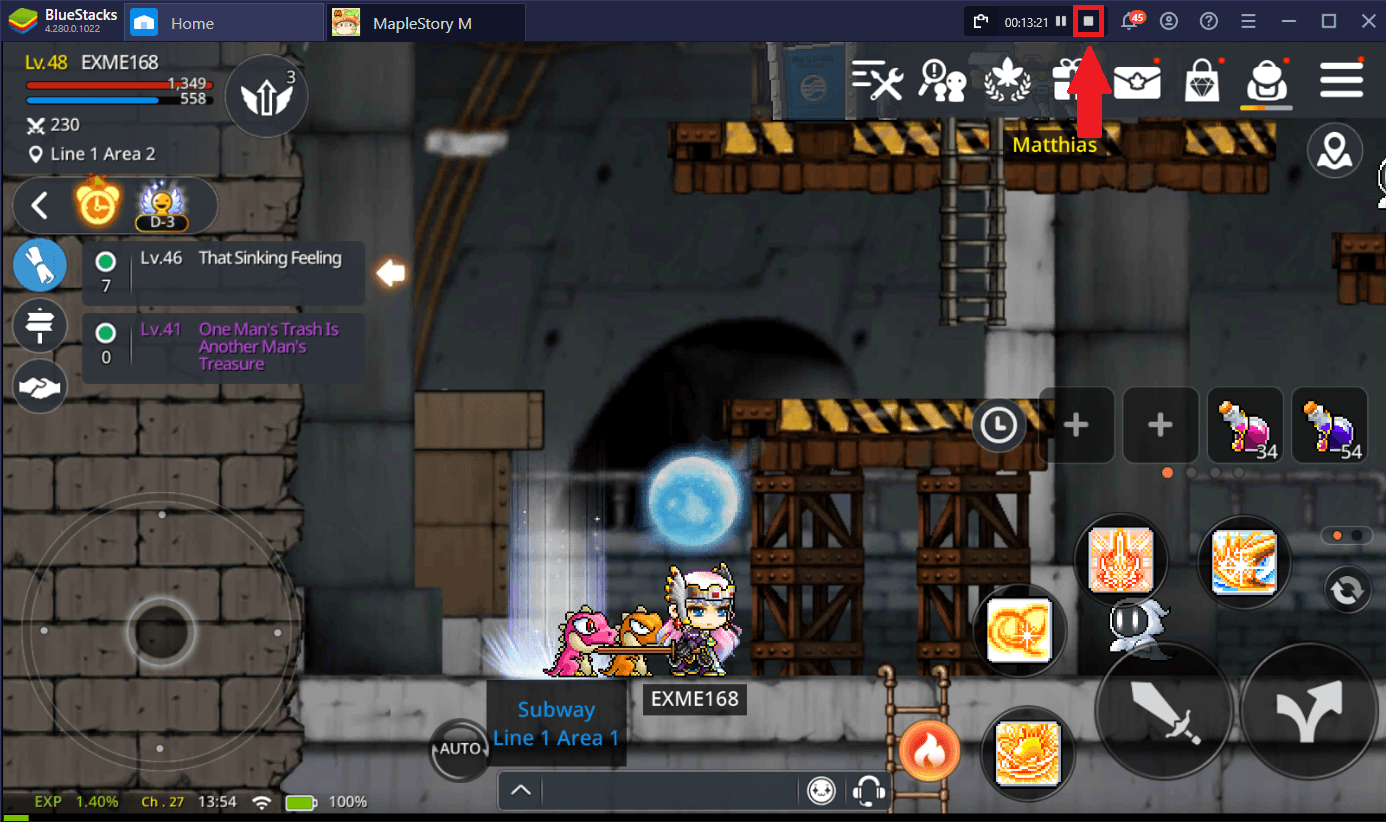
Immediately after the combo, click the square icon on the Macro recorder’s timer in order to stop the recording. Afterwards, assign any key which you will use in combination with Ctrl+Alt to activate the macro.
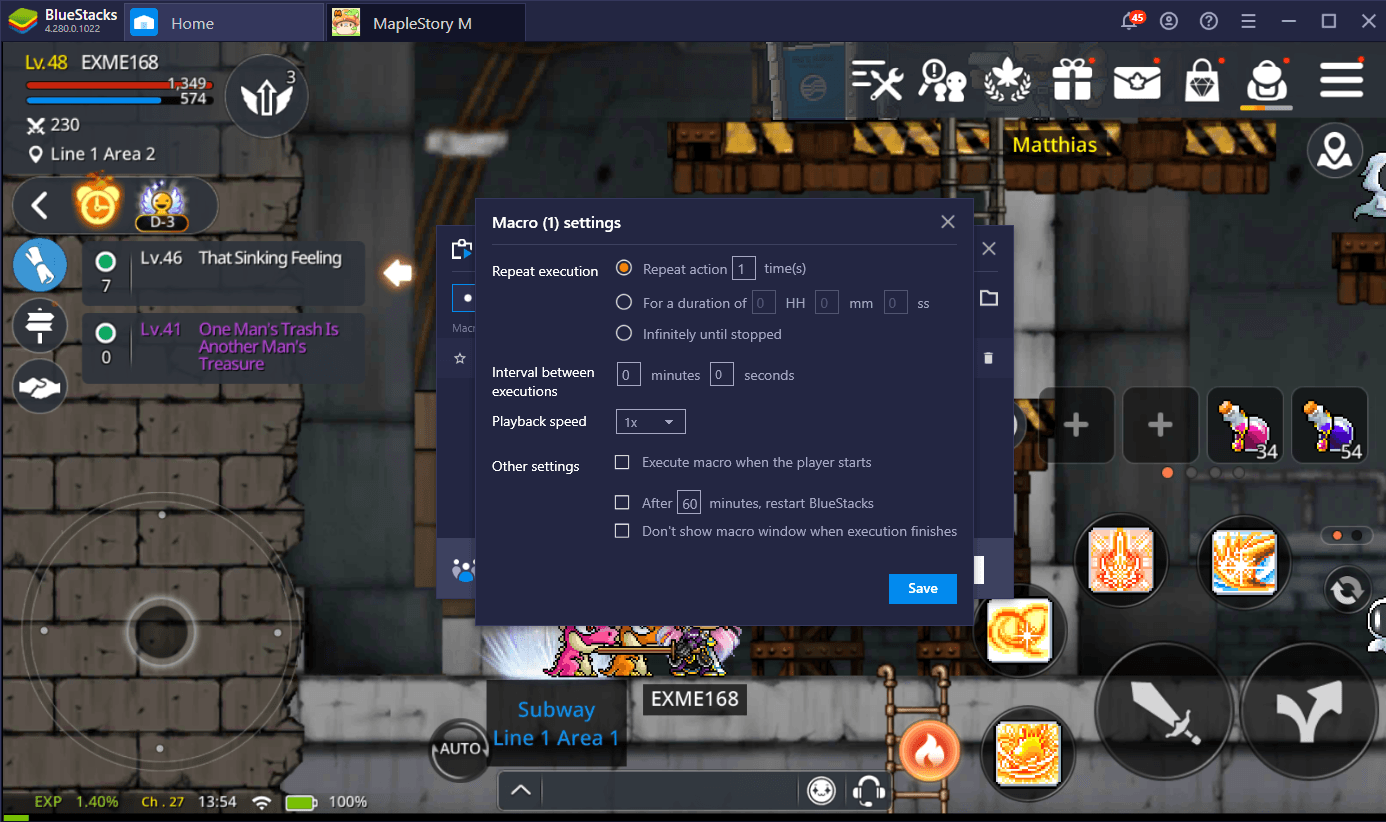
You can adjust the macro’s settings by clicking the gear icon. You can set the macro to occur a certain amount of times, within a duration of time, or occur infinitely until your press the command again.
The Macro recorder is the easiest way to make an automated set of actions for MapleStory M in BlueStacks. However, if you want to have a much more flexible approach, then you need to consider making a script from scratch with BlueStacks’ script editor.
Making an Auto-Battle Script
The script editor allows gives you plenty of leeway to automate a sequence of actions in a way that the Macro recorder cannot.
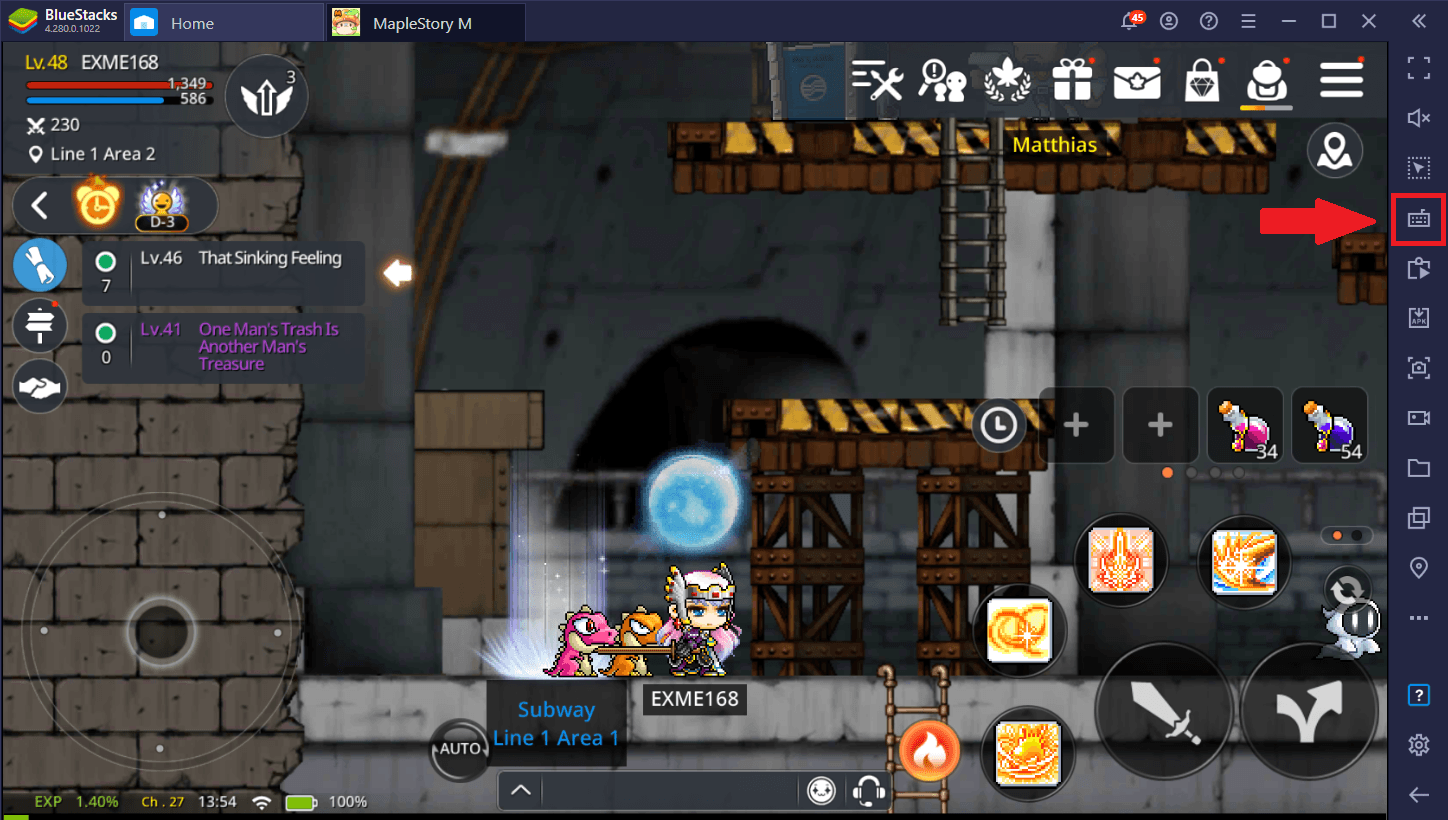
To make a script, click on the keyboard icon to access Game Controls.
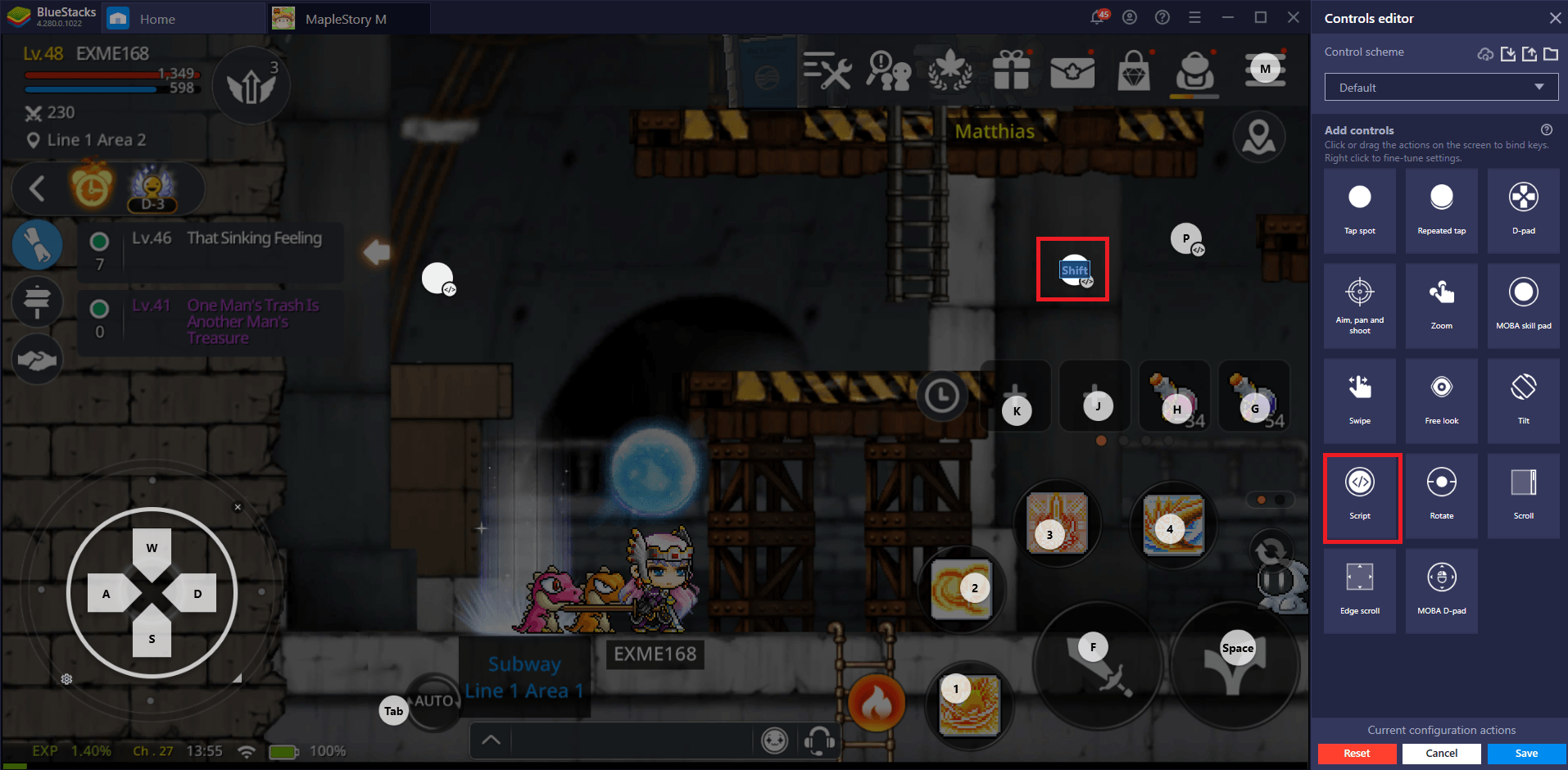
Afterwards, click on Open advanced editor. From there find the Script icon and click and drag it to the main game screen. Press any key that you want to assign to the script and the click on the small icon on the bottom-left as this will open the actual script editor.
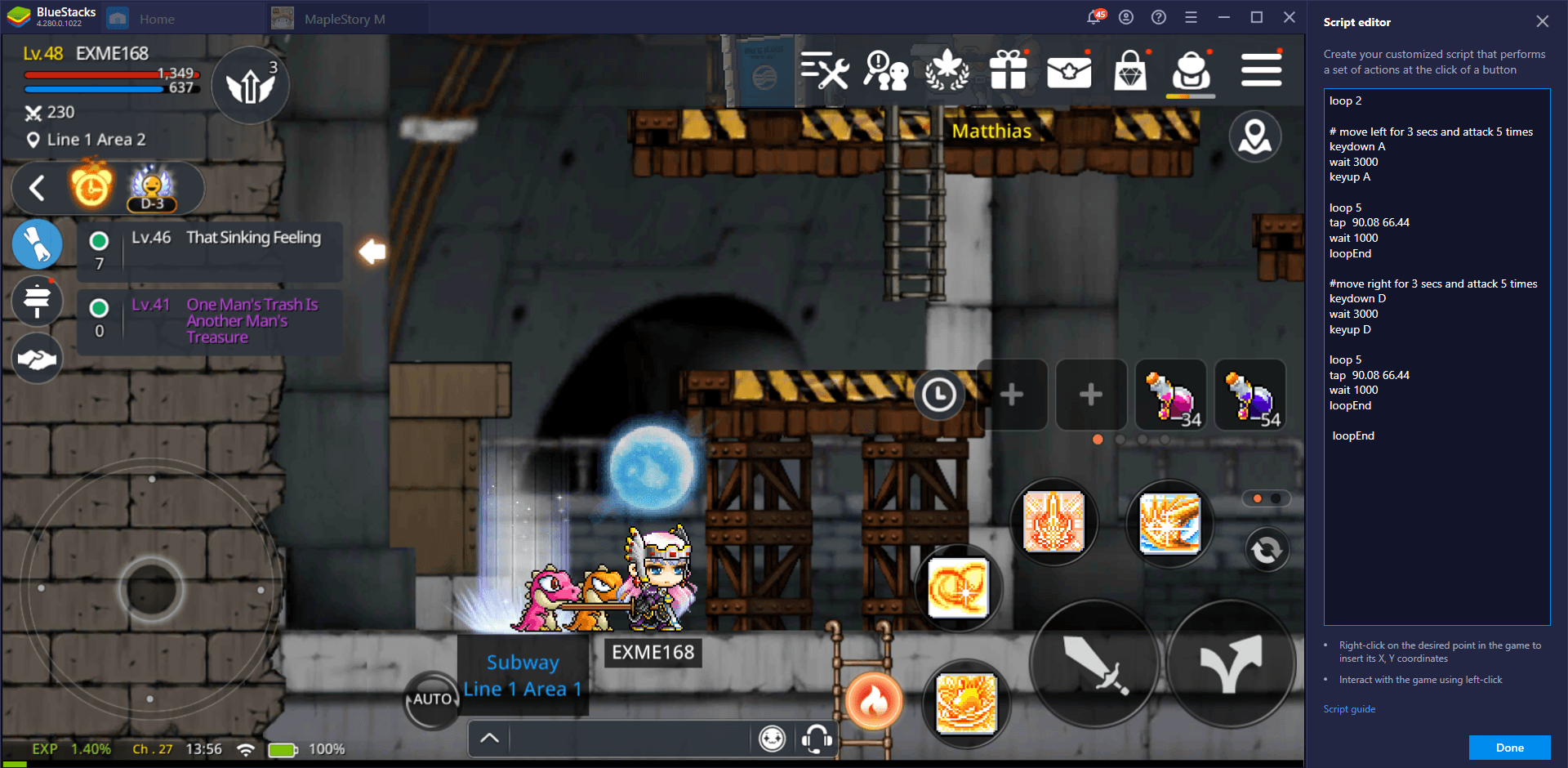
Do not worry because you do not need any prior programming skills to write scripts in BlueStacks. You can refer to this article here to see the full list of script commands and make your own from scratch. Alternatively, you can refer to this sample code below and modify it to suit your farming needs.
Sample Script:
- loop 2
- # move left for 3 secs and attack 5 times
- keydown A
- wait 3000
- keyup A
- loop 5
- tap 90.08 66.44
- wait 1000
- loopEnd
- #move right for 3 secs and attack 5 times
- keydown D
- wait 3000
- keyup D
- loop 5
- tap 90.08 66.44
- wait 1000
- loopEnd
- loopEnd
The script above makes your character move left for three seconds and attack five times. They will then do this again but on the right side. This entire combination of moves will be done two times (hence the loop 2 on Line 1).
The keydown and keyup commands are scripts for pressing keys. So keydown A (Line 4) basically means pressing the A key and the wait 3000 (Line 5) means that the keydown A will happen for 3000 milliseconds or just three seconds. Note that the script editor only accepts milliseconds. Afterwards, keyup A (Line 6) will be activated which means that A will be released.
On Line 9, notice that there are some seemingly random numbers after the tap command. These numbers represent coordinates from the game’s screen. These coordinates can be acquired by right-clicking on any part of the screen. The coordinates will automatically be pasted on the script editor.
Lastly, the loop and loopEnd commands are there to repeat the commands within it for a certain amount of times (represented by the number after loop). The loop will go on forever if there is no specified number after loop. Note that in times where the loop cannot be stopped, you must go back to the menu and delete the script. And then reapply it.
Scripting is very powerful when you master it so try to experiment with it so that you can formulate some awesome scripts that can help you triumph in MapleStory M. Refer to this article to see the full list of commands that you can use to make scripts.
Equipping Jewels
Jewels are small items that give your character some small buffs to their stats such as increased jump and critical rate.
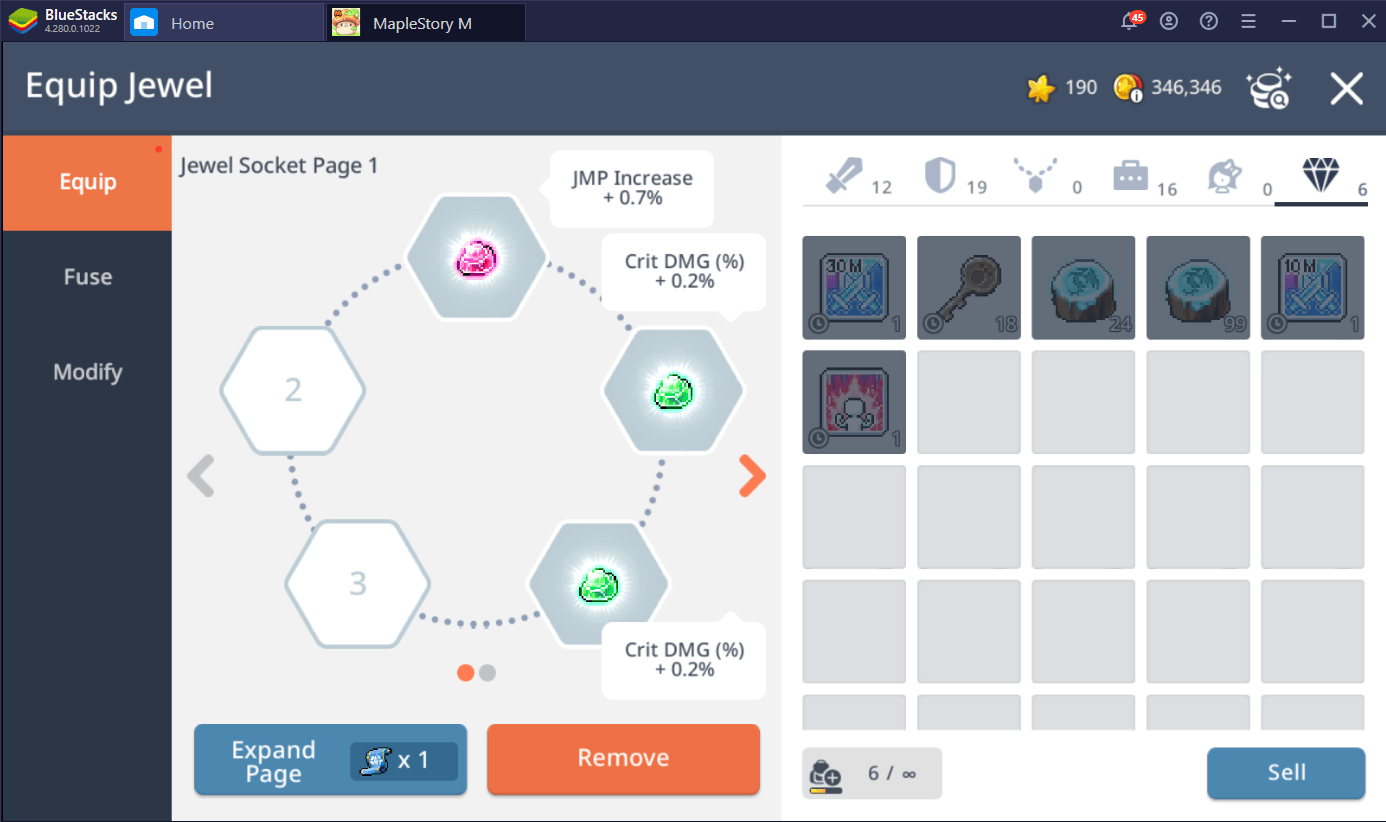
These can be equipped in the Jewel menu. This is where you can equip the jewels that you have and this is also where you can upgrade and modify them.
Jewels can be found mostly by completing Daily Dungeons. If you want to know more about dungeons, you can check this resource guide here.
Utilizing Skill Presets
There are four skills slots that your character has in the game. However, this does not necessarily mean that you can only place one skill in each skill slot. You actually place more than one skill in one slot using skill presets.
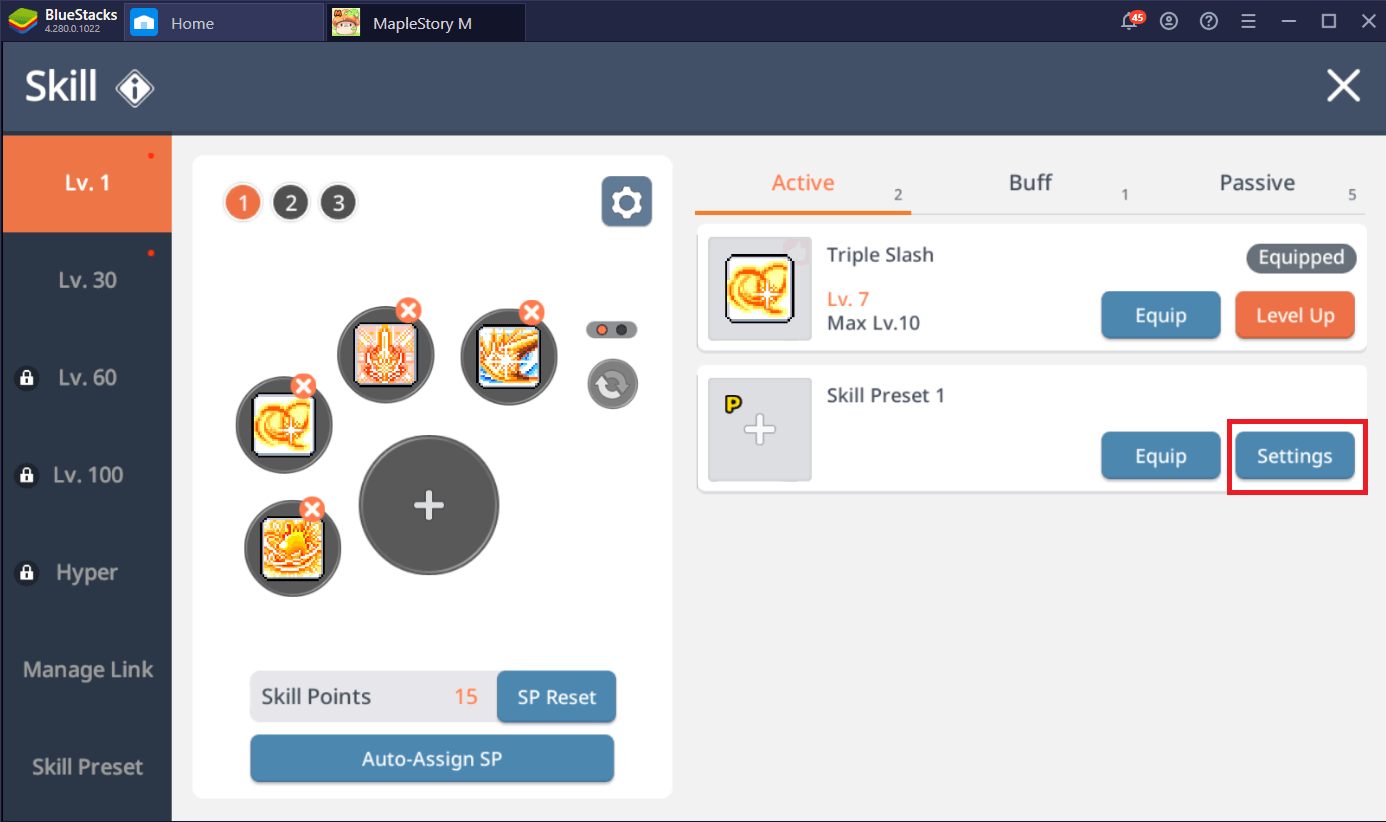
To make a skill preset, go to the Skill menu. Afterwards, find Skill Preset and click on Settings.
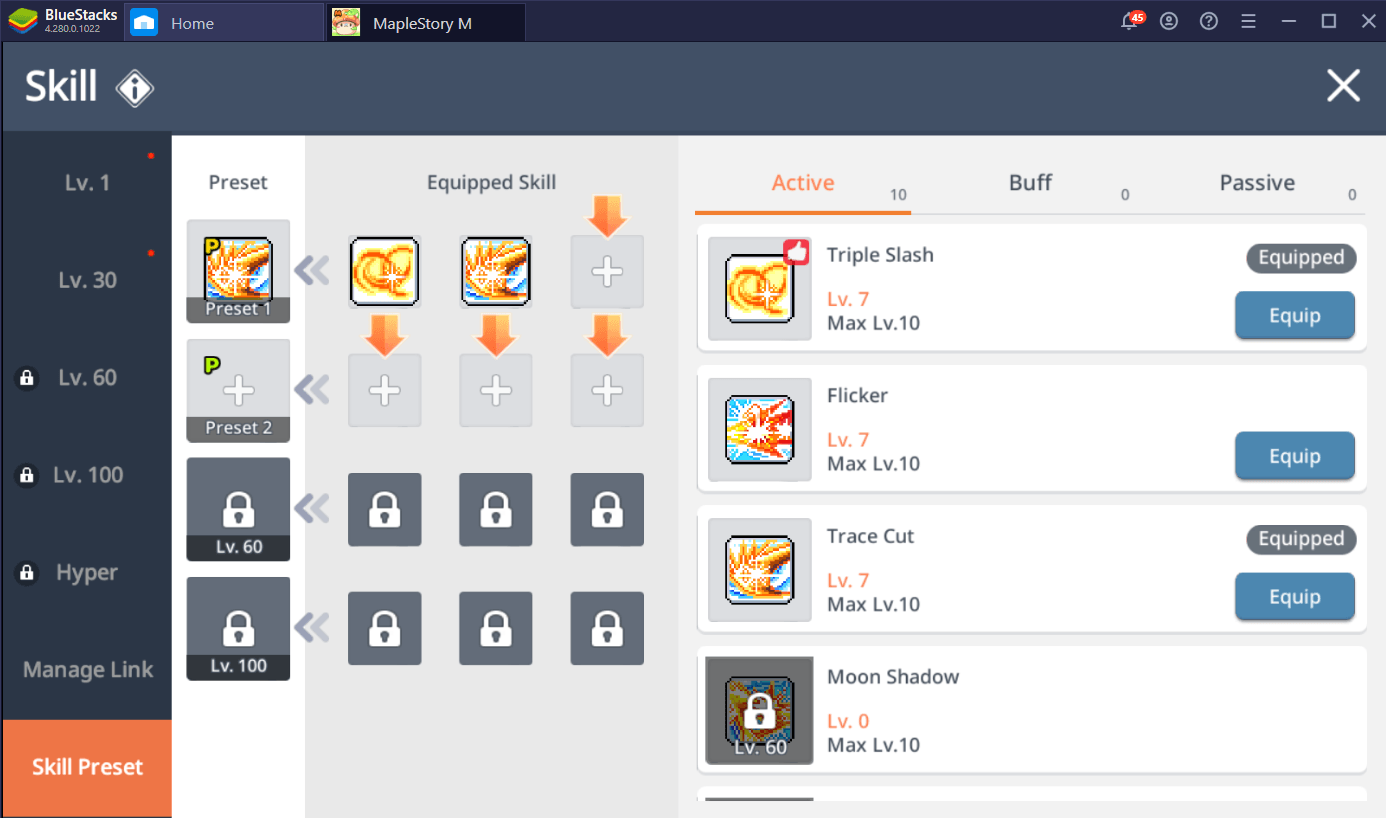
From here, you can choose the actions that you want to place inside the preset. You can use the same action more than once and you can also select actions from different level ranges. Meaning, you can have a Level 1-30 skill and Level 30-60 skill in one preset. After choosing the skills, equip it to any vacant skill slot.
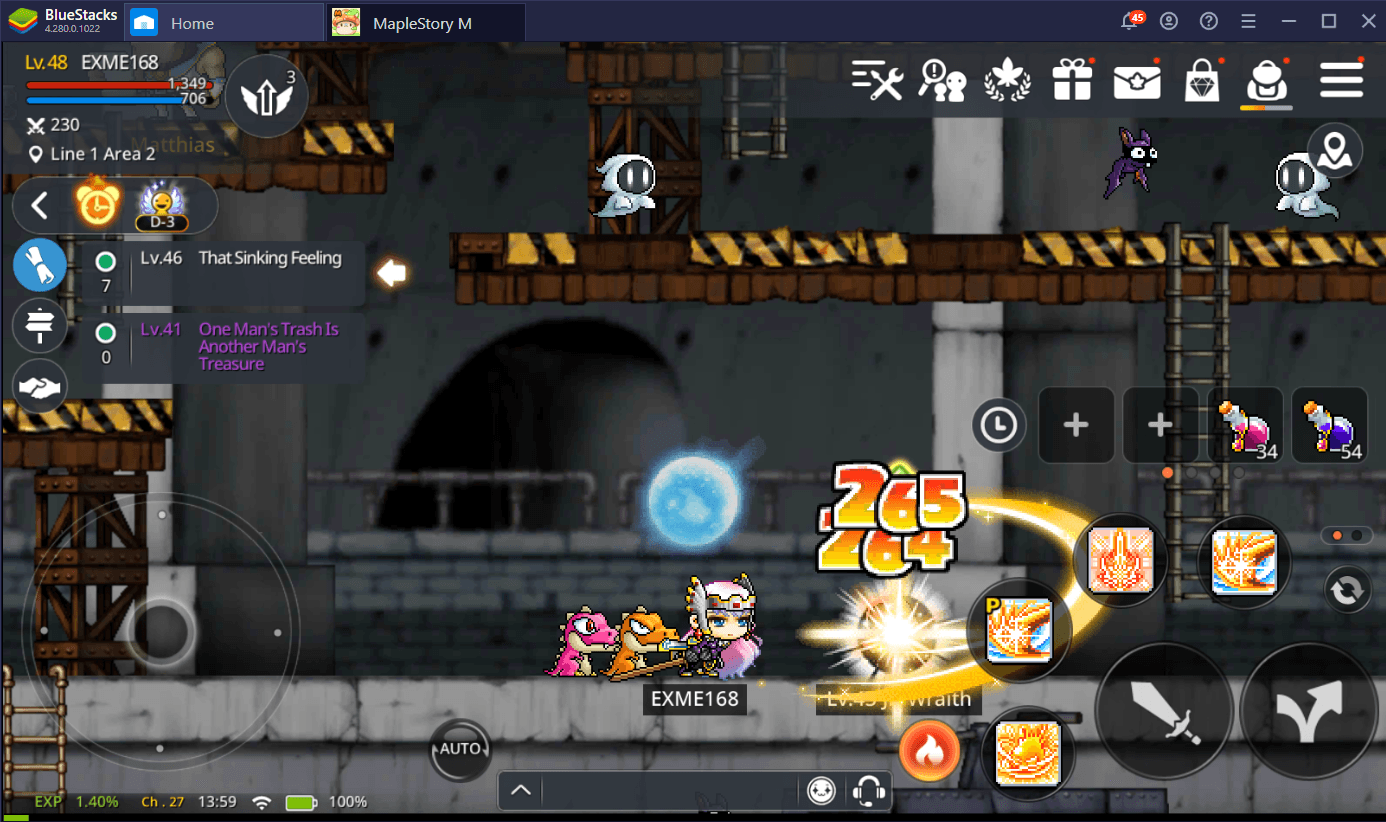
Skill presets are done in sequential order. The skill that you placed on the leftmost slot will be the one that will be executed first and will progress to the rightmost slot. When you activate a skill preset, all the moves that you placed there will not be done automatically. You will have to manually activate it again in order to move to the next skill in the preset.
















