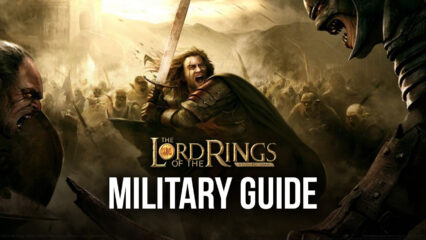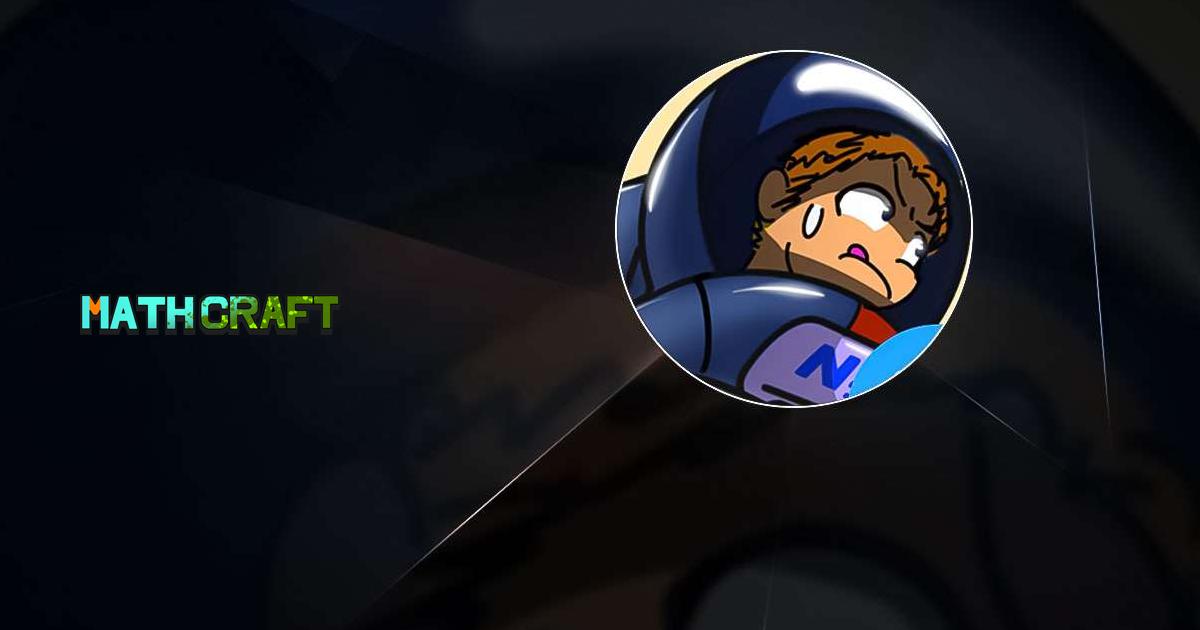Play MathCraft on PC with BlueStacks, Solve Math Puzzles in a Spaceship
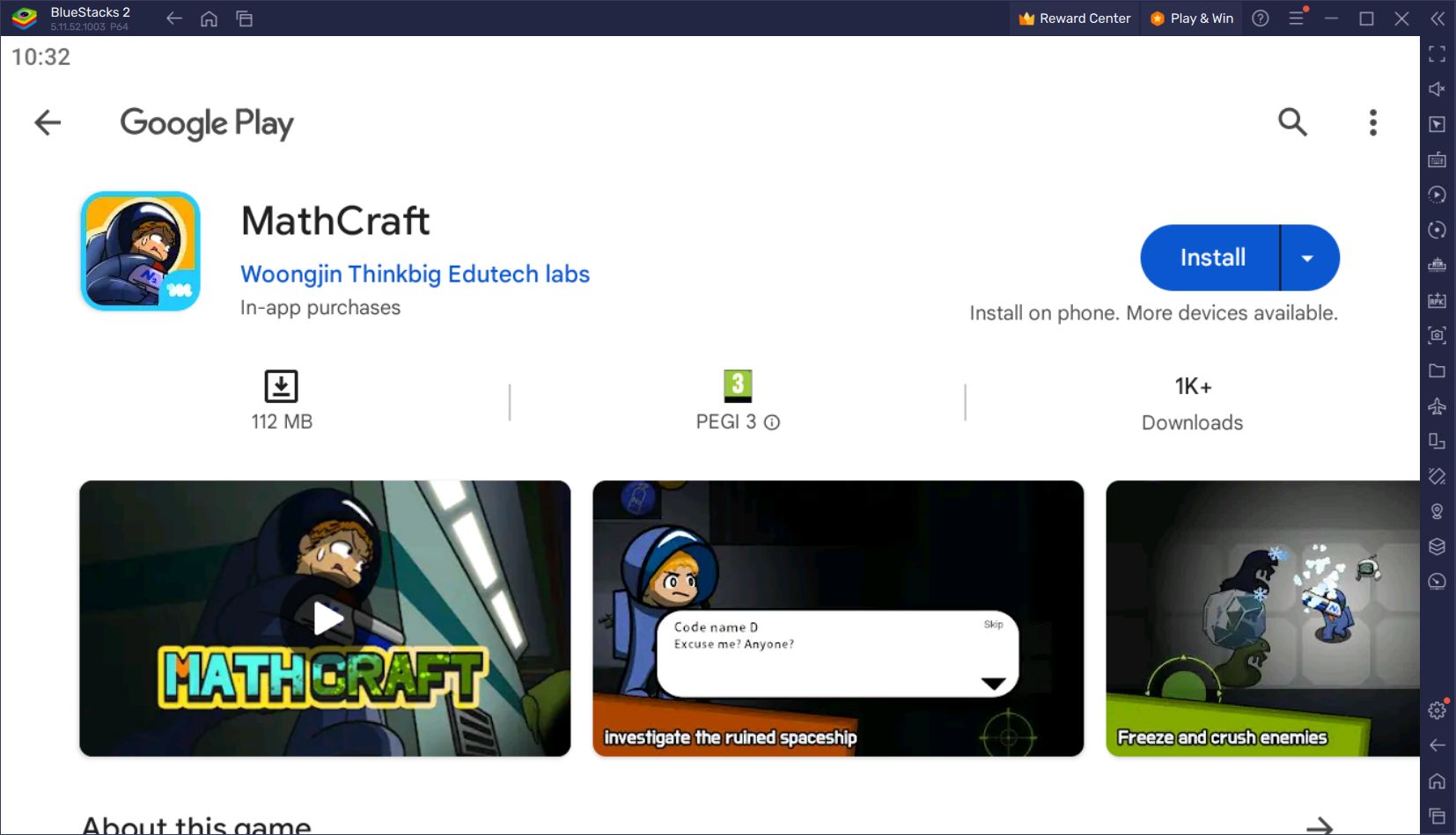
If you like educational games, you may have heard of Woongjin Thinkbig Edutech Labs before. This studio’s portfolio includes many games that use puzzle mechanics such as Genie’s Math Farm, Penguin Rush, Mathpid, and Catch Block. MathCraft is also a game in this genre, but it also includes action mechanics. Hence, we can define it as a “math-based action game”.
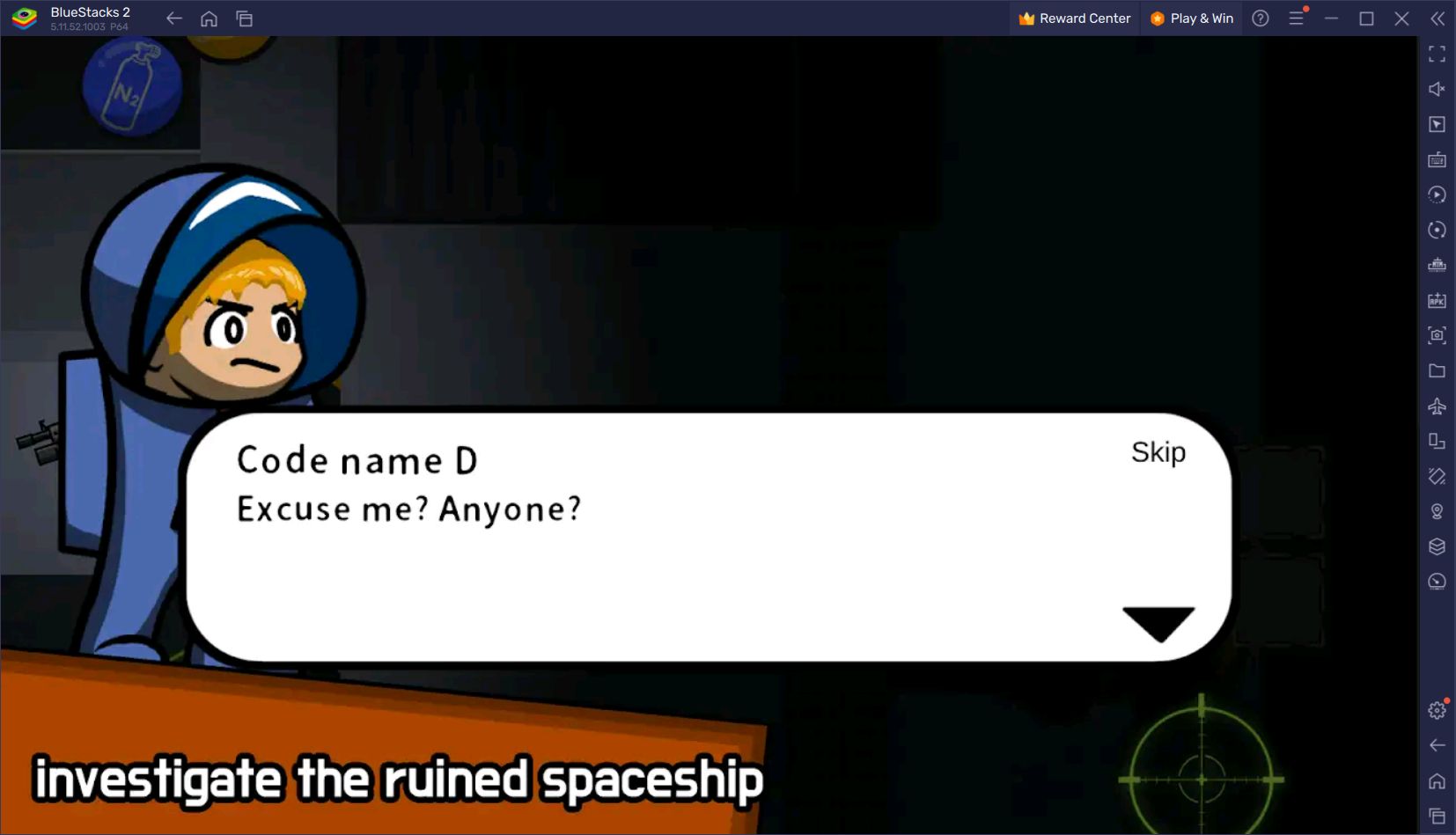
The story of the game begins with the protagonist named “D”. D responds to a call for help from a spaceship that set out on a long-ago expedition to explore the planet Venomas. But when D enters the ship, she finds that everything has been destroyed by unknown enemies. Her goal now is to survive, find out what’s going on in this ship, and fight enemies while doing both. An adorable helper named “MiniThink” she finds inside the ship will help her do all these.
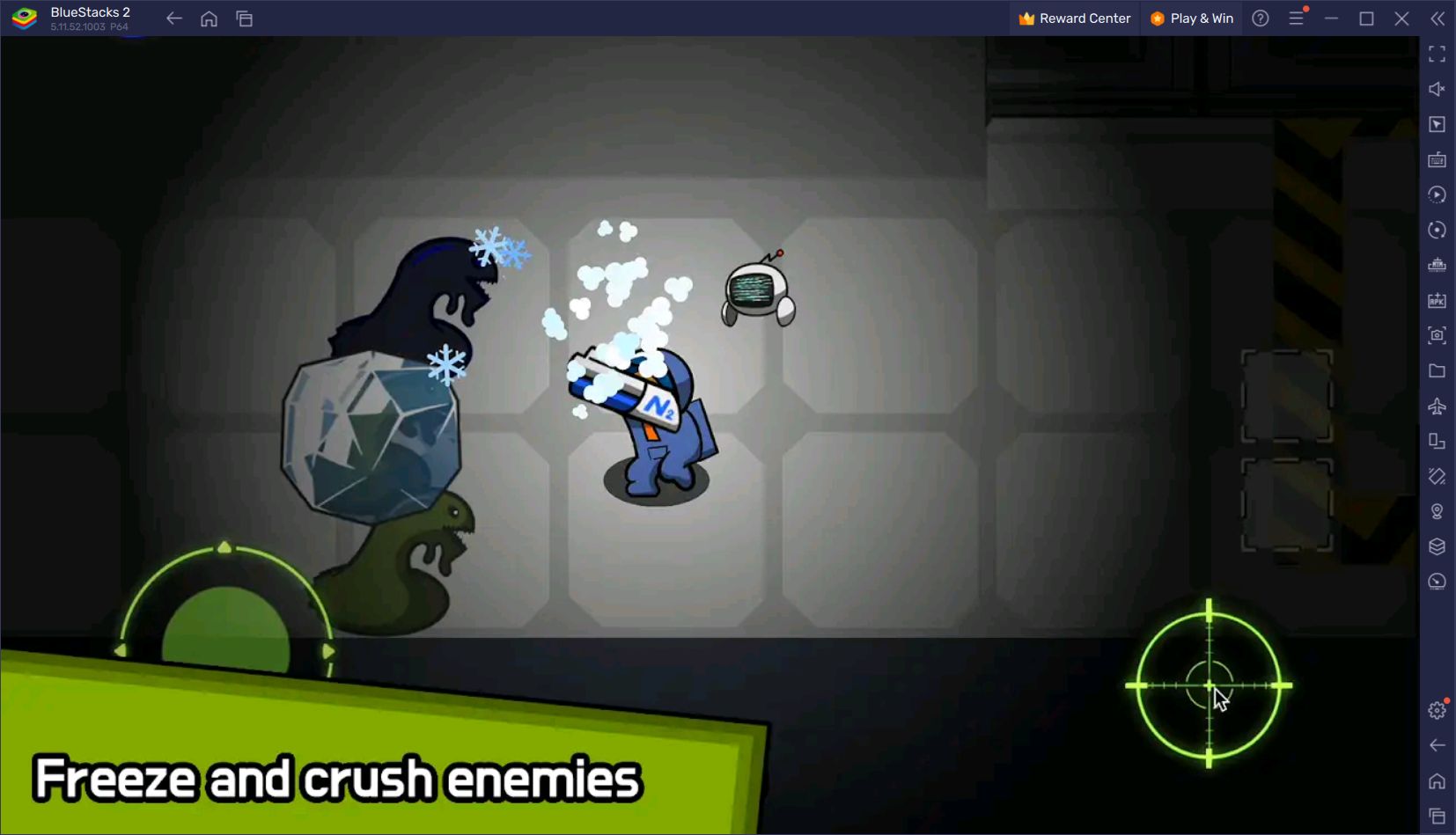
In terms of gameplay, MathCraft offers two different mechanics. The first of these is the action shooter part. You can shoot at the enemies attacking you by using different weapons. These weapons can be upgraded and strengthened to gain additional bonuses. Gold is used for the upgrade: to earn gold, you must defeat the enemies, complete the missions, and save the survivors. Battles are not challenging and do not require a high level of skill thanks to the auto-aiming system. You can get pretty satisfying results even with basic level weapons, it just takes some environmental awareness.
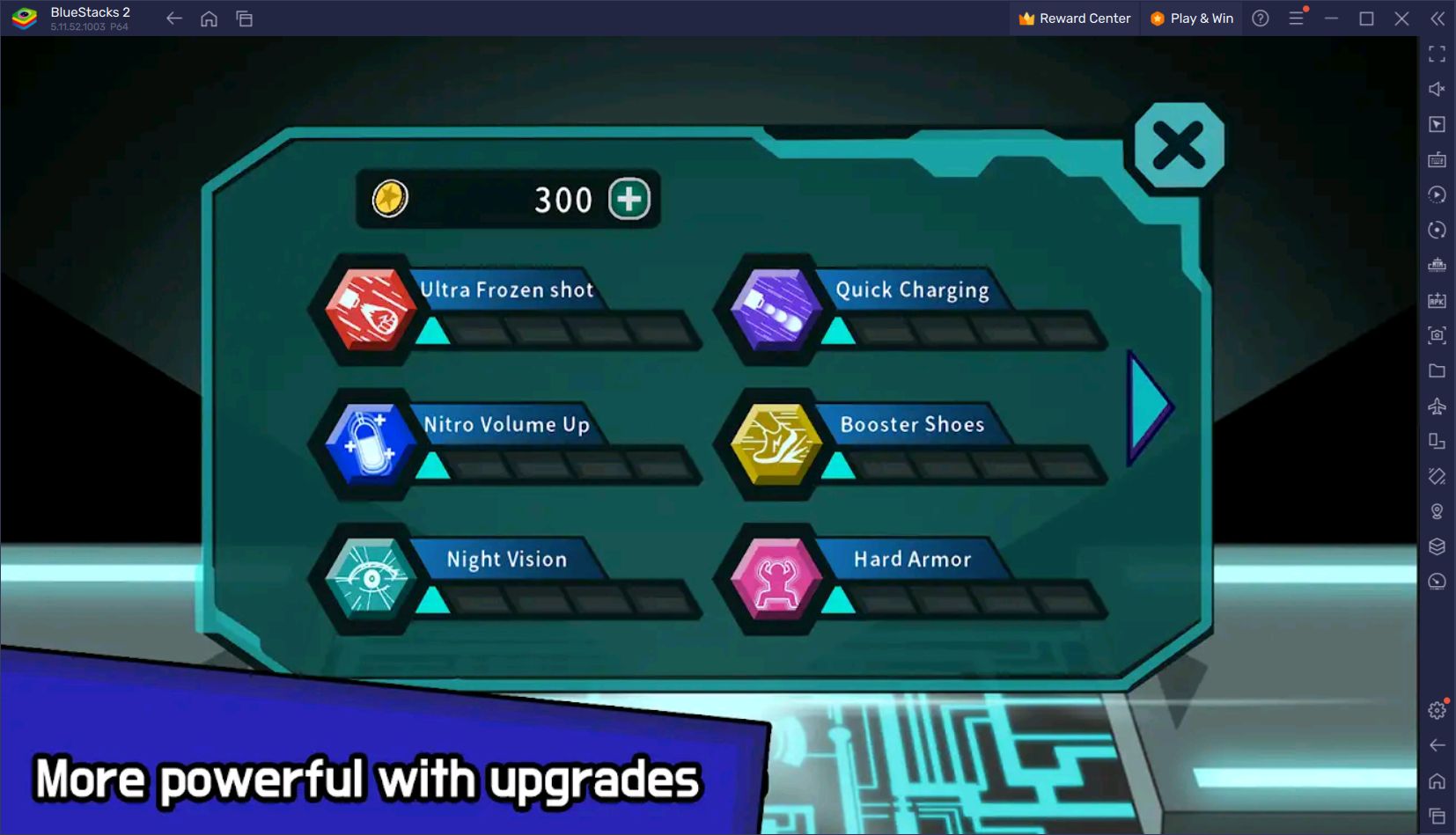
The second mechanic of MathCraft is math puzzles. You will encounter many puzzles throughout the game, and you will need to solve them to gain access to parts of the ship or complete missions. These puzzles can be as simple as finding the result of “1 + 3” or as complex as solving an advanced formula. Thinkbig Learning AI, developed by the same studio, is used to determine the level of math puzzles. In other words, how simple or difficult the puzzles will be is determined by the AI, depending on the player’s level.
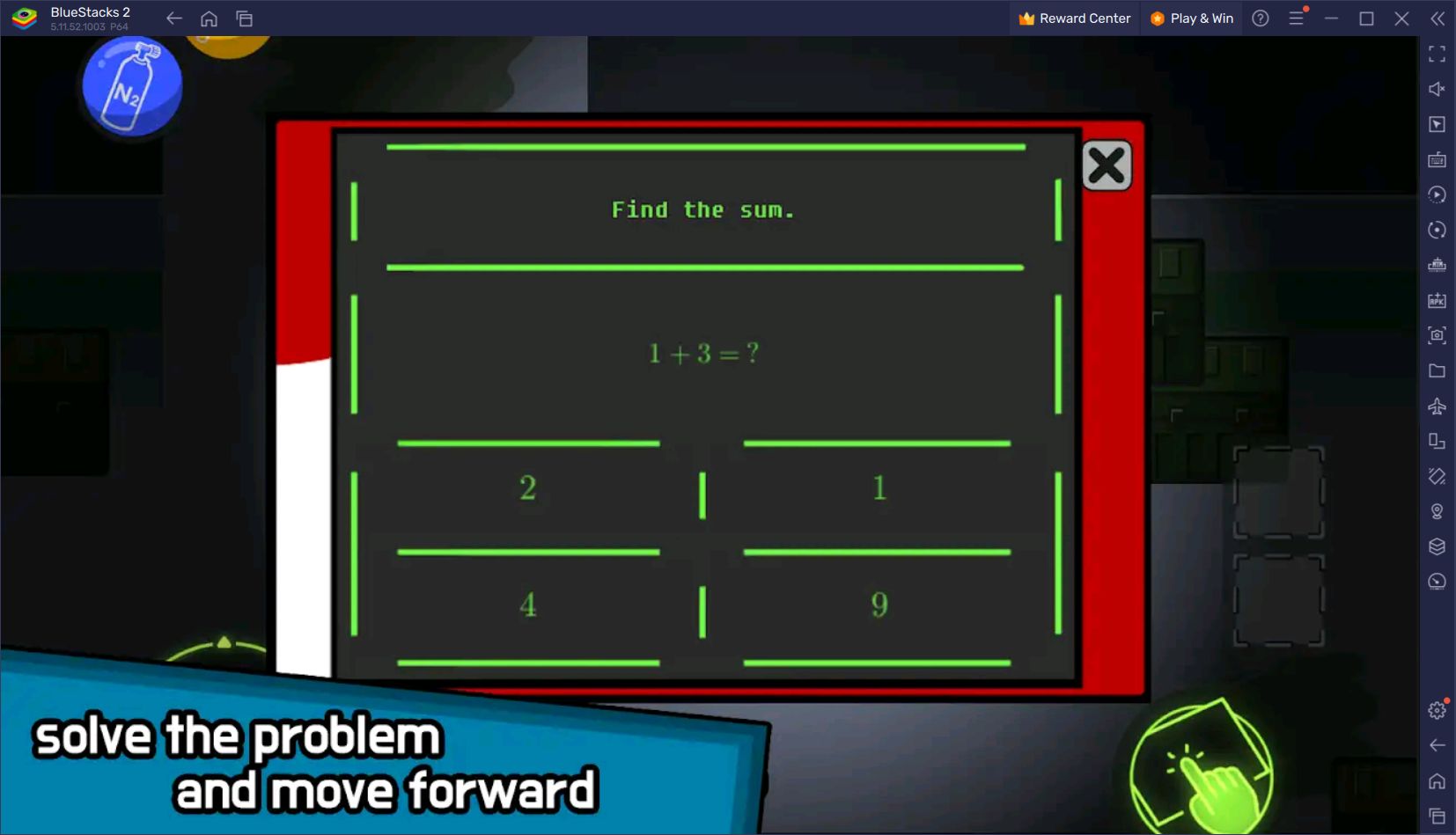
MathCraft also has customization features. You can change your character’s skin by using the gold you collect or the premium currency of the game. There are four different categories of personalization: Hair Style, Face, Helmet, and Suit, and each has a large number of options. You can purchase a customization item at any time by visiting the “market” section.
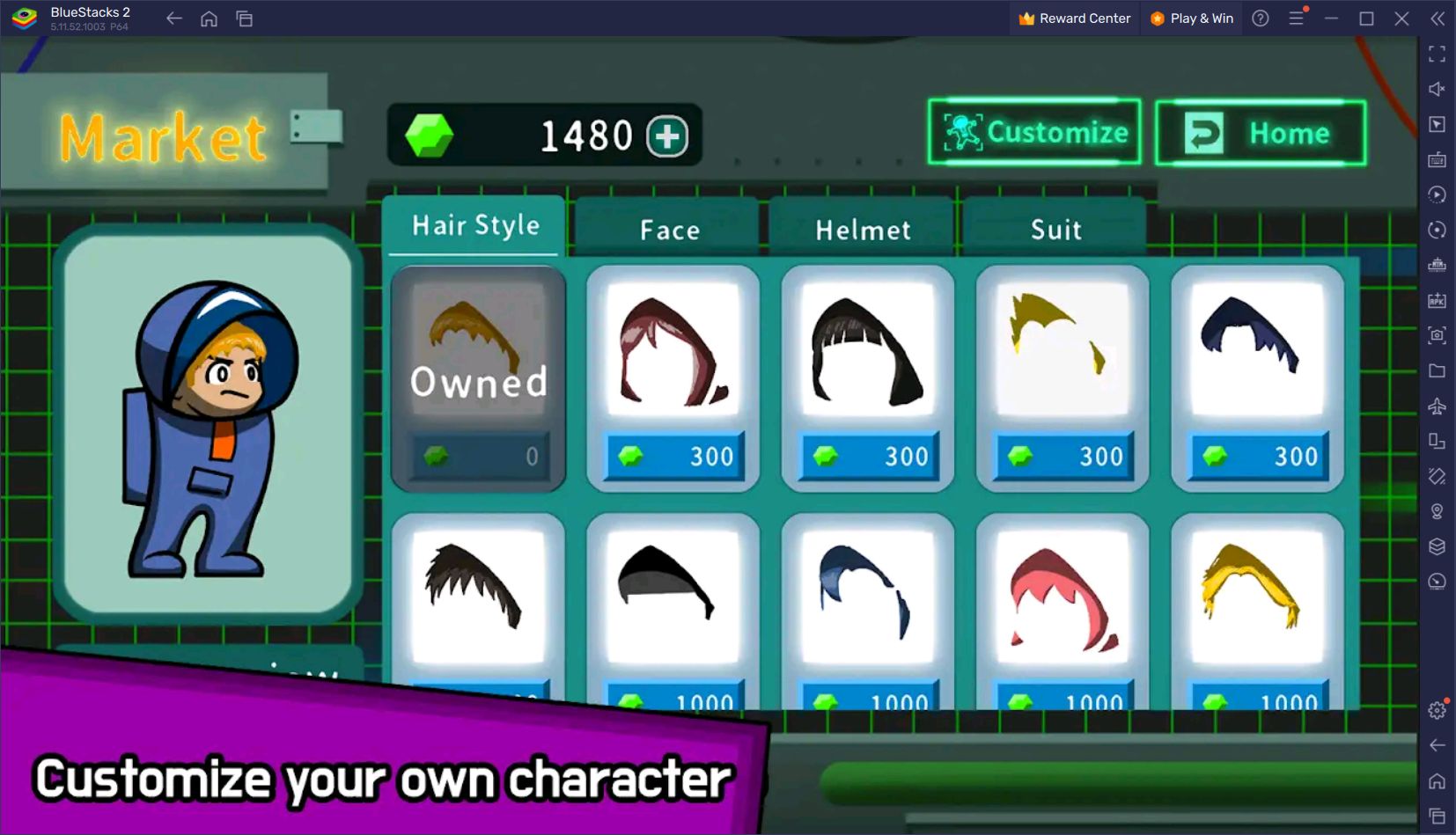
BlueStacks, as always, is the best option to enjoy this game. Our app player not only lets you play MathCraft easily on your computer, but also offers many features and tools that will make your gaming experience much more fun and efficient. For example, with our Multi Instance tool, you can play with two different accounts at the same time, solving math puzzles of different levels in each. Our Controls Editor tool will allow you to create a personal control scheme that will help you play the game more easily. Read on to find out how you can play MathCraft on your computer with these benefits.
How to Play MathCraft on PC with BlueStacks?
Like any other Android game, MathCraft may soon be ready to be played on your computer. To do this, simply follow these steps:
- Search for the MathCraft game by visiting the BlueStacks official website.
- Select the game from the search results: on the new page that opens, you will see a button called “Play MathCraft on PC”.
- Click this button to download the latest version of BlueStacks and install it on your computer.
- Launch our app player and click on the MathCraft icon at the bottom.
- Sign in with your Google account and start downloading the game to your computer.
- The installation will complete automatically. You can start playing by clicking on the MathCraft icon on the BlueStacks home screen.
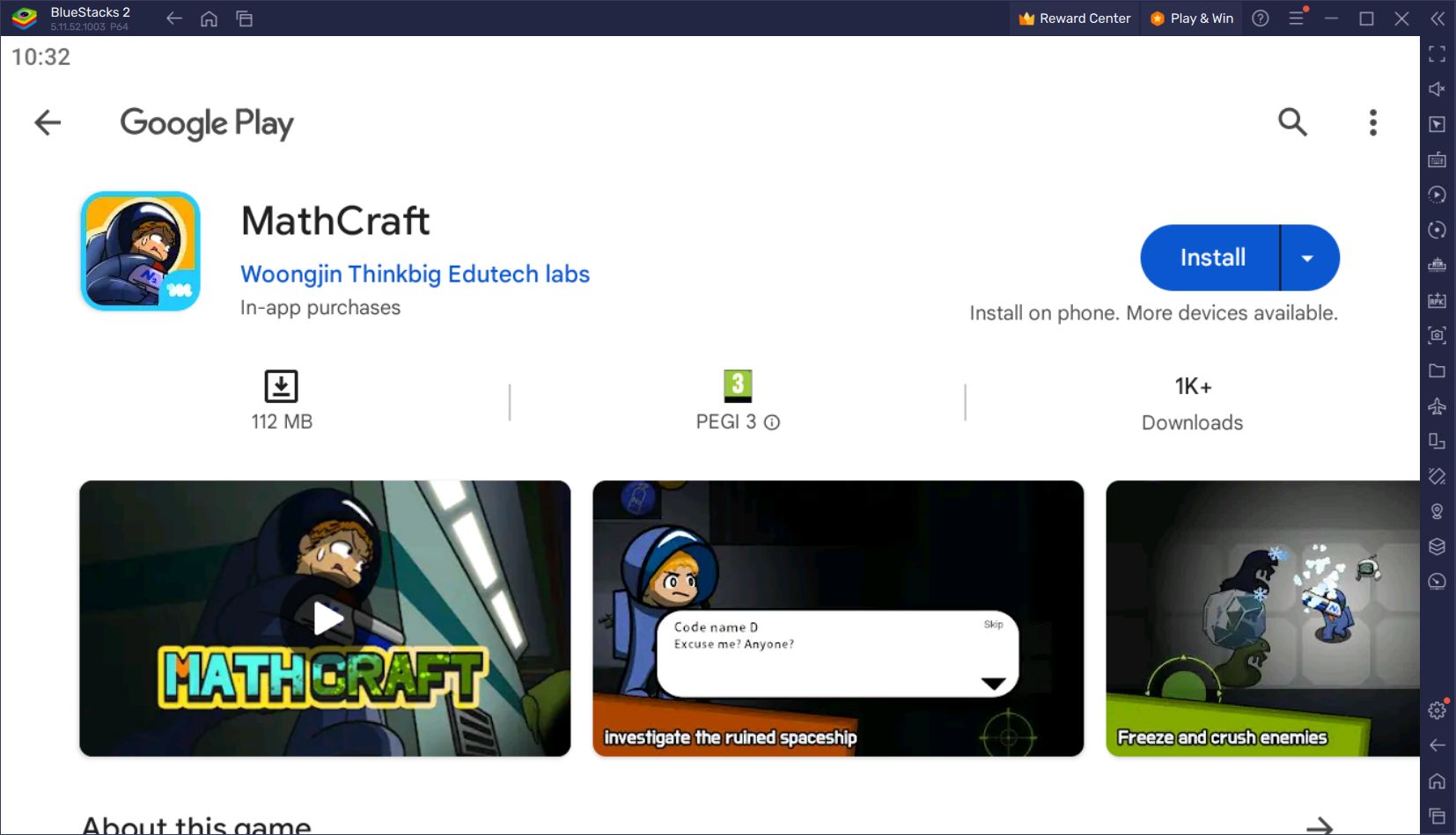
Do not forget to try other educational puzzle games on the Android platform with BlueStacks: there are thousands of games in this category, and each of them becomes much more enjoyable with our app player!