MGM Slots Live - How to Play on Multiple Accounts Simultaneously With BlueStacks
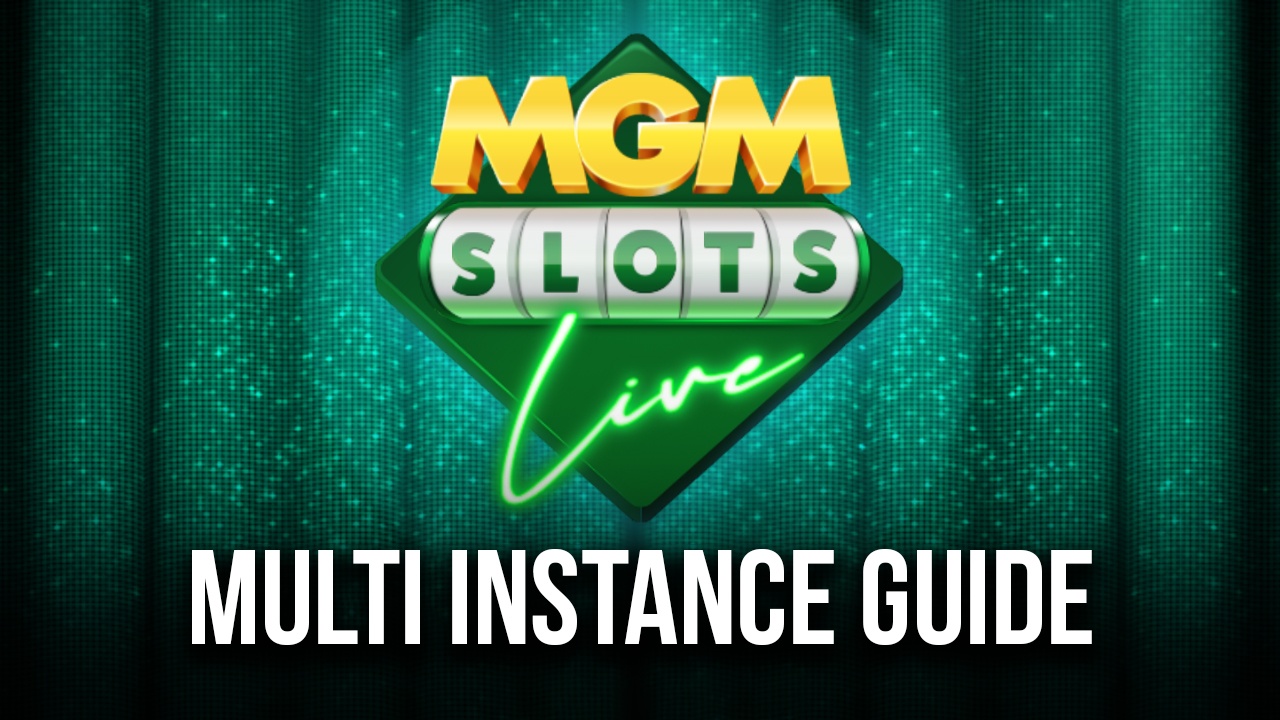
One of the bad things about playing slot machines is that, in most cases, they’re simply not enough. In a real-world environment, while we can have tons of fun just rolling away at our favorite slot games, we’ll eventually run out of funds, abruptly ending our enjoyment, and the same goes for video slot machines. The mobile counterparts of these games also suffer from the same restrictions, and MGM Slots Live is no exception.
In this sense, what if we’re huge fans of these types of games and just want to be able to play more? Well, while you can certainly spend real money to purchase funds, which will, in turn, get you more rolls in your favorite MGM Slots Live games, this can quickly get prohibitively expensive, just like with slot machines in real life. Luckily, you could also play MGM Slots Live on PC with BlueStacks, and take advantage of its plethora of features both to increase your experience while playing on your favorite slot machines, as well as to extend your sessions by playing on several different accounts at the same time.
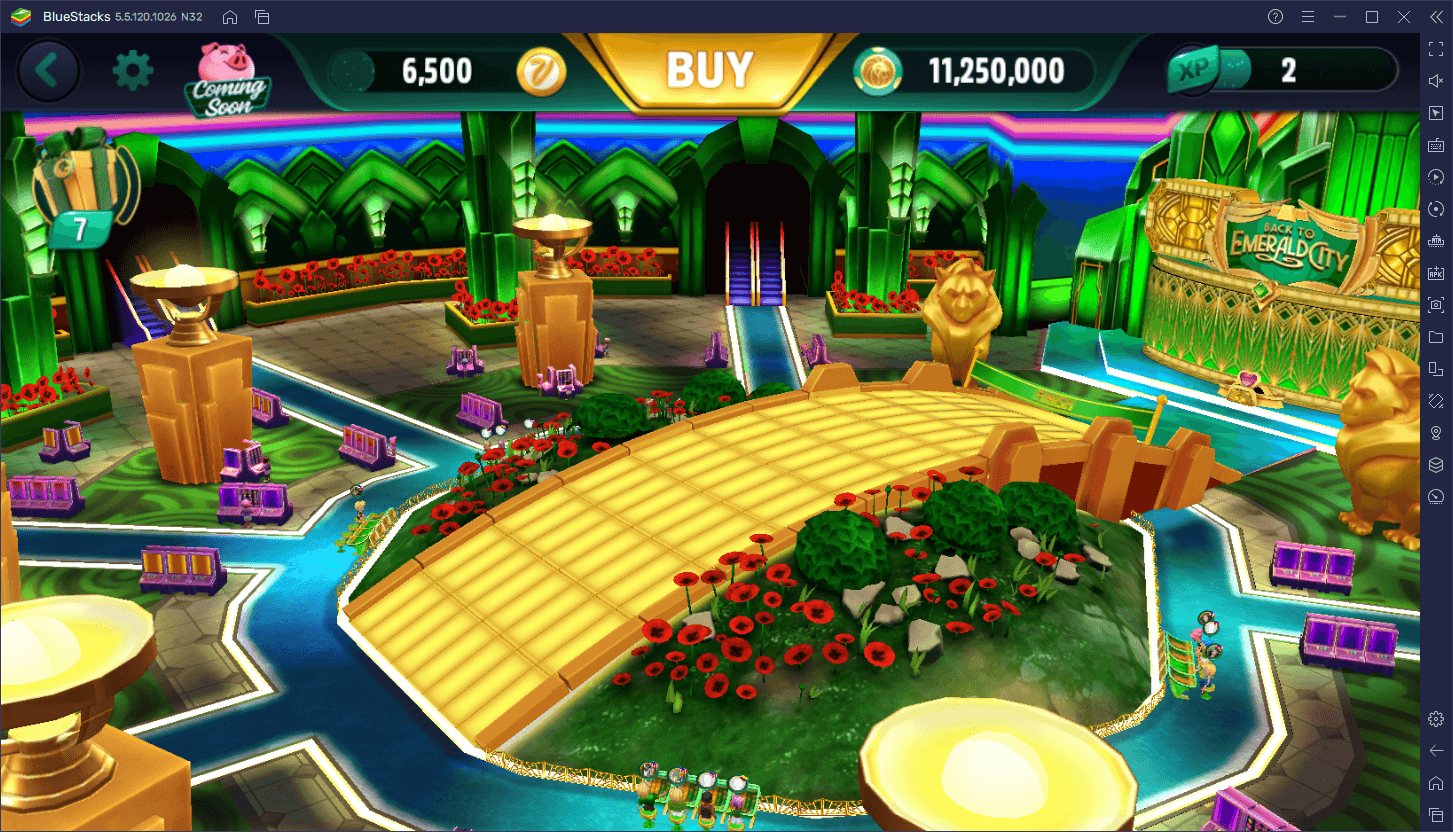
This latter benefit is by far one of the best offerings BlueStacks has when it comes to playing MGM Slots Live, considering the fact that it lets you play much more without even having to spend money on the currency. And all you need to achieve this is as many unique Google accounts as you want, with each giving you more playtime.
How to Play on Multiple Instances With BlueStacks
To extend your playtime in MGM Slots Live indefinitely, you will need to use the BlueStacks Instance Manager, a feature that lets you create multiple instances of our Android app player, and keep them all on-screen at the same time. By linking different Google accounts to each, you can easily install the game on each instance, and access the game on all of them at the same time.
To open the Instance Manager, you simply need to run BlueStacks and press Ctrl + Shift + 8. In this new screen, you will see your current list of instances, and can create new ones by clicking on “+ Instance”. Creating new instances is simple, as you only need to follow the onscreen instructions, and assign sufficient resources to the instances for them to function correctly. And since MGM Slots Live is a pretty light game, you can leave these settings as is, and you shouldn’t have any issues running the game itself.
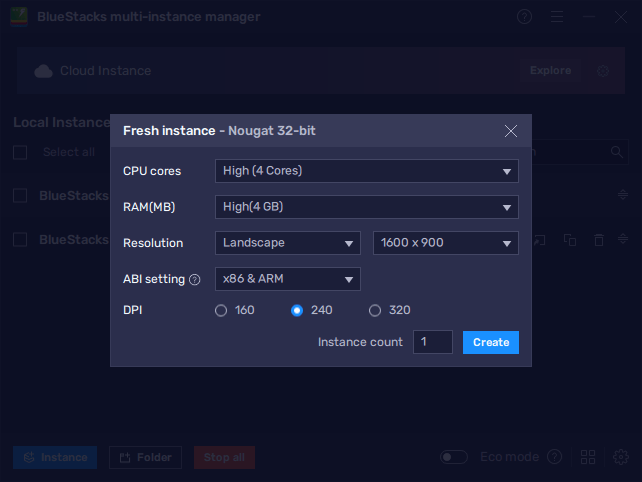
Once you’ve created all the instances that you want, you can open them all by clicking the “Run” button beside them on the Instance Manager. Keep in mind, however, that every instance that you’re running requires additional RAM and CPU. In this sense, if your PC is a bit on the low end hardware-wise, you might need to limit the number of simultaneous instances that you’re running.
A good tip for optimizing your performance while playing on multiple instances is to activate Eco Mode on each instance. This setting limits your FPS in the selected instances in order to reduce their resource consumption, which will allow your PC to run more instances at the same time. You can activate Eco Mode from the Instance Manager, by clicking its button on the bottom right of the panel.
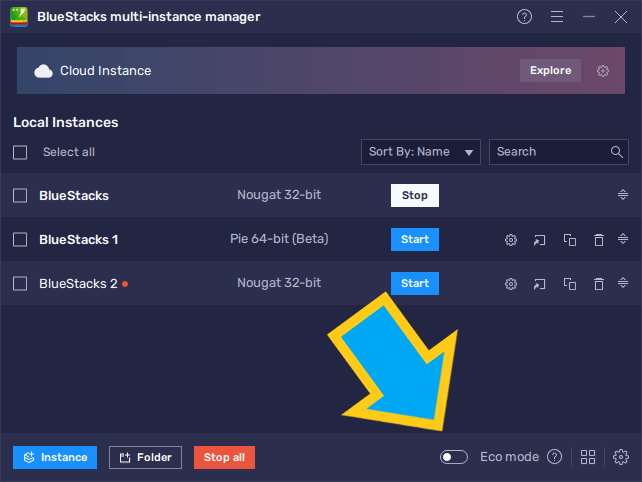
Once you have all your instances up and running, all you need to do is link a unique Google account to each, and follow the steps in our PC setup guide for MGM Slots Live to get started. After that, you’ll be enjoying all the video slot machine goodness you can imagine, without having to invest a single penny.














