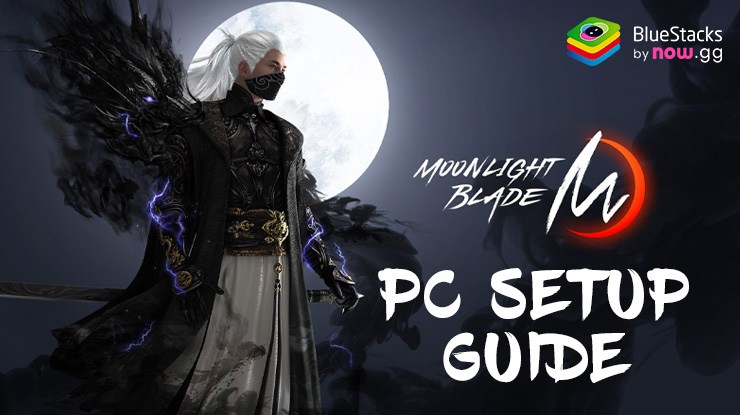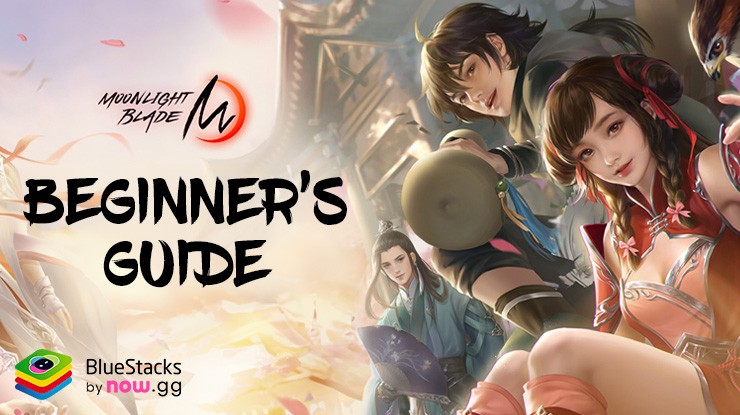Moonlight Blade M on PC - Essential BlueStacks Features and How to Use Them

Moonlight Blade M is an immersive MMORPG that brings the rich world of classic martial arts to your mobile device. With stunning visuals, intricate character customization, and engaging combat, the game offers a deep and satisfying experience for players. As usual, to truly enjoy Moonlight Blade M to its fullest, playing it on PC with BlueStacks can provide a significant advantage.
In this guide, we will explore the best BlueStacks tools for Moonlight Blade M and show you how to configure them for optimal gameplay. From keymapping to performance enhancements and other improvements, these features will help you get the most out of your gaming experience. But first, make sure to check out our PC setup guide for Moonlight Blade M to get started. With that said, let’s set up your BlueStacks for the ultimate adventure in Moonlight Blade M.
Customize the Best Keyboard and Mouse Controls
Moonlight Blade M’s action-packed combat system demands precise inputs and quick reflexes, which can be challenging with touch controls. The BlueStacks Keymapping Tool offers a solution by allowing you to play with a keyboard and mouse, providing the accuracy and responsiveness needed for fast-paced battles. This tool transforms your gameplay experience, ensuring that you never miss a crucial attack or dodge due to clumsy touchscreen controls.
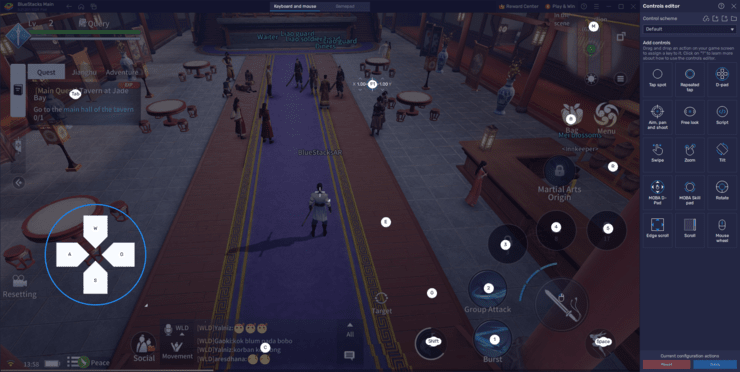
To access the Keymapping Tool, press Ctrl + Shift + A while in-game. This opens the Advanced Editor screen, where you can see and adjust your current bindings. Click on any binding to change it, or click the X to delete it. You can also drag and drop new functions from the panel on the right onto your screen and assign them a key. Once your control scheme is customized to your liking, click “Save” in the lower right to apply your changes.
With the Keymapping Tool, you can create a control scheme that fits your play style perfectly, giving you the edge you need to dominate the battlefield in Moonlight Blade M.
Maximize Graphics and Performance
Just like with good controls, having stable and smooth performance is crucial for action games. Lag and slowdowns can cause you to drop inputs, miss timings, and experience other issues that can cost you a battle. Playing games on your mobile can be demanding on your devices. Not only does it accelerate wear and tear, but you might not even get the full experience due to the need to limit your frame rate and graphics to prevent battery drainage and overheating, issues that affect even the best devices. BlueStacks solves this problem by leveraging your superior PC hardware and its optimizations to deliver the best gameplay experience, with silky smooth performance and the highest graphics settings.
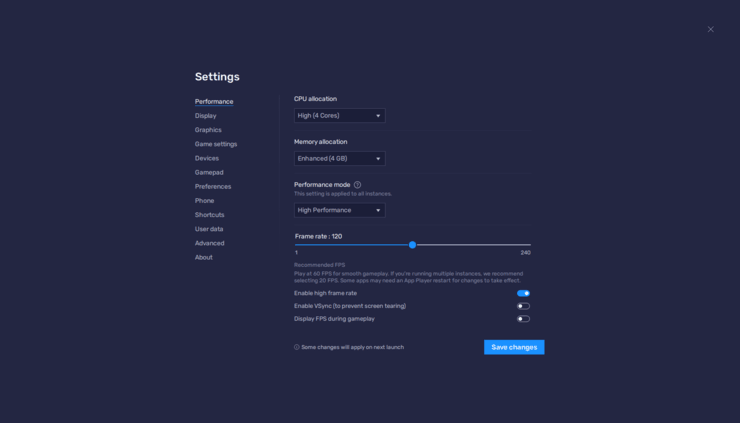
- In the BlueStacks settings, go to the “Performance” tab.
- Check that your emulator is using at least 4 GB of RAM, 4 CPU cores, and that the Performance mode is set to “High performance”.
- Set the FPS slider underneath to at least 60 FPS, and finish by clicking on “Save changes” on the bottom right.
- Launch the game and head to the in-game settings.
- Set your graphical options to the highest settings.
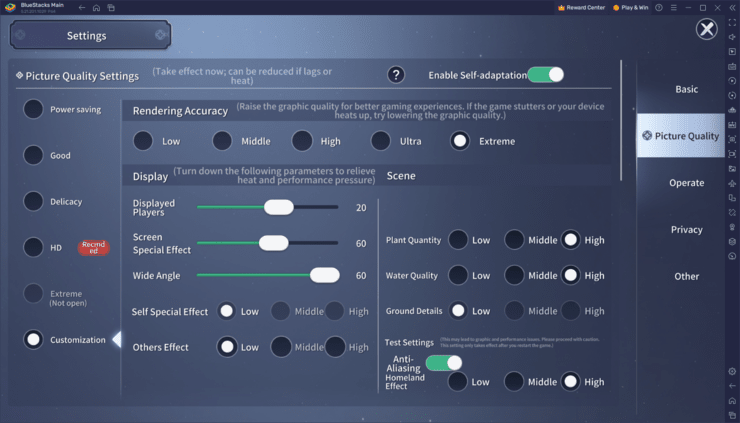
By following these steps, you’ll achieve the best performance and graphics in Moonlight Blade M, ensuring an immersive and lag-free gaming experience.
Capture Your Best Combos and Gameplay
Showcasing your best combos and gameplay moments in Moonlight Blade M has never been easier with BlueStacks’ Moments Mode. This feature allows you to record and save the last 30 seconds of your gameplay by pressing Ctrl + M, capturing your highlights effortlessly. Unlike third-party recording software, Moments Mode is built-in and simple to use, ensuring you never miss a moment of your top performance.
To use Moments Mode, first, activate it by clicking on the video camera icon on the BlueStacks side panel and toggling “Moments Mode” to On. A banner will appear at the top of your BlueStacks window indicating that the feature is active. You can press Ctrl + M at any time to save the previous 30 seconds of gameplay. If the banner is distracting, you can dismiss it by clicking the X icon on the rightmost corner.
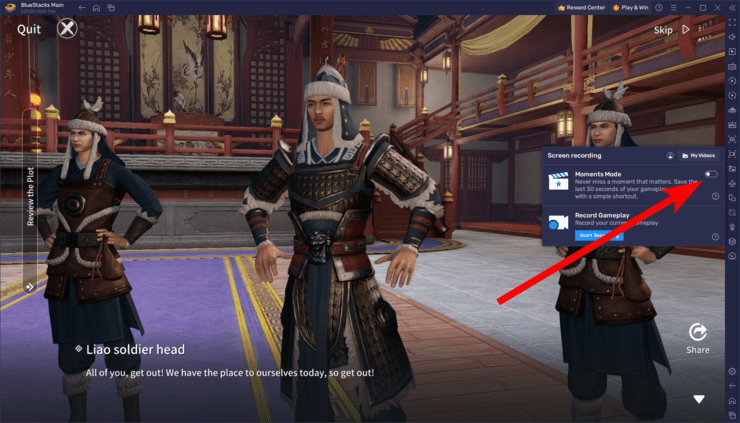
For added convenience, you can upload your clips to the now.gg cloud for easy access and longevity. To do this, link your BlueStacks to the now.gg cloud by opening the Moments Mode gallery and clicking on “Open Cloud Folder,” then follow the instructions provided. This allows you to access your clips on any web browser at any time. However, if you prefer, you can keep your clips saved locally without any issues.

By using Moments Mode, you can effortlessly capture and share your most impressive moments in Moonlight Blade M, making it easy to relive and show off your best gameplay.
With these BlueStacks features, you’re well-equipped to enhance your Moonlight Blade M experience. Customizing your controls, maximizing graphics and performance, and capturing your best gameplay moments will give you an edge and ensure smooth, immersive gameplay. As you explore the vast world of Moonlight Blade M and engage in its thrilling battles, these tools will help you get the most out of your adventure. Enjoy your journey and make the most of every moment in this captivating martial arts MMORPG!