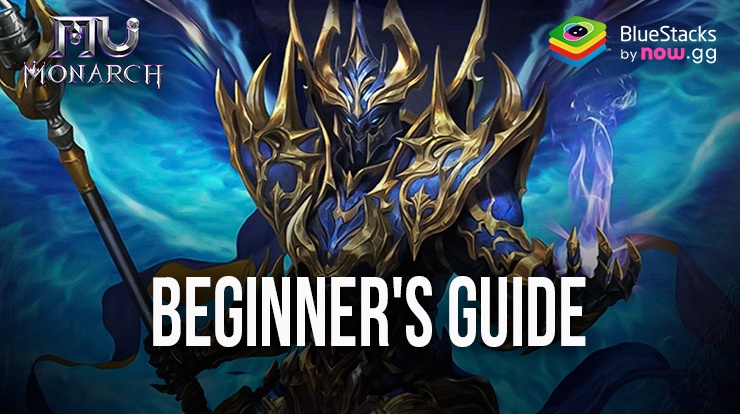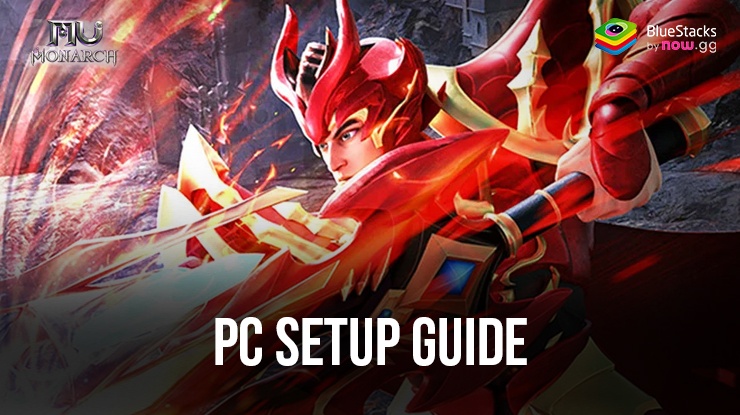Best BlueStacks Features to Increase Efficiency in MU Monarch SEA

MU Monarch SEA is a fantasy MMORPG featuring beautiful open lush worlds to traverse and explore. Developed by Kingnet Technology Limited, it provides fans of the MU franchise a new sequel to play with, especially with the success of MU Origin. If you’re an avid fan of MMO games, you should be aware how time consuming and grindy they can be. Well, MU Monarch SEA is no exception to this rule. You will be grinding for days to see even some progression. But, that’s where BlueStacks and its supportive features can help you greatly if you’re playing on a PC with mouse and keyboard attached. Let’s check them all out!
Use the Keymapping Tool for Precise Controls
MU Monarch SEA offers a variety of content, ranging from competitive PvP game modes to fun and fulfilling PvE game modes. Regardless of what content you play, combat will be a major part of it. Excelling at combat not only depends on your knowledge and mechanics but also the device you’re using. The clunky touch pad controls can be quite painful to play with, especially on a smaller mobile device that has smaller RAM and battery capacities. It’s much better to play MU Monarch SEA on your PC coupled with a keyboard for smooth low-latency input.
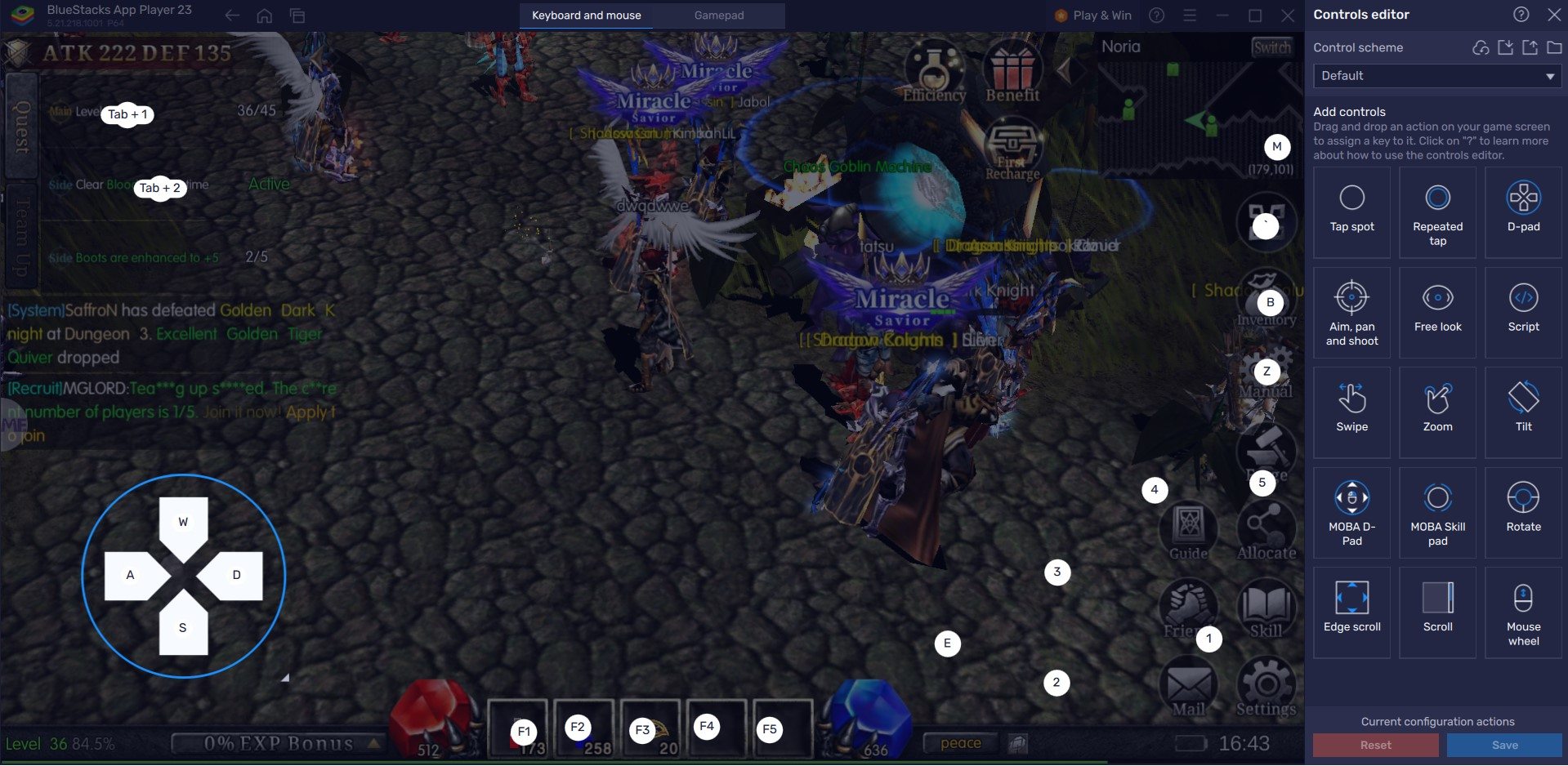
BlueStacks Keymapping Tool allows you to make better use of your keyboard and mouse. The Keymapping tool is accessible from the right-hand side by tapping the Gamepad icon. By default, the application develops a predetermined key binding strategy for the game. It is easy to modify these bindings for a more personalized gaming experience. Click on any existing bindings and then pick the new key to which you want to assign them. If you believe any bindings are not needed anymore, you can delete them by holding your cursor over them and clicking the X that appears.
For a more intimate experience with the tool, players have the option to create unique control schemes encompassing different key bindings. In MU Monarch SEA, for example, users can bind the Key “A” to use their basic attack in combat by selecting the area where the basic attack icon is usually located.
Play on Multiple Accounts with Multi-Instance Manager
MU Monarch SEA boasts a set of different classes, each with their own unique playstyle and abilities. Players can only pick one class at a time per character. But they are free to make multiple characters on a single account. To make the best use case out of the given options, it’s recommended that you try all classes by making multiple accounts. Besides, games like MU Monarch SEA have many dull areas where you only need to AFK farm. Now, you can play multiple accounts at the same time by making use of BlueStacks Multi-Instance Manager tool.
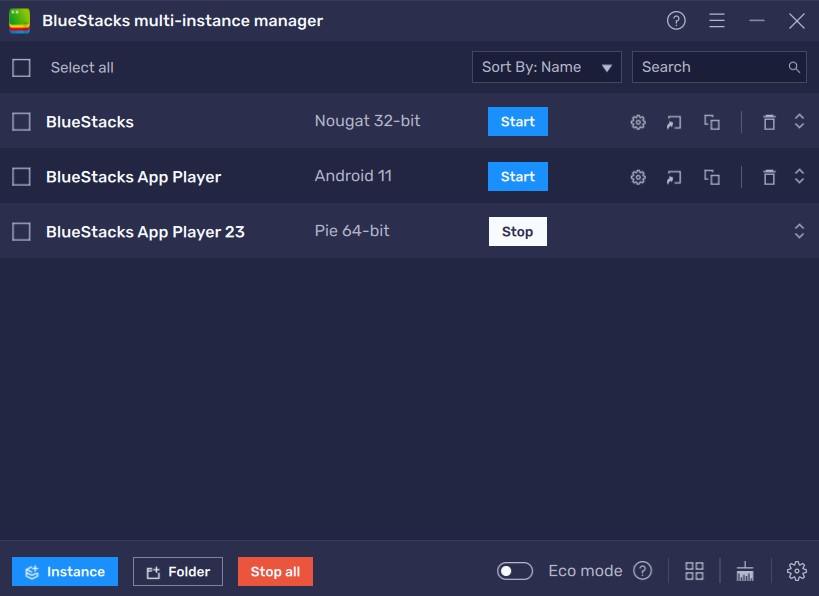
The Multi-Instance Manager enables gamers to create new Android instances that behave as distinct devices. Gamers can opt to build a new instance or just clone a current one, saving time and effort. To open Instance Manager in BlueStacks, either press Ctrl + Shift + 8 or select the multi-layered icon on the emulator’s right side. The control panel allows you to start new instances, stop existing ones, and edit any instance. With a single button press, you may launch multiple new instances! Simply click the “+ Instance” button in the control panel’s lower left corner.
Get More Out of Your PC with Eco Mode
The more graphically intense a game is, the more space and RAM it requires to operate and run smoothly. Naturally, this is the case with MU Monarch SEA as well since it’s powered by Unreal Engine 4. Such heavy applications can put a significant load on your machine, slowing it down and rendering you unable to multitask efficiently. But do not fret, as we have the perfect solution for this problem. Presenting BlueStacks Eco Mode!

Eco Mode is one of a kind tool designed to help you multitask efficiently while still enjoying the amazing dopamine rush of playing your favourite game. It works instantly by reducing the FPS of either all your active instances or a particular instance. Players can also decide whether they want to let the AI do it automatically or manually choose the FPS limit.
This helps in reducing the RAM allocation of your computer to BlueStacks, thereby freeing up more RAM to be utilized by other applications. Simply click on the metre looking icon on the right-hand side to access this tool. You can turn it “ON” or “OFF” at the click of a button!
High FPS and Customizable Graphical Settings
BlueStacks offers the best FPS and graphical optimization for MU Monarch SEA! Enjoy playing the game at the highest FPS and highest resolution settings possible without noticing lags or frame drops using the High FPS and High-Definition features of BlueStacks.
Follow these simple steps:
- Open BlueStacks settings -> Performance -> Enable High frame rate.
- Players can also set their desired resolution by going to BlueStacks settings -> Display -> Toggle with the different resolution and Pixel density settings to get your desired output.
Players can enjoy MU Monarch SEA on their PC or Laptop, complete with your keyboard and mouse via BlueStacks!