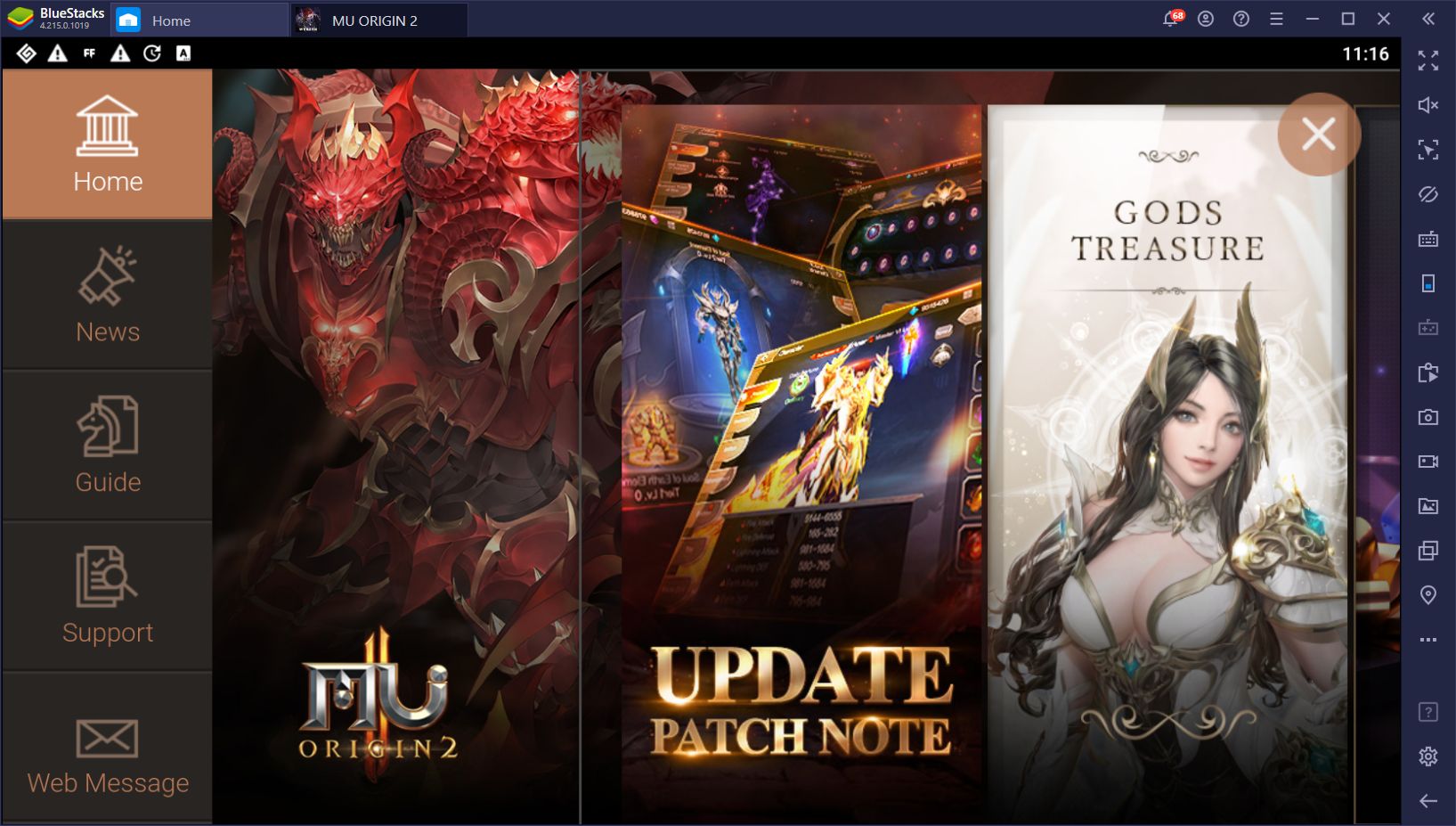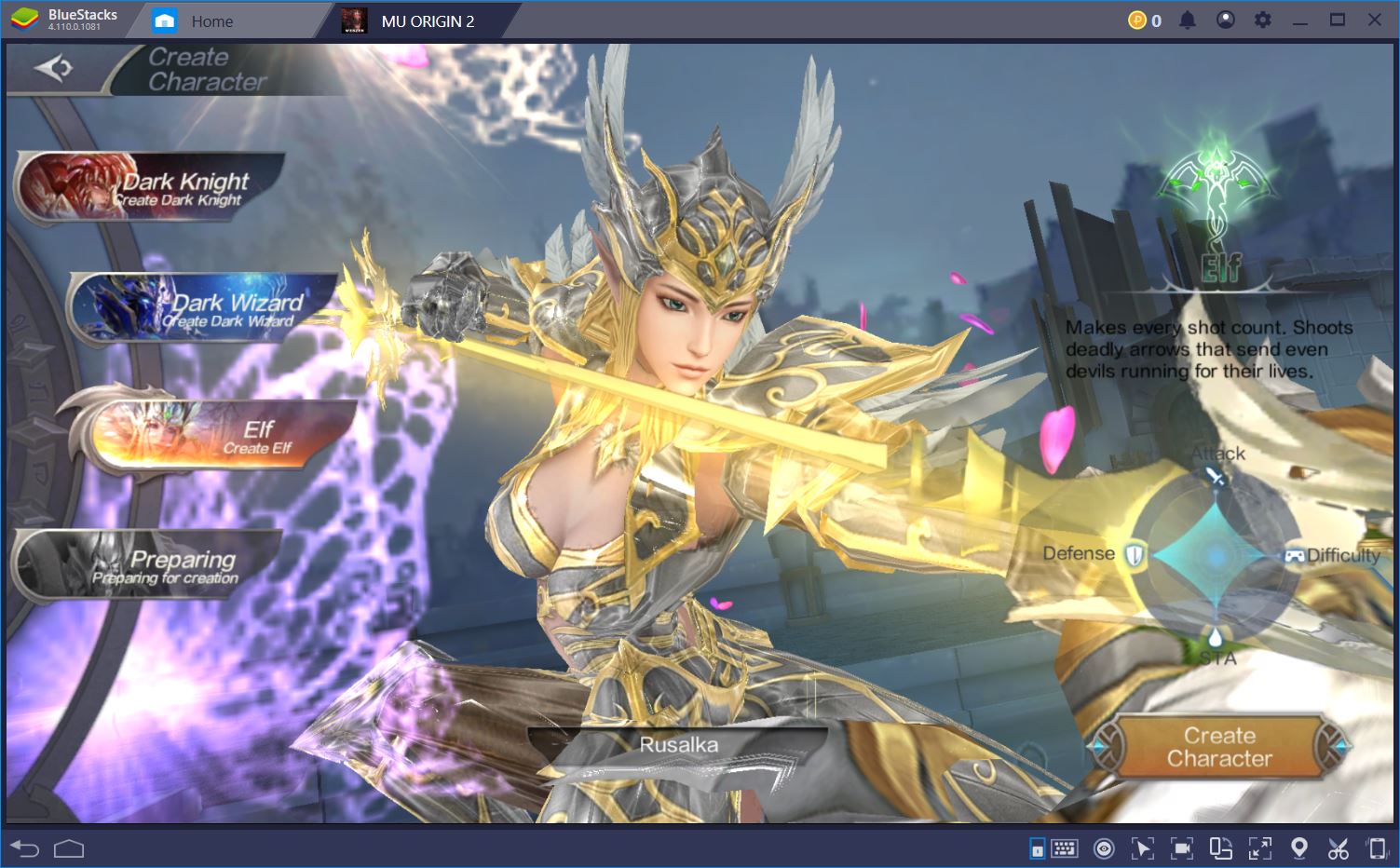BlueStacks Usage Guide for MU Origin 2
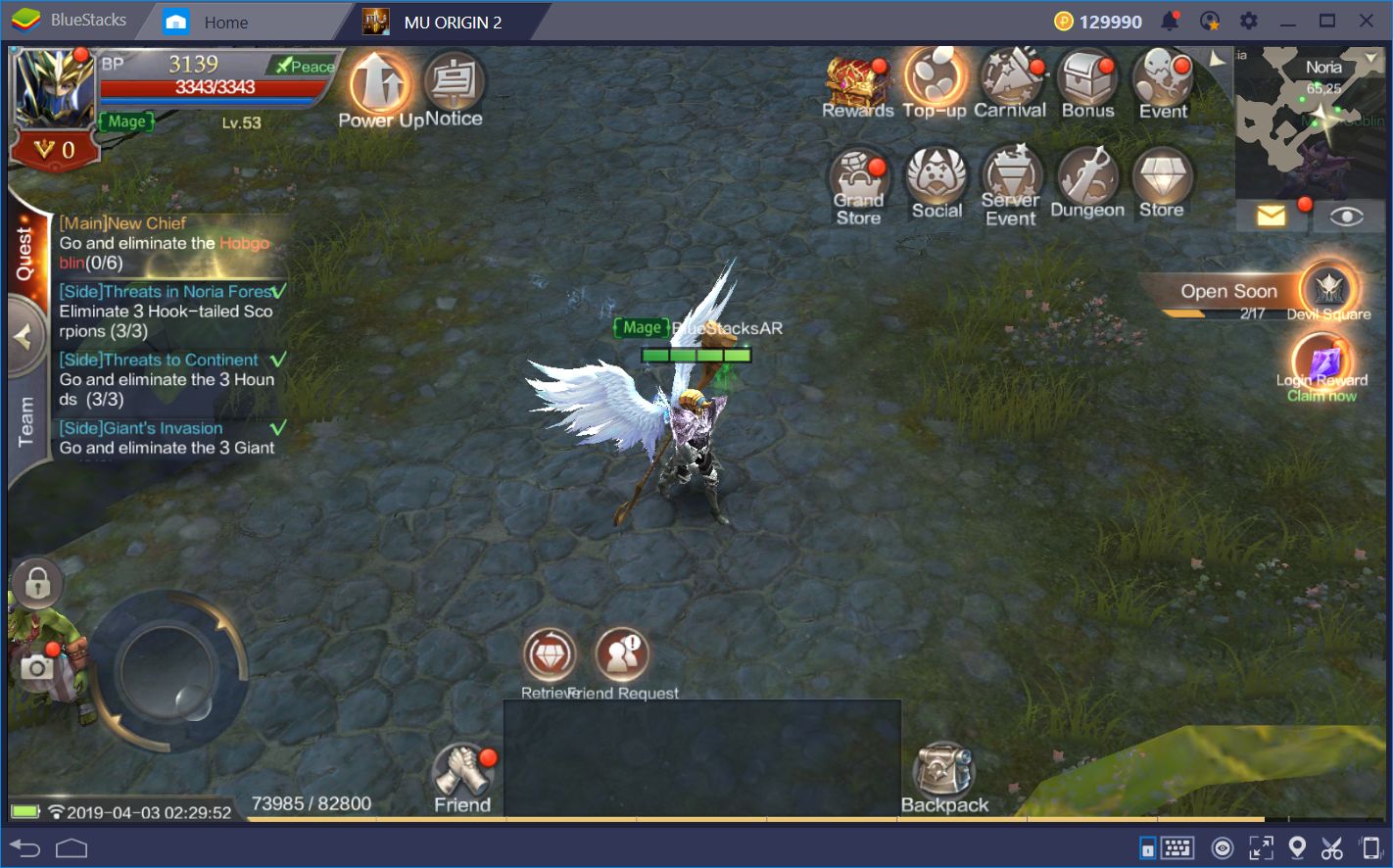
The gamers who were born in the ‘90s grew up with some of the pioneering games in their respective genres. Titles like Lineage 2, World of Warcraft, and MU Online were among those that popularized modern MMORPGs, and that are present even today. Furthermore, with the proliferation of games for mobile devices, it’s now easier than ever to find those games of yore conveniently available for download on our phones.
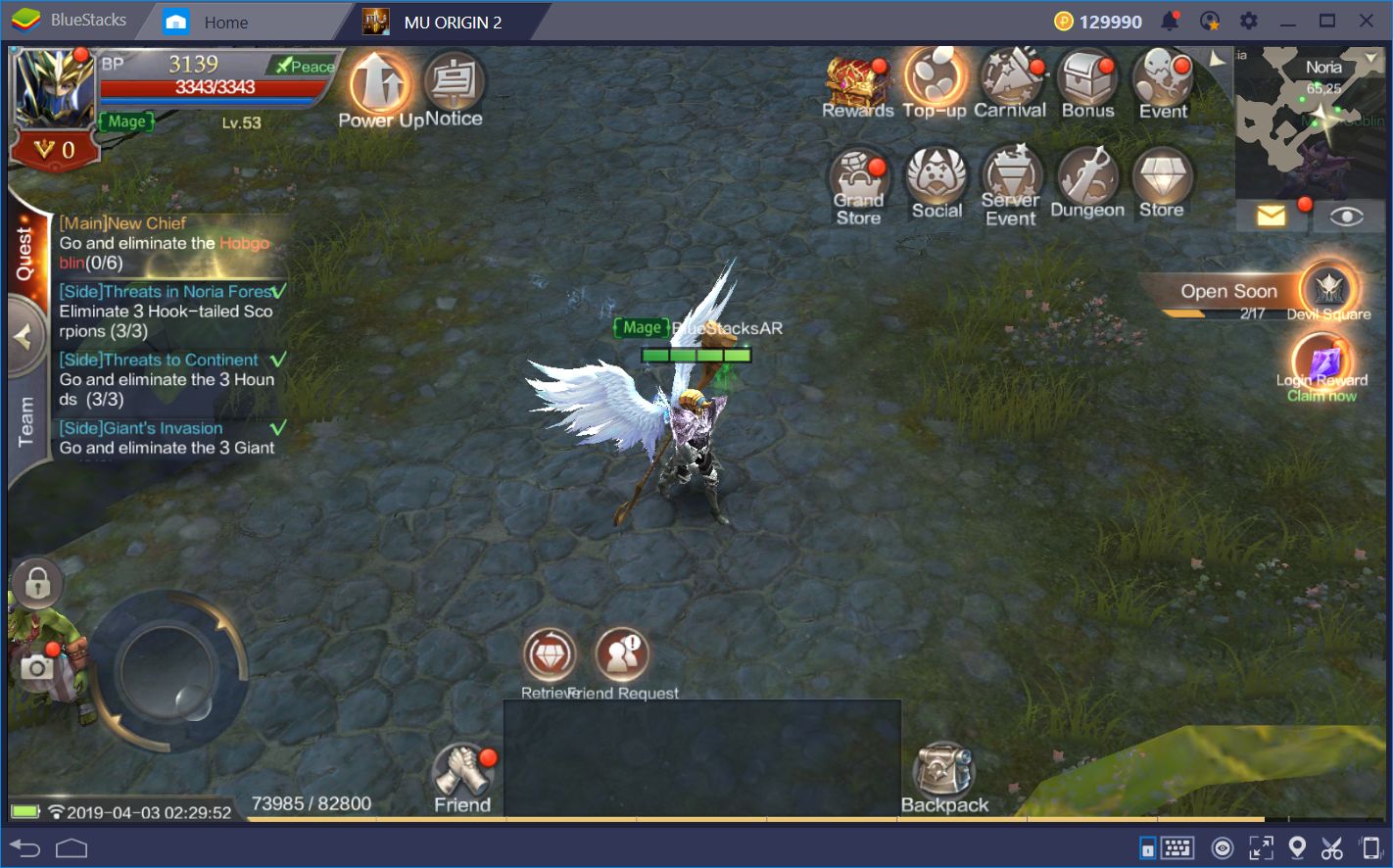
The convenience that mobile games provide is unparalleled. However, despite its practicality, there are disadvantages inherent to this platform. For example, the size of a phone screen pales in comparison with that of a standard monitor. Furthermore, since most phones only have touch controls, it’s difficult to execute precise and complex movements in any game on this platform.
Luckily, BlueStacks is a thing. Our Android gaming platform allows you to download and play your favorite mobile games on your PC. In this sense, you can find those titles that are exclusive to Android devices, and play them on your computer with no limitations. Additionally, our platform offers you several useful tools to surpass the limitations of smartphones and take your game to the next level.

Let’s see how we can use our BlueStacks tools to improve your experience with MU Origin 2.
Take Control of Your Game With the Keymapping Tool
As we mentioned before, one of the main issues with phone games is the difficulty to execute precise movements. This problem happens, in most part, due to the touchscreen controls which, for how advanced they are, feel ironically rudimentary to operate. Luckily, BlueStacks offers a tool to create control schemes involving your mouse and keyboard, called the keymapping tool.
With this tool, you can choose between a vast selection of predefined functions, set them anywhere on the screen, and link them to any button on your mouse or keyboard. For MU Origin 2, this means that you’ll be able to configure your controls to the point in which the game will resemble its counterpart on PC. In a sense, it’s like playing the original MU from a decade ago!
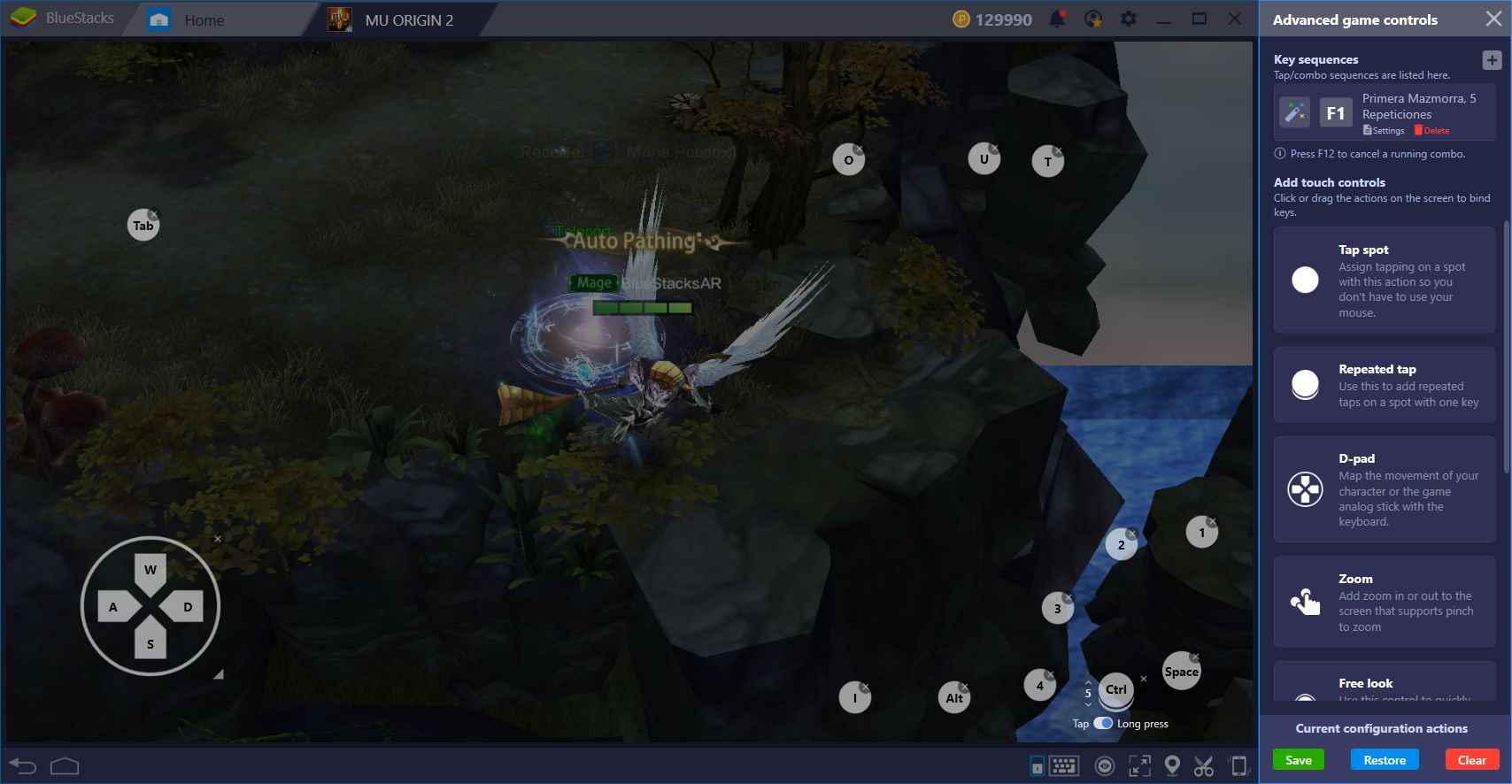
Take a look at the control scheme that we’ve created for this game. With this setup, we can control our character by using the WASD keys, as well as attack our enemies by holding down the spacebar. To use our skills, we can press numbers 1 through 4. Furthermore, we’ve placed shortcuts for the most frequented menus in the game, including dungeons, the store, and the social menus, among others.
Another important detail about the keymapping tool is the repeated tap function.
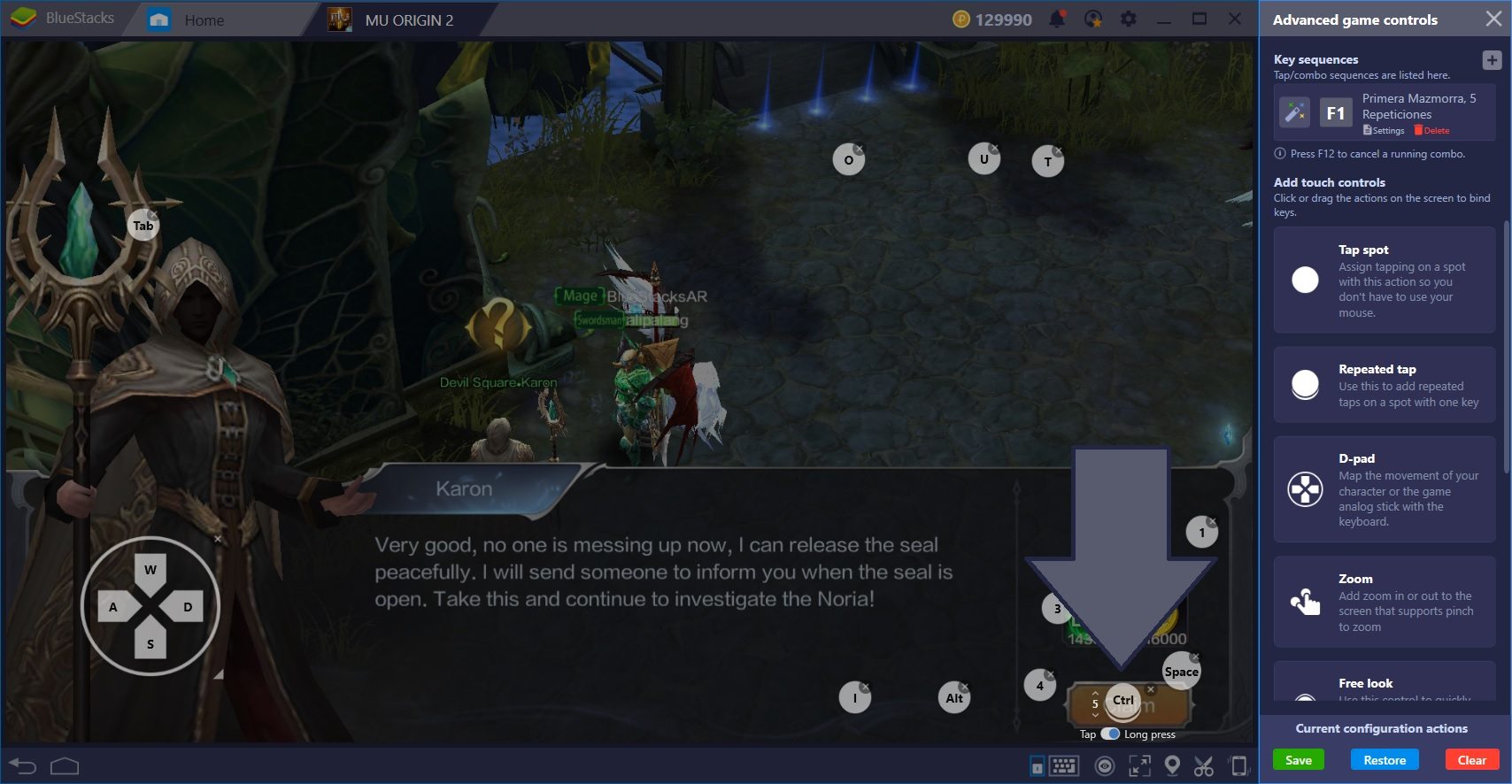
MU Origin 2 doesn’t give you the option to skip most of its dialog. In this sense, you’ll always have to click through every conversation, which can be tedious. However, by using the repeated tap tool, you can simply hold down a key to make the dialog advance automatically. Take a look in the above screenshot at where we set our repeated tap shortcut. By placing it in this exact position, not only will you advance the conversation by holding down the button, but you will also turn in and accept any quest without having to manually click on “claim.”
Improve Your Dungeon Experience with the Multiple Instances Manager
As we mentioned in our review of this game, MU Origin 2 is a title with an emphasis on automatic gameplay. It’s common to let your character run around the world, completing missions with minimal supervision. The same goes for dungeons. In fact, our character is running through dungeons as we’re writing this article!
However, there will come a point where you will need to form teams with other players to enter the hardest dungeons. This is unfortunate since it will halt your progress in the game until you manage to find a team of players to help you. Luckily, with the instance manager, you don’t have to wait anymore.
With this tool, you can create multiple characters using different accounts, and play with them simultaneously. In this manner, you can create teams and guilds using your own characters, and run through all the content without having to rely on others.
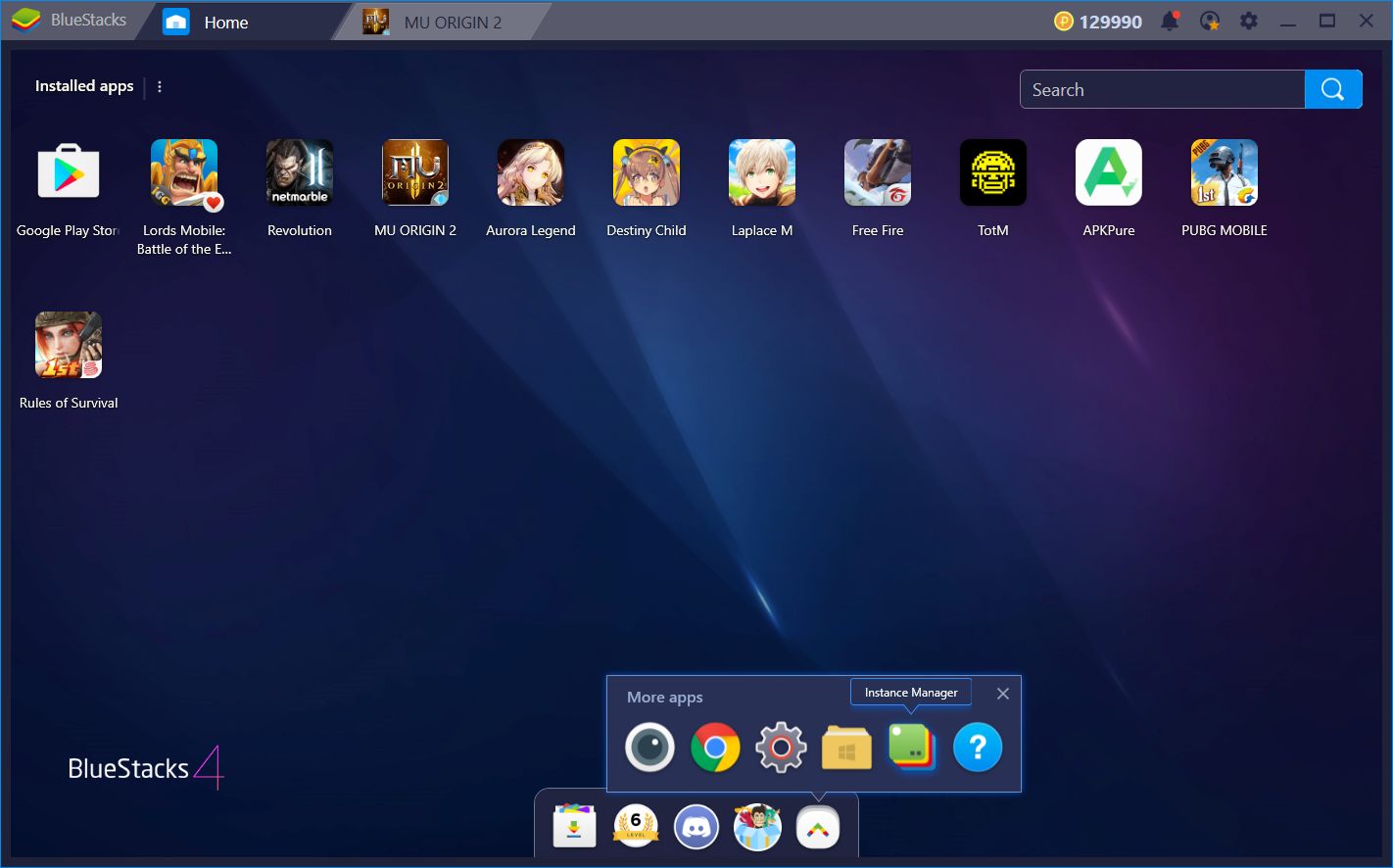
Play MU ORIGIN 2 on BlueStacks!
Configuring multiple instances is easy. However, each of these iterations requires a set amount of RAM. In this sense, it is theoretically possible to create limitless instances, as long as your RAM allows it.
Automate Your Game With the Combo Key
In a game with great potential for automation like MU Origin 2, it’s difficult to imagine how anyone could improve this aspect. However, the BlueStacks combo key allows you to take this game’s automation, and crank it up to the next level.
The combo key is a tool that allows you to record and reproduce command strings with the press of a button. In this sense, you can automate other aspects of the game that are not contemplated within its auto-battle function. For example, even though your character can fight automatically, he can’t move the fields or dungeons by himself. With the combo key, you can automate dungeon access and complete your daily tasks by pressing a single button. Let’s see how we can set up these combos.
Start recording and enter a dungeon.
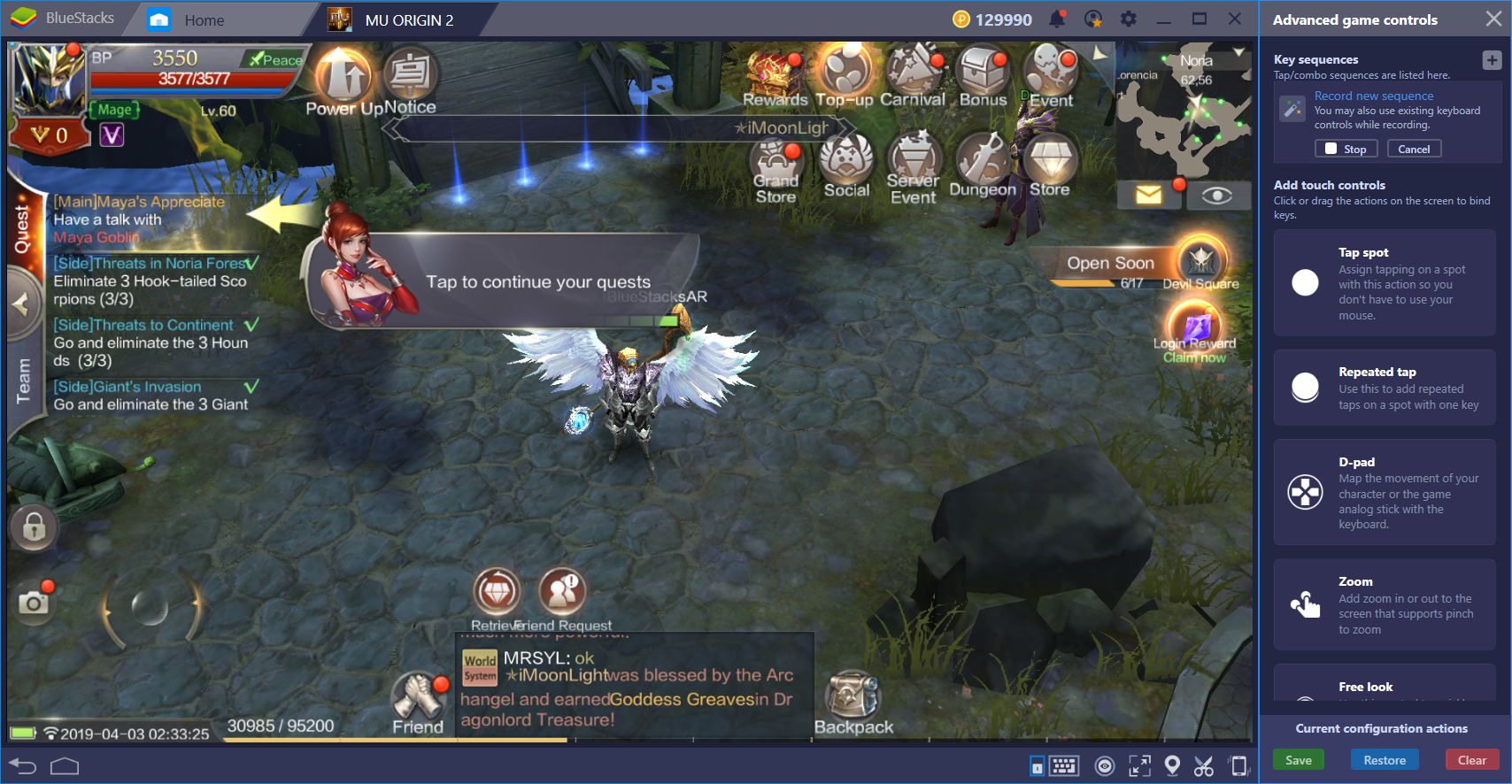
Once in the dungeon, your character should start to fight automatically. Wait until he defeats the boss and completes the dungeon.
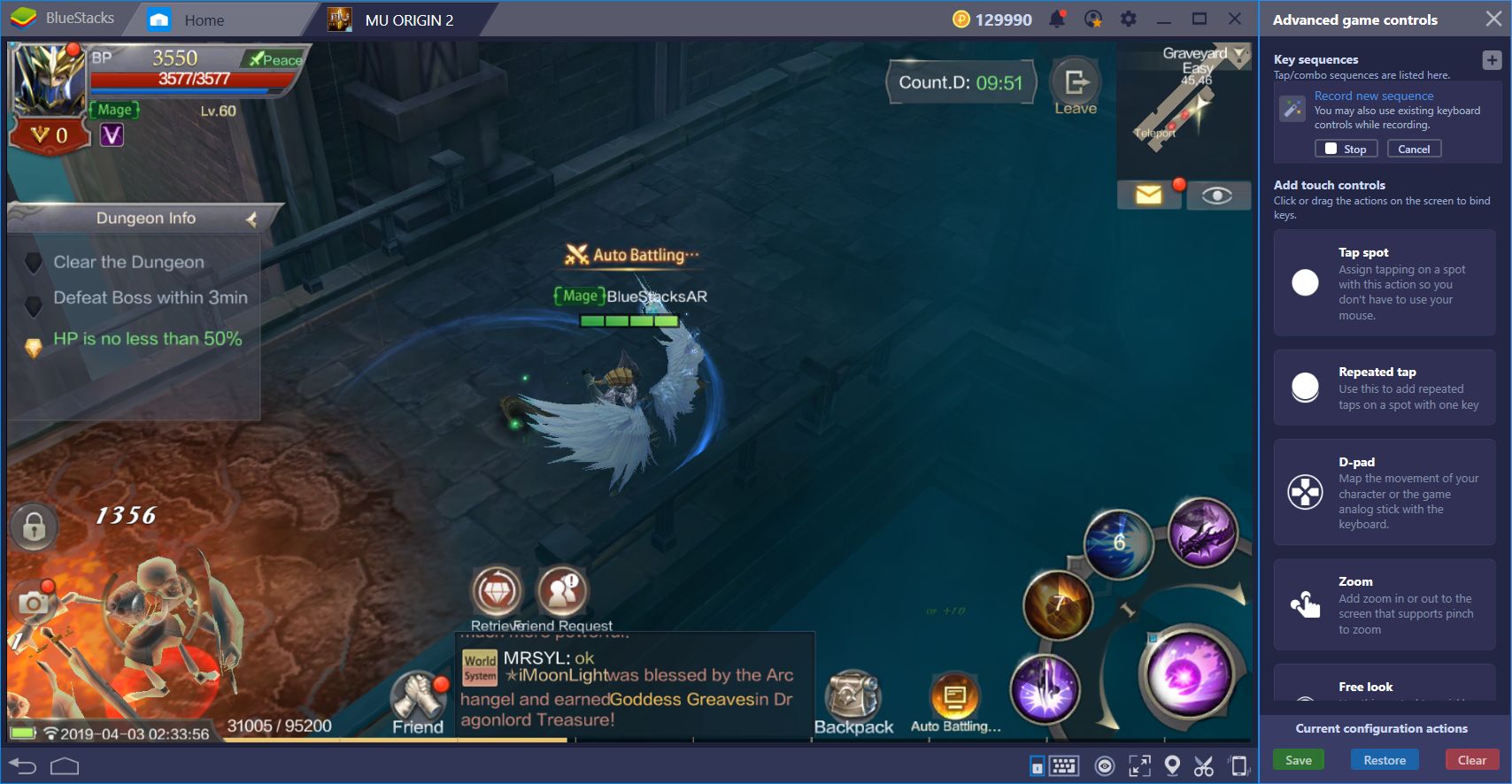
Once done, you can either stop the recording or re-enter the dungeon. If you decide to quit, stop the recording and give the combo a name and shortcut. We recommend using as title the name of the dungeon as well as the number of repetitions. Since we wanted to automate our 5 dungeon allowances, we created our combo accordingly.
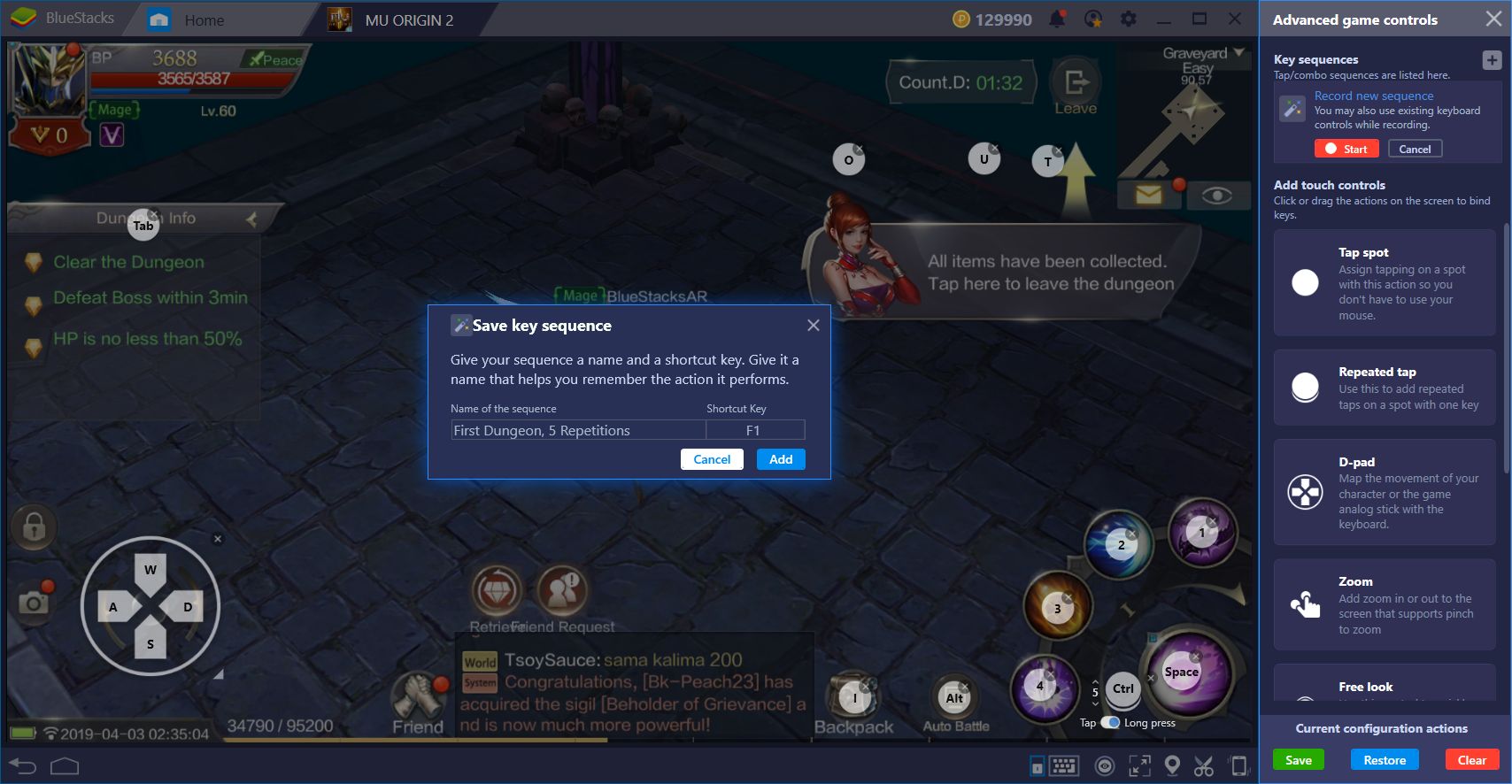
Another task that you can automate through the combo key is the access to certain menus. Some screens such as the skills, enhancement, and character menus, among others, require multiple clicks to access. With the combo key, you can reduce the number of clicks required to perform a function, and assign these functions to any button on your keyboard. In order to set up these combos, you must simply activate the recorder, access the menu, and quickly stop the recording. As titles, we suggest using the name of the menu that the combo is meant to open.
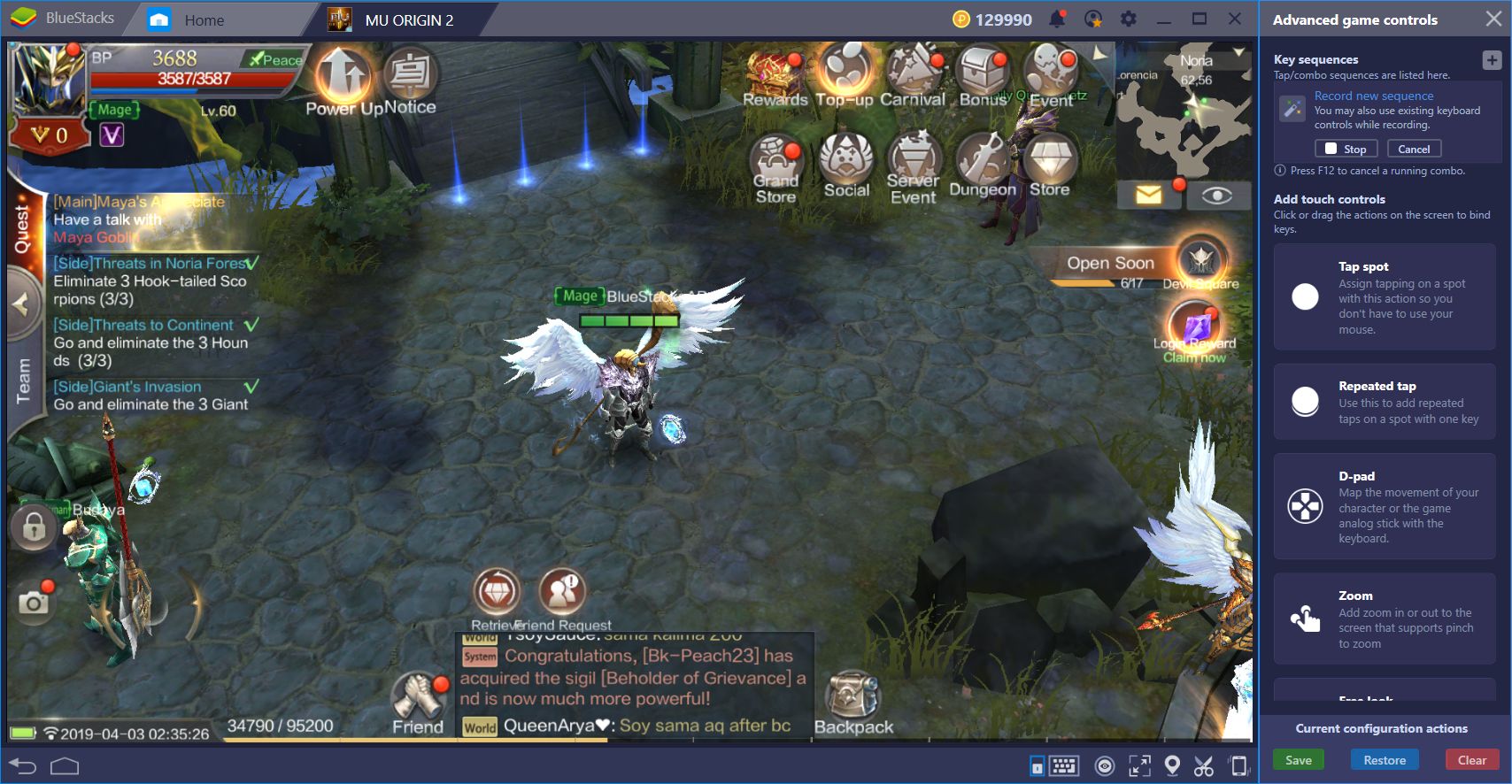
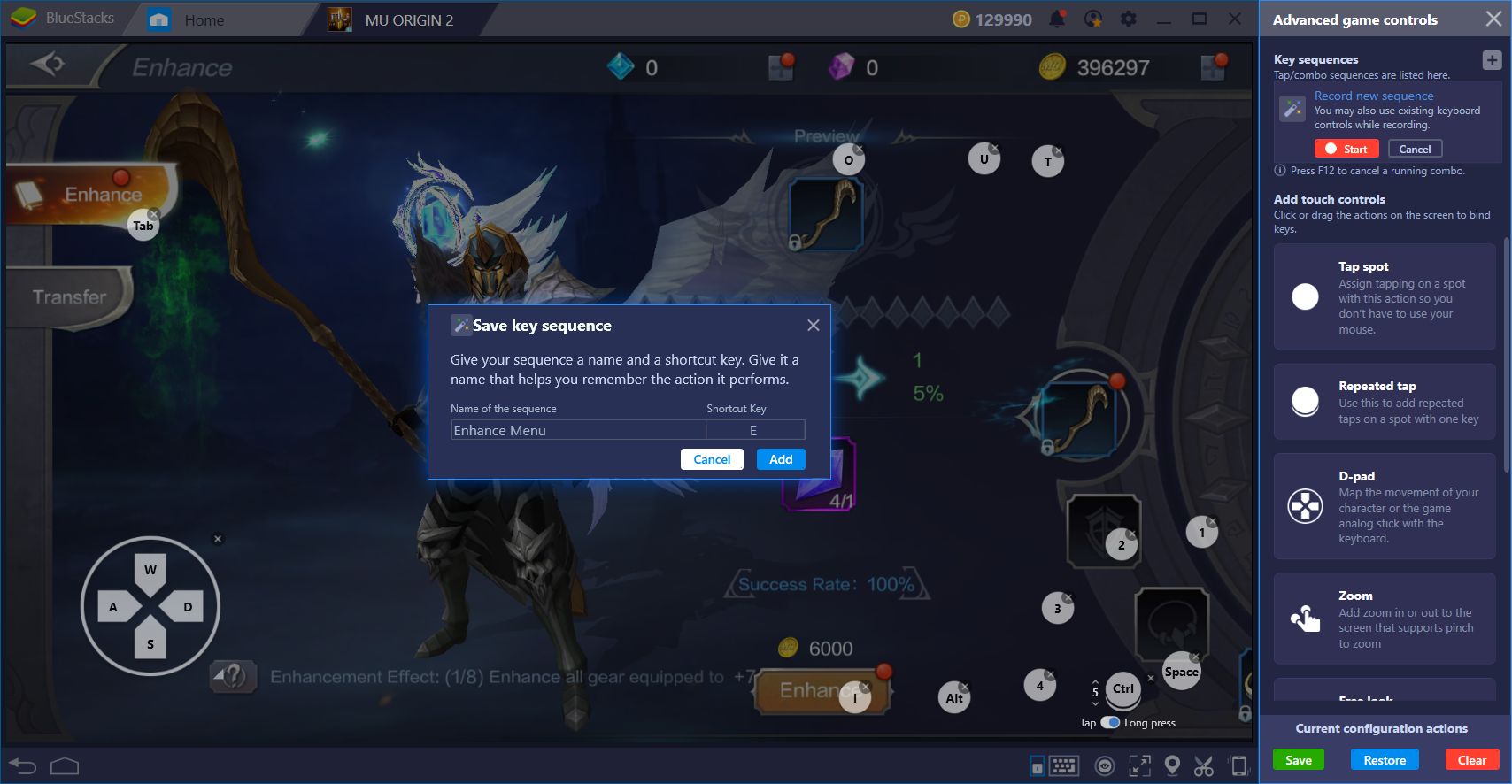
With BlueStacks, any game can be improved. Even though the new MU games are a bit different than the original, our platform brings you a bit closer to recreating the same feel that you experienced more than a decade ago. If you want to enjoy the best way to play your favorite mobile games, then download BlueStacks today!