How to Grow and Develop Your Fitness Center in My Gym: Fitness Studio Manager on PC Using Our Powerful BlueStacks Tools and Features
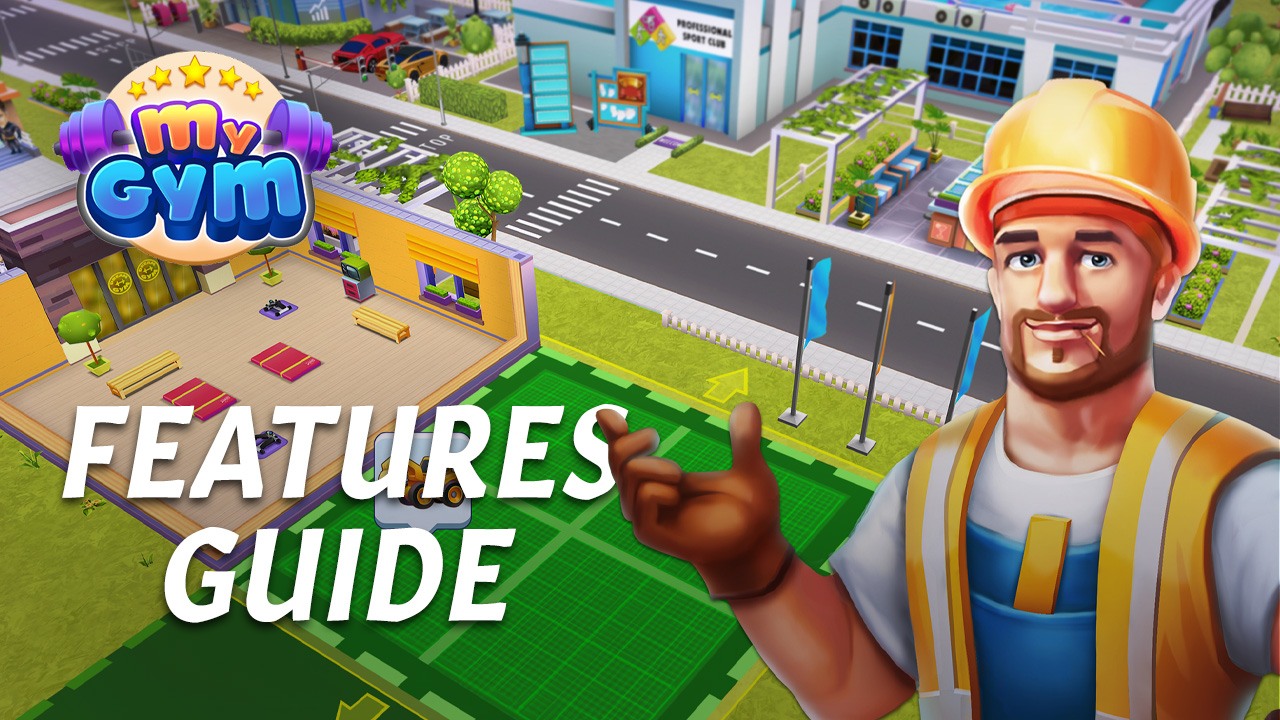
My Gym: Fitness Studio Manager is a game where, as its title implies, you get to grow and develop your very own fitness studio from a small building, up into a sprawling fitness center. However, before you actually get to this point, you’ll need to spend lots of time and resources purchasing and assembling new equipment, guiding your customers to the right workouts to make profits, and completing tons of different challenges in order to level up and gain access to new gear and features.
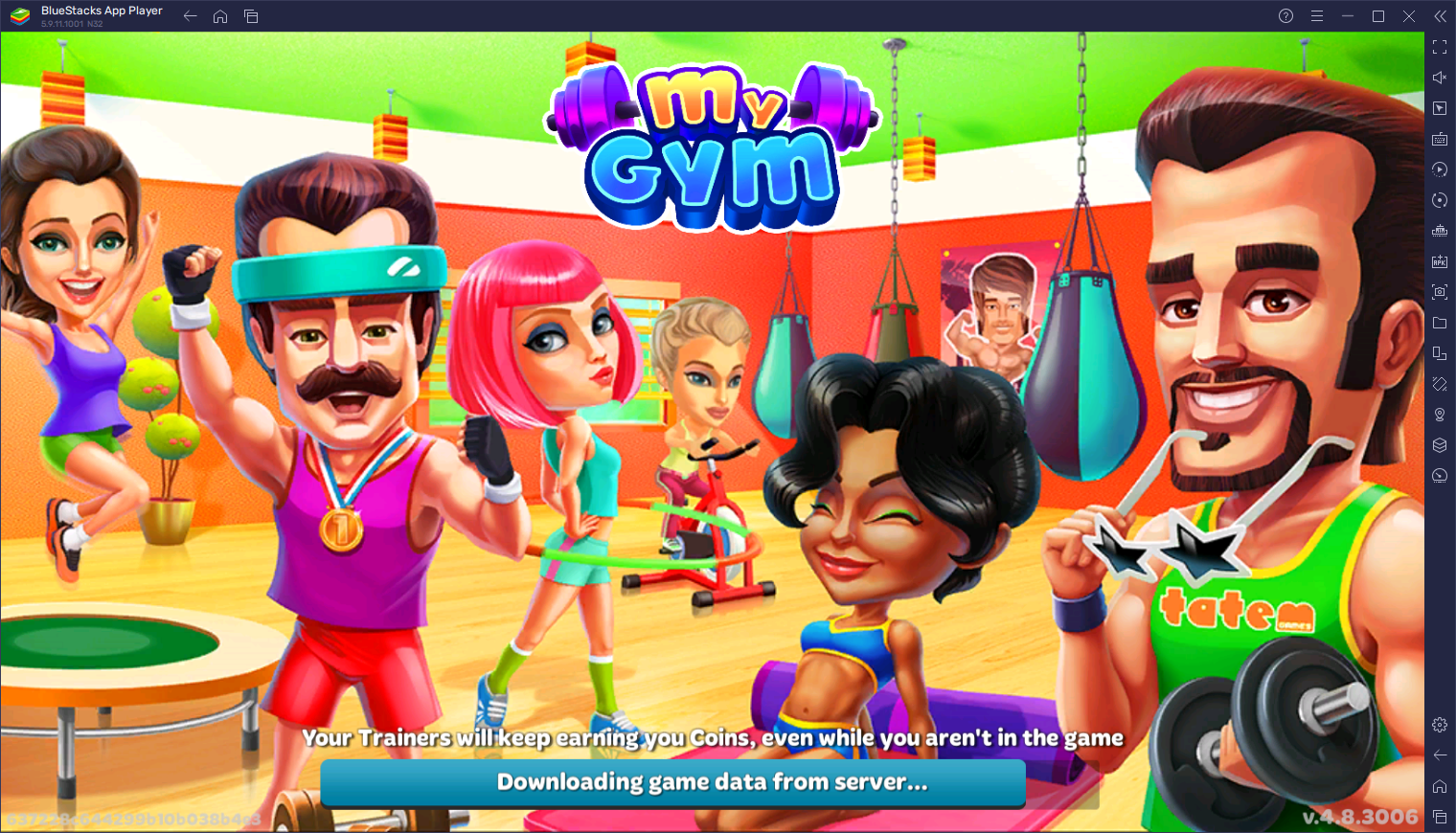
Working on growing your gym can take a lot of time, and those who are serious about becoming a manager of a successful health center will need to have the right tools at their disposal. Because of this, those who want to become a business tycoon without spending a lifetime of work will definitely want to play My Gym: Fitness Studio Manager on PC with BlueStacks, as our Android app player has a ton of different tools and features that will help to give you an edge in this business simulator.
However, in order to get the most out of our tools, you might need to perform a few tweaks here and there. For this reason, we’ve decided to write this guide where you can find a few tips and tricks on how to use two of our most important BlueStacks tools for Fitness Studio Manager.
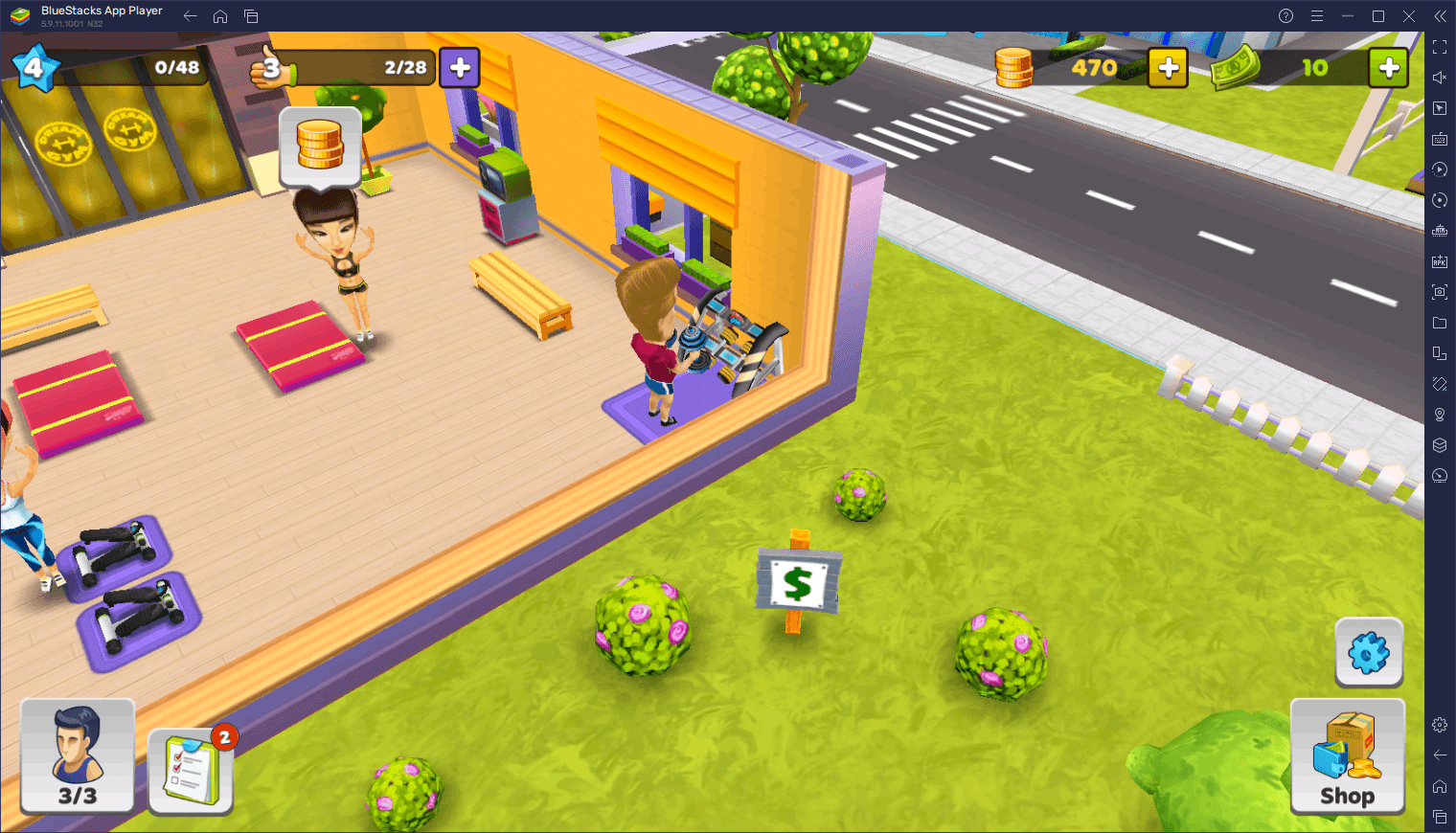
Let’s begin!
Manage Your Gym With the Best Keyboard and Mouse Controls
Running and growing your fitness studio can be hard work, especially if you’re struggling with the controls and have to fumble around on your mobile touchscreen to get anything done. Luckily, if you’re playing Fitness Studio Manager on PC with BlueStacks, you can easily gain access to the Keymapping Tool, and feature that lets you create your own custom control schemes for any mobile game, allowing you to better enjoy them using your mouse and keyboard, as if it were a regular PC game.

To start using the Keymapping Tool, you first need to press Ctrl + Shift + A, which will bring up the Advanced Editor screen. On this screen, you can view your current key bindings, as well as modify them by clicking on them, delete them, or even add new ones by dragging and dropping them from the rightmost panel to wherever you need them on the screen. And once you add your new shortcuts, remember to give them bindings by clicking on them, followed by pressing the button you wish to assign them.

Once you’re done tinkering with your controls, make sure to click on the “Save changes” button on the lower right to commit your tweaks and implement your new settings. Afterward, you’ll be navigating through menus and growing your fitness studio using the best controls.
Play on Multiple Gyms at the Same Time
For some, growing and developing a single gym is hard enough work. However, for the go-getters out there, one gym alone isn’t enough. And considering that it takes a lot of time to complete certain growth and development projects once you’re far enough into this game, you’ll find that you’re actually waiting and on downtime more than what you’re actually playing. At this point, you might even want to play something else while you wait for constructions and expansions to complete.
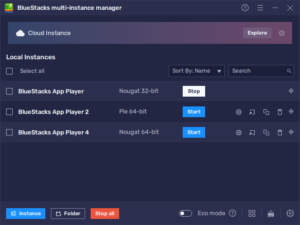
However, by playing My Gym: Fitness Studio Manager on BlueStacks, you can use the Instance Manager feature to create as many instances of our Android emulator as you can, and access the game on multiple accounts at the same time, effectively letting you play and develop numerous gyms simultaneously. In this sense, if you enjoy the game and can’t get enough of it by playing it on a single account, you can easily just play on several of them and have even more fun with it—you can even try building up each of your gyms in different styles and themes, as well as making different decisions in each to see how they pan out.
To use the Instance Manager, you simply need to press Ctrl + Shift + 8 while on BlueStacks, which will bring up the instance panel. On this menu, you can see the list of instances that are currently created, as well as run or close them, edit their settings, and even delete them. Moreover, you can click on the “+ Instance” button on the lower left corner of the panel and follow the on-screen instructions to create as many instances as you want. Keep in mind, however, that every instance that is currently running will require additional RAM and CPU resources, which might cause older systems to struggle.
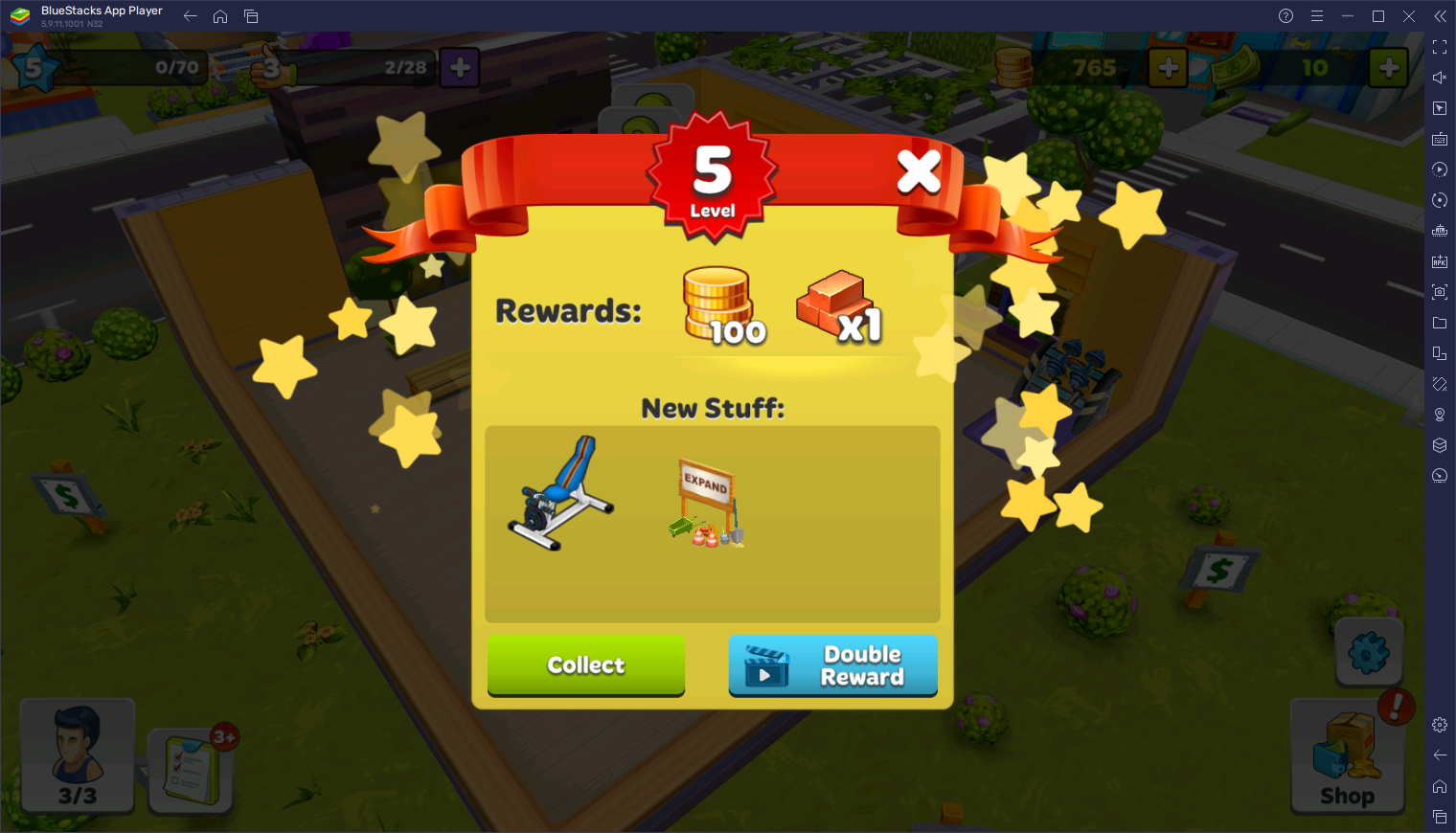
Please remember that if you’re playing on a low-end system, you can also use our Eco Mode feature to dramatically reduce the resources required to run multiple instances at the same time by essentially limiting their FPS. This will allow you to easily play My Gym: Fitness Studio Manager on several accounts at the same time, even if your PC wouldn’t be able to handle it normally.
Once all your instances are up and running, all you have to do is download and install My Gym: Fitness Studio Manager on each, and start growing all your different gyms at the same, without the need to constantly swap accounts—simply play on all of them at the same time, and whenever you want to swap to a different account, all you have to do is minimize one of your BlueStacks windows and bring up the one you want.















