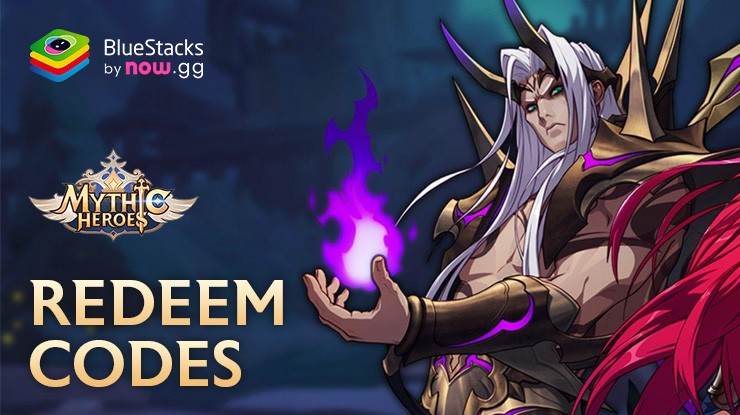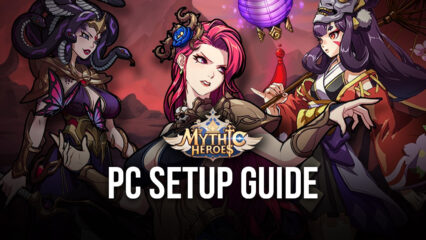Mythic Heroes - How to Use BlueStacks’ Tools to Automate the Grind, Speed Up Rerolling, and More
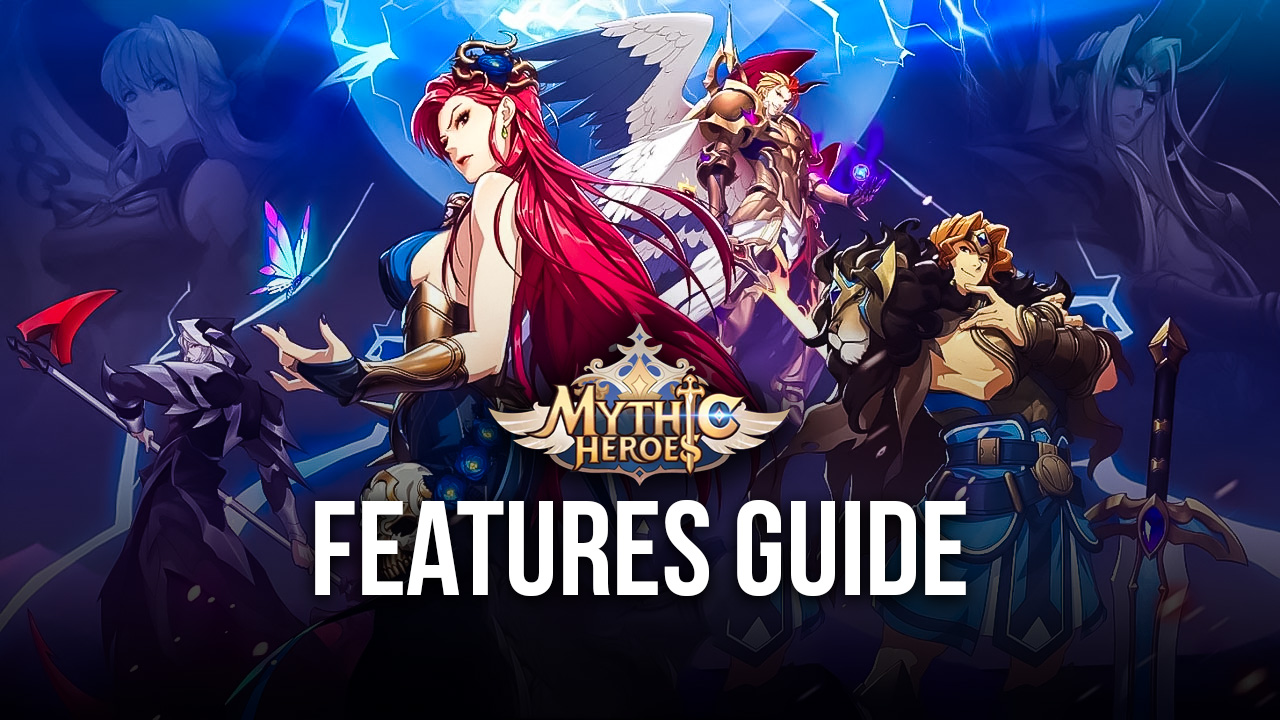
We can never get enough of mobile RPGs, especially whenever we find some of the good ones that make us want to keep playing for hours on end. The new Mythic Heroes idle RPG, while quite competent in how it presents its gameplay, feels like a retread of what AFK Arena already gave us back when it first came out a few years ago. In fact, the game feels like a copy of the aforementioned, with many aspects that are very identical, if not completely alike.

Nevertheless, as we said just now, Mythic Heroes feels quite good to play, particularly since it runs pretty well, not to mention that, since it’s an idle RPG, there’s really not much to it other than making a few adjustments to your team and then just leaving them grinding automatically for resources. And when you’ve gathered enough materials, you can make a few upgrades to your lineup, progress a few more levels into the story, and go back to grinding when it becomes too difficult to keep beating stages.
Despite its simplicity, which can make it quite comfortable to play even on your phone, you’d still have to struggle with certain issues when playing on handheld devices. The screen size, for starters, is quite small, which can really take away from the nice art style. Moreover, playing on your phone can lead to battery drainage, as well as overheating, which can accelerate the natural wear and tear of your device.
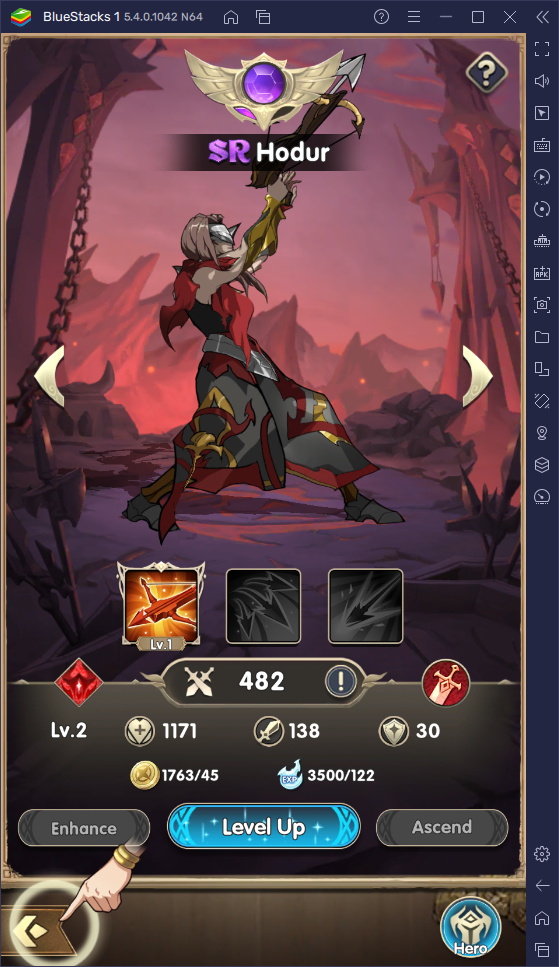
For this and many other reasons, we recommend playing Mythic Heroes on PC with BlueStacks. Our Android app player lets you enjoy this and any other mobile game on your computer, and with the best graphics and performance. And not only that, but BlueStacks also lets you use a variety of tools to further improve your experience with Mythic Heroes. And in this article, we’re going to show you a few ways in which our emulator can help to enhance your gameplay.
Use All Your Skills and Navigate Menus With Keyboard Controls
Despite the majority of the game being played through auto-combat, and most of the grind being automated, your role is Mythic Heroes if more that of a manager; someone who constantly upgrades their team, adjusts the formation, and deploys the best characters for the job. In this sense, whenever you’re not grinding and fighting through stages, you’ll be navigating through countless menus issuing upgrades and checking up on your squads.
All of this navigation entails a bunch of clicking back and forth across the screen which, if playing on your phone, can get quite tiresome. In fact, even when playing on PC, you’d need to click here and there just to outfit and upgrade your characters. Luckily, you can vastly optimize all these processes by playing on BlueStacks and using the Keymapping Tool to enhance your controls.
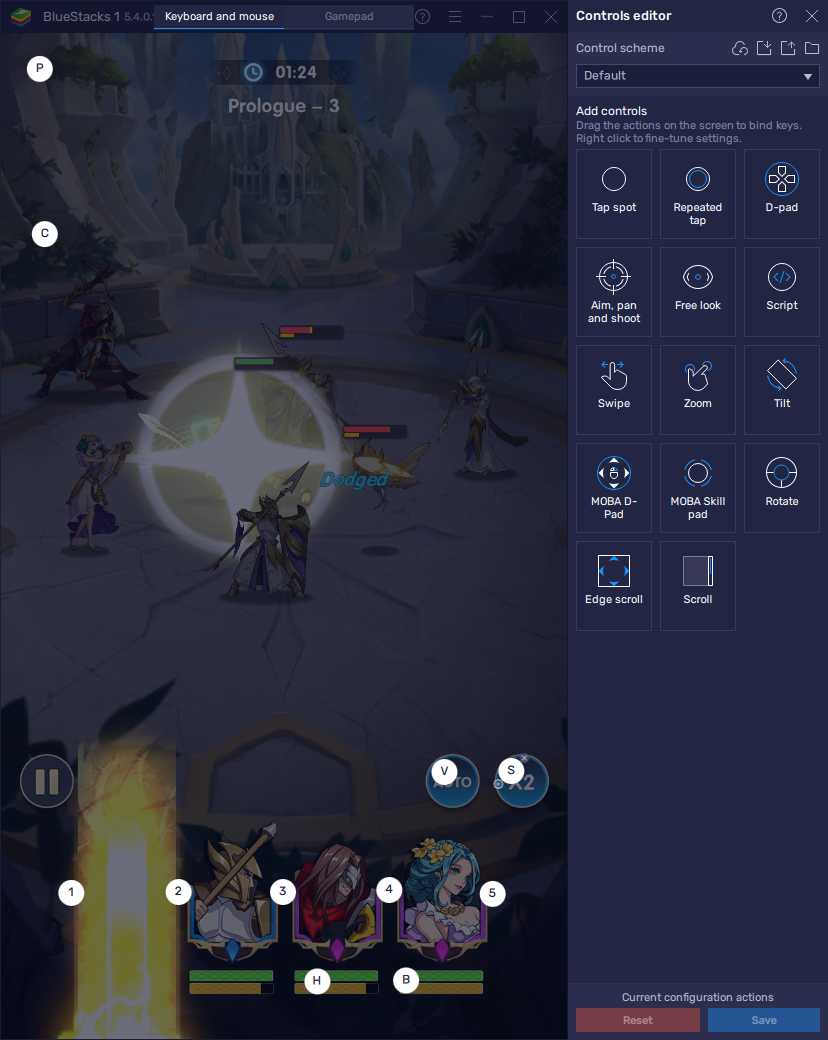
You can access this feature at any moment while in-game by pressing Ctrl + Shift + A. With this combination, you will open the Keymapping Tool screen, in which you can check out the current control scheme, as well as modify the bindings or add new shortcuts to the current setup.
To modify the current scheme, simply click on the shortcut you wish to change, followed by the button you want to replace it with. Moreover, to add new shortcuts, you simply need to drag the desired function from the panel on the right and drop it wherever you want it, followed by clicking on it and giving it a binding. And after you’re done, remember to click on “Save changes”.
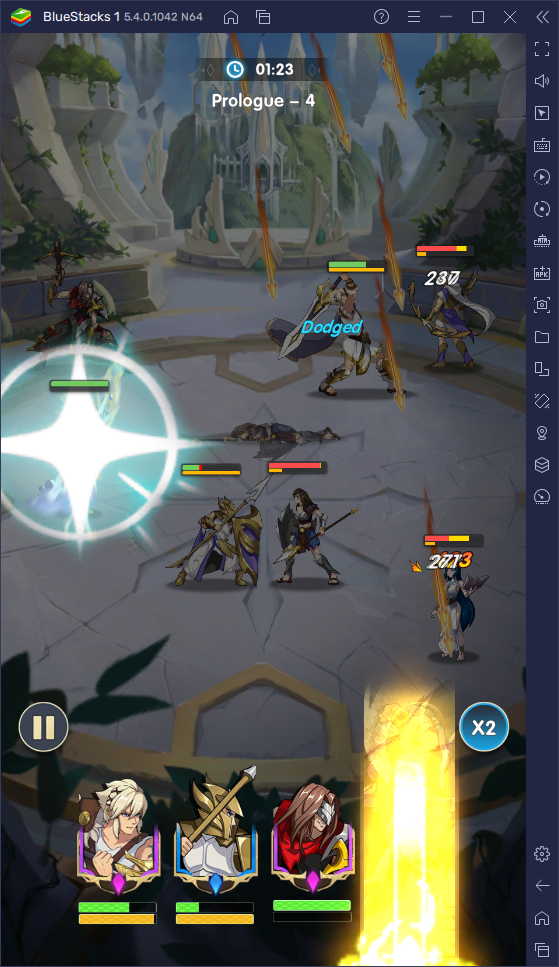
Greatly Speed Up Rerolling With the Instance Manager
One common aspect of most idle RPGs like Mythic Heroes is that, the earlier you manage to pull a few good characters to your squad, the easier it’ll be to progress through the campaign. For this reason, many players often opt to reroll until they manage to land some of the best characters in the game, before they actually commit to playing the game in earnest.
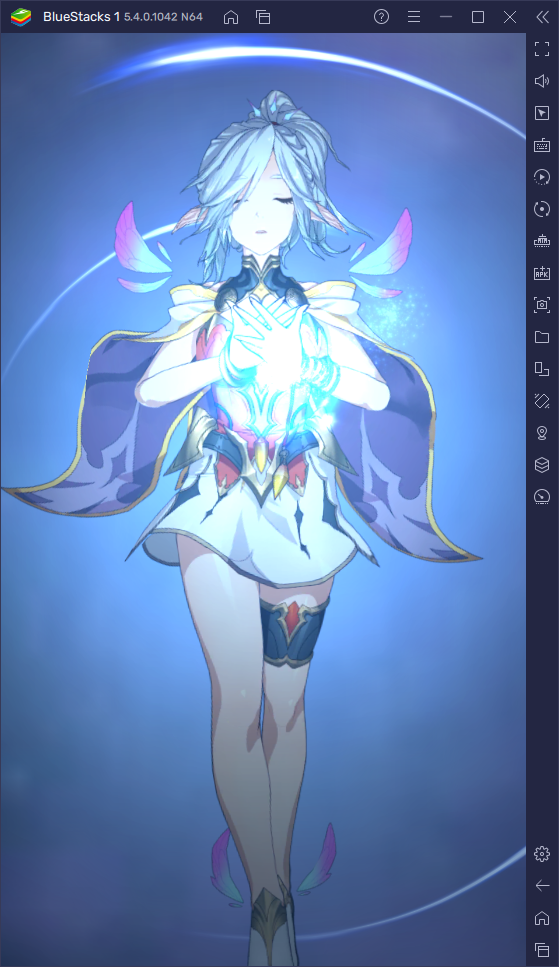
The term “rerolling” refers simply to this; the act of starting the game, progressing until you get to the part where you can perform your first summonings, which are usually free, and then restarting if you don’t get anything good. The idea here is to restart as many times as necessary in order to get at least one good unit which, in some cases, is enough to carry you all the way to the endgame.
The problem with rerolling is that, due to the randomized design of the gacha system, it could be days, weeks, or even months before you get anything worthwhile from your summonings. And while some games have guaranteed high-rarity characters after a number of consecutive failed summonings, this still doesn’t guarantee that you’ll get the exact unit you’re looking for.
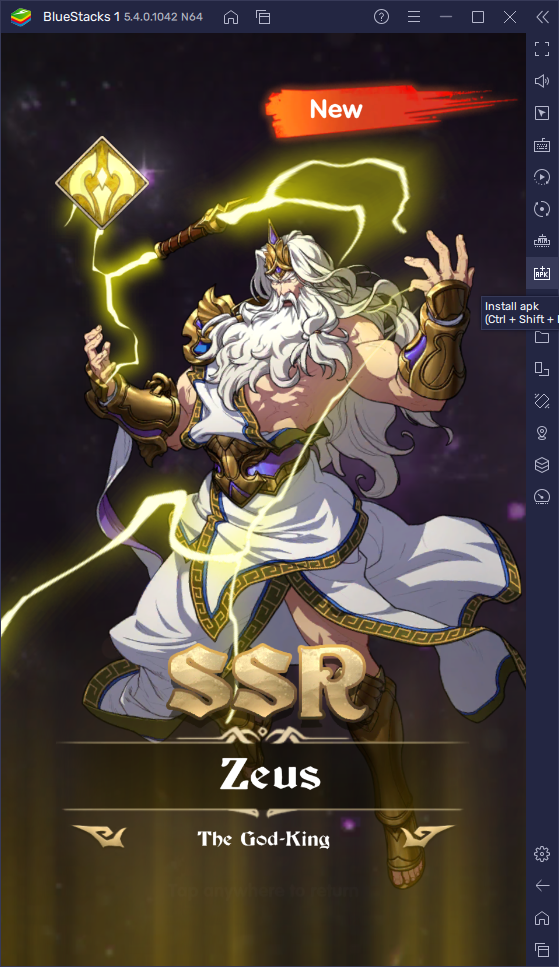
With that being said, the sole merit of rerolling is that it lets players perform a large number of summonings in a relatively short period. And while they will discard most of the characters they get, until they manage to summon the target unit, this is often enough to get a good advantage.
While we can’t do anything to improve the odds of getting the character you want, BlueStacks can help to significantly expedite the reroll process.
Through the BlueStacks Instance Manager, players can create as many instances of BlueStacks as their computers can handle. In this sense, by logging into the game with multiple accounts simultaneously, players can reroll many more times, compared to playing only on one device. And whereas traditionally you’d need to get several phones in order to reroll with more accounts, BlueStacks lets you do it on your PC, and even lets you have all your active windows neatly organized within one screen.
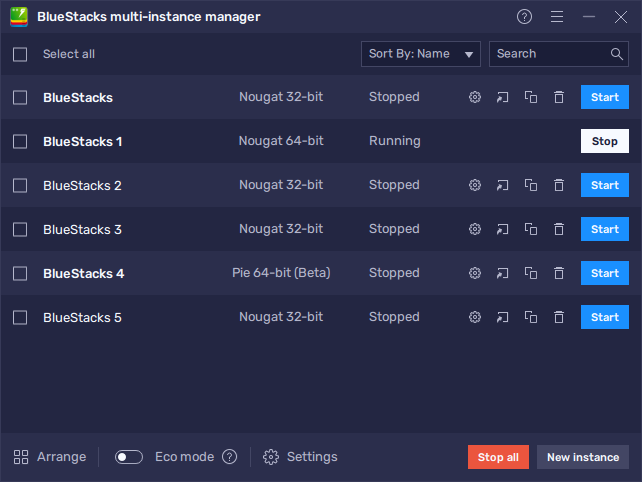
For added convenience, players can also use the Multi-Instance Sync feature to further streamline the reroll process. By activating this feature, you can synchronize all the actions you perform on your main instance, across all active BlueStacks instances. For example, if you’re rerolling on four different accounts, you could set each of them in the Mythic Heroes title screen, and then activate the Sync feature. In this sense, you could simply play on your main instance, while BlueStacks will mirror all your actions on all other active windows, letting you progress with all four accounts without the added effort.
You can launch the Instance Manager by pressing Ctrl + Shift + 8 at any moment, while you can open the Instance Sync panel by pressing Ctrl + Shift + 9. However, for the latter, you need to have more than one instance active for it to show any useful information.
Let us know if these BlueStacks usage tips helped you when playing Mythic Heroes on PC. We’d love to hear your input and thoughts!